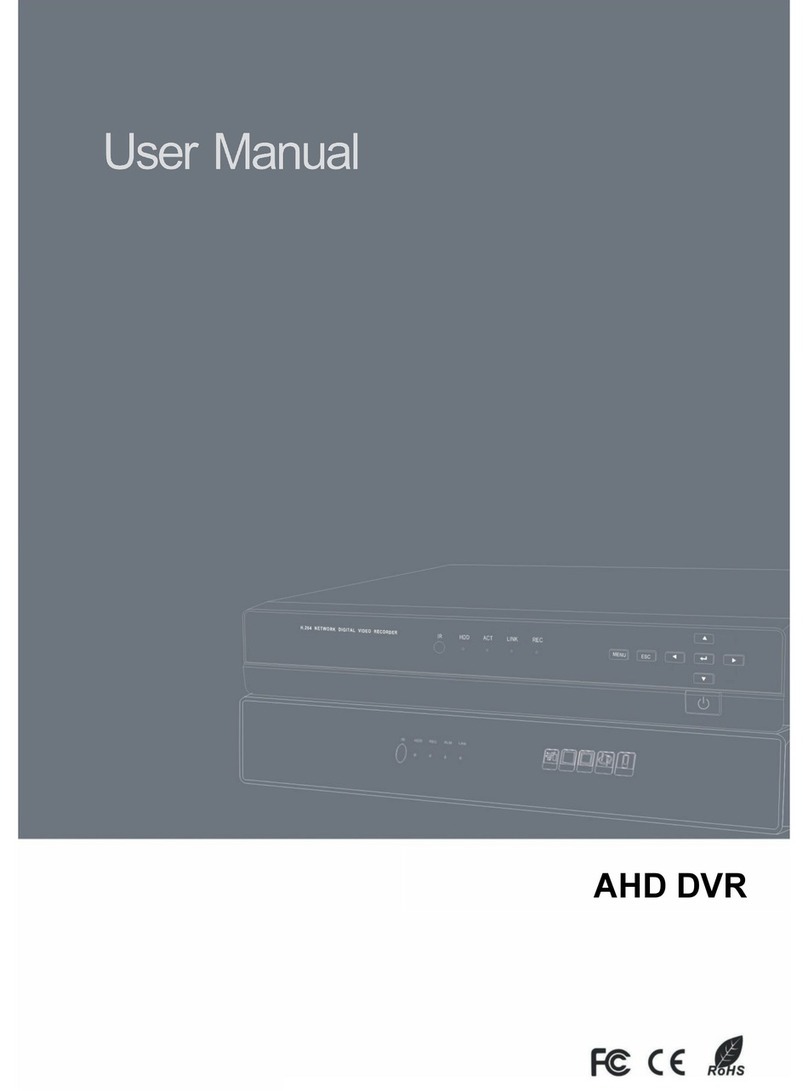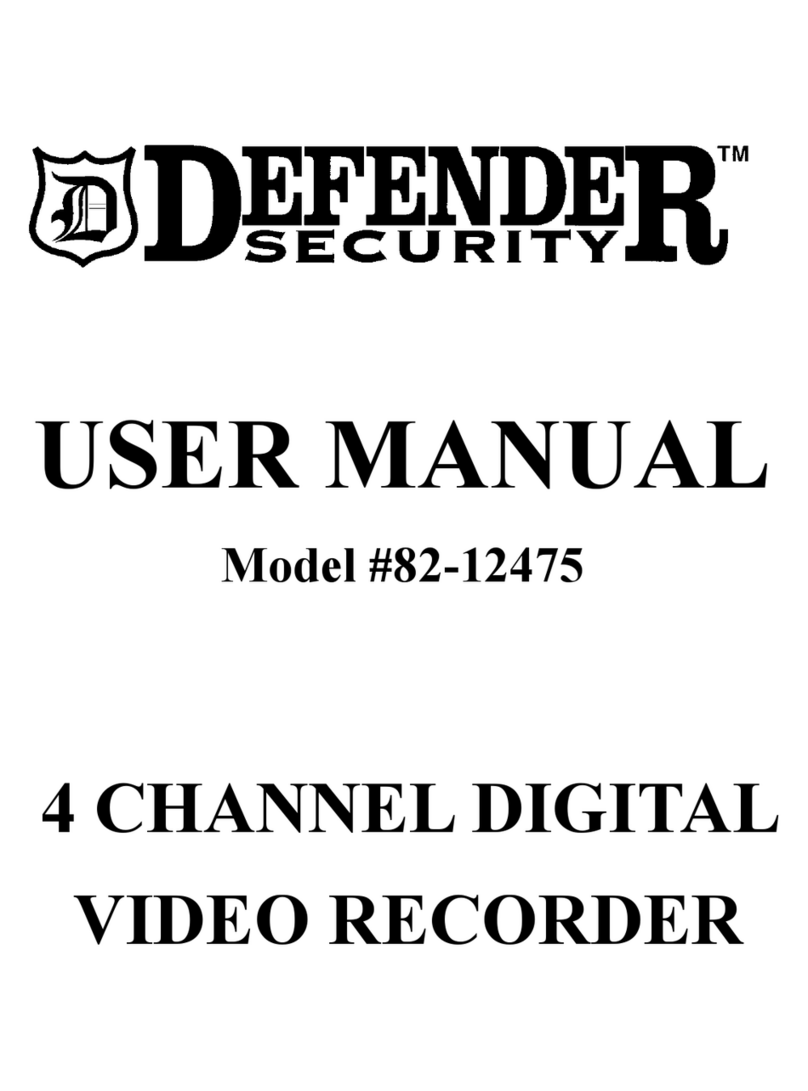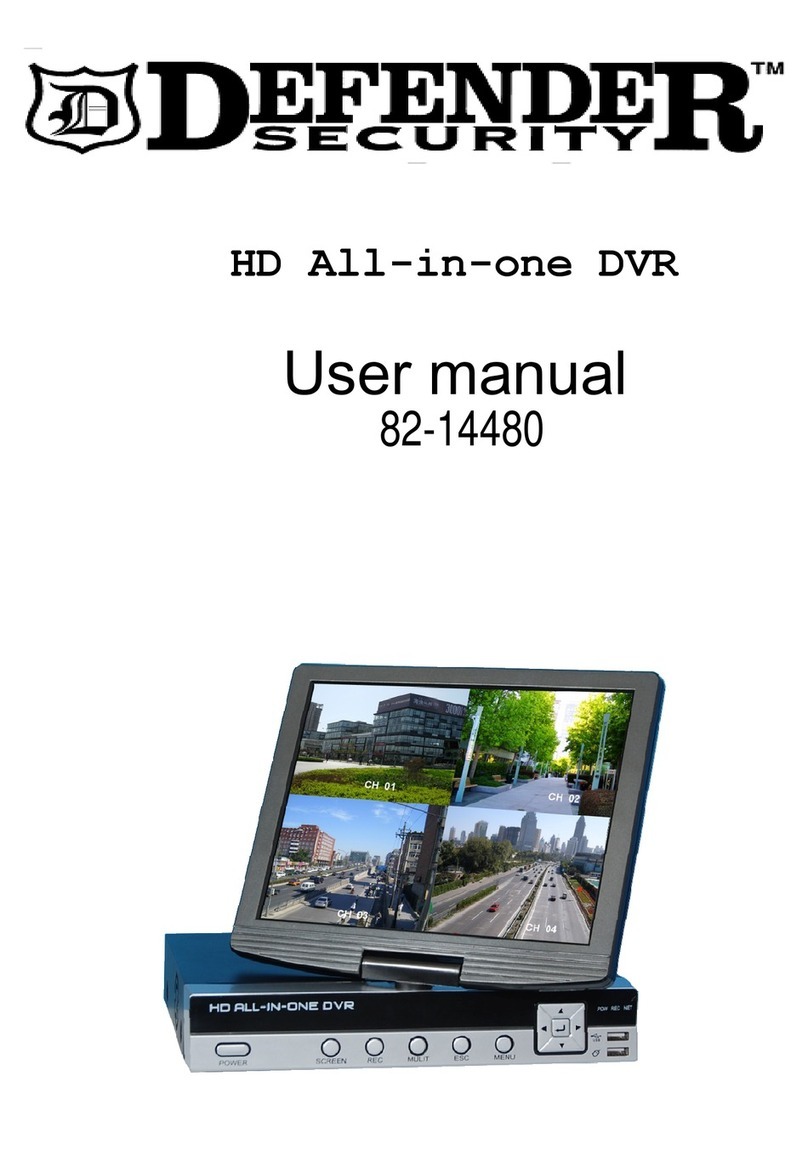5
4.5.4 Tour.....................................................................................................................................................50
4.5.5 PTZ......................................................................................................................................................50
4.5.6 Color....................................................................................................................................................50
4.5.7 Search ................................................................................................................................................50
4.5.8 Alarm Status.....................................................................................................................................50
4.5.9 Channel Info.....................................................................................................................................50
4.5.10 Remote Device...........................................................................................................................51
4.5.11 Network.........................................................................................................................................51
4.5.12 HDD Manager.............................................................................................................................51
4.5.13 USB Manager.............................................................................................................................51
4.6 USB Device Auto Pop-up..................................................................................................................51
4.7 Main Menu..............................................................................................................................................52
4.8 Operation................................................................................................................................................52
4.8.1 Search ................................................................................................................................................52
4.8.2 Backup................................................................................................................................................62
4.8.3 Shut Down.........................................................................................................................................62
4.9 Information .............................................................................................................................................62
4.9.1 System Info.......................................................................................................................................62
4.9.2 Event...................................................................................................................................................66
4.9.3 Network..............................................................................................................................................67
4.9.4 Log.......................................................................................................................................................69
4.10 Setting......................................................................................................................................................71
4.10.1 Camera .........................................................................................................................................71
4.10.2 Network...................................................................................................................................... 81
4.10.3 Event........................................................................................................................................... 99
4.10.4 Storage ......................................................................................................................................113
4.10.5 System.......................................................................................................................................126
5WEB OPERATION.........................................................................................147
5.1 Network Connection.........................................................................................................................147
5.2 Login......................................................................................................................................................147