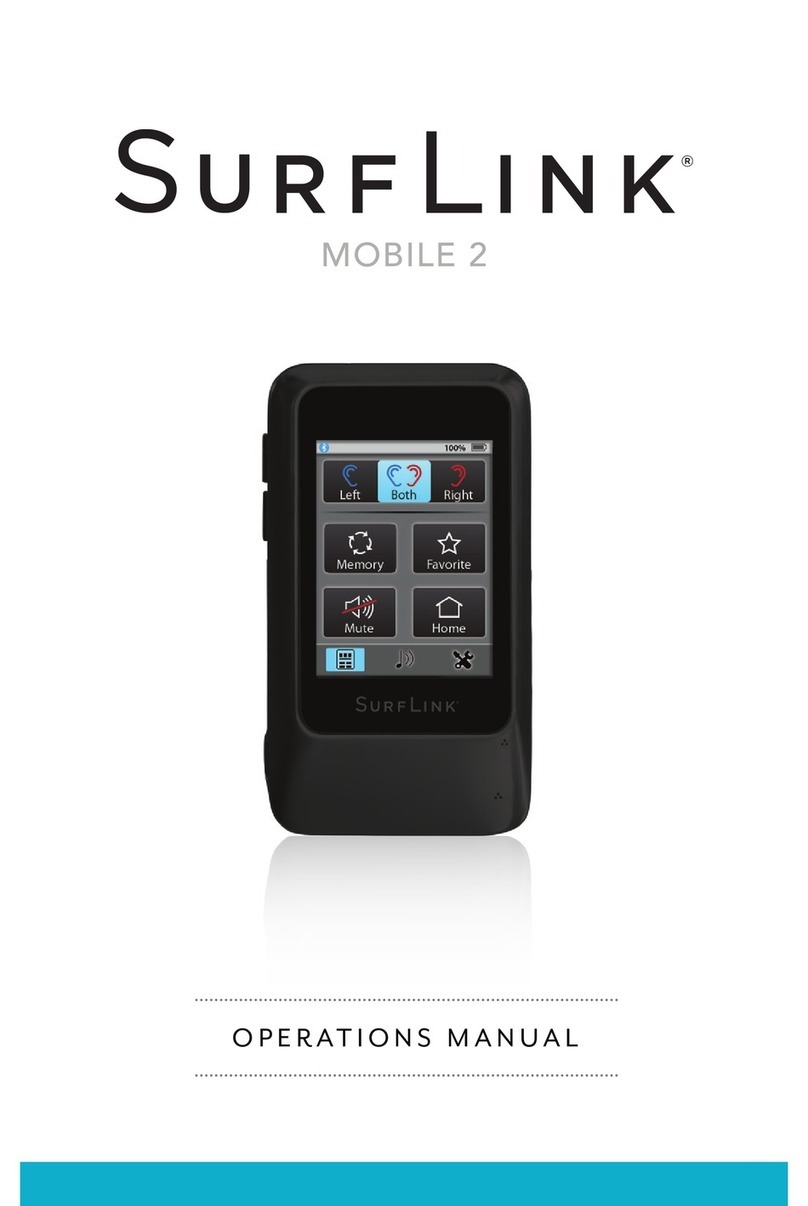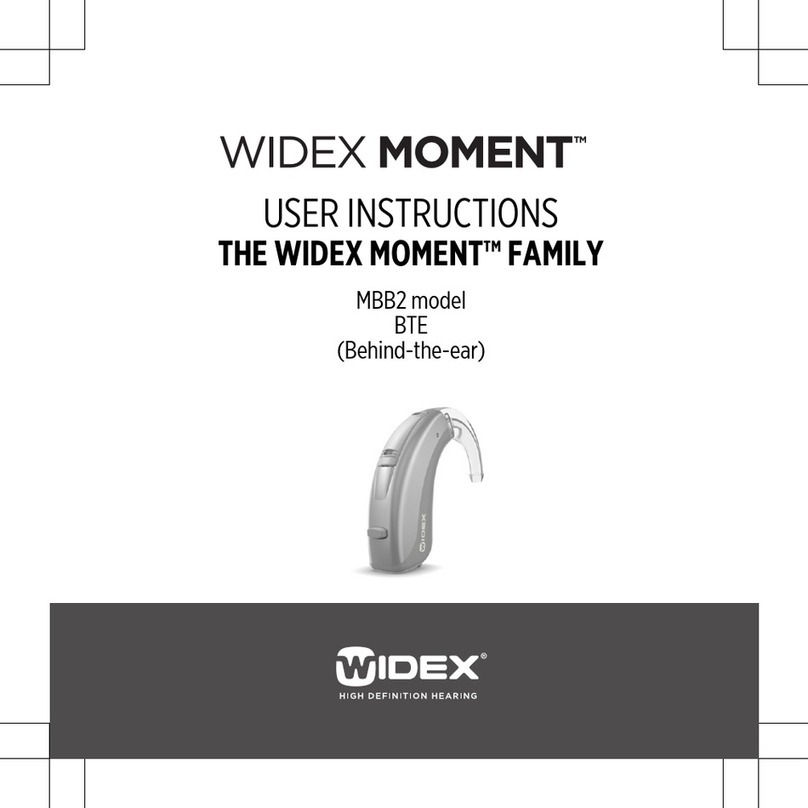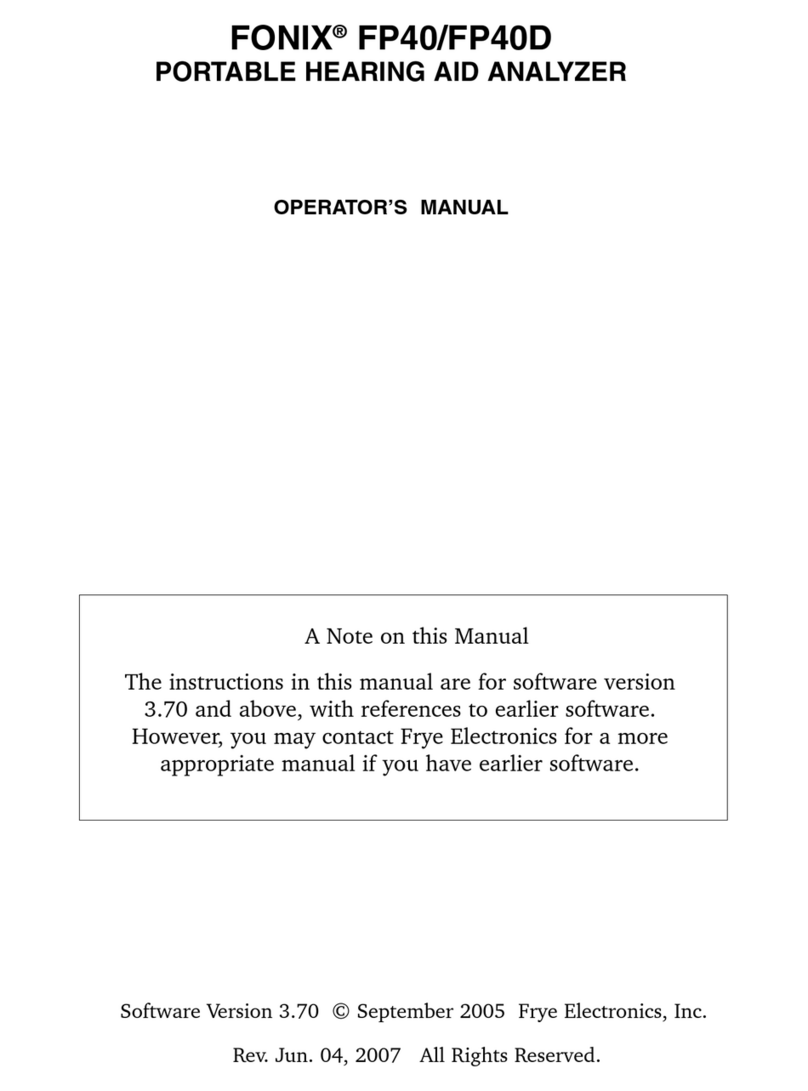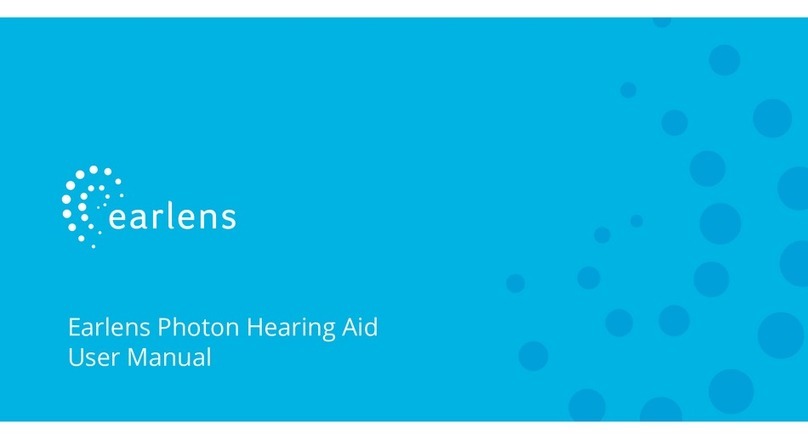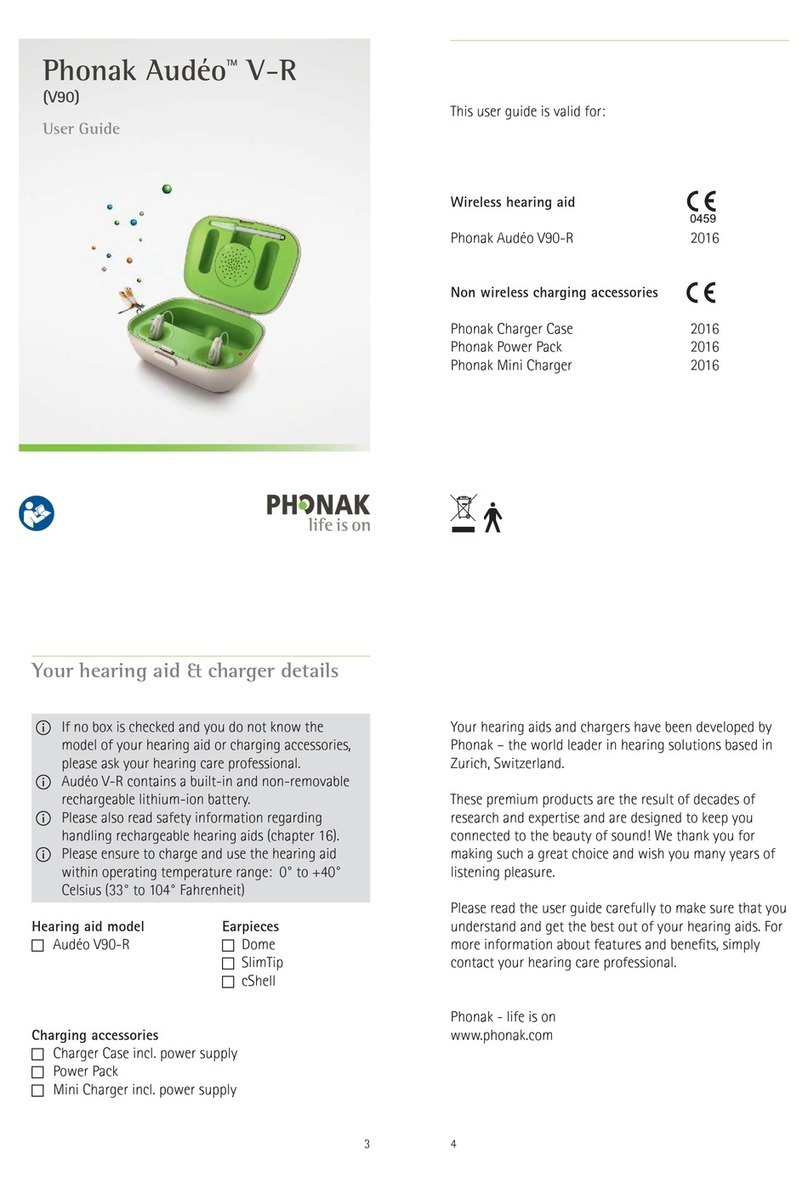SurfLink Media Operating instructions

MEDIA
Troubleshooting

Troubleshooting – SurfLink Media
INTERMITTENCY
One (or both) Hearing Aids unexpectedly drop out of audio streaming
• Replace hearing aid battery with new one.
• Move closer to SurfLink Media.
• Elevate SurfLink Media to same height as TV and provide a clear line-of-sight path from SurfLink Media
to your Hearing Aids.
• Remove and reinsert the cable on both Audio Source Output jack and the SurfLink Media Input jack.
• Turn off or replace interfering electrical equipment (most common ofce interferer is Plantronics CS50,
a wireless Telephone Headset).
» Adjust transmit frequencies of interfering electrical equipment, such as 900 MHz phones,
baby monitors, security systems, wireless headsets, wireless headphones, wireless stereo
speakers, etc.
»If in the ofce, try turning off the SurfLink Programmer.
• In the presence of “low volume” audio input, the SurfLink Media will detect silence, and after several
seconds, shut off the audio stream. When the SurfLink Media detects “meaningful” audio input (louder
than a certain threshold), it will restart streaming audio. Variable Audio Output from a TV or computer
can be at a relatively low volume level, so it may not trigger a “start stream” event – until it gets loud
enough. Possible resolutions are to “turn up volume” on the Variable Audio Output or switch to a Fixed
Audio Output.
• Ensure hearing aid rmware is the latest version. Last updated in November 2011.
• Ensure SurfLink Media is Revision J or later. Revision is marked on packaging. SurfLink Media
contains a serial number, which can be used to indirectly determine the Revision level. If you
have a media streamer that is older than the J update and experiencing problems, please contact
your Inside Sales Representative.
TINNY
Streaming Audio sounds “tinny”
• Check the hearing aid memory environment(s). If patients are streaming in “television” environment,
it will sound “tinny.” Changing to “normal” environment reduces the “tinny” audio quality. Just because
patient is streaming from a TV does not mean they should use a “television” environment in their
hearing aids.
• Open ttings will sound more “tinny,” than more occluded ttings.
• Increasing low frequency gain (200, 500, 1000Hz) to “normal” environment adds “fullness” to audio
quality. More occlusion yields more noticeable results.
Note
“Tinny” typically indicates too many high frequencies (or not enough low frequencies). If it is an open-t hearing aid,
then some low frequencies may be programmed out of the hearing aid response via the tting software. It is assumed
that some of these low frequencies arrive through the open ear canal naturally. When streaming, there is not much
low frequency gain applied to the streamed signal. To increase low frequency performance, the professional can add
a special “Streaming” memory with more low frequency amplication. Adding a memory designed for streaming may
resolve the complaint.

NO SOUND STREAMED TO HEARING AIDS
No streamed sounds are heard in the hearing aids although SurfLink Media appears to be
streaming (power button glowing blue)
• Reset components
»Replace hearing aid battery with new one.
»Reset hearing aid by opening and closing battery doors.
» Reset the SurfLink Media by removing the plug from wall, waiting 10 seconds, and reinserting
the plug into the wall outlet.
• Adjust distance or location of SurfLink Media
»Move closer to SurfLink Media.
» Adjust the streaming activation distance using the bottom slider bar on the front of
the SurfLink Media. To make a change, slide your nger to the right to increase the
activation distance and to the left to decrease the activation distance. A longer bar
means increased distance.
» Elevate SurfLink Media to same height as TV and provide a clear line-of-sight path from
SurfLink Media to your Hearing Aids.
• Cable connections
» Remove and reinsert the cable on both Audio Source Output jack and the SurfLink Media
Input jack.
» Ensure the cable is plugged into “Audio Output” jack on the Audio Source. The most
common mistake is inserting a cable into an Audio Source Input jack.
» Ensure an analog cable (red/white RCA cable) is plugged into the red/white inputs (#2)
on the SurfLink Media. Do not insert an RCA cable into the orange optical jack (#4) on the
SurfLink Media.
» Ensure a digital coaxial cable is plugged into the orange inputs (#4) on the SurfLink Media.
Do not insert a digital coaxial cable into the red/white RCA jack (#2) on the SurfLink Media.
• Hearing Aid settings
» When a telephone memory is active, streaming is stopped. Ensure hearing aid is in a memory
capable of streaming.
» Beginning in early November 2011, a new rmware release enabled individual memory
environments to be engaged/disengaged for streaming.
» Ensure the six digit code (3Exxxx) on SurfLink Advanced Remote matches information
contained in hearing aids. It is common for professionals to mistype the four digit code or
improperly enter 0673 (Starkey Hearing Technologies’s CE mark).
» Conrm the “star” button on the SurfLink Advanced Remote is set up for “Stop/Start Audio
Stream,” not “None” or “iQ Boost.”
• Check Audio Source
»If using Variable Audio Source Output, increase volume level.
»Turn on power to the TV or other Audio Source.
• SurfLink Media
»Set top blue slider bar to “middle” volume.
»Turn on power to SurfLink Media.
• Audio Source Output format not compatible
» PCM FORMAT: If you are using digital S/PDIF (Optical or Coaxial) jacks, set the digital output
format on your Audio Source to PCM (other common formats are RAW, Dolby Digital, AC3,
or MPEG).
» 5.1 CHANNEL DOLBY DIGITAL: If the digital Audio Output is 5.1 channel Dolby™ Digital, a
GefenTV Digital Audio Decoder (Starkey Hearing Technologies part# 91090-000) is needed to
convert the audio into 2-channel analog stereo.
VOLUME TOO LOW
Volume level during streaming is too low
• Adjust the volume using the top slider bar on the front of the SurfLink Media. Slide your nger
to the right to increase the volume and to the left to decrease the volume. A longer bar means
increased volume.
• Point the SurfLink Advanced Remote at the SurfLink Media (while streaming audio, Remote
commands travel indirectly to hearing aids via the SurfLink Media). To increase the hearing aid volume,
press the “^” button.
• Volume can also be adjusted on each individual hearing aid if they have been set up to control volume
via the hearing aid controls.
• If Audio Source Output jack is set up for Variable Audio volume (rather than Fixed Audio volume), then
you can increase the audio output volume coming from that Output jack.
Note
While streaming, wireless ear-to-ear volume control is disabled.
Troubleshooting – SurfLink Media (cont.)

NO SOUND FROM TV
No sound from TV speakers when the SurfLink Media is streaming
• Un-mute or increase the volume on the TV.
• Inserting a cable into the headphone output (usually Variable Audio Output) jack on most TVs
automatically disables the sound coming out of TV speakers. To hear audio from the TV speakers while
streaming, choose another Audio Output jack style (RCA connectors, Digital Optical, S/PDIF).
DISTORTED
Streaming Audio is distorted
• Move closer to SurfLink Media
• Elevate SurfLink Media to same height as TV and provide a clear line-of-sight path from SurfLink Media
to your hearing aids.
• Ensure hearing aid rmware is up to date. The last update was November 2011.
• Ensure SurfLink Media is Revision J or later. Revision is marked on packaging. SurfLink Media contains
a serial number, which can be used to indirectly determine the Revision level. If you don’t have
Revision J or newer, please contact your Inside Sales Representative.
• Reduce the volume using the top slider bar on the front of the SurfLink Media. Slide your nger to the
left to decrease the volume. A shorter bar means decreased volume. Turn up volume of Source Audio
to return to a comfortable listening level.
MONO SOUND
Same sounds are coming out of both hearing aids
• Ensure the switch on the back of the SurfLink Media is set to Binaural (two ear icon) rather than
Monaural (one ear icon).
• Some TV programs or Audio output may only be available in mono. Try another TV program known to
be broadcast in Stereo.
MISSED REMOTE COMMANDS
SurfLink Advanced Remote commands are not being received by hearing aids when
streaming audio
• Make sure SurfLink Advanced Remote is not “locked” (orange is visible on slider switch). Red/blue
lights should briey ash when a SurfLink Remote button is pushed.
• Ensure six digital code (3Exxxx) on SurfLink Advanced Remote matches information contained in
hearing aids. It is common for professionals to mistype the four digit code or improperly enter 0673
(Starkey Hearing Technologies’s CE mark).
• A SurfLink Advanced Remote button push event is not an instantaneous event. It gets routed through
the SurfLink Media, which may add a slight delay (up to ve seconds), on its way to the hearing aids.
• Point the SurfLink Advanced Remote toward the SurfLink Media, not the hearing aids. This reinforces
that SurfLink Remote commands are routed through the SurfLink Media during streaming.
• Move to a Rev. J streamer and latest hearing aid rmware, which signicantly improves hearing aid
sensitivity to SurfLink Remote control commands.
EXTERNAL MICROPHONE
Both an External Microphone and another cable are connected to the SurfLink Media
• Input priority for the SurfLink Media is (1) External Microphone [part# 52640-000], (2) RCA cable, and
then (3) Toslink digital optical cable. Even though a RCA or Toslink cable are transmitting audio sound
to the SurfLink Media, if the External Microphone is plugged into the SurfLink Media, then streamed
audio will be whatever sounds are being received by the External Microphone.
VIDEO SYNCHRONIZATION
Audio from the SurfLink Media is not synchronized with the TV picture
• Try using the same Audio Source, but different Output jack (which may require a different
type of cable).
• Try using another Audio Source. For example, if currently using a cable box, try the Audio Output
from the TV.
• Some Audio Sources (such as TVs) have a built-in option (might be called “Game Mode”) to adjust the
timing sequence of audio and video signals. Check your User Manual to see if your Audio Source has
this feature.
AUDIO SYNCHRONIZATION
Audio from the SurfLink Media is not synchronized with the sound from the TV
or external speakers
• SurfLink Media should be connected to the Audio Source that is producing audio through
TV/external speakers.
» Example: If you are listening through your TV speakers, connect a cable from the TV Audio
Output to the appropriate SurfLink Media input. If you are using an AV Receiver, the Audio
Output should come from the AV Receiver.
• Try using another Audio Output jack on your Audio Source.
Troubleshooting – SurfLink Media (cont.)

Q: How many SurfLink Medias can I use in my home or office?
A: While there are no numerical limits to the number of SurfLink Medias which can be used within
a building, it is good practice to separate the units by 40 feet (13 meters) or more to minimize
unintended interference.
Q: What electronic devices can be connected to the SurfLink Media?
A: Any electronic device with an Audio Output jack (RCA connectors, Digital Optical, Digital Coaxial) can
be directly connected to the SurfLink Media. In addition, an External Microphone (part# 52640-000)
can provide indirect audio input to the SurfLink Media when a direct connection is not possible.
Q: Does a patient need to pair their hearing aids to a SurfLink Media?
A: 1. It is not necessary for a patient to pair their hearing aid to the SurfLink Media.
2. During a Fitting Session, a professional can enable/disable streaming in each hearing aid memory.
In use, a SurfLink Media streams audio to all “streaming-enabled” hearing aids within range.
Depending on the hearing aid set up, each hearing aid can begin streaming either “Automatically”
or “Manually” upon a SurfLink Advanced Remote “Start Streaming” command (“star” button).
Q: How many Hearing Aids can stream audio with the same SurfLink Media?
A: The SurfLink Media is capable of streaming to multiple hearing aids in a typical listening environment.
Q: How do I Start streaming?
A: 1. Power on the hearing aids.
2. Turn on the Audio Source connected to the SurfLink Media.
3. Turn on the SurfLink Media.
4. If hearing aids are set up for “Automatic” streaming, then streamed audio should start when
hearing aids are within RANGE.
5. If hearing aids are set up for “Manual” streaming, a “Start Streaming” command via the “star”
button on the SurfLink Advanced Remote will begin streaming to hearing aids within RANGE
of the SurfLink Media.
6. If the audio stream does not start, wait ve seconds, and press the “star” button on the SurfLink
Advanced Remote again.
Q: What are my options to Stop streaming?
A: 1. Press “star” button on the SurfLink Advanced Remote.
2. Move to a hearing aid memory environment that isn’t set up for audio streaming.
3. Turn off the Audio Source.
4. Turn off the SurfLink Media.
Q: How long do hearing aid batteries last when streaming?
A: Anytime a hearing aid is connected to a SurfLink Media, the battery will be discharged at an
accelerated rate. The actual discharge rate will vary according to hearing aid matrix, transmitted sound
variety (silence vs. rock music), how long a streaming session lasts, patient’s audiogram, etc. As many
variables come into play, there is no exact answer to how long batteries may last when using a SurfLink
Media for a few hours per day. However, combining typical usage patterns with 40-60 gain receivers,
typical Wireless hearing aid battery life may decrease by 15% - 35%.
Q: What does the bottom slider bar (RANGE) control?
A: In general, the RANGE setting (lower slider bar) on the SurfLink Media modies the distance that
hearing aids will be able to start streaming. It has no effect on the active audio streaming distance,
which is xed and not user adjustable. If a patient is in “Manual” streaming mode, pushes “star
button,” and they are outside of RANGE broadcast distance, then no audio stream will be heard. Both
“Automatic” mode and “Manual” mode must be close enough to RANGE to activate “streaming.”
Once streaming is active, “Manual” mode and “Automatic” mode behave the same.
Q: After I start streaming audio, does the RANGE setting matter anymore?
A: In rare cases where there is strong local interference, streaming audio may be discontinued until
the patient moves back into the RANGE setting distance, whereby the hearing aid reacquires the
streamed audio from the SurfLink Media.
Q: How do I adjust sound volume and/or hearing aid microphone levels used
during streaming?
A: • During a tting session, the professional sets up hearing aid microphones to be either On
(0 to 9dB attenuation) or Off during streaming in all hearing aid memories.
• During a streaming session, the SurfLink Advanced Remote or hearing aid user control adjusts
the hearing aid volume, effectively changing both streaming volume AND environmental sound
levels (received through hearing aid microphones if the hearing aid microphone is set to be
On during streaming).
• Volume adjustment made using the top slider bar on the front of the SurfLink Media changes
streamed audio level, but does not change environmental sound levels.
Note
If RANGE slider is farthest left (one blue dot), this is a test mode (6” – 12” activation distance). Two blue dots typically
activates within 4’-8’.
FAQ

Q: How do the hearing aid microphones behave during a streaming session?
A: • During a Fitting Session, each hearing aid memory is set up to be Omni, Directional, or
Dynamic Directional (default). For example, memory 1 is set to Dynamic Directionality.
• If streaming is enabled in memory 1, Dynamic Directionality will still be active meaning
that a hearing aid microphone could switch between Omni and Directional modes during
a streaming session.
• During streaming, microphone behavior should be the same as when not streaming.
Q: During streaming, why does my hearing aid microphone seem to attenuate sound more
than I expect?
A: • The hearing aid applies environmental adaptive features to BOTH streamed audio and hearing aid
microphone audio. Depending on the type of audio input and settings for hearing aid adaptive
features, higher levels of attenuation for the hearing aid microphone audio are possible. This is
expected and normal.
• If “too much” audio is being attenuated by the hearing aid microphone, we recommend using
Inspire
®
to create a “dedicated streaming memory” and make the following adjustments:
»Reduce “Voice iQ” setting to 0 or 1
»Reduce “Wind” setting to 0 or 1
»Reduce “Machine Noise” setting to 0 or 1
»Set directional microphone to “OMNI”
» “Quiet” environmental adaptation should not be active during streaming sessions, so it
can be left unchanged
Q: While streaming, what happens to my hearing aids when I turn off the TV or
SurfLink Media?
A: If the Audio Source or SurfLink Media are turned off (streaming connection lost), the hearing aids
will no longer be streaming, but they will still be in “streaming mode.” Whenever the streaming
restarts (e.g., TV or SurfLink Media turned on), then hearing aids will restart streaming without
patient intervention.
Q: What happens during a telephone call?
A: SurfLink Media streaming is disabled in telephone memories.
» Example: Patient has streaming enabled in Memories 1, 2, and 3. If patient is streaming
audio in Memory 3, uses the SurfLink Remote to cycle to Memory 4 (which is in rotation),
then streaming would stop. Memory cycling to Memory 1 would restart streaming in both
hearing aids.
» Example: Assume patient has set up hearing aid Memory 4 to be autocoil or ATR. If a
telephone call is received during an active streaming session (e.g., Memory 2), then
“phone ear” will enter Memory 4. All streamed audio to “phone ear” will stop during
telephone call. “Non-phone” ear (still in Memory 2) will continue streaming at same audio
level. After telephone call ends, “phone ear” hearing aid returns to Memory 2 and audio will
restart streaming.
Q: Why does streaming audio sound different when compared to Wireless Headphones?
A: • The electronics used inside the SurfLink Media are optimized for speech transmission, rather than
full-delity music transmission. As a result, the SurfLink Media primarily transmits frequencies that
are below 4000Hz and samples audio input at rates consistent with speech (which is less often than
musical audio sources), slightly reducing delity. It is not a aw, but rather a design decision to
prioritize speech recognition.
• Think of the SurfLink Media as a TV/Speech streamer, not as a Hi-Fidelity Music streamer. It will
sound different than High-Fidelity headphones, and this is by design. If the patient has their
hearing aid microphone on during streaming, any sounds gathered directly from the environment
(via hearing aid microphone) should sound the same. If attenuation is enabled, it may get applied
during active streaming sessions.
Q: My Plantronics CS50 wireless telephone headset seems to interfere with my Starkey
Hearing Technologies wireless products. What should I do?
A: • The most common interferer for Starkey Hearing Technologies wireless products is the Plantronics
CS50, a wireless headset that operates at 900 MHz. The best solution is to eliminate the CS50 and
replace it with a CS55 unit.
• The Plantronics CS55, CS70, and Savi series headsets use a different band (1.9GHz) that does not
interfere with Starkey Hearing Technologies wireless products.
Q: Can a Professional program and stream audio to the same set of hearing aids at
the same time?
A: At present time, we do not support concurrent streaming and programming.
FAQ (cont.)
Note
While streaming audio, ear-to-ear commands are not possible.

Q: Is it possible to “retrofit” older generation hearing aids with some type of “neck loop,”
allowing those patients to use the SurfLink Media TV streamer?
A: There are no plans to offer a “neck loop” system that would convert a 900 MHz wireless signal from
the SurfLink Media and then connect to the telecoil of an older generation hearing aid.
Q: Can Starkey Hearing Technologies wireless hearing aids stream audio directly
from 900MHz RF wired public theater systems without the use of the public
theater’s headphones?
A: Our Wireless hearing aids use a proprietary digital radio and communications protocol to prevent
random 900 MHz signals from impacting a patient’s hearing aids. As a result, Starkey Hearing
Technologies hearing aids
will not, accidentally or intentionally, process other 900 MHz signals.
Q: What is the upper frequency response/range for the SurfLink Media?
A: Up to 4000Hz. The SurfLink Media was designed for maximizing speech audibility, not perfect
replication of music.
Q: Which SurfLink Remotes and SurfLink Medias are compatible?
A: Valid US system: SurfLink Media (Serial number starts with “M”) and SurfLink Remote (Serial number
starts with “N”).
Q: Why is there a slight delay when using the SurfLink Remote with a SurfLink Media?
A: • A SurfLink Advanced Remote button push event is not an instantaneous event. It gets routed
through the SurfLink Media, which may add a slight delay (up to ve seconds), on its way to the
Hearing Aids.
• The SurfLink Media sends out non-audio (informational) data to Hearing Aids within range at least
every ve seconds. Five seconds balances the hearing aid “looking for information” and
“processing sounds.”
Q: When would I use an External Microphone?
A: • Many older televisions and many new at-panel televisions have no Audio Output jacks.
The External Microphone (part# 52640-000) provides a means to receive audio and stream it
to the patient’s hearing aids.
• For patients participating in multi-speaker conversations, placing two External microphones 6-9
feet [2-3 meters] apart can increase speech intelligibility. For this type of set up, two External
Microphones are inserted into a specialty Splitter Cable (part# 52624-000), which consolidates the
audio gathered by both microphones prior to transmission by the SurfLink Media.
Q: When setting up a SurfLink Media, which cable should I use?
A: We suggest the options below (in this order) during the initial set up.
FAQ (cont.)

Q: What is Starkey Hearing Technologies Official Statement about interference from nearby
900 MHz transmitters?
A: “In rare instances, high-powered nearby 900 MHz electronic equipment can cause unintended
interference with the SurfLink Media or SurfLink Programmer, typically resulting in lower transmission
ranges, disrupted signals, and/or decreased audio quality.
Common types of 900M Hz equipment may include cordless phones, wireless ofce products
(headsets, headphones, speakers, keyboards), baby monitors, and some security systems. In most
environments, our Adaptive Frequency Agility technology nds an interference free channel and there
is no issue. However, if the interfering equipment is close enough, or putting out a very strong signal,
professionals or patients may notice slight changes in signal quality.
In most instances, simply moving the SurfLink Media or Programmer further from the transmitting
900 MHz equipment will resolve any issues present. On rare occasions where there is insufcient
available space to separate the interfering equipment from the SurfLink devices, it may be necessary
to replace the interfering equipment.”
FAQ (cont.) NOTES

© 2012 Paradigm, Inc. All Rights Reserved. 3/12 MISC1303-00-EE-XX
Other manuals for Media
1
Table of contents
Other SurfLink Hearing Aid manuals