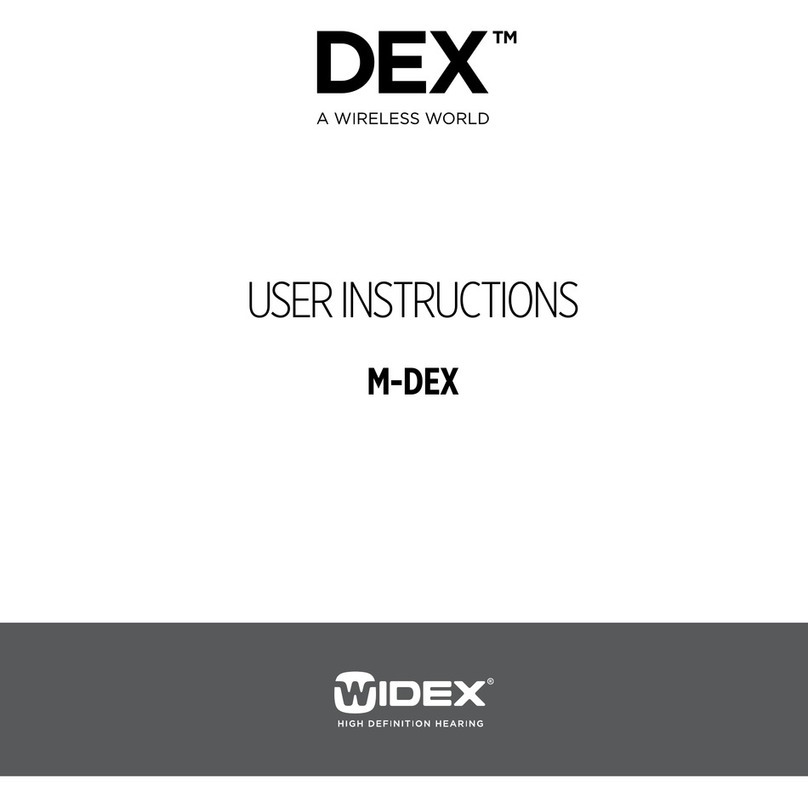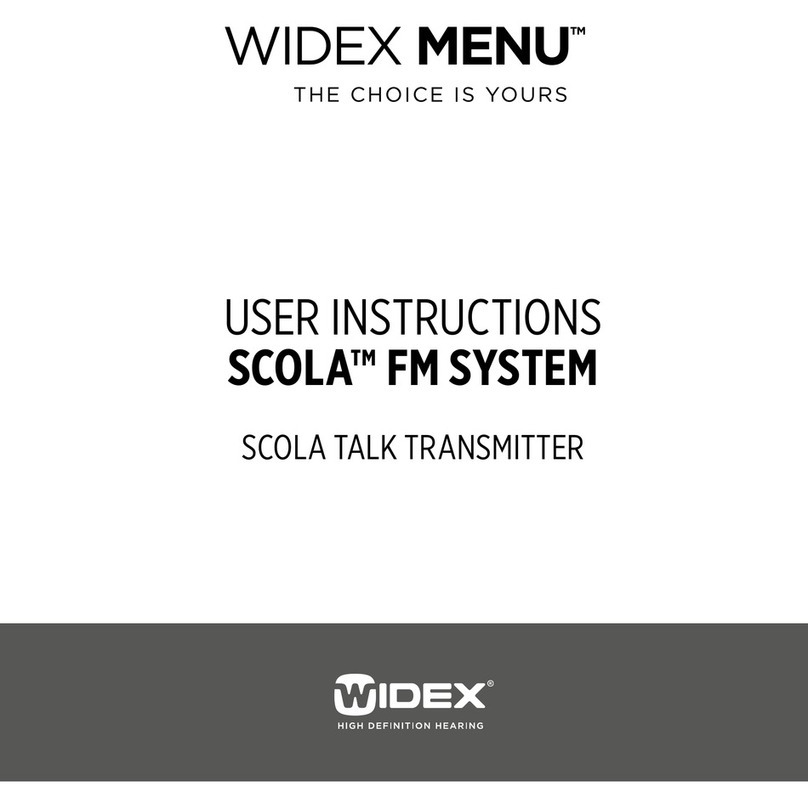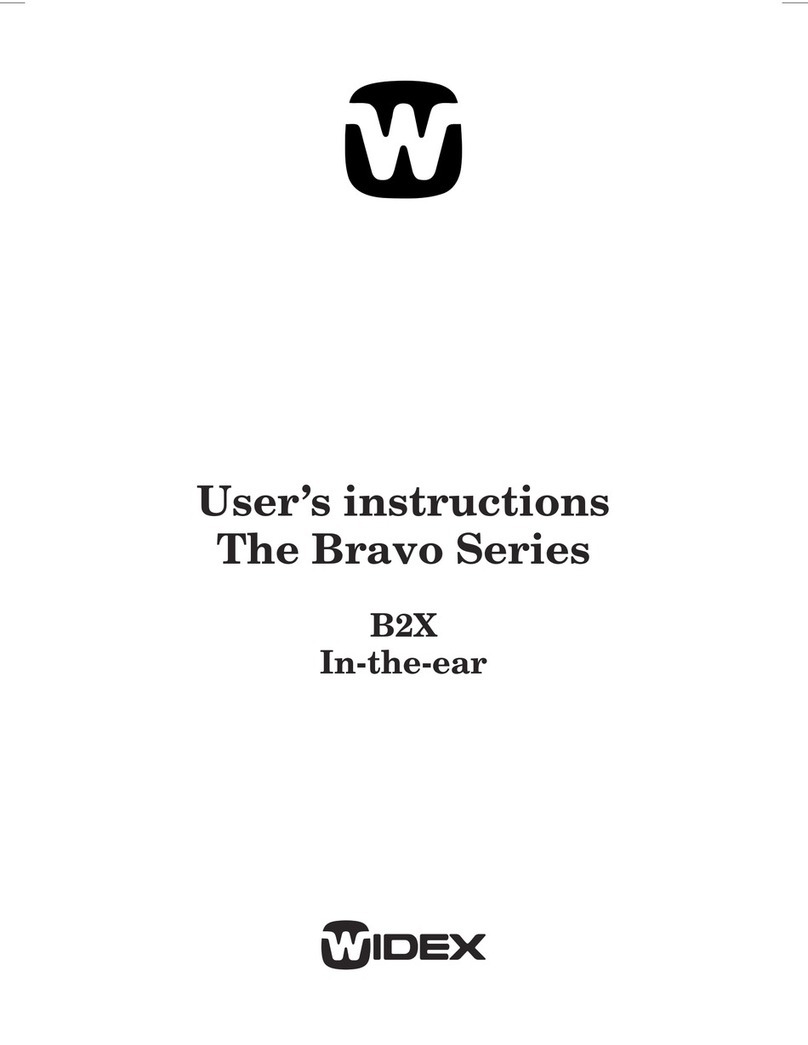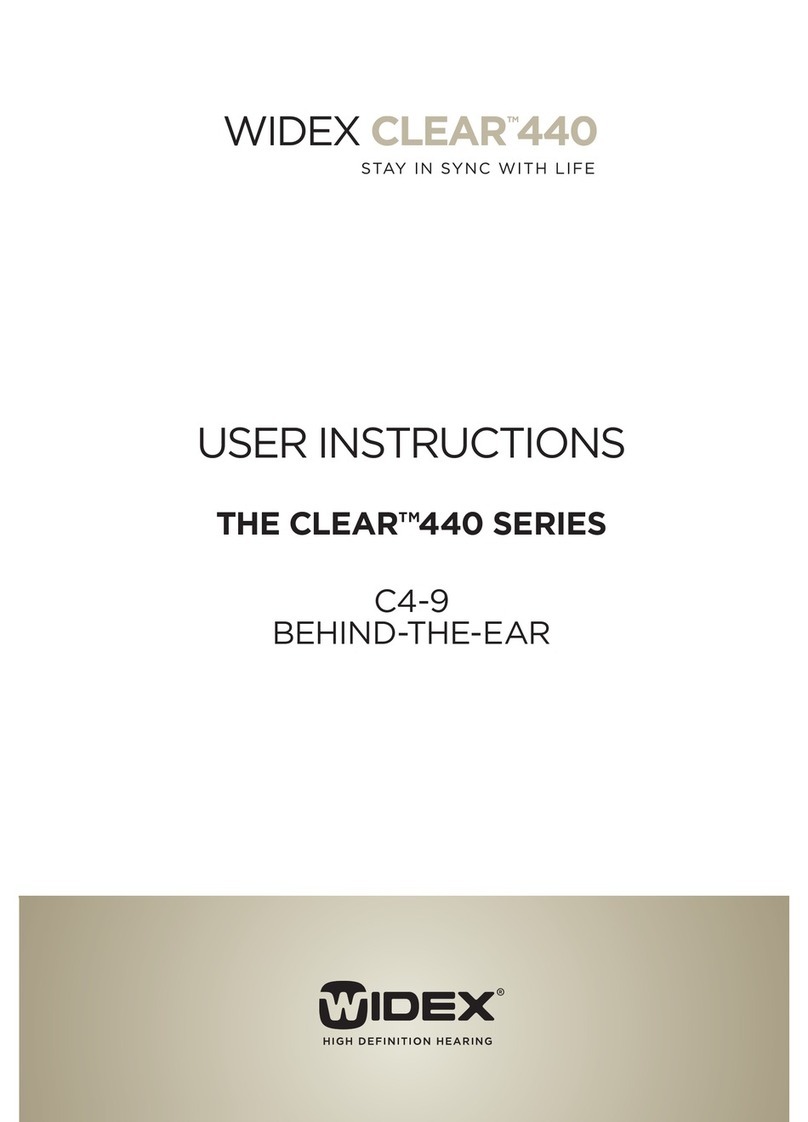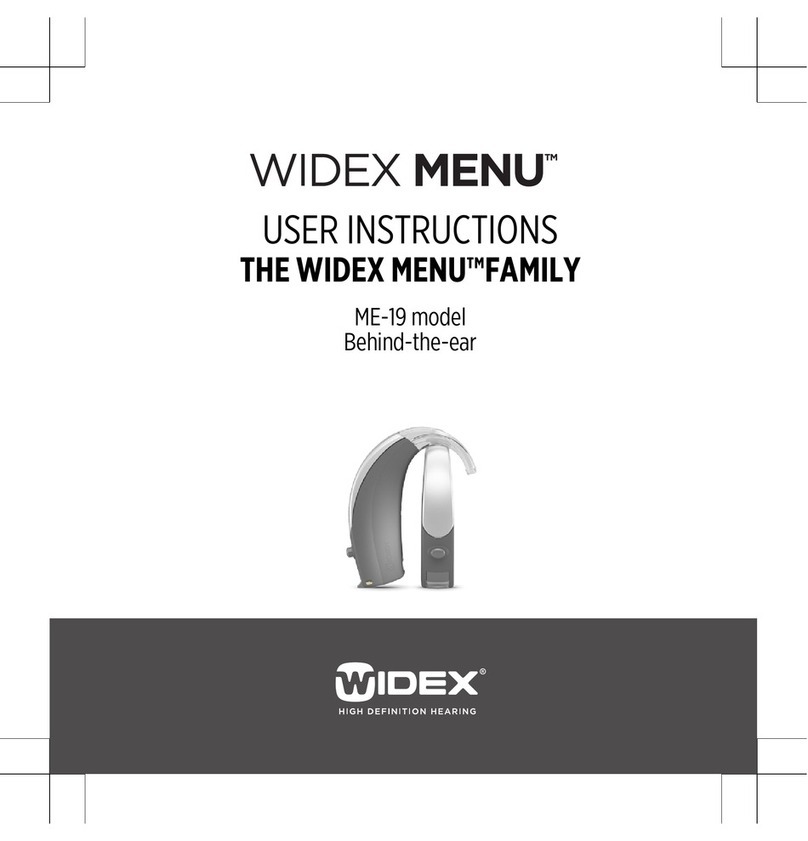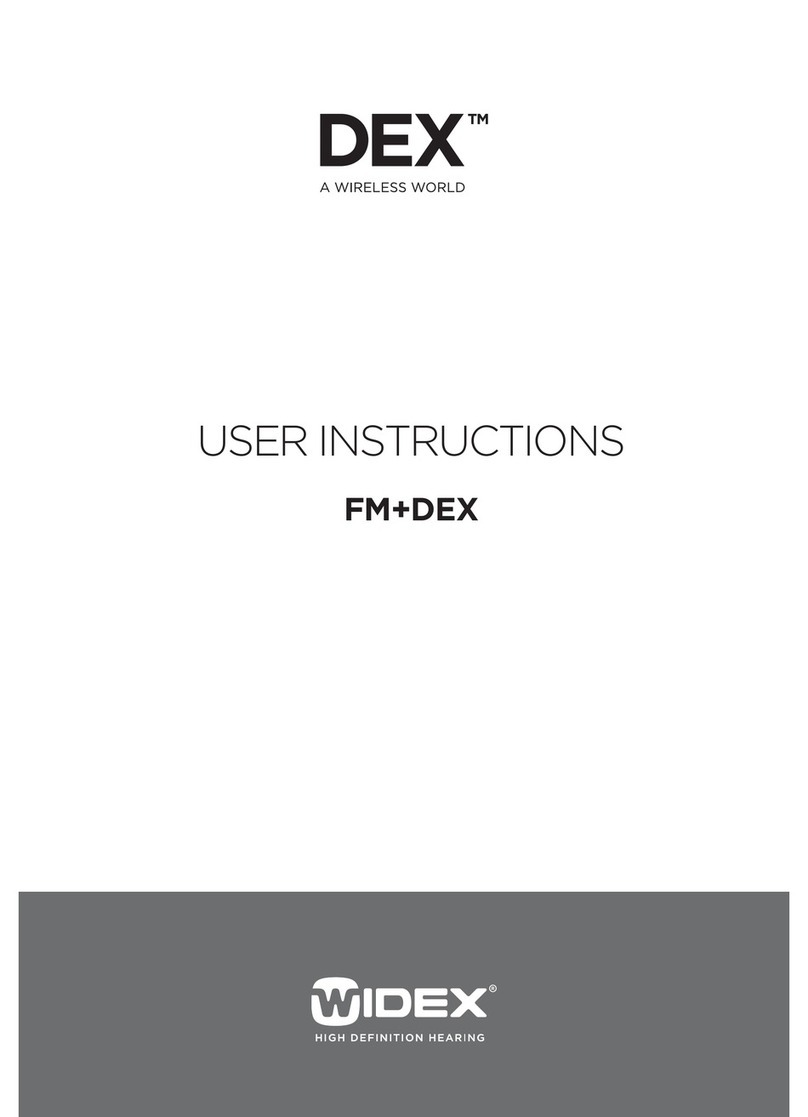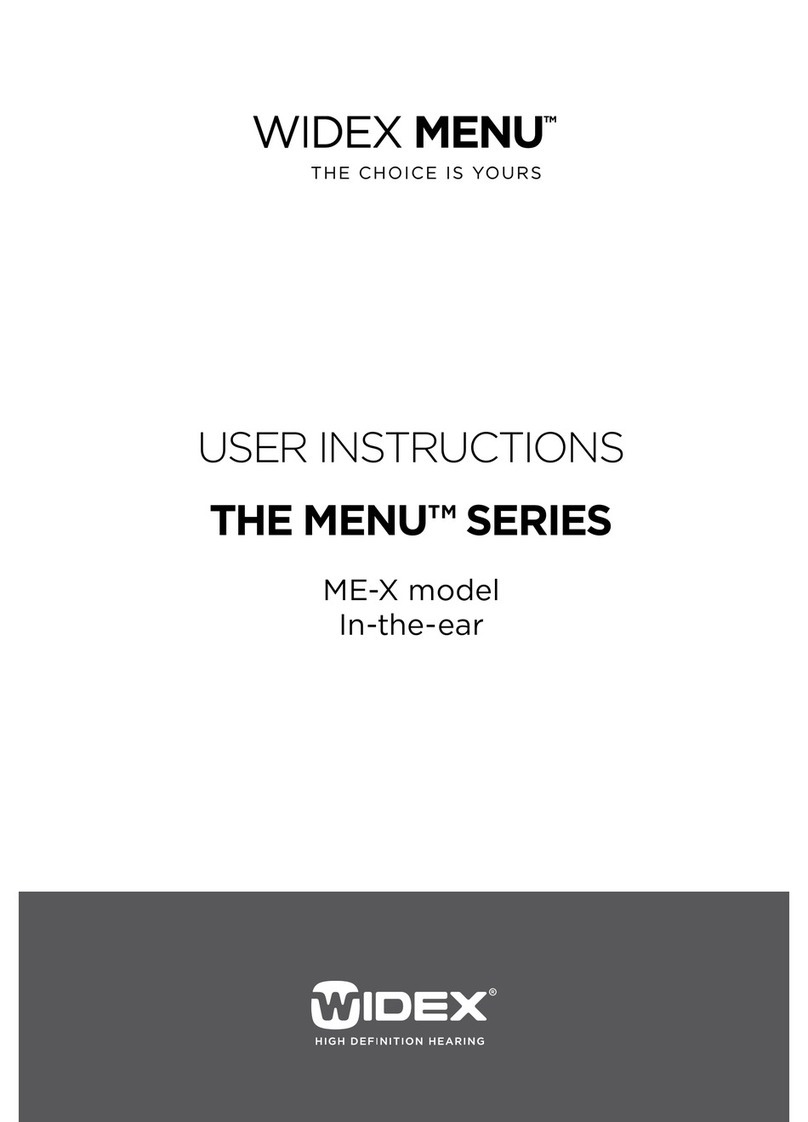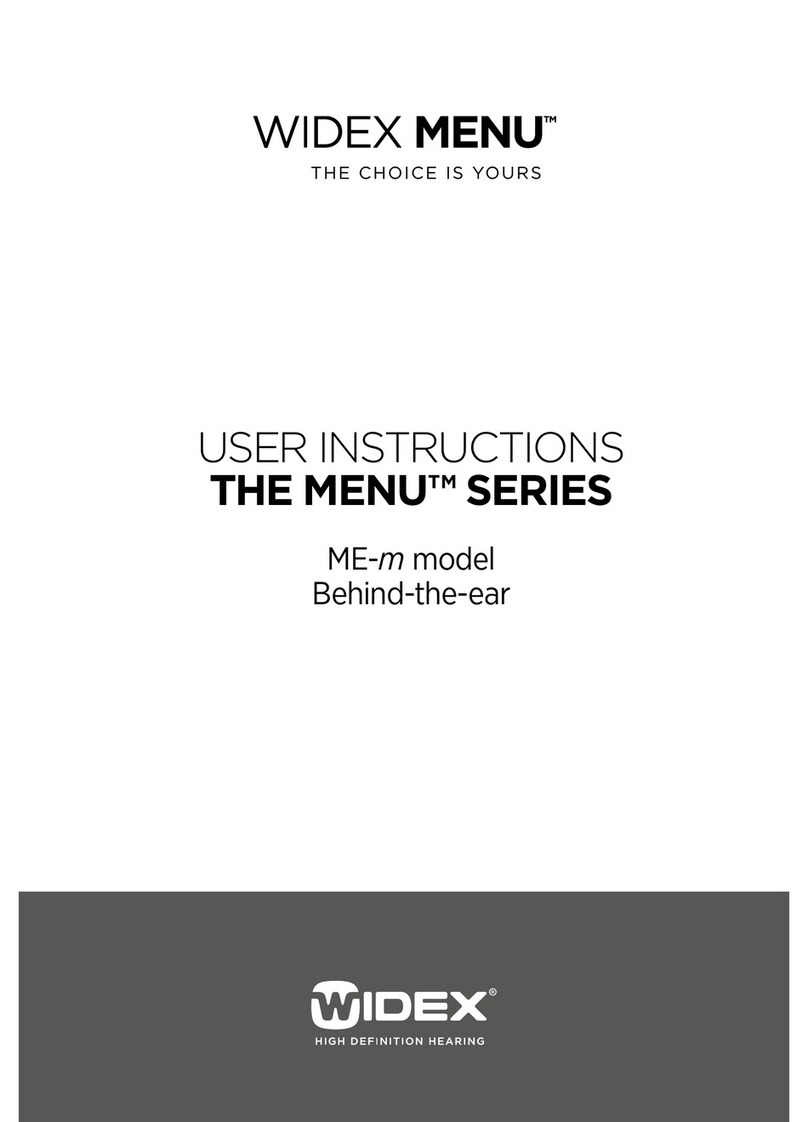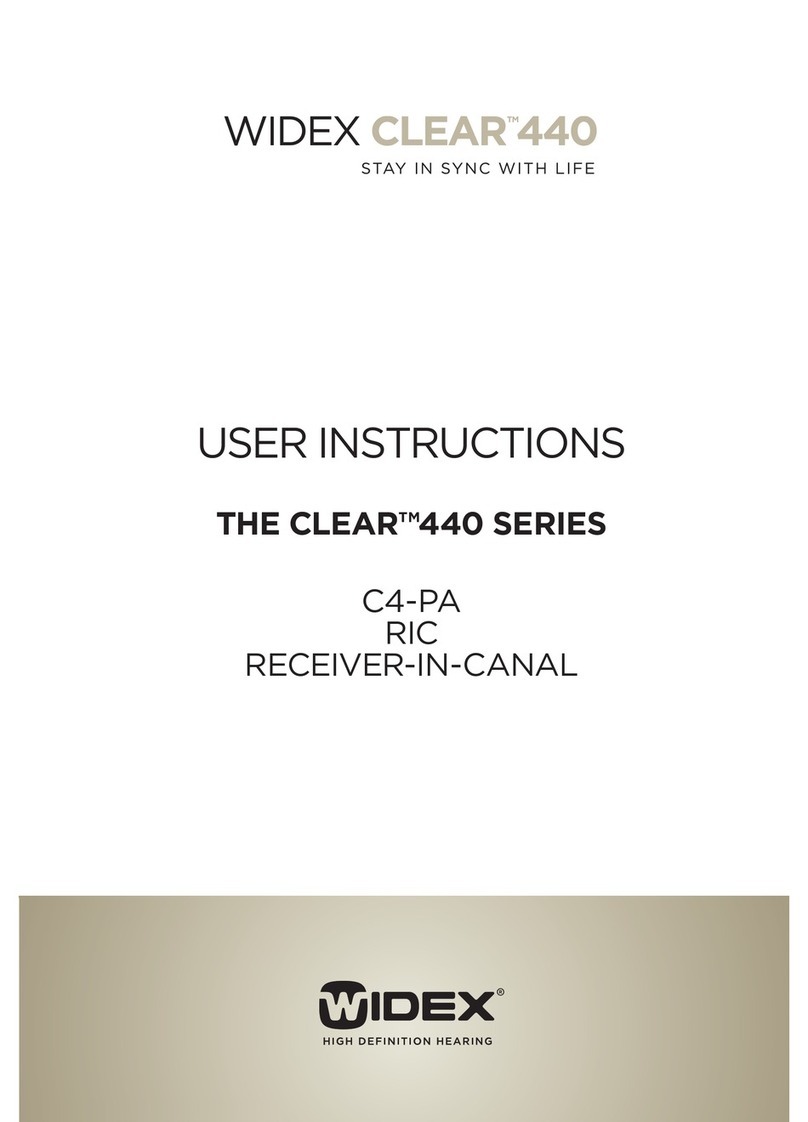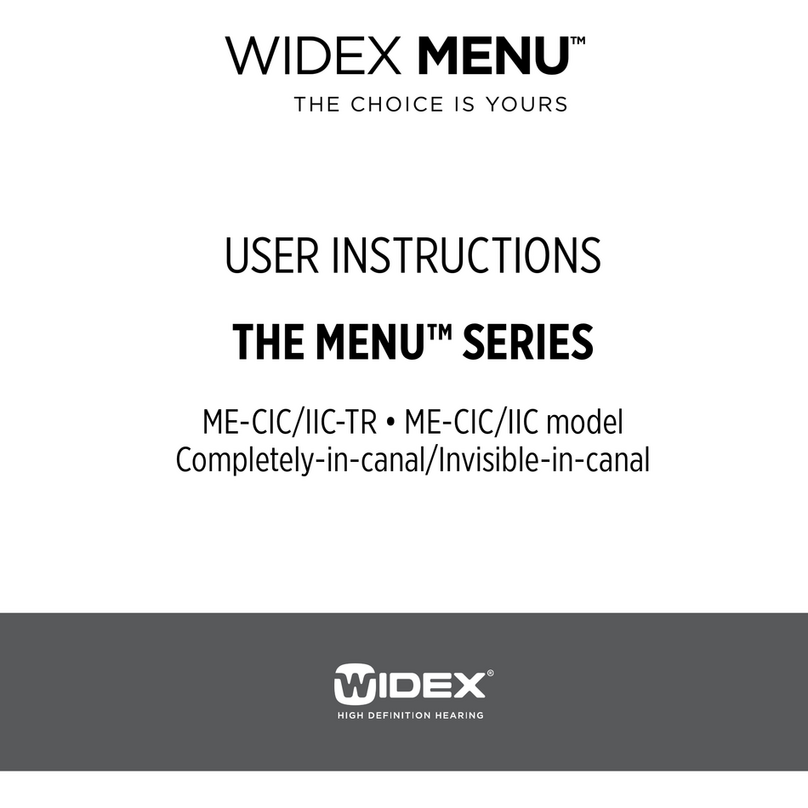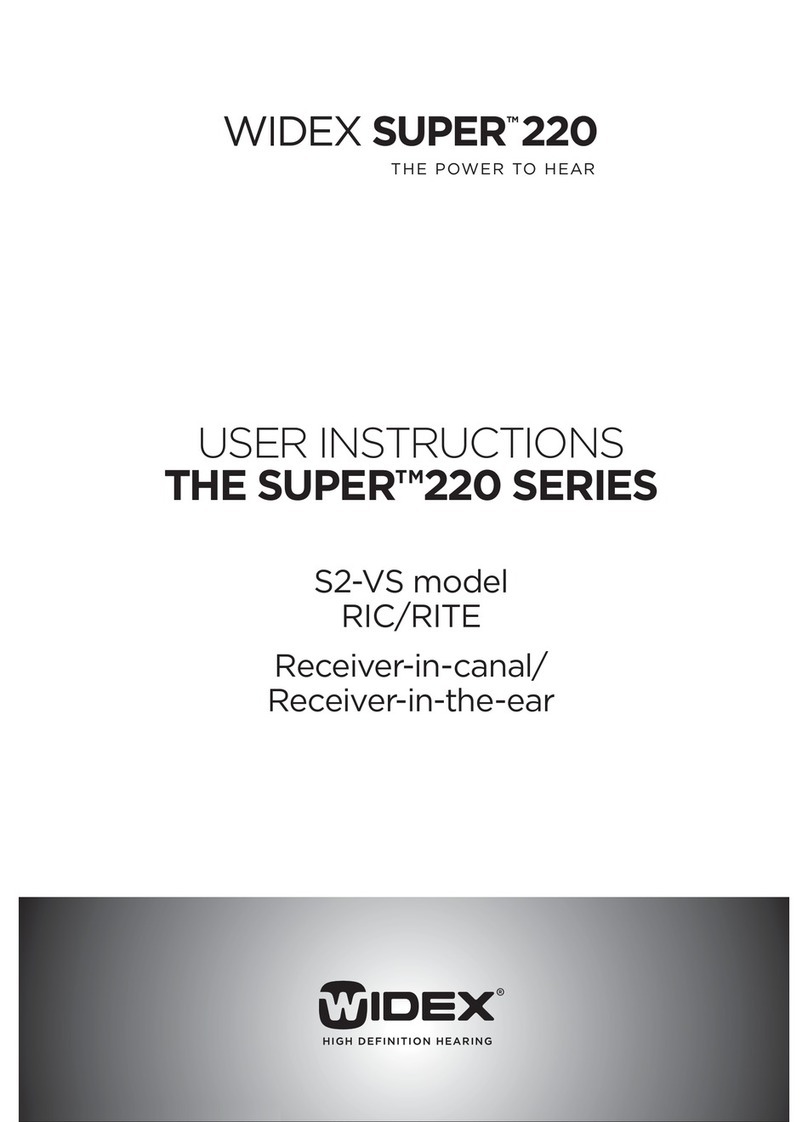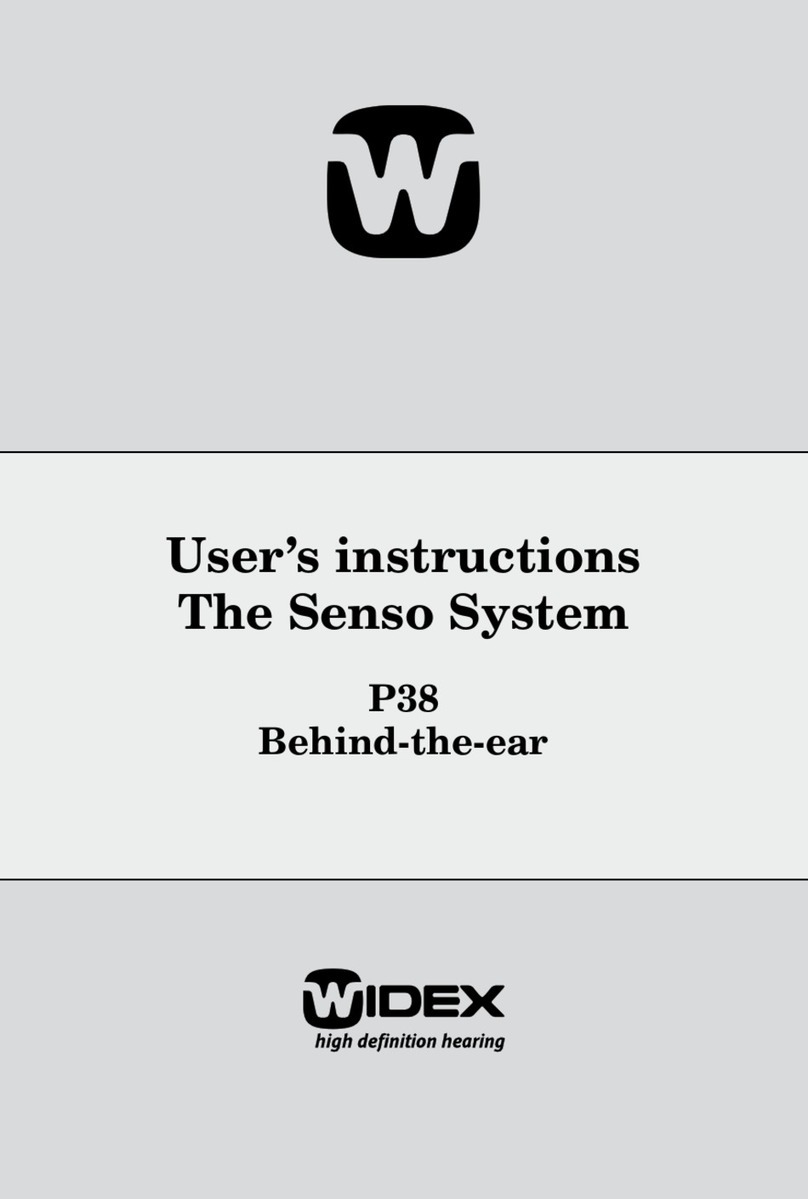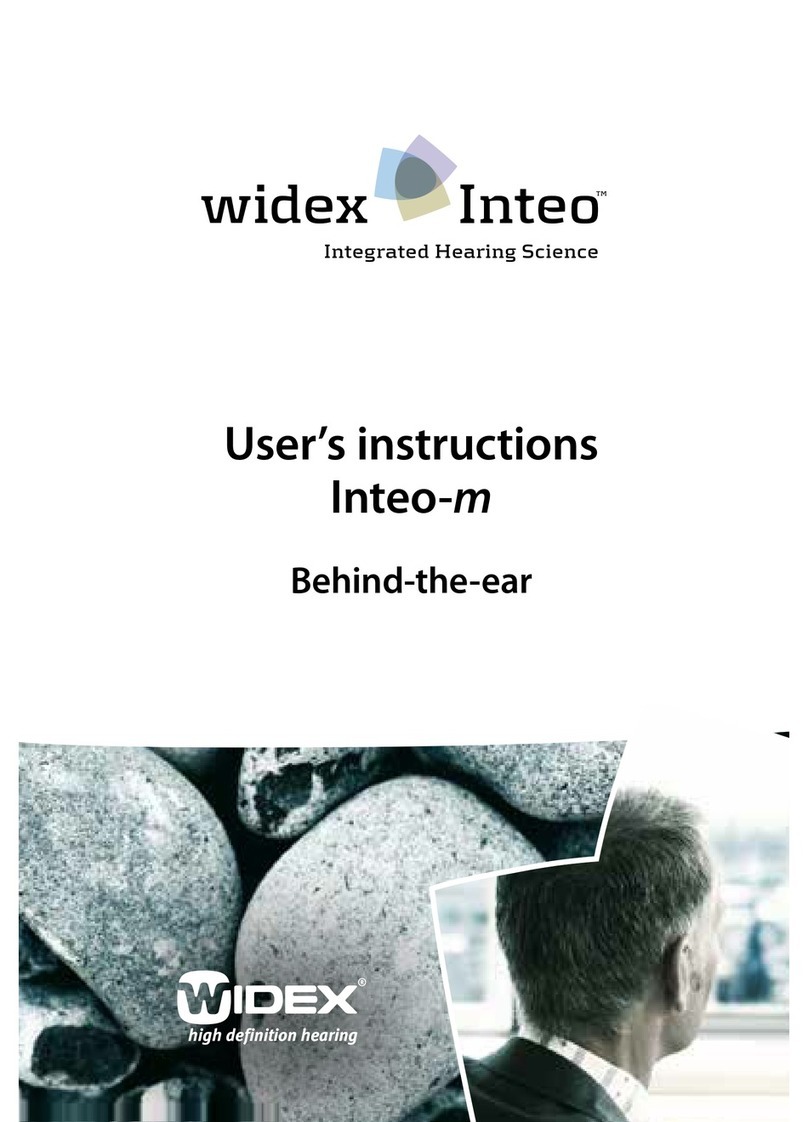Widex Baby fitting and verification guide
Verification
Audioscan Verifit
M
System is shown in our
example. Use adaptor for
HA1 coupler (shown right)
1. Access the [Documentation] window under [Fine
tuning].
2. Expand the [Simulated Aided Thresholds] Window.
Simulated Aided Thresholds are typically 20 dB HL or less,
reflecting the very low compression threshold of Widex
hearing aids
3. [IGsoft] adjustments may be made to improve
Simulated Aided Thresholds
1. Position the
hearing aid with
the front
microphone facing
the left
loudspeaker of the
Verifit System.
Note: This is not
as critical if you
are using [ISTS]
test mode.
2. Be sure to use
the same RECD
Anchor mounting for a
RIGHT fitting
Å
Use the SoundTracker in tangent with LifeSounds stimuli which include the
Ling 6 Sounds. The SoundTracker average aided output for a soft /s/
phoneme is shown below. everyday sounds to be sure they are below the
child’s predicted UCL.
1. Use speech
signals (ISTS
recommended) at
soft, normal and
loud input levels.
2. Adjust
appropriate IG to
achieve audibility
goals, ie, increase
[IG soft] for
increases in output
at the 55 and 65
dB SPL input
levels; [IGloud] fo
loud and MPO
ad
ustments
1.You may verify in “user mode”,
i.e., with a regular battery.
However, connecting hearing aid
will make adjustments easy.
2. Be sure to use the method
shown in Fitting, Section VI to
remove battery door. Connect
programming pill as though you
were replacing battery door.
3. Enter the [Fine tuning] screen
after detecting hearing aid. [ISTS]
test mode is available but not
mandatory for verification.
information as you used in the Compass fitting.
Display indicates
audibility- average
output (green shaded
area) is above threshold.
Similarly, you can select
loud everyday sounds to
be sure they are below
the child’s predicted UCL.
The SoundTracker
provides useful
information even when a
child is too young to
res
ond behaviorall
.
I. Pre-Verification II. Simulated Real Ear Measurement
A: Output vs Frequency A: Access Compass Fine-tuning
B: Simulated Aided Thresholds
B: Position Hearing Aid and HA-1 Coupler
C: SoundTracker C: Measure Output for Soft,
Conversational, and Loud Speech Inputs
1. Display the Output vs
Frequency screen to view the
outputs (black curves shown
at left) for a soft,
conversational and loud input
in reference to the thresholds
(green shaded area below).
2. Use IGsoft, IGnormal and
IGloud parameters in
appropriate frequency region
500-4000 Hz to optimize
audibility. If your goal is to
match a generic target, i.e.,
DSL 5, [Display Targets].
Use [IGsoft] adjustment for
both soft and conversational
input levels.
3. Use [Loudness master 15]
adjustment to change the
gain for all input levels in
specific frequency regions
4. Use [IGloud] parameter to
ensure OSPL 90 does not
exceed UCL targets