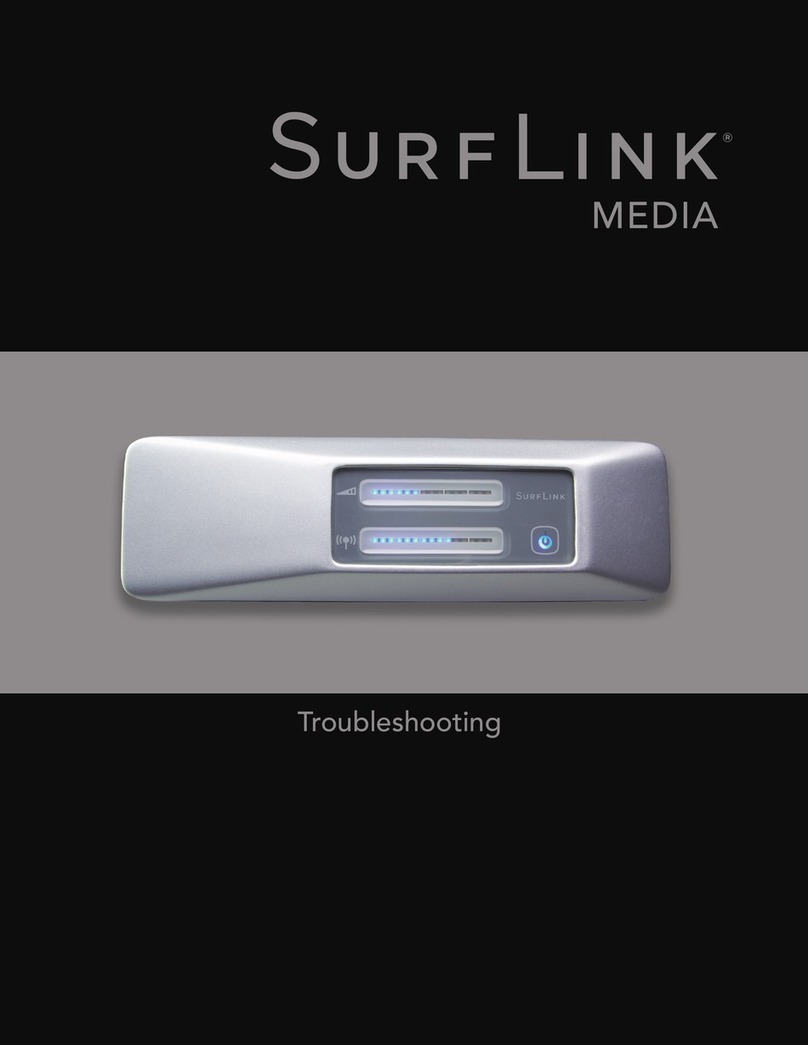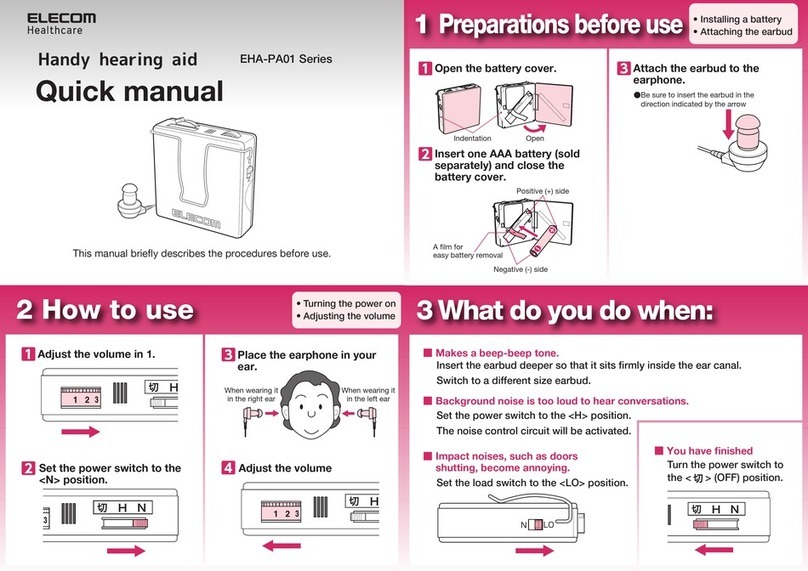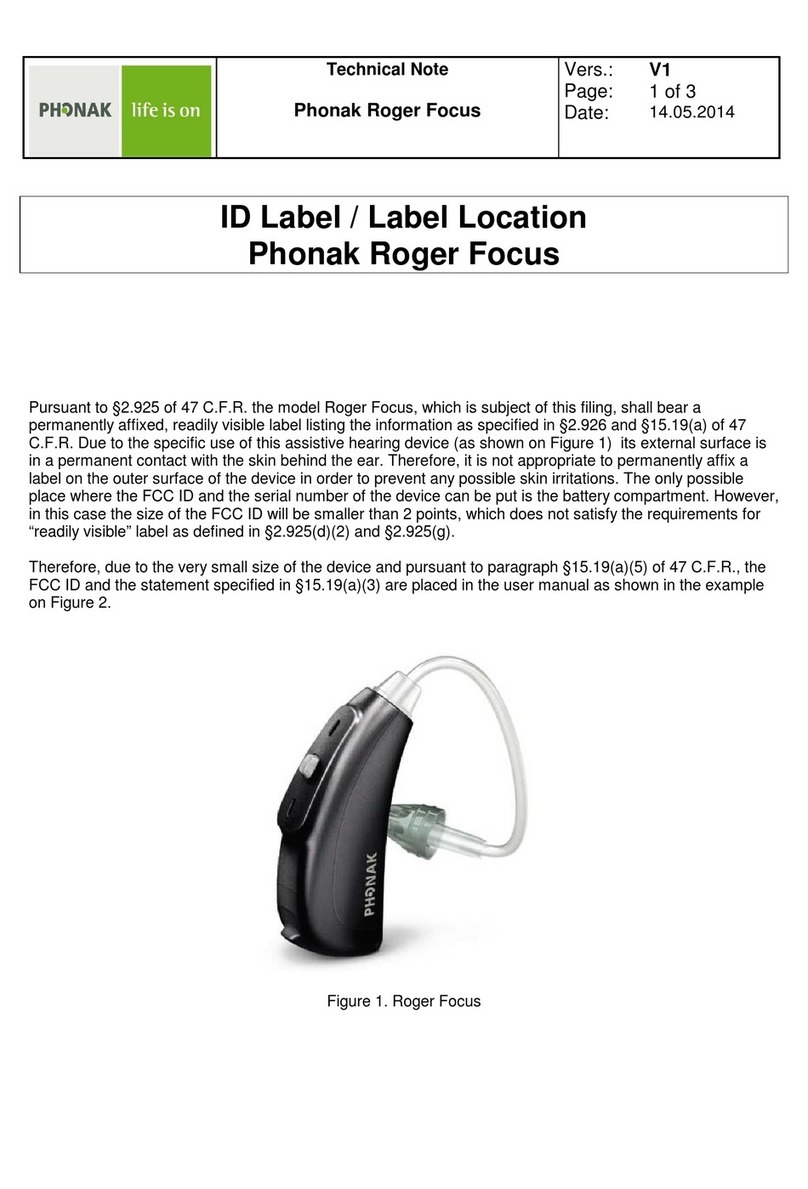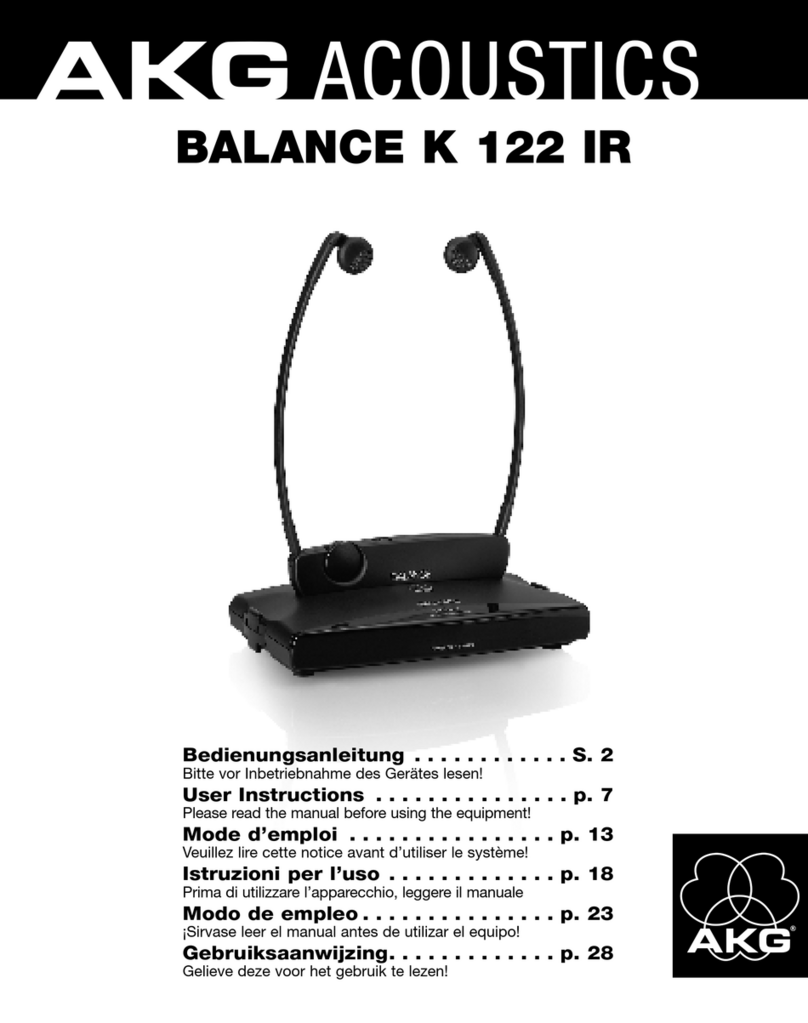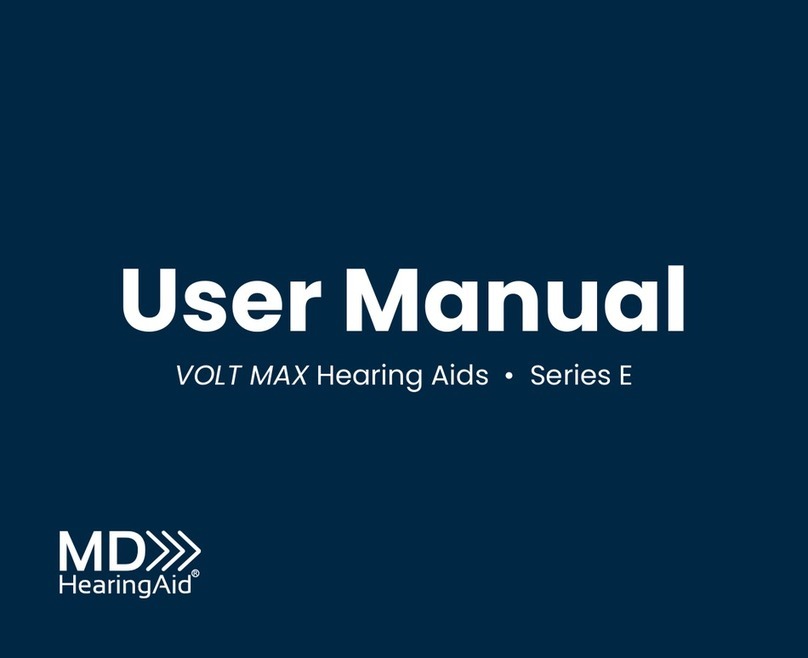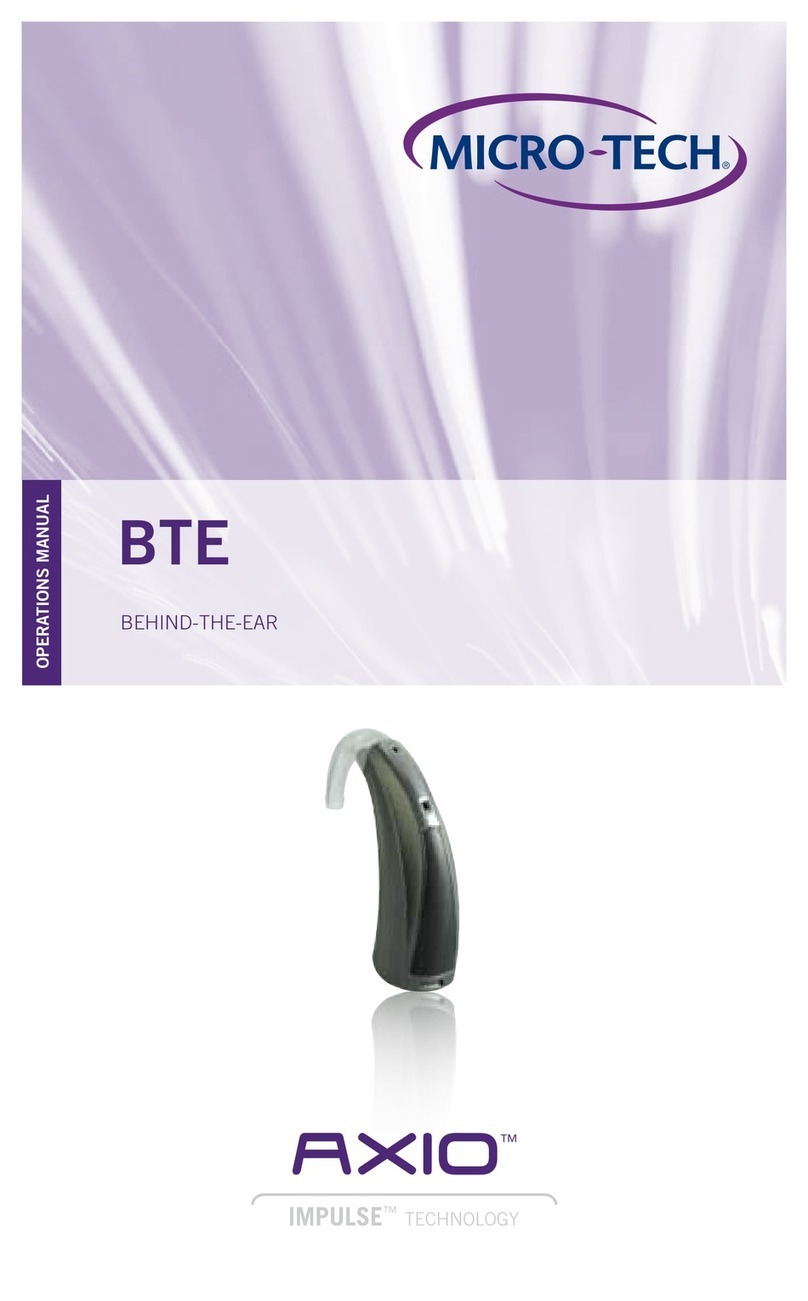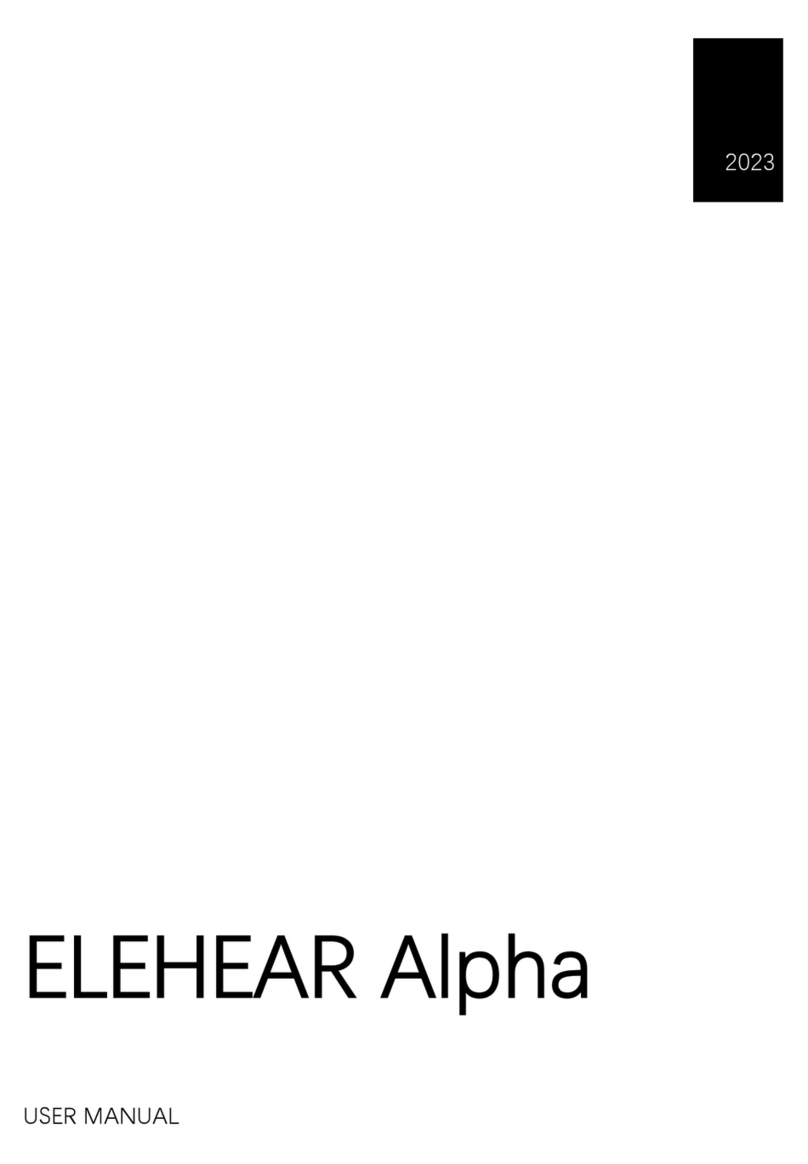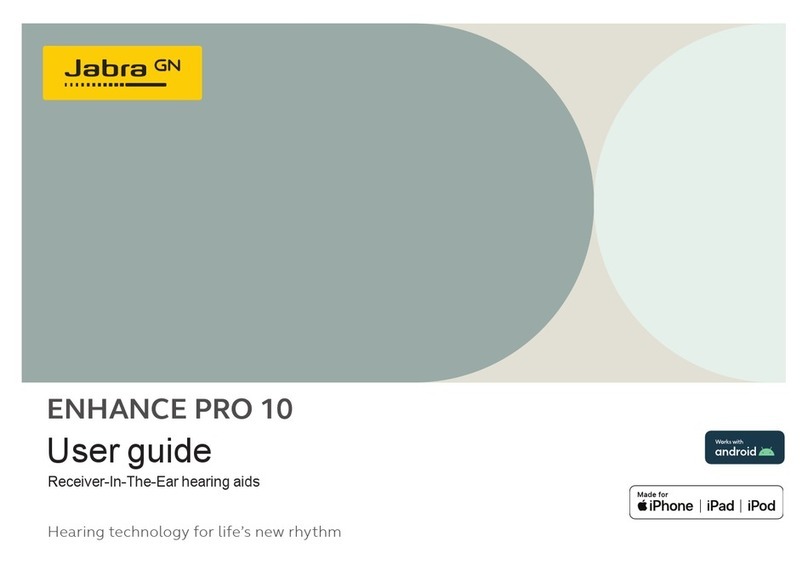SurfLink MOBILE 2 User manual
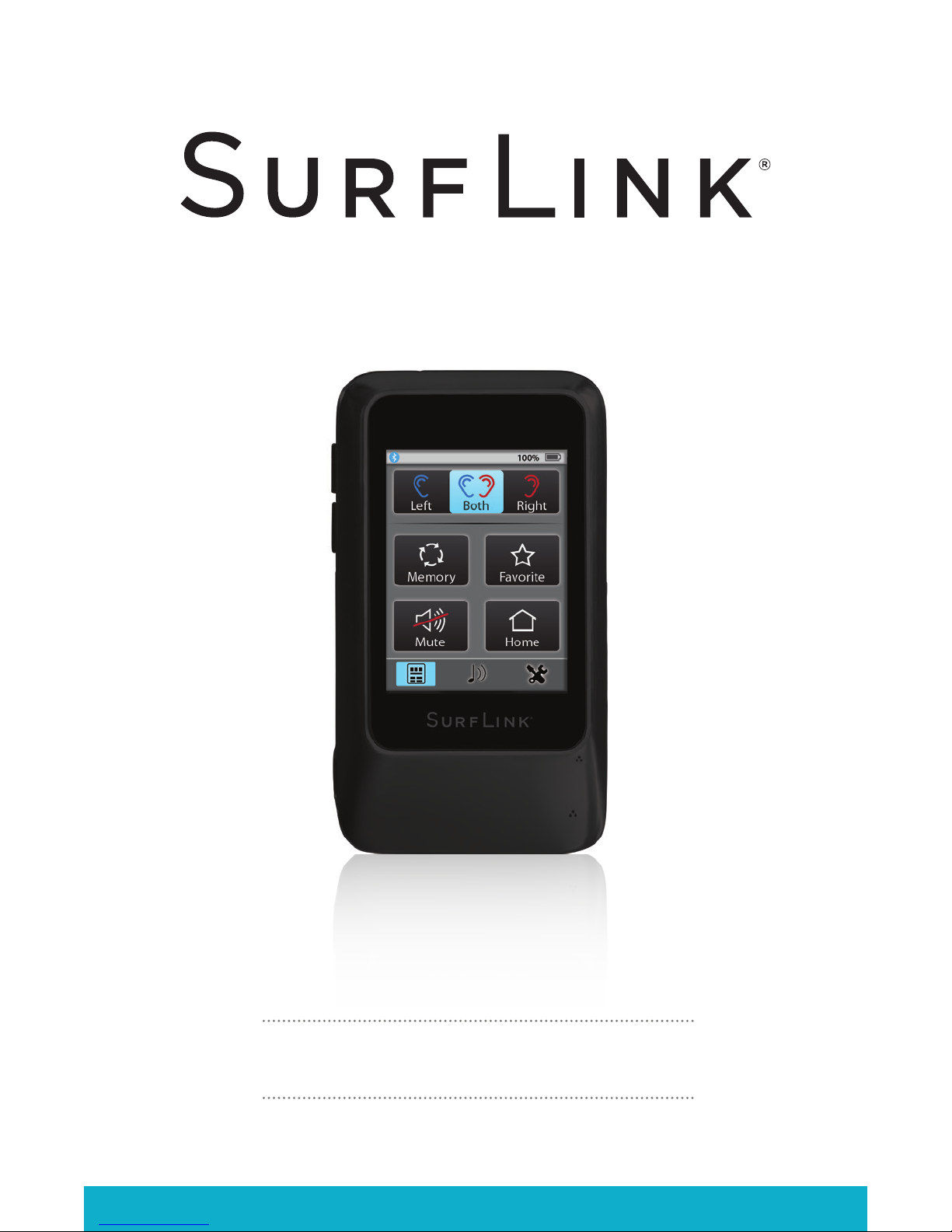
MOBILE 2
OPERATIONS MANUAL

Table of Contents
Introduction 5
Basic Use 6
Getting Started 11
Power Button 11
Touch Screen Display 11
Volume Up Button 13
Volume Down Button 13
Micro-USB Jack 13
Built-In Microphones 15
Performance Overview 15
Operation 16
Adjusting Settings in your Hearing Devices 16
Streaming Cell Phone Calls 18
Call Waiting 20
Streaming Audio 21
Streaming Bluetooth Landline Phone Calls 23
Tools 25
Bluetooth Features 25
Manage Paired Bluetooth Devices 27
Brightness 28
Syncing Hearing Devices 29
Choose Features for SurfLink Mobile 2 31
Remote Layout 33
Language 34
Settings Lock 35
Display Options 36
Phone Options 37
General Options 38
Additional Information 40
Accessories 40
Bluetooth Overview 43
Required Information 44
FCC Information 47
2 3

Introduction
SurfLink Mobile 2 is designed to interface with your
wireless hearing devices in multiple ways:
• As a cell phone streaming device
• As an audio streaming device from:
– Bluetooth devices
– Line-in input via the micro-USB jack
– Built-in omni (“Surround”) and directional
(“Focus”) microphones
• As a remote control to make hearing device
setting adjustments
Streaming – Audio or sound transmitted wirelessly
from SurfLink Mobile 2 to your hearing devices.
4 5
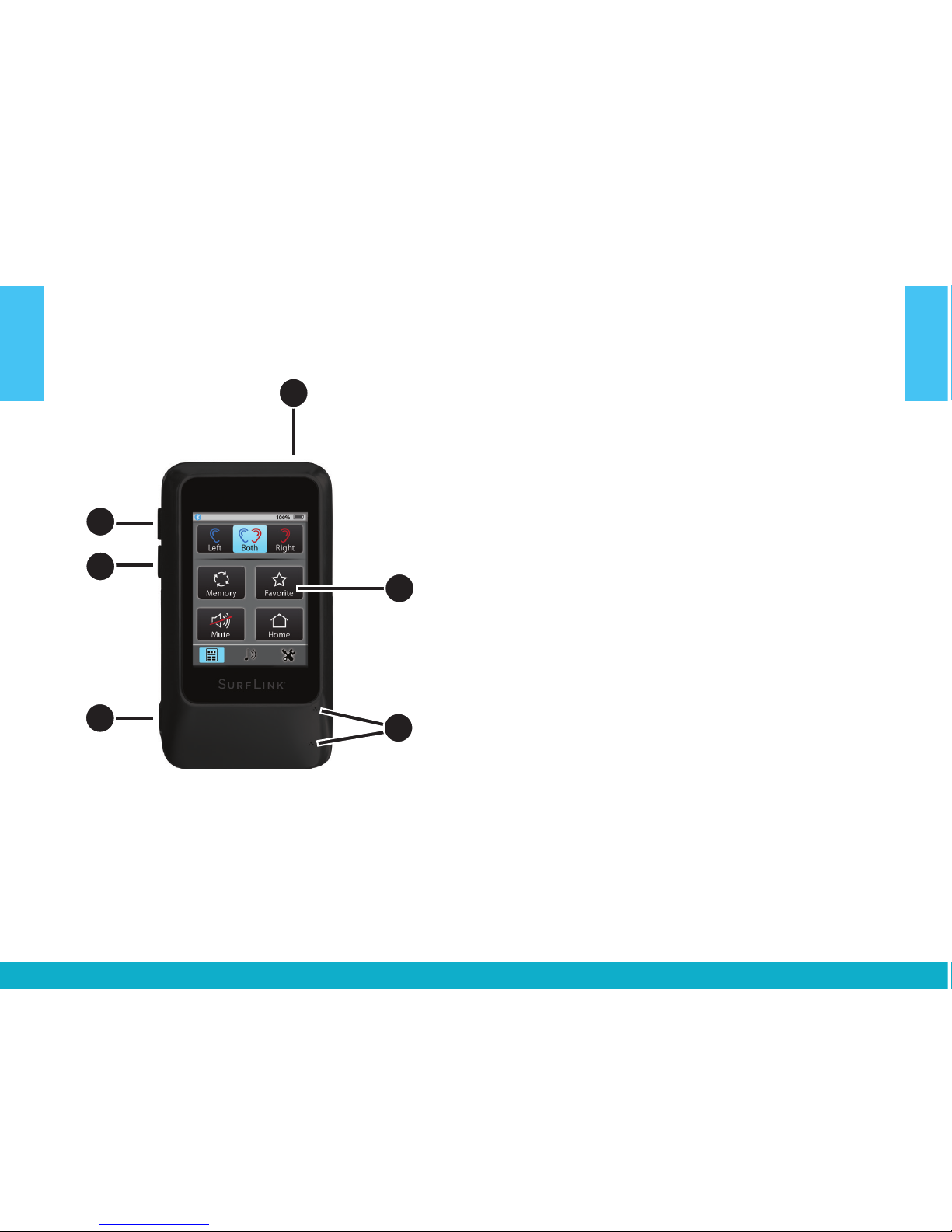
Basic Use
1. Power Button
• Long press and hold (5 seconds) powers on
or powers off SurfLink Mobile 2
• Short press and release wakes or hides display
while SurfLink Mobile 2 is powered on
2. Touch Screen Display – Press and release on
touch screen buttons to make selection
3. Volume Up Button – Press and release to
increase sound levels
4. Volume Down Button – Press and release to
decrease sound levels
5. Micro-USB Jack
• Recharge via battery-charging cable
• Stream audio from the line-in cable
6. Built-In Microphones – For use in streaming
audio as an assistive listening device
1
6
3
4
2
5
6 7
Basic Use
Basic Use
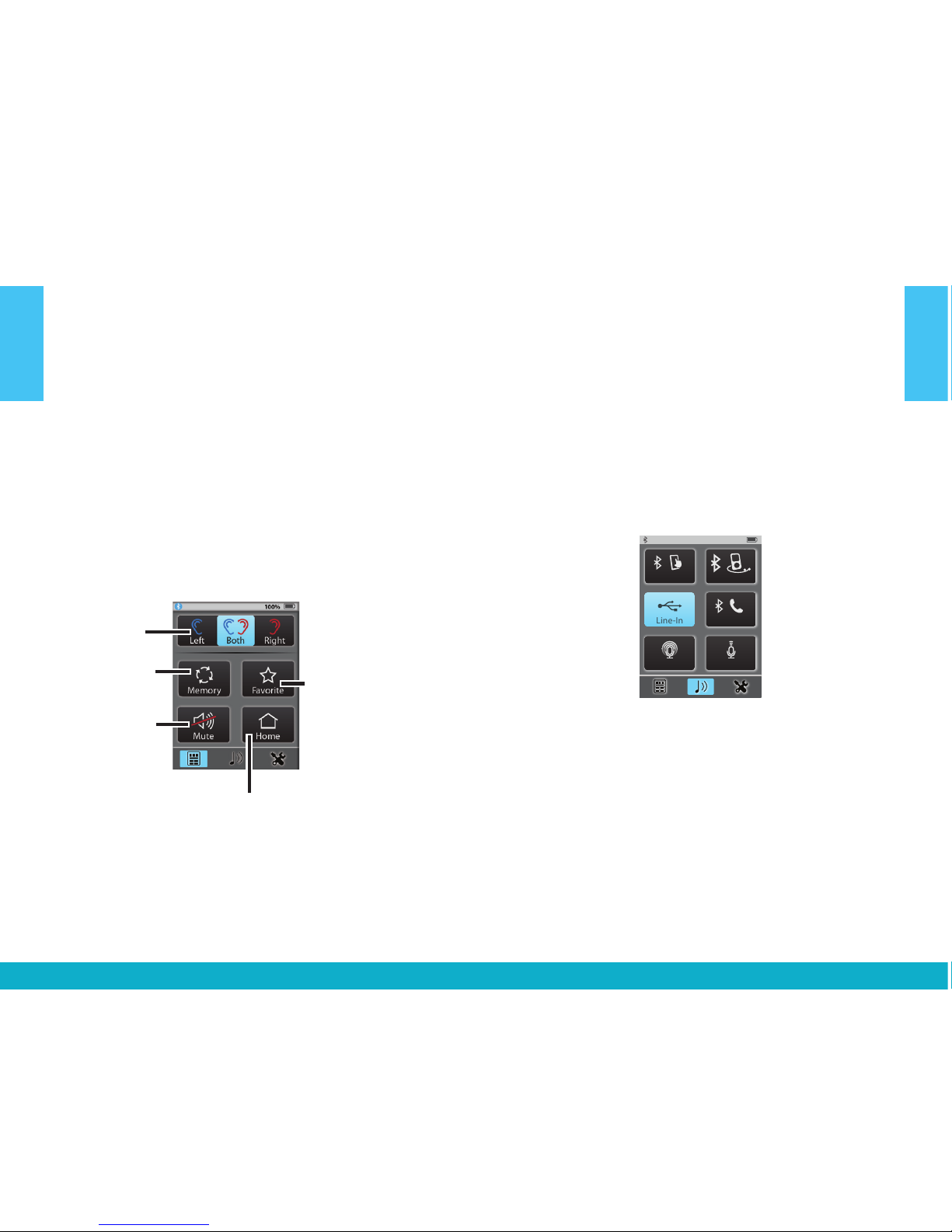
To Sync Your Hearing Devices with SurfLink Mobile 2:
1. See page 29 for more details
To Pair a Bluetooth device (including cell phones)
with SurfLink Mobile 2:
1. See page 25 for more details
To Operate Remote Control:
1. Select lower left icon to navigate
to Remote screen
2. See page 16 for more details
Ear Selection
Left / Both / Right
Memory – Cycle
through available
memories
Mute / Unmute
Favorite
(varies by
hearing device) –
• Start/stop SurfLink
Media audio
streaming
• iQ Boost
• Jump to
Memory 4
• Multiflex Tinnitus
On/Off
• Not active
Home – Reset hearing
devices to Memory 1
at power on volume
level
To Stream Audio:
1. Select lower middle icon to navigate to
Streaming screen
2. Only available audio inputs are displayed
3. Select desired audio source button to highlight
and start streaming. Select highlighted button
to stop streaming
4. See page 21 for more details
Directional Mic. Graphic
No Stream Active: no button pressed. Volume Graphic
100%
100%
100%
mp3 Player
Focus
Focus
Surround
Surround
Line-In
Line-In
Cell Phone
Cell Phone
Tablet
Tablet
Landline
Landline
mp3 Player
mp3 Player
Computer
Computer
Television
Television
Stereo
Stereo
Other
Other
Streaming Screen
Line-In
Surround
Focus
Tablet
Landline
Stream Active: at most, one button can be pressed.
100%
mp3 Player
Line-In
Surround Focus
Tablet
Landline
Point SurfLink Mobile
toward sound source
No hearing devices are
synced at this time
100%
mp3 Player
Line-In
Surround
Focus
Tablet
Landline
To Answer Incoming Phone Calls:
1. When an incoming call is received by a
cell phone connected to SurfLink Mobile 2,
the incoming call screen will appear
2. Accept call by selecting the Answer button
3. Decline call by selecting Do Not Answer button
4. See page 18 for more details
8 9
Basic Use
Basic Use
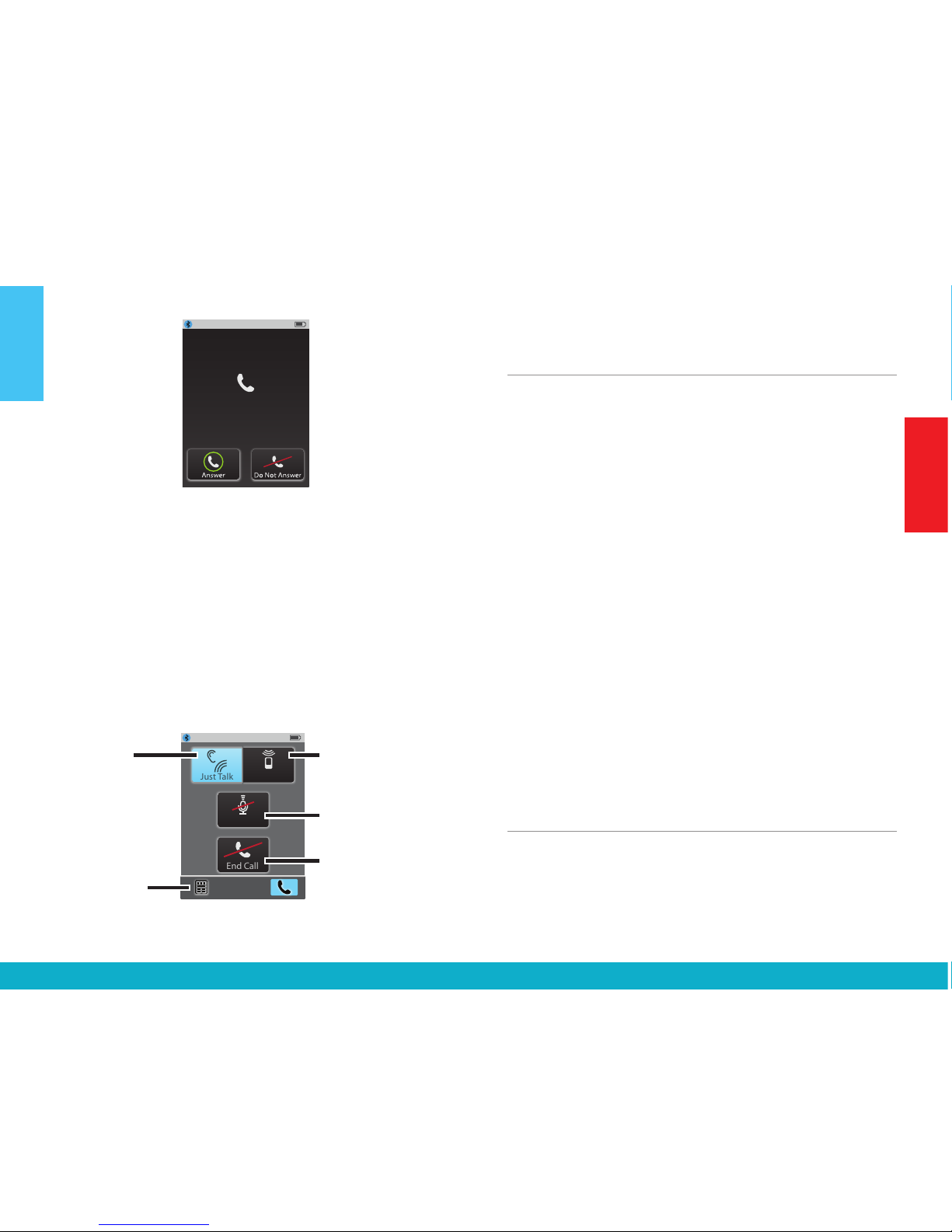
Getting Started
Basic Use
Incoming Call
5557635432
Unknown Caller
Answer
Incoming Call Remote Tab
If only SurfLink Mic is available
100%
End Call
SurfLink Mic
Mute
Phone Call Screens
If both Just Talk and
SurfLink Mic are available
100%
End Call
Just Talk
Mute
SurfLink Mic
100%
End Call
Mute
Just Talk
SurfLink Mic
100%
Memory
Home
Mute
Disconnect
Incoming Call Waiting
Incoming Call
Caller Name
XXXXXXXXXX
Do Not Answer
Hold Call
+ Answer
End Call
+ Answer
Incoming Call Waiting
Incoming Call
Caller Name
XXXXXXXXXX
Do Not Answer
Hold Call
+ Answer
End Call
+ Answer
Incoming Call
5557635432
100%
Mute
SurfLink Mic
End Call
Mute highlighted,
SurfLink Mic greyed out
Mute highlighted,
Just Talk and SurfLink Mic greyed out
100%
End Call
Just Talk
Mute
SurfLink Mic
Connect
Mute
Mute
SurfLink Mic
100%
To Make Outgoing Phone Calls:
1. Dial call on your connected cell phone
2. Once call is dialed, Phone screen appears
on SurfLink Mobile 2
3. See page 19 for more details
During Active Phone Calls
1. See page 19 for more details
Remote icon –
adjust hearing
devices during call
Incoming Call
5557635432
Unknown Caller
Answer
Incoming Call Remote Tab
If only SurfLink Mic is available
100%
End Call
SurfLink Mic
Mute
Phone Call Screens
If both Just Talk and
SurfLink Mic are available
100%
End Call
Just Talk
Mute
SurfLink Mic
100%
End Call
Mute
Just Talk
SurfLink Mic
100%
Memory
Home
Mute
Disconnect
Incoming Call Waiting
Incoming Call
Caller Name
XXXXXXXXXX
Do Not Answer
Hold Call
+ Answer
End Call
+ Answer
Incoming Call Waiting
Incoming Call
Caller Name
XXXXXXXXXX
Do Not Answer
Hold Call
+ Answer
End Call
+ Answer
Incoming Call
5557635432
100%
Mute
SurfLink Mic
End Call
Mute highlighted,
SurfLink Mic greyed out
Mute highlighted,
Just Talk and SurfLink Mic greyed out
100%
End Call
Just Talk
Mute
SurfLink Mic
Connect
Mute
Mute
SurfLink Mic
100%
JustTalk –
use hearing device
microphones as voice
pickup option
SurfLink Mic – use
built-in microphones
on SurfLink Mobile 2
as voice pickup option
Mute – when
highlighted, caller
cannot hear your voice
End Call – terminates
phone call
Getting Started
Power Button
To turn SurfLink Mobile 2 On, press and hold the
Power button. Release the button when the display
powers on.
When SurfLink Mobile 2 is on, you can put it into Sleep
Mode by a short press and release of the Power button.
In Sleep Mode, SurfLink Mobile 2 is still on, but the
display is turned off. SurfLink Mobile 2 will automatically
enter Sleep Mode to conserve power when no Touch
Screen input is received for the configured time.
To wake the display, press and release the Power
button, then select the Push to Unlock button on
the Touch Screen.
To turn SurfLink Mobile 2 Off, press and hold the
Power button (typically 5 - 15 seconds). Release
the button when the “Powering Down” message
is displayed.
Touch Screen Display
SurfLink Mobile 2 incorporates a full-color display with
a Touch Screen. Press and release the Touch Screen
buttons to make selections.
10 11

The taskbar at the top of the display provides status
information:
Indicator Notes
Charging @80%80%
Fully Charged
100%
Charging @60%60%
Charging @40%40%
Charging @20%20%
80% 80%
100%
100%
60% 60%
40% 40%
20% 20%
10%
<20%
Example of warning on device
100%
Tools
Language
Screens
Brightness
20%
20%
OK
Low Battery Warning Screen
20%
OK
Lock Screen
Battery Status
push to unlock
100%
No hearing devices are
synced at this time.
Bluetooth active 80%
Bluetooth connected 80%
100%
Bluetooth connect to 2 devices 80%
x2
100%
End Call
Mute
SurfLink Mic
Just Talk
When the SurfLink Mobile 2 Bluetooth
antenna is on, indicator will display on the
left side of the taskbar. When the Bluetooth
antenna is off, no indicator will display.
Charging @80%80%
Fully Charged
100%
Charging @60%60%
Charging @40%40%
Charging @20%20%
80% 80%
100%
100%
60% 60%
40% 40%
20% 20%
10%
<20%
Example of warning on device
100%
Tools
Language
Screens
Brightness
20%
20%
OK
Low Battery Warning Screen
20%
OK
Lock Screen
Battery Status
push to unlock
100%
No hearing devices are
synced at this time.
Bluetooth active 80%
Bluetooth connected 80%
100%
Bluetooth connect to 2 devices 80%
x2
100%
End Call
Mute
SurfLink Mic
Just Talk
If an advisory message is available, an
indicator will display in the center of the
taskbar.
Charging @80%80%
Fully Charged
100%
Charging @60%60%
Charging @40%40%
Charging @20%20%
80% 80%
100%
100%
60% 60%
40% 40%
20% 20%
10%
<20%
Example of warning on device
100%
Tools
Language
Screens
Brightness
20%
20%
OK
Low Battery Warning Screen
20%
OK
Lock Screen
Battery Status
push to unlock
100%
No hearing devices are
synced at this time.
Bluetooth active 80%
Bluetooth connected 80%
100%
Bluetooth connect to 2 devices 80%
x2
100%
End Call
Mute
SurfLink Mic
Just Talk
The SurfLink Mobile 2 battery status is
shown on the right side of the taskbar. For
example, a fully-charged SurfLink Mobile 2
shows 100% battery charge.
Charging @80%80%
Fully Charged
100%
Charging @60%60%
Charging @40%40%
Charging @20%20%
80% 80%
100%
100%
60% 60%
40% 40%
20% 20%
10%
<20%
Example of warning on device
100%
Tools
Language
Screens
Brightness
20%
20%
OK
Low Battery Warning Screen
20%
OK
Lock Screen
Battery Status
push to unlock
100%
No hearing devices are
synced at this time.
Bluetooth active 80%
Bluetooth connected 80%
100%
Bluetooth connect to 2 devices 80%
x2
100%
End Call
Mute
SurfLink Mic
Just Talk
If less than 20% battery charge remains,
a low battery warning message appears.
SurfLink Mobile 2 should be promptly
recharged.
Charging @80%80%
Fully Charged
100%
Charging @60%
60%
Charging @40%40%
Charging @20%20%
80% 80%
100%
100%
60% 60%
40% 40%
20% 20%
10%
<20%
Example of warning on device
100%
Tools
Language
Screens
Brightness
20%
20%
OK
Low Battery Warning Screen
20%
OK
Lock Screen
Battery Status
push to unlock
100%
No hearing devices are
synced at this time.
Bluetooth active 80%
Bluetooth connected 80%
100%
Bluetooth connect to 2 devices 80%
x2
100%
End Call
Mute
SurfLink Mic
Just Talk
When properly recharging, indicator will
display next to battery status.
Charging @80%80%
Fully Charged
100%
Charging @60%60%
Charging @40%40%
Charging @20%20%
80% 80%
100%
100%
60% 60%
40% 40%
20% 20%
10%
<20%
Example of warning on device
100%
Tools
Language
Screens
Brightness
20%
20%
OK
Low Battery Warning Screen
20%
OK
Lock Screen
Battery Status
push to unlock
100%
No hearing devices are
synced at this time.
Bluetooth active 80%
Bluetooth connected 80%
100%
Bluetooth connect to 2 devices 80%
x2
100%
End Call
Mute
SurfLink Mic
Just Talk
When exactly one Hands-Free Profile
Bluetooth device (typically, this would be
your cell phone) is connected, then the
Bluetooth icon will be surrounded by a
blue circle.
Charging @80%80%
Fully Charged
100%
Charging @60%60%
Charging @40%40%
Charging @20%20%
80% 80%
100%
100%
60% 60%
40% 40%
20% 20%
10%
<20%
Example of warning on device
100%
Tools
Language
Screens
Brightness
20%
20%
OK
Low Battery Warning Screen
20%
OK
Lock Screen
Battery Status
push to unlock
100%
No hearing devices are
synced at this time.
Bluetooth active 80%
Bluetooth connected 80%
100%
Bluetooth connect to 2 devices 80%
x2
100%
End Call
Mute
SurfLink Mic
Just Talk
When two Hands-Free Profile Bluetooth
devices are connected, then “x2” will be
added to the circled Bluetooth icon.
Volume Up Button
To increase the volume of sounds coming through
a hearing device, press and release the Volume Up
button on the side of SurfLink Mobile 2. Continue to
press and release until the desired volume is reached.
Volume Down Button
To decrease the volume of sounds coming through a
hearing device, press and release the Volume Down
button on the side of SurfLink Mobile 2. Continue to
press and release until the desired volume is reached.
Micro-USB Jack
The micro-USB jack is used for recharging the SurfLink
Mobile 2 battery, as well as accepting audio from a
Line-In cable.
The enclosed Line-In cable allows
SurfLink Mobile 2 to be connected
to any audio device with a female
3.5mm audio output jack. Simply
connect the micro-USB end of the
Line-In cable to SurfLink Mobile 2
(Figure 1) and connect the other
end to the audio device output jack.
See page 22 for more details on
streaming audio to hearing devices.
S
URF
L
INK
Fig. 1
12 13
Getting Started
Getting Started
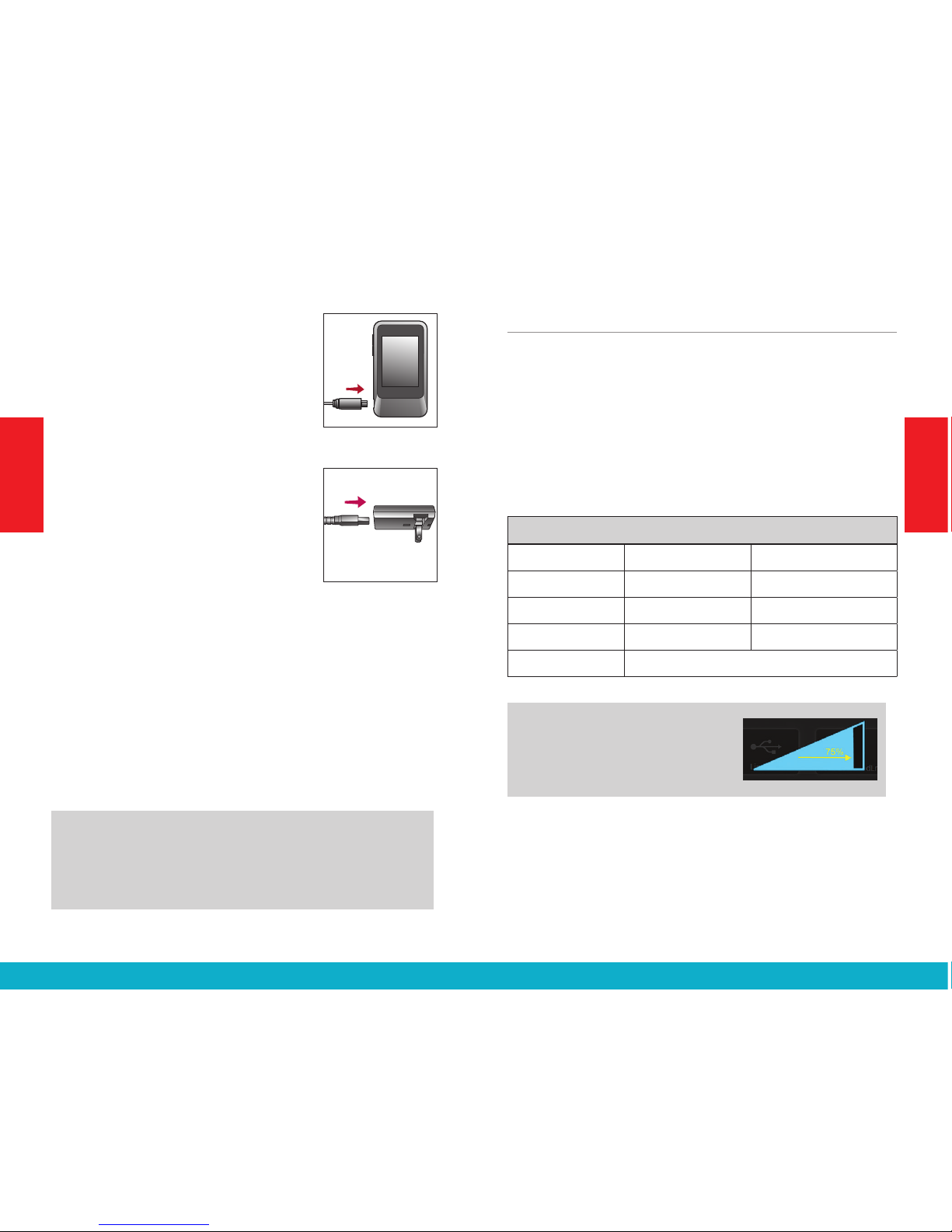
To recharge the battery, connect
the Battery-Charging cable to the
micro-USB jack on SurfLink Mobile 2
(Figure 2). Attach the USB connector
of the Battery-Charging cable to the
power adaptor (Figure 3) and plug
into a wall outlet. To ensure proper
charging, verify that the lightning
bolt charging indicator appears on
the taskbar.
The SurfLink Mobile 2 battery can
also be charged via a computer
USB jack or an optional car charger
adaptor, although it may take longer than recharging
via a wall outlet. Charging time may also take longer
if the SurfLink Mobile 2 is streaming audio while it is
being recharged.
Plugging SurfLink Mobile 2 into active power source
will briefly light up the display (when the SurfLink
Mobile 2 is powered on, but the display is off).
TIP – If SurfLink Mobile 2 is powered off, then
plugging it into an active power source will begin
the recharge process even though the display does
not illuminate.
Built-In Microphones
SurfLink Mobile 2 includes built-in microphones
for gathering sound. The Directional Microphone
(“Focus”) receives sound from a particular direction.
The Omni Microphone (“Surround”) receives
sound from all directions. Turning on or off a specific
microphone is done from the Streaming screen –
see page 23 for more details.
Performance Overview
Style* Original Higher Capacity
Recharge Time Up to 3 hours Up to 6 hours
Streaming Time Up to 4 hours Up to 8 hours
Standby Time Up to 60 hours Up to 120 hours
Battery Type Rechargeable lithium-ion
TIP – For best streaming sound
quality, use the side buttons to
adjust the stream level (audio
resolution) to 75% or higher.
S
URF
L
INK
Fig. 2
Fig. 3
* To determine the Style, examine the small bar code label on back housing.
If “480” appears above the serial number, then it is “Higher Capacity” style.
Otherwise, your SurfLink Mobile is the “Original” style.
14 15
Getting Started
Getting Started

Operation
Adjusting Settings in your Hearing Devices
The Remote screen is accessible from the
Streaming, Tools, and Phone screens.
Left / Both / Right Ear Selection
Specifies whether adjustments are made
to a single hearing device or both hearing
devices.
Volume Up / Volume Down
Physical buttons on the side of SurfLink Mobile
2 make adjustments to overall volume of all
sounds coming through the hearing devices.
Memory Change
Cycles through the memories which are
programmed into hearing devices.
Favorite
• Start/stop SurfLink Media 2 audio streaming
• iQ Boost
• Jump to Memory 4
• Multiflex Tinnitus On/Off
• Not active
Activates the Favorite setting that is programmed into
hearing devices. Ask your hearing professional if your
hearing devices have Favorite functionality.
Mute / Unmute
Temporarily turns off all sounds coming into
the hearing devices. Unmute the hearing
devices by selecting Mute button again.
Note: When the hearing devices are muted, selecting any button on
the Remote screen will also unmute the hearing devices as well as
perform the function of the button selected.
Home
Resets the hearing devices to Memory 1 at
the power-on volume level.
Left
Left
Both
Both
Right
Right
100%
Memory
Favorite
Mute
Home
100%
Favorite
Mute
Home
100%
Memory
Favorite
Home
Mute
Remote Layout
Highlighted buttons will
appear on Remote screen
100%
Memory
Favorite
Home
Mute
Remote Layout
Highlighted buttons will
appear on Remote screen
100%
Memory
Favorite
Home
Mute
Remote Layout
Highlighted buttons will
appear on Remote screen
Remote Layout Setup Screen (Highlighted buttons will appear on remote screen)
Remote Screen (created by Remote Layout)
100%
Memory
Favorite
Home
Mute
Remote Layout
Highlighted buttons will
appear on Remote screen
100%
Memory
Favorite
Home
Mute
Remote Layout
Highlighted buttons will
appear on Remote screen
100%
Memory
Favorite
Home
Mute
Remote Layout
Highlighted buttons will
appear on Remote screen
100%
Memory
Mute
Home
100%
Memory
Favorite
Home
100%
Memory
Favorite
Mute
100%
Volume Graphic “Pressed” State
Graphic appears WHITE DURING
each button press
Volume Graphic “Released” State
Graphic appears BLUE for 1/2 (?) second
AFTER each button press
Left
Left
Both
Both
Right
Right
100%
Memory
Favorite
Mute
Home
100%
Favorite
Mute
Home
100%
Memory
Favorite
Home
Mute
Remote Layout
Highlighted buttons will
appear on Remote screen
100%
Memory
Favorite
Home
Mute
Remote Layout
Highlighted buttons will
appear on Remote screen
100%
Memory
Favorite
Home
Mute
Remote Layout
Highlighted buttons will
appear on Remote screen
Remote Layout Setup Screen (Highlighted buttons will appear on remote screen)
Remote Screen (created by Remote Layout)
100%
Memory
Favorite
Home
Mute
Remote Layout
Highlighted buttons will
appear on Remote screen
100%
Memory
Favorite
Home
Mute
Remote Layout
Highlighted buttons will
appear on Remote screen
100%
Memory
Favorite
Home
Mute
Remote Layout
Highlighted buttons will
appear on Remote screen
100%
Memory
Mute
Home
100%
Memory
Favorite
Home
100%
Memory
Favorite
Mute
100%
Volume Graphic “Pressed” State
Graphic appears WHITE DURING
each button press
Volume Graphic “Released” State
Graphic appears BLUE for 1/2 (?) second
AFTER each button press
Left
Left
Both
Both
Right
Right
100%
Memory
Favorite
Mute
Home
100%
Favorite
Mute
Home
100%
Memory
Favorite
Home
Mute
Remote Layout
Highlighted buttons will
appear on Remote screen
100%
Memory
Favorite
Home
Mute
Remote Layout
Highlighted buttons will
appear on Remote screen
100%
Memory
Favorite
Home
Mute
Remote Layout
Highlighted buttons will
appear on Remote screen
Remote Layout Setup Screen (Highlighted buttons will appear on remote screen)
Remote Screen (created by Remote Layout)
100%
Memory
Favorite
Home
Mute
Remote Layout
Highlighted buttons will
appear on Remote screen
100%
Memory
Favorite
Home
Mute
Remote Layout
Highlighted buttons will
appear on Remote screen
100%
Memory
Favorite
Home
Mute
Remote Layout
Highlighted buttons will
appear on Remote screen
100%
Memory
Mute
Home
100%
Memory
Favorite
Home
100%
Memory
Favorite
Mute
100%
Volume Graphic “Pressed” State
Graphic appears WHITE DURING
each button press
Volume Graphic “Released” State
Graphic appears BLUE for 1/2 (?) second
AFTER each button press
Left
Left
Both
Both
Right
Right
100%
Memory
Favorite
Mute
Home
100%
Favorite
Mute
Home
100%
Memory
Favorite
Home
Mute
Remote Layout
Highlighted buttons will
appear on Remote screen
100%
Memory
Favorite
Home
Mute
Remote Layout
Highlighted buttons will
appear on Remote screen
100%
Memory
Favorite
Home
Mute
Remote Layout
Highlighted buttons will
appear on Remote screen
Remote Layout Setup Screen (Highlighted buttons will appear on remote screen)
Remote Screen (created by Remote Layout)
100%
Memory
Favorite
Home
Mute
Remote Layout
Highlighted buttons will
appear on Remote screen
100%
Memory
Favorite
Home
Mute
Remote Layout
Highlighted buttons will
appear on Remote screen
100%
Memory
Favorite
Home
Mute
Remote Layout
Highlighted buttons will
appear on Remote screen
100%
Memory
Mute
Home
100%
Memory
Favorite
Home
100%
Memory
Favorite
Mute
100%
Volume Graphic “Pressed” State
Graphic appears WHITE DURING
each button press
Volume Graphic “Released” State
Graphic appears BLUE for 1/2 (?) second
AFTER each button press
Left
Left
Both
Both
Right
Right
100%
Memory
Favorite
Mute
Home
100%
Favorite
Mute
Home
100%
Memory
Favorite
Home
Mute
Remote Layout
Highlighted buttons will
appear on Remote screen
100%
Memory
Favorite
Home
Mute
Remote Layout
Highlighted buttons will
appear on Remote screen
100%
Memory
Favorite
Home
Mute
Remote Layout
Highlighted buttons will
appear on Remote screen
Remote Layout Setup Screen (Highlighted buttons will appear on remote screen)
Remote Screen (created by Remote Layout)
100%
Memory
Favorite
Home
Mute
Remote Layout
Highlighted buttons will
appear on Remote screen
100%
Memory
Favorite
Home
Mute
Remote Layout
Highlighted buttons will
appear on Remote screen
100%
Memory
Favorite
Home
Mute
Remote Layout
Highlighted buttons will
appear on Remote screen
100%
Memory
Mute
Home
100%
Memory
Favorite
Home
100%
Memory
Favorite
Mute
100%
Volume Graphic “Pressed” State
Graphic appears WHITE DURING
each button press
Volume Graphic “Released” State
Graphic appears BLUE for 1/2 (?) second
AFTER each button press
Left
Left
Both
Both
Right
Right
100%
Memory
Favorite
Mute
Home
100%
Favorite
Mute
Home
100%
Memory
Favorite
Home
Mute
Remote Layout
Highlighted buttons will
appear on Remote screen
100%
Memory
Favorite
Home
Mute
Remote Layout
Highlighted buttons will
appear on Remote screen
100%
Memory
Favorite
Home
Mute
Remote Layout
Highlighted buttons will
appear on Remote screen
Remote Layout Setup Screen (Highlighted buttons will appear on remote screen)
Remote Screen (created by Remote Layout)
100%
Memory
Favorite
Home
Mute
Remote Layout
Highlighted buttons will
appear on Remote screen
100%
Memory
Favorite
Home
Mute
Remote Layout
Highlighted buttons will
appear on Remote screen
100%
Memory
Favorite
Home
Mute
Remote Layout
Highlighted buttons will
appear on Remote screen
100%
Memory
Mute
Home
100%
Memory
Favorite
Home
100%
Memory
Favorite
Mute
100%
Volume Graphic “Pressed” State
Graphic appears WHITE DURING
each button press
Volume Graphic “Released” State
Graphic appears BLUE for 1/2 (?) second
AFTER each button press
Left
Left
Both
Both
Right
Right
100%
Memory
Favorite
Mute
Home
100%
Favorite
Mute
Home
100%
Memory
Favorite
Home
Mute
Remote Layout
Highlighted buttons will
appear on Remote screen
100%
Memory
Favorite
Home
Mute
Remote Layout
Highlighted buttons will
appear on Remote screen
100%
Memory
Favorite
Home
Mute
Remote Layout
Highlighted buttons will
appear on Remote screen
Remote Layout Setup Screen (Highlighted buttons will appear on remote screen)
Remote Screen (created by Remote Layout)
100%
Memory
Favorite
Home
Mute
Remote Layout
Highlighted buttons will
appear on Remote screen
100%
Memory
Favorite
Home
Mute
Remote Layout
Highlighted buttons will
appear on Remote screen
100%
Memory
Favorite
Home
Mute
Remote Layout
Highlighted buttons will
appear on Remote screen
100%
Memory
Mute
Home
100%
Memory
Favorite
Home
100%
Memory
Favorite
Mute
100%
Volume Graphic “Pressed” State
Graphic appears WHITE DURING
each button press
Volume Graphic “Released” State
Graphic appears BLUE for 1/2 (?) second
AFTER each button press
16 17
Operation
Operation

Streaming Cell Phone Calls
(1) When SurfLink Mobile 2
is on and an incoming call
is received by a connected
cell phone, an Incoming
Call screen appears.
(2a) To answer the
incoming call, select
the Answer button.
Note: If possible, it is best to answer incoming calls via SurfLink
Mobile 2. There are some cell phones that do not properly route
the call to SurfLink Mobile 2 if you answer via the cell phone itself.
(2b) To Decline the incoming call:
• Select the Do Not
Answer button OR
• Select any of the physical buttons
on the SurfLink Mobile 2 housing.
Note: Incoming call can also be declined via the cell phone itself
(3) After answering an incoming cell
phone call (or initiating an outgoing
call), the Phone Call screen is
displayed.
Note: SurfLink Mobile 2 should be kept
within 3-6 feet [1-2 meters] of hearing
devices during cell phone streaming.
(3a) Either JustTalk (uses the hearing
device microphone) or SurfLink Mic
(uses the built-in SurfLink Mobile 2
microphone) can be used to pick up your voice during a
phone call. Select desired voice input option by toggling
between JustTalk and SurfLink Mic.
Note: When using the SurfLink Mic, SurfLink Mobile 2 should be
8-12 inches [20-30cm] from your mouth for optimal voice pickup.
The lanyard accessory can assist in this situation.
(3b) Select the Mute button during a phone call
to mute your own voice. Unmute your voice by
unhighlighting the Mute button.
(3c) Use the side buttons to adjust the
stream level (audio resolution) to 75%
or higher.
(3d) During a phone call, select the
Remote icon (lower left) to go to
Remote screen to make hearing
device adjustments.
• Selecting the Disconnect button allows the call to be
conducted on your cell phone, rather than
streamed to your hearing devices.
• Selecting the Connect button reestablishes the
connection between the cell phone and SurfLink Mobile 2,
allowing the call to be streamed to your hearing devices.
• Decreasing the volume
makes both the hearing device
microphone input and streamed
audio input sound quieter.
-or-
No-Look
Answering
Incoming Call
5557635432
Unknown Caller
Answer
Incoming Call Remote Tab
If only SurfLink Mic is available
100%
End Call
SurfLink Mic
Mute
Phone Call Screens
If both Just Talk and
SurfLink Mic are available
100%
End Call
Just Talk
Mute
SurfLink Mic
100%
End Call
Mute
Just Talk
SurfLink Mic
100%
Memory
Home
Mute
Disconnect
Incoming Call Waiting
Incoming Call
Caller Name
XXXXXXXXXX
Do Not Answer
Hold Call
+ Answer
End Call
+ Answer
Incoming Call Waiting
Incoming Call
Caller Name
XXXXXXXXXX
Do Not Answer
Hold Call
+ Answer
End Call
+ Answer
Incoming Call
5557635432
100%
Mute
SurfLink Mic
End Call
Mute highlighted,
SurfLink Mic greyed out
Mute highlighted,
Just Talk and SurfLink Mic greyed out
100%
End Call
Just Talk
Mute
SurfLink Mic
Connect
Mute
Mute
SurfLink Mic
100%
Incoming Call
5557635432
Unknown Caller
Answer
Incoming Call Remote Tab
If only SurfLink Mic is available
100%
End Call
SurfLink Mic
Mute
Phone Call Screens
If both Just Talk and
SurfLink Mic are available
100%
End Call
Just Talk
Mute
SurfLink Mic
100%
End Call
Mute
Just Talk
SurfLink Mic
100%
Memory
Home
Mute
Disconnect
Incoming Call Waiting
Incoming Call
Caller Name
XXXXXXXXXX
Do Not Answer
Hold Call
+ Answer
End Call
+ Answer
Incoming Call Waiting
Incoming Call
Caller Name
XXXXXXXXXX
Do Not Answer
Hold Call
+ Answer
End Call
+ Answer
Incoming Call
5557635432
100%
Mute
SurfLink Mic
End Call
Mute highlighted,
SurfLink Mic greyed out
Mute highlighted,
Just Talk and SurfLink Mic greyed out
100%
End Call
Just Talk
Mute
SurfLink Mic
Connect
Mute
Mute
SurfLink Mic
100%
Incoming Call
5557635432
Unknown Caller
Answer
Incoming Call Remote Tab
If only SurfLink Mic is available
100%
End Call
SurfLink Mic
Mute
Phone Call Screens
If both Just Talk and
SurfLink Mic are available
100%
End Call
Just Talk
Mute
SurfLink Mic
100%
End Call
Mute
Just Talk
SurfLink Mic
100%
Memory
Home
Mute
Disconnect
Incoming Call Waiting
Incoming Call
Caller Name
XXXXXXXXXX
Do Not Answer
Hold Call
+ Answer
End Call
+ Answer
Incoming Call Waiting
Incoming Call
Caller Name
XXXXXXXXXX
Do Not Answer
Hold Call
+ Answer
End Call
+ Answer
Incoming Call
5557635432
100%
Mute
SurfLink Mic
End Call
Mute highlighted,
SurfLink Mic greyed out
Mute highlighted,
Just Talk and SurfLink Mic greyed out
100%
End Call
Just Talk
Mute
SurfLink Mic
Connect
Mute
Mute
SurfLink Mic
100%
Incoming Call
5557635432
Unknown Caller
Answer
Incoming Call Remote Tab
If only SurfLink Mic is available
100%
End Call
SurfLink Mic
Mute
Phone Call Screens
If both Just Talk and
SurfLink Mic are available
100%
End Call
Just Talk
Mute
SurfLink Mic
100%
End Call
Mute
Just Talk
SurfLink Mic
100%
Memory
Home
Mute
Disconnect
Incoming Call Waiting
Incoming Call
Caller Name
XXXXXXXXXX
Do Not Answer
Hold Call
+ Answer
End Call
+ Answer
Incoming Call Waiting
Incoming Call
Caller Name
XXXXXXXXXX
Do Not Answer
Hold Call
+ Answer
End Call
+ Answer
Incoming Call
5557635432
100%
Mute
SurfLink Mic
End Call
Mute highlighted,
SurfLink Mic greyed out
Mute highlighted,
Just Talk and SurfLink Mic greyed out
100%
End Call
Just Talk
Mute
SurfLink Mic
Connect
Mute
Mute
SurfLink Mic
100%
Incoming Call
5557635432
Unknown Caller
Answer
Incoming Call Remote Tab
If only SurfLink Mic is available
100%
End Call
SurfLink Mic
Mute
Phone Call Screens
If both Just Talk and
SurfLink Mic are available
100%
End Call
Just Talk
Mute
SurfLink Mic
100%
End Call
Mute
Just Talk
SurfLink Mic
100%
Memory
Home
Mute
Disconnect
Incoming Call Waiting
Incoming Call
Caller Name
XXXXXXXXXX
Do Not Answer
Hold Call
+ Answer
End Call
+ Answer
Incoming Call Waiting
Incoming Call
Caller Name
XXXXXXXXXX
Do Not Answer
Hold Call
+ Answer
End Call
+ Answer
Incoming Call
5557635432
100%
Mute
SurfLink Mic
End Call
Mute highlighted,
SurfLink Mic greyed out
Mute highlighted,
Just Talk and SurfLink Mic greyed out
100%
End Call
Just Talk
Mute
SurfLink Mic
Connect
Mute
Mute
SurfLink Mic
100%
Incoming Call
5557635432
Unknown Caller
Answer
Incoming Call Remote Tab
If only SurfLink Mic is available
100%
End Call
SurfLink Mic
Mute
Phone Call Screens
If both Just Talk and
SurfLink Mic are available
100%
End Call
Just Talk
Mute
SurfLink Mic
100%
End Call
Mute
Just Talk
SurfLink Mic
100%
Memory
Home
Mute
Disconnect
Incoming Call Waiting
Incoming Call
Caller Name
XXXXXXXXXX
Do Not Answer
Hold Call
+ Answer
End Call
+ Answer
Incoming Call Waiting
Incoming Call
Caller Name
XXXXXXXXXX
Do Not Answer
Hold Call
+ Answer
End Call
+ Answer
Incoming Call
5557635432
100%
Mute
SurfLink Mic
End Call
Mute highlighted,
SurfLink Mic greyed out
Mute highlighted,
Just Talk and SurfLink Mic greyed out
100%
End Call
Just Talk
Mute
SurfLink Mic
Connect
Mute
Mute
SurfLink Mic
100%
Just Talk
SurfLink Mic
Just Talk
SurfLink Mic
SurfLink Mic
Mute
Mute
Swap Call
Swap Call
Connect
Connect
Disconnect
Disconnect
Do Not Answer
Hold Call
+ Answer
End Call
+ Answer
Do Not Answer
Hold Call
+ Answer
End Call
+ Answer
Disconnect
Disconnect
Connect
Connect
Just Talk
Just Talk
SurfLink Mic
Just Talk
SurfLink Mic
SurfLink Mic
Mute
Mute
Swap Call
Swap Call
Connect
Connect
Disconnect
Disconnect
Do Not Answer
Hold Call
+ Answer
End Call
+ Answer
Do Not Answer
Hold Call
+ Answer
End Call
+ Answer
Disconnect
Disconnect
Connect
Connect
Just Talk
Incoming Call
5557635432
Unknown Caller
Answer
Incoming Call Remote Tab
If only SurfLink Mic is available
100%
End Call
SurfLink Mic
Mute
Phone Call Screens
If both Just Talk and
SurfLink Mic are available
100%
End Call
Just Talk
Mute
SurfLink Mic
100%
End Call
Mute
Just Talk
SurfLink Mic
100%
Memory
Home
Mute
Disconnect
Incoming Call Waiting
Incoming Call
Caller Name
XXXXXXXXXX
Do Not Answer
Hold Call
+ Answer
End Call
+ Answer
Incoming Call Waiting
Incoming Call
Caller Name
XXXXXXXXXX
Do Not Answer
Hold Call
+ Answer
End Call
+ Answer
Incoming Call
5557635432
100%
Mute
SurfLink Mic
End Call
Mute highlighted,
SurfLink Mic greyed out
Mute highlighted,
Just Talk and SurfLink Mic greyed out
100%
End Call
Just Talk
Mute
SurfLink Mic
Connect
Mute
Mute
SurfLink Mic
100%
Incoming Call
5557635432
Unknown Caller
Answer
Incoming Call Remote Tab
If only SurfLink Mic is available
100%
End Call
SurfLink Mic
Mute
Phone Call Screens
If both Just Talk and
SurfLink Mic are available
100%
End Call
Just Talk
Mute
SurfLink Mic
100%
End Call
Mute
Just Talk
SurfLink Mic
100%
Memory
Home
Mute
Disconnect
Incoming Call Waiting
Incoming Call
Caller Name
XXXXXXXXXX
Do Not Answer
Hold Call
+ Answer
End Call
+ Answer
Incoming Call Waiting
Incoming Call
Caller Name
XXXXXXXXXX
Do Not Answer
Hold Call
+ Answer
End Call
+ Answer
Incoming Call
5557635432
100%
Mute
SurfLink Mic
End Call
Mute highlighted,
SurfLink Mic greyed out
Mute highlighted,
Just Talk and SurfLink Mic greyed out
100%
End Call
Just Talk
Mute
SurfLink Mic
Connect
Mute
Mute
SurfLink Mic
100%
Just Talk
SurfLink Mic
Just Talk
SurfLink Mic
SurfLink Mic
Mute
Mute
Swap Call
Swap Call
Connect
Connect
Disconnect
Disconnect
Do Not Answer
Hold Call
+ Answer
End Call
+ Answer
Do Not Answer
Hold Call
+ Answer
End Call
+ Answer
Disconnect
Disconnect
Connect
Connect
Just Talk
Just Talk
SurfLink Mic
Just Talk
SurfLink Mic
SurfLink Mic
Mute
Mute
Swap Call
Swap Call
Connect
Connect
Disconnect
Disconnect
Do Not Answer
Hold Call
+ Answer
End Call
+ Answer
Do Not Answer
Hold Call
+ Answer
End Call
+ Answer
Disconnect
Disconnect
Connect
Connect
Just Talk
Left
Left
Both
Both
Right
Right
100%
Memory
Favorite
Mute
Home
100%
Favorite
Mute
Home
100%
Memory
Favorite
Home
Mute
Remote Layout
Highlighted buttons will
appear on Remote screen
100%
Memory
Favorite
Home
Mute
Remote Layout
Highlighted buttons will
appear on Remote screen
100%
Memory
Favorite
Home
Mute
Remote Layout
Highlighted buttons will
appear on Remote screen
Remote Layout Setup Screen (Highlighted buttons will appear on remote screen)
Remote Screen (created by Remote Layout)
100%
Memory
Favorite
Home
Mute
Remote Layout
Highlighted buttons will
appear on Remote screen
100%
Memory
Favorite
Home
Mute
Remote Layout
Highlighted buttons will
appear on Remote screen
100%
Memory
Favorite
Home
Mute
Remote Layout
Highlighted buttons will
appear on Remote screen
100%
Memory
Mute
Home
100%
Memory
Favorite
Home
100%
Memory
Favorite
Mute
100%
Volume Graphic “Pressed” State
Graphic appears WHITE DURING
each button press
Volume Graphic “Released” State
Graphic appears BLUE for 1/2 (?) second
AFTER each button press
Left
Left
Both
Both
Right
Right
100%
Memory
Favorite
Mute
Home
100%
Favorite
Mute
Home
100%
Memory
Favorite
Home
Mute
Remote Layout
Highlighted buttons will
appear on Remote screen
100%
Memory
Favorite
Home
Mute
Remote Layout
Highlighted buttons will
appear on Remote screen
100%
Memory
Favorite
Home
Mute
Remote Layout
Highlighted buttons will
appear on Remote screen
Remote Layout Setup Screen (Highlighted buttons will appear on remote screen)
Remote Screen (created by Remote Layout)
100%
Memory
Favorite
Home
Mute
Remote Layout
Highlighted buttons will
appear on Remote screen
100%
Memory
Favorite
Home
Mute
Remote Layout
Highlighted buttons will
appear on Remote screen
100%
Memory
Favorite
Home
Mute
Remote Layout
Highlighted buttons will
appear on Remote screen
100%
Memory
Mute
Home
100%
Memory
Favorite
Home
100%
Memory
Favorite
Mute
100%
Volume Graphic “Pressed” State
Graphic appears WHITE DURING
each button press
Volume Graphic “Released” State
Graphic appears BLUE for 1/2 (?) second
AFTER each button press
18 19
Operation
Operation

(4) Select End Call button on Phone
screen to terminate the call.
Call Waiting
(1) If second incoming call is received
(by the same cell phone) during an
active cell phone call, the Incoming
Call Waiting screen may appear.
Note: If second incoming call occurs on a
different cell phone (which is also connected
with SurfLink Mobile 2), then the second call
will roll directly to that cell phone’s voicemail.
(2) Select Do Not Answer button
to ignore the second call and
continue with the active call.
(3) Select End Call + Answer button
to end the active call and answer
the second call.
(4) Select Hold Call + Answer button to
put the active call on hold and answer
the second call.
(4a) When second call is answered
using the Hold Call + Answer button, the
Swap Call Waiting screen will appear.
(4b) Select Swap Call button to switch
between the two calls by putting the
active call on hold.
(4c) To terminate the active call, select
End Call button. The call on hold will
become the active call.
Streaming Audio
SurfLink Mobile 2 can stream audio to your
hearing devices from:
• Bluetooth devices
• Line-In input from an audio device
• Built-in SurfLink Mobile 2 microphones
Note: SurfLink Mobile 2 should be kept within
12-15 feet [4-5m] of the hearing devices when
streaming audio.
(1) Select the Streaming icon at the
bottom of the display to navigate
to the Streaming screen.
(2) Audio sources, available for
selection, are displayed. To turn on
audio streaming, select an audio
source button, which then becomes
highlighted. To turn off audio
streaming, select the highlighted
audio source button.
“Surround” Microphone button – Receives
sound from all directions. This omnidirectional
microphone setting is useful for listening to
multiple speakers in quiet environments.
“Focus” Microphone button – Receives
sound from a particular direction (in front of
Just Talk
SurfLink Mic
Just Talk
SurfLink Mic
SurfLink Mic
Mute
Mute
Swap Call
Swap Call
Connect
Connect
Disconnect
Disconnect
Do Not Answer
Hold Call
+ Answer
End Call
+ Answer
Do Not Answer
Hold Call
+ Answer
End Call
+ Answer
Disconnect
Disconnect
Connect
Connect
Just Talk
Just Talk
SurfLink Mic
Just Talk
SurfLink Mic
SurfLink Mic
Mute
Mute
Swap Call
Swap Call
Connect
Connect
Disconnect
Disconnect
Do Not Answer
Hold Call
+ Answer
End Call
+ Answer
Do Not Answer
Hold Call
+ Answer
End Call
+ Answer
Disconnect
Disconnect
Connect
Connect
Just Talk
Just Talk
SurfLink Mic
Just Talk
SurfLink Mic
SurfLink Mic
Mute
Mute
Swap Call
Swap Call
Connect
Connect
Disconnect
Disconnect
Do Not Answer
Hold Call
+ Answer
End Call
+ Answer
Do Not Answer
Hold Call
+ Answer
End Call
+ Answer
Disconnect
Disconnect
Connect
Connect
Just Talk
Phone Call Screen
Remote Screen
100%
Mute
SurfLink Mic
Just Talk
Swap Call
100%
HomeMute
Memory
Left
Both
Right
Disconnect
Phone Call Waiting Screen
100%
Just Talk
Mute
End Call
Swap Call
SurfLink Mic
Incoming Call
Connect
5557635432
Handset Incoming Call
If only SurfLink Mic is available
100%
Disconnect
SurfLink Mic
Mute
If both Just Talk and
SurfLink Mic are available
100%
Disconnect
Just Talk
Mute
SurfLink Mic
100%
Disconnect
Mute
Just Talk
SurfLink Mic
100%
Mute
SurfLink Mic
Disconnect
Mute highlighted,
SurfLink Mic greyed out
Mute highlighted,
Just Talk and SurfLink Mic greyed out
100%
Disconnect
Just Talk
Mute
SurfLink Mic
Handset Remote Screen
100%
HomeMute
Memory
Left
Both
Right
Favorite
Handset Call Screens
SurfLink Mic
Just Talk
SurfLink Mic
Just Talk
Just Talk
Connect
Connect
Disconnect
Disconnect
Swap Call
Swap Call
SurfLink Mic
100%
Just Talk
SurfLink Mic
Just Talk
SurfLink Mic
SurfLink Mic
Mute
Mute
Swap Call
Swap Call
Connect
Connect
Disconnect
Disconnect
Do Not Answer
Hold Call
+ Answer
End Call
+ Answer
Do Not Answer
Hold Call
+ Answer
End Call
+ Answer
Disconnect
Disconnect
Connect
Connect
Just Talk
Incoming Call
5557635432
Unknown Caller
Answer
Incoming Call Remote Tab
If only SurfLink Mic is available
100%
End Call
SurfLink Mic
Mute
Phone Call Screens
If both Just Talk and
SurfLink Mic are available
100%
End Call
Just Talk
Mute
SurfLink Mic
100%
End Call
Mute
Just Talk
SurfLink Mic
100%
Memory
Home
Mute
Disconnect
Incoming Call Waiting
Incoming Call
Caller Name
XXXXXXXXXX
Do Not Answer
Hold Call
+ Answer
End Call
+ Answer
Incoming Call Waiting
Incoming Call
Caller Name
XXXXXXXXXX
Do Not Answer
Hold Call
+ Answer
End Call
+ Answer
Incoming Call
5557635432
100%
Mute
SurfLink Mic
End Call
Mute highlighted,
SurfLink Mic greyed out
Mute highlighted,
Just Talk and SurfLink Mic greyed out
100%
End Call
Just Talk
Mute
SurfLink Mic
Connect
Mute
Mute
SurfLink Mic
100%
Off On
Directional Mic. Graphic
No Stream Active: no button pressed. Volume Graphic
100%
100%
100%
mp3 Player
Focus
Focus
Surround
Surround
Line-In
Line-In
Cell Phone
Cell Phone
Tablet
Tablet
Landline
Landline
mp3 Player
mp3 Player
Computer
Computer
Television
Television
Stereo
Stereo
Other
Other
Streaming Screen
Line-In
Surround
Focus
Tablet
Landline
Stream Active: at most, one button can be pressed.
100%
mp3 Player
Line-In
Surround
Focus
Tablet
Landline
Point SurfLink Mobile
toward sound source
No hearing devices are
synced at this time
100%
mp3 Player
Line-In
Surround
Focus
Tablet
Landline
Directional Mic. Graphic
No Stream Active: no button pressed. Volume Graphic
100%
100%
100%
mp3 Player
Focus
Focus
Surround
Surround
Line-In
Line-In
Cell Phone
Cell Phone
Tablet
Tablet
Landline
Landline
mp3 Player
mp3 Player
Computer
Computer
Television
Television
Stereo
Stereo
Other
Other
Streaming Screen
Line-In
Surround
Focus
Tablet
Landline
Stream Active: at most, one button can be pressed.
100%
mp3 Player
Line-In
Surround
Focus
Tablet
Landline
Point SurfLink Mobile
toward sound source
No hearing devices are
synced at this time
100%
mp3 Player
Line-In
Surround
Focus
Tablet
Landline
Directional Mic. Graphic
No Stream Active: no button pressed. Volume Graphic
100%
100%
100%
mp3 Player
Focus
Focus
Surround
Surround
Line-In
Line-In
Cell Phone
Cell Phone
Tablet
Tablet
Landline
Landline
mp3 Player
mp3 Player
Computer
Computer
Television
Television
Stereo
Stereo
Other
Other
Streaming Screen
Line-In
Surround Focus
Tablet
Landline
Stream Active: at most, one button can be pressed.
100%
mp3 Player
Line-In
Surround
Focus
Tablet
Landline
Point SurfLink Mobile
toward sound source
No hearing devices are
synced at this time
100%
mp3 Player
Line-In
Surround
Focus
Tablet
Landline
Directional Mic. Graphic
No Stream Active: no button pressed. Volume Graphic
100%
100%
100%
mp3 Player
Focus
Focus
Surround
Surround
Line-In
Line-In
Cell Phone
Cell Phone
Tablet
Tablet
Landline
Landline
mp3 Player
mp3 Player
Computer
Computer
Television
Television
Stereo
Stereo
Other
Other
Streaming Screen
Line-In
Surround
Focus
Tablet
Landline
Stream Active: at most, one button can be pressed.
100%
mp3 Player
Line-In
Surround
Focus
Tablet
Landline
Point SurfLink Mobile
toward sound source
No hearing devices are
synced at this time
100%
mp3 Player
Line-In
Surround
Focus
Tablet
Landline
Directional Mic. Graphic
No Stream Active: no button pressed. Volume Graphic
100%
100%
100%
mp3 Player
Focus
Focus
Surround
Surround
Line-In
Line-In
Cell Phone
Cell Phone
Tablet
Tablet
Landline
Landline
mp3 Player
mp3 Player
Computer
Computer
Television
Television
Stereo
Stereo
Other
Other
Streaming Screen
Line-In
Surround
Focus
Tablet
Landline
Stream Active: at most, one button can be pressed.
100%
mp3 Player
Line-In
Surround
Focus
Tablet
Landline
Point SurfLink Mobile
toward sound source
No hearing devices are
synced at this time
100%
mp3 Player
Line-In
Surround
Focus
Tablet
Landline
20 21
Operation
Operation
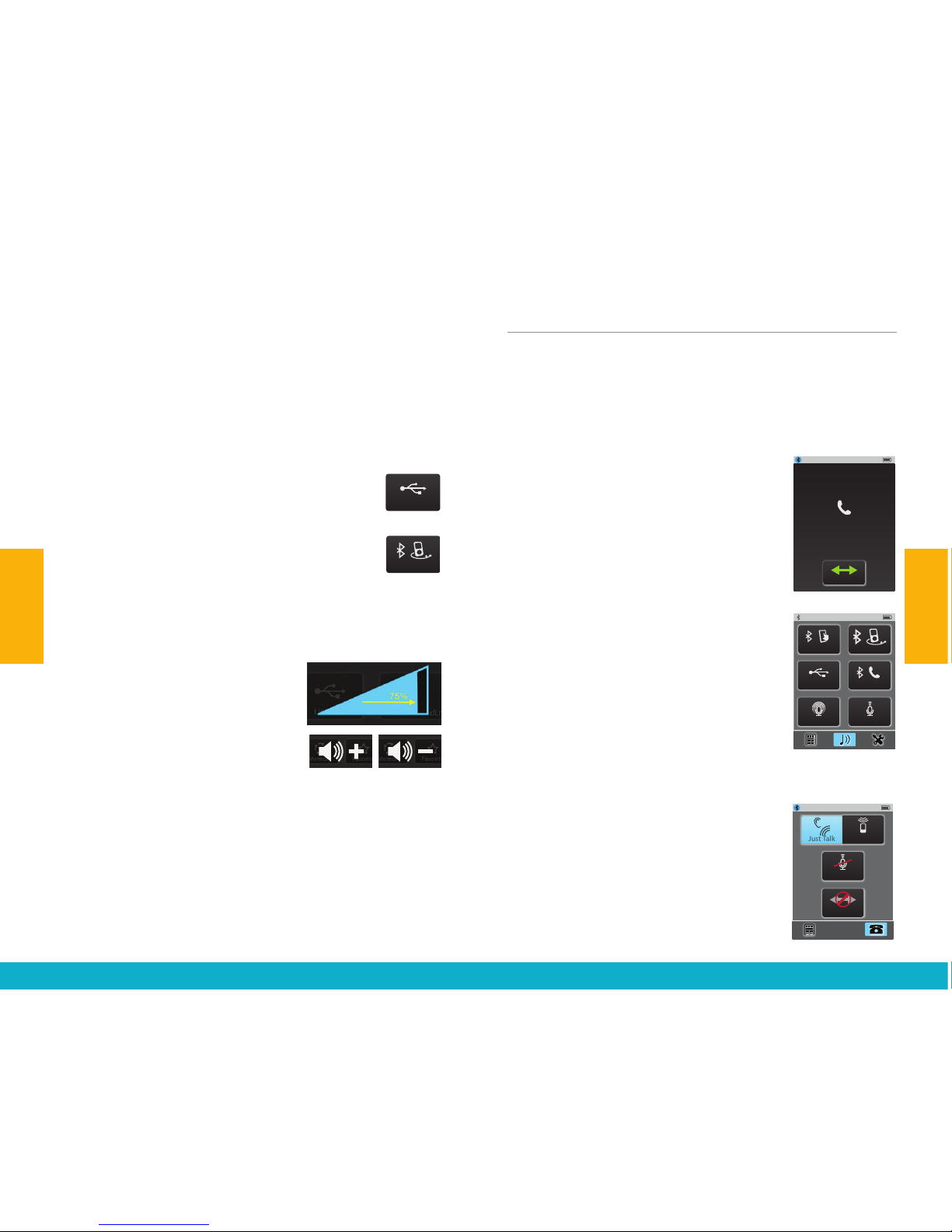
the microphone) while reducing sound levels from other
directions. This directional microphone setting is useful
for listening to a single speaker when background noise
is present.
Note: After selecting this button, a prompt will remind you to
point SurfLink Mobile 2 microphone toward sounds you want to
hear. In noisy environments, move SurfLink Mobile 2 as close as
possible to sound source.
Line-In button – Receives audio from Line-In
cable inserted into micro-USB jack of SurfLink
Mobile 2.
Bluetooth Streaming Input button – Receives
audio from a connected Bluetooth device.
Note: For this button to be available, the Bluetooth
antenna must be On, the Bluetooth device needs to be actively
connected with SurfLink Mobile 2, and Bluetooth device needs to
be powered on and within range of SurfLink Mobile 2.
(3) Use the side buttons to adjust the
stream level (audio resolution) to 75%
or higher.
(4) Select the Remote icon (lower left)
to go to Remote screen to make
hearing device adjustments.
Note: Decreasing the volume makes both the hearing device
microphone input and streamed audio input sound quieter.
Streaming Bluetooth Landline Phone Calls
SurfLink Mobile 2 can be paired to a Bluetooth
landline phone (or Bluetooth landline phone adaptor),
which supports the Bluetooth Headset Profile (HSP).
Bluetooth landline phone calls can be streamed to
hearing devices via SurfLink Mobile 2.
(1) When SurfLink Mobile 2 is On and an
incoming call is received by connected
Bluetooth landline phone, the Headset
Incoming Call screen appears.
(2) To answer the incoming call, select
the Connect button.
(3) To make an Outgoing call from
Bluetooth landline phone:
(3a) Dial from the landline phone.
Quickly select the connection button
on the Bluetooth landline phone.
–OR–
(3b) Select Landline phone button
(center-right). Quickly dial the call
from the landline phone.
(4) After answering an incoming landline
call (or initiating an outgoing landline call),
the Headset screen is displayed.
Note: SurfLink Mobile 2 should be kept
within 3-6 feet [1-2 meters] of hearing
devices during headset streaming.
Directional Mic. Graphic
No Stream Active: no button pressed. Volume Graphic
100%
100%
100%
mp3 Player
Focus
Focus
Surround
Surround
Line-In
Line-In
Cell Phone
Cell Phone
Tablet
Tablet
Landline
Landline
mp3 Player
mp3 Player
Computer
Computer
Television
Television
Stereo
Stereo
Other
Other
Streaming Screen
Line-In
Surround
Focus
Tablet
Landline
Stream Active: at most, one button can be pressed.
100%
mp3 Player
Line-In
Surround
Focus
Tablet
Landline
Point SurfLink Mobile
toward sound source
No hearing devices are
synced at this time
100%
mp3 Player
Line-In
Surround
Focus
Tablet
Landline
Directional Mic. Graphic
No Stream Active: no button pressed. Volume Graphic
100%
100%
100%
mp3 Player
Focus
Focus
Surround
Surround
Line-In
Line-In
Cell Phone
Cell Phone
Tablet
Tablet
Landline
Landline
mp3 Player
mp3 Player
Computer
Computer
Television
Television
Stereo
Stereo
Other
Other
Streaming Screen
Line-In
Surround
Focus
Tablet
Landline
Stream Active: at most, one button can be pressed.
100%
mp3 Player
Line-In
Surround
Focus
Tablet
Landline
Point SurfLink Mobile
toward sound source
No hearing devices are
synced at this time
100%
mp3 Player
Line-In
Surround
Focus
Tablet
Landline
Left
Left
Both
Both
Right
Right
100%
Memory
Favorite
Mute
Home
100%
Favorite
Mute
Home
100%
Memory
Favorite
Home
Mute
Remote Layout
Highlighted buttons will
appear on Remote screen
100%
Memory
Favorite
Home
Mute
Remote Layout
Highlighted buttons will
appear on Remote screen
100%
Memory
Favorite
Home
Mute
Remote Layout
Highlighted buttons will
appear on Remote screen
Remote Layout Setup Screen (Highlighted buttons will appear on remote screen)
Remote Screen (created by Remote Layout)
100%
Memory
Favorite
Home
Mute
Remote Layout
Highlighted buttons will
appear on Remote screen
100%
Memory
Favorite
Home
Mute
Remote Layout
Highlighted buttons will
appear on Remote screen
100%
Memory
Favorite
Home
Mute
Remote Layout
Highlighted buttons will
appear on Remote screen
100%
Memory
Mute
Home
100%
Memory
Favorite
Home
100%
Memory
Favorite
Mute
100%
Volume Graphic “Pressed” State
Graphic appears WHITE DURING
each button press
Volume Graphic “Released” State
Graphic appears BLUE for 1/2 (?) second
AFTER each button press
Left
Left
Both
Both
Right
Right
100%
Memory
Favorite
Mute
Home
100%
Favorite
Mute
Home
100%
Memory
Favorite
Home
Mute
Remote Layout
Highlighted buttons will
appear on Remote screen
100%
Memory
Favorite
Home
Mute
Remote Layout
Highlighted buttons will
appear on Remote screen
100%
Memory
Favorite
Home
Mute
Remote Layout
Highlighted buttons will
appear on Remote screen
Remote Layout Setup Screen (Highlighted buttons will appear on remote screen)
Remote Screen (created by Remote Layout)
100%
Memory
Favorite
Home
Mute
Remote Layout
Highlighted buttons will
appear on Remote screen
100%
Memory
Favorite
Home
Mute
Remote Layout
Highlighted buttons will
appear on Remote screen
100%
Memory
Favorite
Home
Mute
Remote Layout
Highlighted buttons will
appear on Remote screen
100%
Memory
Mute
Home
100%
Memory
Favorite
Home
100%
Memory
Favorite
Mute
100%
Volume Graphic “Pressed” State
Graphic appears WHITE DURING
each button press
Volume Graphic “Released” State
Graphic appears BLUE for 1/2 (?) second
AFTER each button press
Phone Call Screen
Remote Screen
100%
Mute
SurfLink Mic
Just Talk
Swap Call
100%
HomeMute
Memory
Left
Both
Right
Disconnect
Phone Call Waiting Screen
100%
Just Talk
Mute
End Call
Swap Call
SurfLink Mic
Incoming Call
Connect
5557635432
Handset Incoming Call
If only SurfLink Mic is available
100%
Disconnect
SurfLink Mic
Mute
If both Just Talk and
SurfLink Mic are available
100%
Disconnect
Just Talk
Mute
SurfLink Mic
100%
Disconnect
Mute
Just Talk
SurfLink Mic
100%
Mute
SurfLink Mic
Disconnect
Mute highlighted,
SurfLink Mic greyed out
Mute highlighted,
Just Talk and SurfLink Mic greyed out
100%
Disconnect
Just Talk
Mute
SurfLink Mic
Handset Remote Screen
100%
HomeMute
Memory
Left
Both
Right
Favorite
Handset Call Screens
SurfLink Mic
Just Talk
SurfLink Mic
Just Talk
Just Talk
Connect
Connect
Disconnect
Disconnect
Swap Call
Swap Call
SurfLink Mic
100%
Directional Mic. Graphic
No Stream Active: no button pressed. Volume Graphic
100%
100%
100%
mp3 Player
Focus
Focus
Surround
Surround
Line-In
Line-In
Cell Phone
Cell Phone
Tablet
Tablet
Landline
Landline
mp3 Player
mp3 Player
Computer
Computer
Television
Television
Stereo
Stereo
Other
Other
Streaming Screen
Line-In
Surround Focus
Tablet
Landline
Stream Active: at most, one button can be pressed.
100%
mp3 Player
Line-In
Surround
Focus
Tablet
Landline
Point SurfLink Mobile
toward sound source
No hearing devices are
synced at this time
100%
mp3 Player
Line-In
Surround
Focus
Tablet
Landline
Phone Call Screen
Remote Screen
100%
Mute
SurfLink Mic
Just Talk
Swap Call
100%
HomeMute
Memory
Left
Both
Right
Disconnect
Phone Call Waiting Screen
100%
Just Talk
Mute
End Call
Swap Call
SurfLink Mic
Incoming Call
Connect
5557635432
Handset Incoming Call
If only SurfLink Mic is available
100%
Disconnect
SurfLink Mic
Mute
If both Just Talk and
SurfLink Mic are available
100%
Disconnect
Just Talk
Mute
SurfLink Mic
100%
Disconnect
Mute
Just Talk
SurfLink Mic
100%
Mute
SurfLink Mic
Disconnect
Mute highlighted,
SurfLink Mic greyed out
Mute highlighted,
Just Talk and SurfLink Mic greyed out
100%
Disconnect
Just Talk
Mute
SurfLink Mic
Handset Remote Screen
100%
HomeMute
Memory
Left
Both
Right
Favorite
Handset Call Screens
SurfLink Mic
Just Talk
SurfLink Mic
Just Talk
Just Talk
Connect
Connect
Disconnect
Disconnect
Swap Call
Swap Call
SurfLink Mic
100%
22 23
Operation
Operation

(4a) Either Just Talk (uses the hearing
device microphone) or SurfLink Mic
(uses the built-in SurfLink Mobile 2
microphone) can be used to pick up
your voice during a phone call. Select desired voice input
option by toggling between JustTalk and SurfLink Mic.
Note: When using the SurfLink Mic, the SurfLink Mobile 2 should
be 8-12 inches [20-30cm] from your mouth for optimal voice
pickup. The lanyard accessory can assist in this situation.
(4b) Select the Mute button during a phone call
to mute your own voice. Unmute your voice by
“unhighlighting” the Mute button.
4c) Use the side buttons to adjust the
stream level (audio resolution) to 75%
or higher.
(4d) During a phone call, select the
Remote icon (lower left) to go to
Remote screen to make hearing
device adjustments.
Note: Decreasing the volume makes
both the hearing device microphone
input and streamed audio input
sound quieter.
(5) Select Disconnect button on
Headset screen to end the call.
Note: In addition to ending the call on the
SurfLink Mobile 2, it may also be necessary
to terminate the call on the Bluetooth
Landline phone.
Tools
Bluetooth Features
To stream audio (including cell phone calls) using
SurfLink Mobile 2, you must first pair your Bluetooth
device with SurfLink Mobile 2. See Bluetooth
Overview (page 43) for more details.
(1) Select the Tools icon at the
bottom of the display to navigate
to the Tools screen.
(2) Select Bluetooth button on
the Tools screen.
(3a) Select (highlight) the Bluetooth
button to turn Bluetooth antenna On.
Note: Bluetooth antenna must be on to stream audio from
a connected Bluetooth device, such as your cell phone.
(3b) Select (unhighlight) the Bluetooth button
to turn Bluetooth antenna Off.
Note: Turn off the Bluetooth button when you:
• Do not want to stream audio from your
cell phone or other Bluetooth devices
• Want to conserve SurfLink Mobile 2 battery life
• Are traveling on an airplane
• Are in an area where wireless signals are prohibited
Just Talk
SurfLink Mic
Just Talk
SurfLink Mic
SurfLink Mic
Mute
Mute
Swap Call
Swap Call
Connect
Connect
Disconnect
Disconnect
Do Not Answer
Hold Call
+ Answer
End Call
+ Answer
Do Not Answer
Hold Call
+ Answer
End Call
+ Answer
Disconnect
Disconnect
Connect
Connect
Just Talk
Just Talk
SurfLink Mic
Just Talk
SurfLink Mic
SurfLink Mic
Mute
Mute
Swap Call
Swap Call
Connect
Connect
Disconnect
Disconnect
Do Not Answer
Hold Call
+ Answer
End Call
+ Answer
Do Not Answer
Hold Call
+ Answer
End Call
+ Answer
Disconnect
Disconnect
Connect
Connect
Just Talk
Just Talk
SurfLink Mic
Just Talk
SurfLink Mic
SurfLink Mic
Mute
Mute
Swap Call
Swap Call
Connect
Connect
Disconnect
Disconnect
Do Not Answer
Hold Call
+ Answer
End Call
+ Answer
Do Not Answer
Hold Call
+ Answer
End Call
+ Answer
Disconnect
Disconnect
Connect
Connect
Just Talk
Phone Call Screen
Remote Screen
100%
Mute
SurfLink Mic
Just Talk
Swap Call
100%
HomeMute
Memory
Left
Both
Right
Disconnect
Phone Call Waiting Screen
100%
Just Talk
Mute
End Call
Swap Call
SurfLink Mic
Incoming Call
Connect
5557635432
Handset Incoming Call
If only SurfLink Mic is available
100%
Disconnect
SurfLink Mic
Mute
If both Just Talk and
SurfLink Mic are available
100%
Disconnect
Just Talk
Mute
SurfLink Mic
100%
Disconnect
Mute
Just Talk
SurfLink Mic
100%
Mute
SurfLink Mic
Disconnect
Mute highlighted,
SurfLink Mic greyed out
Mute highlighted,
Just Talk and SurfLink Mic greyed out
100%
Disconnect
Just Talk
Mute
SurfLink Mic
Handset Remote Screen
100%
HomeMute
Memory
Left
Both
Right
Favorite
Handset Call Screens
SurfLink Mic
Just Talk
SurfLink Mic
Just Talk
Just Talk
Connect
Connect
Disconnect
Disconnect
Swap Call
Swap Call
SurfLink Mic
100%
Left
Left
Both
Both
Right
Right
100%
Memory
Favorite
Mute
Home
100%
Favorite
Mute
Home
100%
Memory
Favorite
Home
Mute
Remote Layout
Highlighted buttons will
appear on Remote screen
100%
Memory
Favorite
Home
Mute
Remote Layout
Highlighted buttons will
appear on Remote screen
100%
Memory
Favorite
Home
Mute
Remote Layout
Highlighted buttons will
appear on Remote screen
Remote Layout Setup Screen (Highlighted buttons will appear on remote screen)
Remote Screen (created by Remote Layout)
100%
Memory
Favorite
Home
Mute
Remote Layout
Highlighted buttons will
appear on Remote screen
100%
Memory
Favorite
Home
Mute
Remote Layout
Highlighted buttons will
appear on Remote screen
100%
Memory
Favorite
Home
Mute
Remote Layout
Highlighted buttons will
appear on Remote screen
100%
Memory
Mute
Home
100%
Memory
Favorite
Home
100%
Memory
Favorite
Mute
100%
Volume Graphic “Pressed” State
Graphic appears WHITE DURING
each button press
Volume Graphic “Released” State
Graphic appears BLUE for 1/2 (?) second
AFTER each button press
Left
Left
Both
Both
Right
Right
100%
Memory
Favorite
Mute
Home
100%
Favorite
Mute
Home
100%
Memory
Favorite
Home
Mute
Remote Layout
Highlighted buttons will
appear on Remote screen
100%
Memory
Favorite
Home
Mute
Remote Layout
Highlighted buttons will
appear on Remote screen
100%
Memory
Favorite
Home
Mute
Remote Layout
Highlighted buttons will
appear on Remote screen
Remote Layout Setup Screen (Highlighted buttons will appear on remote screen)
Remote Screen (created by Remote Layout)
100%
Memory
Favorite
Home
Mute
Remote Layout
Highlighted buttons will
appear on Remote screen
100%
Memory
Favorite
Home
Mute
Remote Layout
Highlighted buttons will
appear on Remote screen
100%
Memory
Favorite
Home
Mute
Remote Layout
Highlighted buttons will
appear on Remote screen
100%
Memory
Mute
Home
100%
Memory
Favorite
Home
100%
Memory
Favorite
Mute
100%
Volume Graphic “Pressed” State
Graphic appears WHITE DURING
each button press
Volume Graphic “Released” State
Graphic appears BLUE for 1/2 (?) second
AFTER each button press
Phone Call Screen
Remote Screen
100%
Mute
SurfLink Mic
Just Talk
Swap Call
100%
HomeMute
Memory
Left
Both
Right
Disconnect
Phone Call Waiting Screen
100%
Just Talk
Mute
End Call
Swap Call
SurfLink Mic
Incoming Call
Connect
5557635432
Handset Incoming Call
If only SurfLink Mic is available
100%
Disconnect
SurfLink Mic
Mute
If both Just Talk and
SurfLink Mic are available
100%
Disconnect
Just Talk
Mute
SurfLink Mic
100%
Disconnect
Mute
Just Talk
SurfLink Mic
100%
Mute
SurfLink Mic
Disconnect
Mute highlighted,
SurfLink Mic greyed out
Mute highlighted,
Just Talk and SurfLink Mic greyed out
100%
Disconnect
Just Talk
Mute
SurfLink Mic
Handset Remote Screen
100%
HomeMute
Memory
Left
Both
Right
Favorite
Handset Call Screens
SurfLink Mic
Just Talk
SurfLink Mic
Just Talk
Just Talk
Connect
Connect
Disconnect
Disconnect
Swap Call
Swap Call
SurfLink Mic
100%
100%
Bluetooth
Settings
Brightness
100%
Bluetooth
Paired Devices
Pairing Mode
100%
Choose Icon
“Tim_iPod”
has been paired
successfully
100%
Choose Icon
Phone
mp3 Player
Cell Phone
100%
Retry Cancel
Bluetooth pairing
was unsuccessful
(error)
100%
Settings
Brightness
Bluetooth
100%
Kevin_Kindle
HandsFree + Media
Change List Order
Choose Icon
100%
Paired Devices
Kevin_Kindle
SCH-1545
Tim_iPod
100%
Bluetooth
Paired Devices
Pairing Mode
100%
Change List Order
device_A
device_C
Kevin_Kindle
OK Cancel
100%
OK Cancel
Un-pair
Kevin_Kindle
from SurfLink Mobile?
Computer
Phone
Stereo
Television
mp3 Player
mp3 Player
Computer
Tablet
Tablet
Television
Stereo
Phone
Other
Other
Cell Phone
Cell Phone
Settings > Bluetooth Screens
Pairing Mode
Pairing Mode
100%
Bluetooth
Settings
Brightness
100%
Bluetooth
Paired Devices
Pairing Mode
100%
Choose Icon
“Tim_iPod”
has been paired
successfully
100%
Choose Icon
Phone
mp3 Player
Cell Phone
100%
Retry Cancel
Bluetooth pairing
was unsuccessful
(error)
100%
Settings
Brightness
Bluetooth
100%
Kevin_Kindle
HandsFree + Media
Change List Order
Choose Icon
100%
Paired Devices
Kevin_Kindle
SCH-1545
Tim_iPod
100%
Bluetooth
Paired Devices
Pairing Mode
100%
Change List Order
device_A
device_C
Kevin_Kindle
OK Cancel
100%
OK Cancel
Un-pair
Kevin_Kindle
from SurfLink Mobile?
Computer
Phone
Stereo
Television
mp3 Player
mp3 Player
Computer
Tablet
Tablet
Television
Stereo
Phone
Other
Other
Cell Phone
Cell Phone
Settings > Bluetooth Screens
Pairing Mode
Pairing Mode
24 25
Tools
Operation
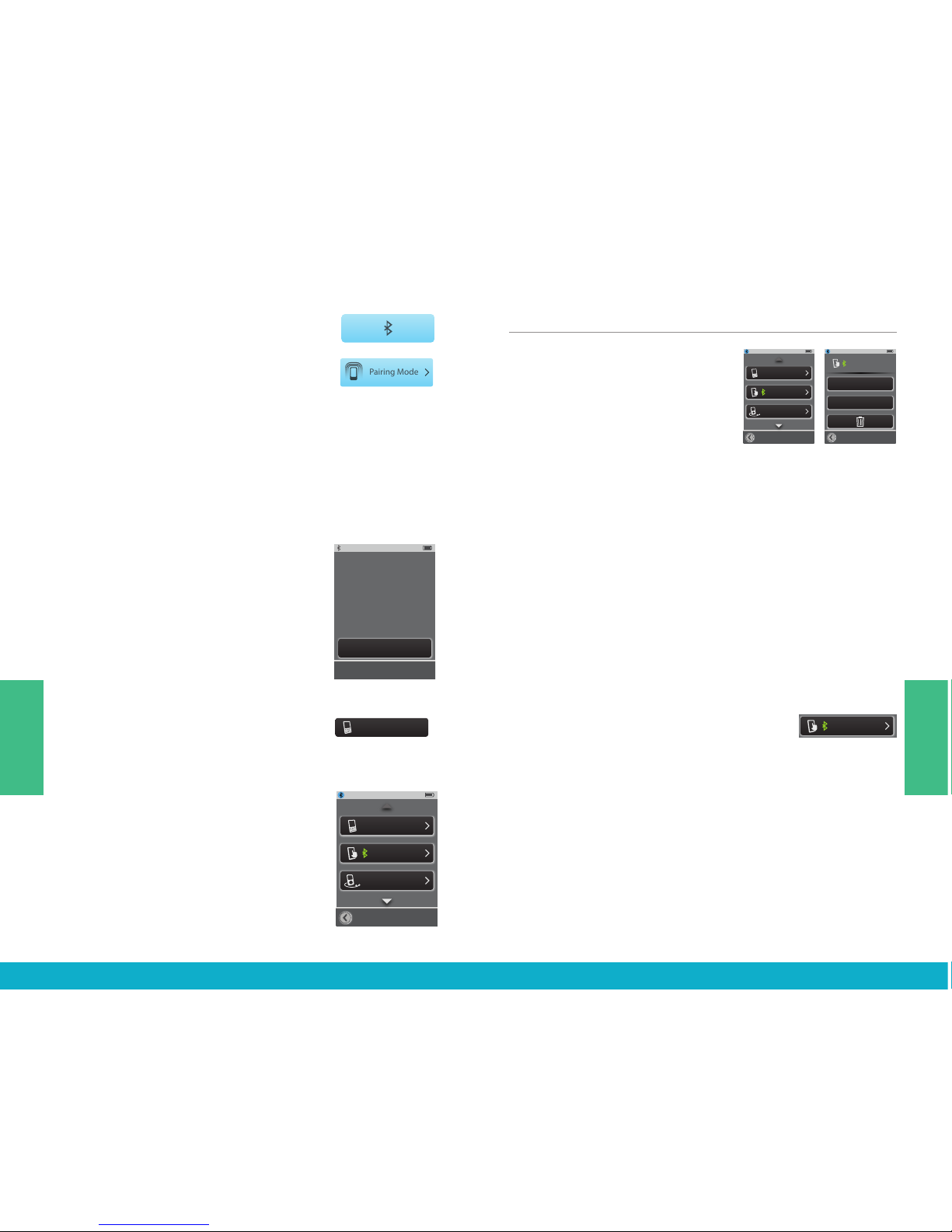
(4) Highlight the Pairing Mode button to
initiate the Bluetooth pairing process.
This button remains highlighted during
the Bluetooth pairing process.
Note: Bluetooth device must also be put into
pairing mode. Ensure the Bluetooth device is
within 30 feet [10m] of SurfLink Mobile 2.
(5) Confirm the Bluetooth pairing on Bluetooth device.
If you are unfamiliar with the Bluetooth pairing process,
consult your Bluetooth device owner’s manual.
Note: Some Bluetooth devices may ask for
SurfLink Mobile 2 PIN, which is 0000.
(6) Once the Bluetooth pairing process
is complete, SurfLink Mobile 2 displays
a success message. Select Choose Icon
button.
Note: If Bluetooth pairing is unsuccessful or if
too much time elapses, then SurfLink Mobile 2
displays an advisory message.
(7) Use the up/down arrows to page
through the list of available icons. For
example, “Cell Phone” button would be
an appropriate selection for your cell phone.
(8) Once the icon has been selected, the
Paired Devices screen will appear and will
show the newly paired cell phone in the list
of available paired Bluetooth devices.
Manage Paired Bluetooth Devices
(1) Select the Tools icon at the
bottom of the display to navigate
to the Tools screen.
(2) Select Bluetooth button on
the Tools screen.
(3) Select the Paired Devices button
to view the list of paired Bluetooth devices.
(4) Select a specific Bluetooth device to view more details.
Change List Order button – moves Bluetooth device in
the list via up/down arrows.
Choose Icon button – select graphic icon to be
associated with Bluetooth device.
Trash button – deletes Bluetooth device pairing from
SurfLink Mobile 2 and removes Bluetooth device from list.
Note: It is also important to manually delete the pairing on the
Bluetooth device itself.
(5) When a paired Bluetooth device is
actively connected to SurfLink Mobile 2,
the Bluetooth Connection icon will
appear next to the device name on
the Paired Devices screen.
100%
Bluetooth
Settings
Brightness
100%
Bluetooth
Paired Devices
Pairing Mode
100%
Choose Icon
“Tim_iPod”
has been paired
successfully
100%
Choose Icon
Phone
mp3 Player
Cell Phone
100%
Retry Cancel
Bluetooth pairing
was unsuccessful
(error)
100%
Settings
Brightness
Bluetooth
100%
Kevin_Kindle
HandsFree + Media
Change List Order
Choose Icon
100%
Paired Devices
Kevin_Kindle
SCH-1545
Tim_iPod
100%
Bluetooth
Paired Devices
Pairing Mode
100%
Change List Order
device_A
device_C
Kevin_Kindle
OK Cancel
100%
OK Cancel
Un-pair
Kevin_Kindle
from SurfLink Mobile?
Computer
Phone
Stereo
Television
mp3 Player
mp3 Player
Computer
Tablet
Tablet
Television
Stereo
Phone
Other
Other
Cell Phone
Cell Phone
Settings > Bluetooth Screens
Pairing Mode
Pairing Mode
100%
Bluetooth
Settings
Brightness
100%
Bluetooth
Paired Devices
Pairing Mode
100%
Choose Icon
“Tim_iPod”
has been paired
successfully
100%
Choose Icon
Phone
mp3 Player
Cell Phone
100%
Retry Cancel
Bluetooth pairing
was unsuccessful
(error)
100%
Settings
Brightness
Bluetooth
100%
Kevin_Kindle
HandsFree + Media
Change List Order
Choose Icon
100%
Paired Devices
Kevin_Kindle
SCH-1545
Tim_iPod
100%
Bluetooth
Paired Devices
Pairing Mode
100%
Change List Order
device_A
device_C
Kevin_Kindle
OK Cancel
100%
OK Cancel
Un-pair
Kevin_Kindle
from SurfLink Mobile?
Computer
Phone
Stereo
Television
mp3 Player
mp3 Player
Computer
Tablet
Tablet
Television
Stereo
Phone
Other
Other
Cell Phone
Cell Phone
Settings > Bluetooth Screens
Pairing Mode
Pairing Mode
100%
Bluetooth
Settings
Brightness
100%
Bluetooth
Paired Devices
Pairing Mode
100%
Choose Icon
“Tim_iPod”
has been paired
successfully
100%
Choose Icon
Phone
mp3 Player
Cell Phone
100%
Retry Cancel
Bluetooth pairing
was unsuccessful
(error)
100%
Settings
Brightness
Bluetooth
100%
Kevin_Kindle
HandsFree + Media
Change List Order
Choose Icon
100%
Paired Devices
Kevin_Kindle
SCH-1545
Tim_iPod
100%
Bluetooth
Paired Devices
Pairing Mode
100%
Change List Order
device_A
device_C
Kevin_Kindle
OK Cancel
100%
OK Cancel
Un-pair
Kevin_Kindle
from SurfLink Mobile?
Computer
Phone
Stereo
Television
mp3 Player
mp3 Player
Computer
Tablet
Tablet
Television
Stereo
Phone
Other
Other
Cell Phone
Cell Phone
Settings > Bluetooth Screens
Pairing Mode
Pairing Mode
100%
Bluetooth
Settings
Brightness
100%
Bluetooth
Paired Devices
Pairing Mode
100%
Choose Icon
“Tim_iPod”
has been paired
successfully
100%
Choose Icon
Phone
mp3 Player
Cell Phone
100%
Retry Cancel
Bluetooth pairing
was unsuccessful
(error)
100%
Settings
Brightness
Bluetooth
100%
Kevin_Kindle
HandsFree + Media
Change List Order
Choose Icon
100%
Paired Devices
Kevin_Kindle
SCH-1545
Tim_iPod
100%
Bluetooth
Paired Devices
Pairing Mode
100%
Change List Order
device_A
device_C
Kevin_Kindle
OK Cancel
100%
OK Cancel
Un-pair
Kevin_Kindle
from SurfLink Mobile?
Computer
Phone
Stereo
Television
mp3 Player
mp3 Player
Computer
Tablet
Tablet
Television
Stereo
Phone
Other
Other
Cell Phone
Cell Phone
Settings > Bluetooth Screens
Pairing Mode
Pairing Mode
100%
Bluetooth
Settings
Brightness
100%
Bluetooth
Paired Devices
Pairing Mode
100%
Choose Icon
“Tim_iPod”
has been paired
successfully
100%
Choose Icon
Phone
mp3 Player
Cell Phone
100%
Retry Cancel
Bluetooth pairing
was unsuccessful
(error)
100%
Settings
Brightness
Bluetooth
100%
Kevin_Kindle
HandsFree + Media
Change List Order
Choose Icon
100%
Paired Devices
Kevin_Kindle
SCH-1545
Tim_iPod
100%
Bluetooth
Paired Devices
Pairing Mode
100%
Change List Order
device_A
device_C
Kevin_Kindle
OK Cancel
100%
OK Cancel
Un-pair
Kevin_Kindle
from SurfLink Mobile?
Computer
Phone
Stereo
Television
mp3 Player
mp3 Player
Computer
Tablet
Tablet
Television
Stereo
Phone
Other
Other
Cell Phone
Cell Phone
Settings > Bluetooth Screens
Pairing Mode
Pairing Mode
100%
Bluetooth
Settings
Brightness
100%
Bluetooth
Paired Devices
Pairing Mode
100%
Choose Icon
“Tim_iPod”
has been paired
successfully
100%
Choose Icon
Phone
mp3 Player
Cell Phone
100%
Retry Cancel
Bluetooth pairing
was unsuccessful
(error)
100%
Settings
Brightness
Bluetooth
100%
Kevin_Kindle
HandsFree + Media
Change List Order
Choose Icon
100%
Paired Devices
Kevin_Kindle
SCH-1545
Tim_iPod
100%
Bluetooth
Paired Devices
Pairing Mode
100%
Change List Order
device_A
device_C
Kevin_Kindle
OK Cancel
100%
OK Cancel
Un-pair
Kevin_Kindle
from SurfLink Mobile?
Computer
Phone
Stereo
Television
mp3 Player
mp3 Player
Computer
Tablet
Tablet
Television
Stereo
Phone
Other
Other
Cell Phone
Cell Phone
Settings > Bluetooth Screens
Pairing Mode
Pairing Mode
100%
Bluetooth
Settings
Brightness
100%
Bluetooth
Paired Devices
Pairing Mode
100%
Choose Icon
“Tim_iPod”
has been paired
successfully
100%
Choose Icon
Phone
mp3 Player
Cell Phone
100%
Retry Cancel
Bluetooth pairing
was unsuccessful
(error)
100%
Settings
Brightness
Bluetooth
100%
Kevin_Kindle
HandsFree + Media
Change List Order
Choose Icon
100%
Paired Devices
Kevin_Kindle
SCH-1545
Tim_iPod
100%
Bluetooth
Paired Devices
Pairing Mode
100%
Change List Order
device_A
device_C
Kevin_Kindle
OK Cancel
100%
OK Cancel
Un-pair
Kevin_Kindle
from SurfLink Mobile?
Computer
Phone
Stereo
Television
mp3 Player
mp3 Player
Computer
Tablet
Tablet
Television
Stereo
Phone
Other
Other
Cell Phone
Cell Phone
Settings > Bluetooth Screens
Pairing Mode
Pairing Mode
100%
Bluetooth
Settings
Brightness
100%
Bluetooth
Paired Devices
Pairing Mode
100%
Choose Icon
“Tim_iPod”
has been paired
successfully
100%
Choose Icon
Phone
mp3 Player
Cell Phone
100%
Retry Cancel
Bluetooth pairing
was unsuccessful
(error)
100%
Settings
Brightness
Bluetooth
100%
Kevin_Kindle
HandsFree + Media
Change List Order
Choose Icon
100%
Paired Devices
Kevin_Kindle
SCH-1545
Tim_iPod
100%
Bluetooth
Paired Devices
Pairing Mode
100%
Change List Order
device_A
device_C
Kevin_Kindle
OK Cancel
100%
OK Cancel
Un-pair
Kevin_Kindle
from SurfLink Mobile?
Computer
Phone
Stereo
Television
mp3 Player
mp3 Player
Computer
Tablet
Tablet
Television
Stereo
Phone
Other
Other
Cell Phone
Cell Phone
Settings > Bluetooth Screens
Pairing Mode
Pairing Mode
26 27
Tools
Tools

(6) Select a specific Bluetooth device
button on Paired Devices screen to see
details on its active Bluetooth Connection
with SurfLink Mobile 2.
Hands-Free – required for cell phone
call streaming. Uses Hands-Free
Profile (HFP).
Media – required for audio streaming
from a Bluetooth entertainment device.
Uses Advanced Audio Distribution Profile (A2DP).
Headset – typically used when streaming from a
Bluetooth landline phone. Uses Headset Profile (HSP).
“+” – more than one type of Bluetooth connection is
available on Bluetooth device. In example shown, both
Hands-Free and Media connections are available.
Brightness
(1) Select the Tools icon at the bottom of
the display to navigate to the Tools screen.
(2) Select Brightness button on the
Tools screen.
(3) Select “+” button or “-” button
to adjust the display brightness.
(4) Select OK to accept adjustments.
(5) Select Cancel to reject adjustments
and continue with previous brightness settings.
Syncing Hearing Devices
Syncing establishes a relationship between your
wireless hearing devices and SurfLink Mobile 2.
For hearing devices to receive streamed audio and
remote control commands from SurfLink Mobile 2,
you must first sync the hearing devices with SurfLink
Mobile 2.
(1) Select the Tools icon at the
bottom of the display to navigate
to the Tools screen.
(2) Select Settings button on the
Tools screen.
(3) Select Advanced Setup button
on Settings screen.
(4) Select Hearing Devices button on
Advanced Setup screen.
(5a) If there are no hearing devices
synced with SurfLink Mobile 2, a
reminder message is displayed.
Note: This reminder message may also
be displayed on the Remote screen and
Streaming screen.
(5b) If hearing devices are already
synced with SurfLink Mobile 2, their
serial numbers will be displayed.
100%
Bluetooth
Settings
Brightness
100%
Bluetooth
Paired Devices
Pairing Mode
100%
Choose Icon
“Tim_iPod”
has been paired
successfully
100%
Choose Icon
Phone
mp3 Player
Cell Phone
100%
Retry Cancel
Bluetooth pairing
was unsuccessful
(error)
100%
Settings
Brightness
Bluetooth
100%
Kevin_Kindle
HandsFree + Media
Change List Order
Choose Icon
100%
Paired Devices
Kevin_Kindle
SCH-1545
Tim_iPod
100%
Bluetooth
Paired Devices
Pairing Mode
100%
Change List Order
device_A
device_C
Kevin_Kindle
OK Cancel
100%
OK Cancel
Un-pair
Kevin_Kindle
from SurfLink Mobile?
Computer
Phone
Stereo
Television
mp3 Player
mp3 Player
Computer
Tablet
Tablet
Television
Stereo
Phone
Other
Other
Cell Phone
Cell Phone
Settings > Bluetooth Screens
Pairing Mode
Pairing Mode
Normal Pressed
100%
Brightness
OK Cancel
100%
Brightness
OK
Cancel
100%
Settings
Brightness
Bluetooth
100%
Settings
Advanced Setup
Display
Phone
General
100%
Advanced Setup
Features
Remote Layout
Language
Settings
Lock:
100%
Settings
Brightness
Bluetooth
Brightness
Settings > Advanced Setup
100%
Settings
Brightness
Bluetooth
100%
Settings
Brightness
Bluetooth
O
Hearing Devices
Normal Pressed
100%
Brightness
OK Cancel
100%
Brightness
OK
Cancel
100%
Settings
Brightness
Bluetooth
100%
Settings
Advanced Setup
Display
Phone
General
100%
Advanced Setup
Features
Remote Layout
Language
Settings
Lock:
100%
Settings
Brightness
Bluetooth
Brightness
Settings > Advanced Setup
100%
Settings
Brightness
Bluetooth
100%
Settings
Brightness
Bluetooth
O
Hearing Devices
100%
Advanced Setup
Hearing Devices
Features
Remote Layout
Language
Settings
Lock
On
Settings > Advanced Setup > Hearing Devices Screens
100%
Hearing Devices
No hearing devices
are synced
at this time.
Sync New
100%
Cancel
Open and close the battery
door of the hearing device(s)
you wish to Sync. Devices
will be automatically
detected and displayed.
100%
Select Hearing Devices
to Sync:
13134782
13134803
Play Tone Sync
100%
Hearing Devices
Synced Hearing Devices:
13134782
13134803
Sync New
100%
Un-sync
13134782
13134803
from SurfLink Mobile?
OK Cancel
100%
Un-Syncing...
Please Wait
100%
OK
If Inspire tting session is
open, please close it now.
100%
Syncing...
Please Wait
100%
Hearing device
syncing is complete.
OK
13134782
13134803
100%
Advanced Setup
Hearing Devices
Features
Remote Layout
Language
Settings
Lock
On
Settings > Advanced Setup > Hearing Devices Screens
100%
Hearing Devices
No hearing devices
are synced
at this time.
Sync New
100%
Cancel
Open and close the battery
door of the hearing device(s)
you wish to Sync. Devices
will be automatically
detected and displayed.
100%
Select Hearing Devices
to Sync:
13134782
13134803
Play Tone Sync
100%
Hearing Devices
Synced Hearing Devices:
13134782
13134803
Sync New
100%
Un-sync
13134782
13134803
from SurfLink Mobile?
OK Cancel
100%
Un-Syncing...
Please Wait
100%
OK
If Inspire tting session is
open, please close it now.
100%
Syncing...
Please Wait
100%
Hearing device
syncing is complete.
OK
13134782
13134803
28 29
Tools
Tools
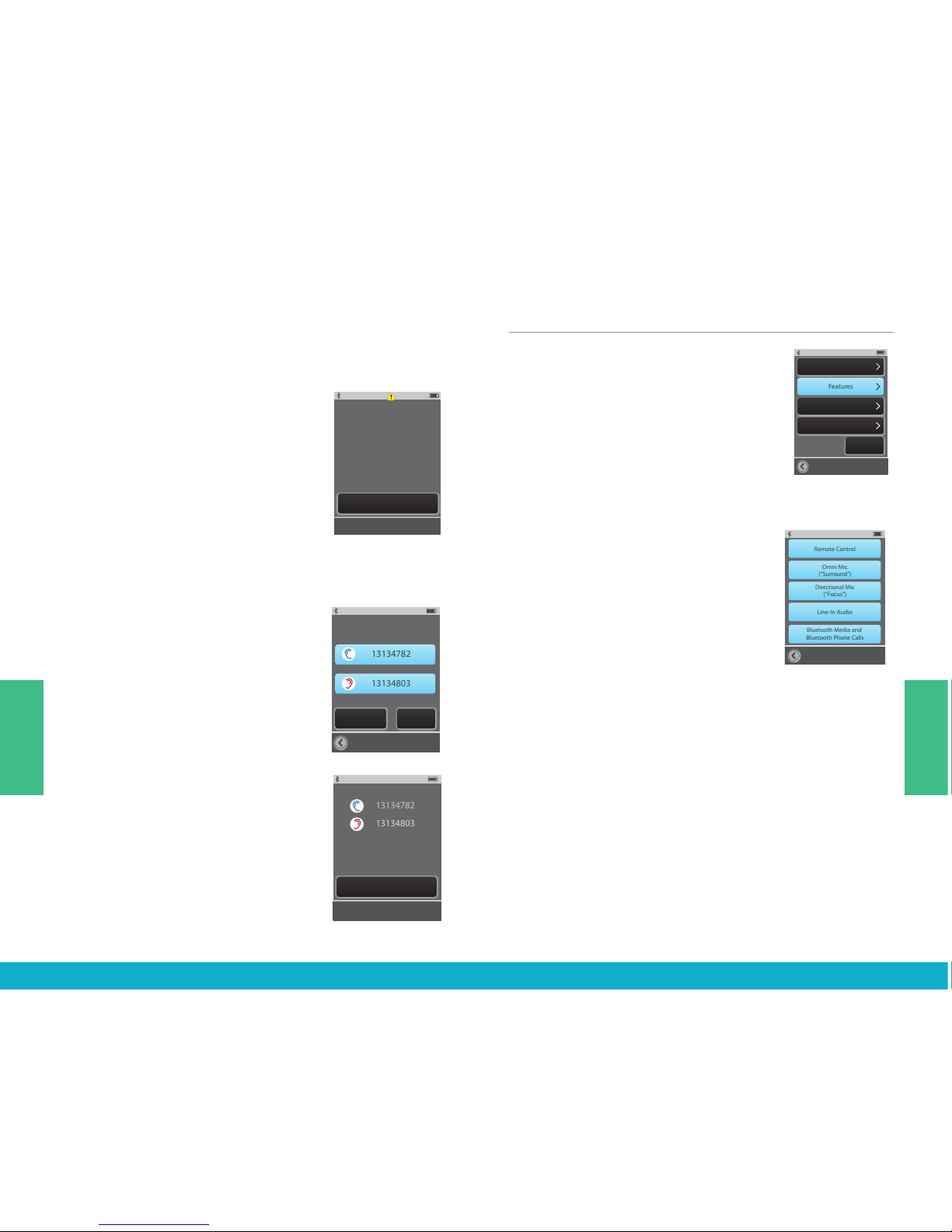
(6) Select the Sync New button to put the SurfLink Mobile 2
into syncing mode.
Note: SurfLink Mobile 2 can be synced with at most one left and
one right hearing device at a time.
(7) Select OK.
Important Note for Professionals: If Inspire
fitting session is open, please close it now.
(8) Follow on-screen instructions to
power off and then power on the
hearing device(s) you wish to sync
with SurfLink Mobile 2.
(9) Hearing devices will be detected by
SurfLink Mobile 2 and the serial numbers
will be shown on the display. Optionally,
you can select Play Tone button to
present a sound in the hearing devices
to confirm the correct hearing devices
were detected. Select the Sync button
to complete the syncing process.
(10) When syncing is successful, you
will see a message and hear a sustained
success tone presented through the
hearing device.
Your hearing devices and SurfLink Mobile 2
will now operate as a wireless system.
Choose Features for SurfLink Mobile 2
(1) Select the Tools icon at the
bottom of the display to navigate
to the Tools screen.
(2) Select Settings button on the
Tools screen.
(3) Select Advanced Setup button on
Settings screen.
(4) Select Features on Advanced
Setup screen.
(5) It is possible to limit SurfLink Mobile 2
functionality by turning on or off specific
Features.
Remote Control button – If on
(highlighted), then Remote screen will be
available to user. If off (unhighlighted),
then Remote screen will not be available.
Omni Mic button – If on, then “Surround”
button will be available on Streaming screen.
If off, then “Surround” microphone audio
input will not be available.
Directional Mic button – If on, then “Focus”
button will be available on Streaming screen.
If off, then “Focus” microphone audio input
will not be available.
100%
Advanced Setup
Hearing Devices
Features
Remote Layout
Language
Settings
Lock
On
Settings > Advanced Setup > Hearing Devices Screens
100%
Hearing Devices
No hearing devices
are synced
at this time.
Sync New
100%
Cancel
Open and close the battery
door of the hearing device(s)
you wish to Sync. Devices
will be automatically
detected and displayed.
100%
Select Hearing Devices
to Sync:
13134782
13134803
Play Tone Sync
100%
Hearing Devices
Synced Hearing Devices:
13134782
13134803
Sync New
100%
Un-sync
13134782
13134803
from SurfLink Mobile?
OK Cancel
100%
Un-Syncing...
Please Wait
100%
OK
If Inspire tting session is
open, please close it now.
100%
Syncing...
Please Wait
100%
Hearing device
syncing is complete.
OK
13134782
13134803
100%
Advanced Setup
Hearing Devices
Features
Remote Layout
Language
Settings
Lock
On
Settings > Advanced Setup > Hearing Devices Screens
100%
Hearing Devices
No hearing devices
are synced
at this time.
Sync New
100%
Cancel
Open and close the battery
door of the hearing device(s)
you wish to Sync. Devices
will be automatically
detected and displayed.
100%
Select Hearing Devices
to Sync:
13134782
13134803
Play Tone Sync
100%
Hearing Devices
Synced Hearing Devices:
13134782
13134803
Sync New
100%
Un-sync
13134782
13134803
from SurfLink Mobile?
OK Cancel
100%
Un-Syncing...
Please Wait
100%
OK
If Inspire tting session is
open, please close it now.
100%
Syncing...
Please Wait
100%
Hearing device
syncing is complete.
OK
13134782
13134803
100%
Advanced Setup
Hearing Devices
Features
Remote Layout
Language
Settings
Lock
On
Settings > Advanced Setup > Hearing Devices Screens
100%
Hearing Devices
No hearing devices
are synced
at this time.
Sync New
100%
Cancel
Open and close the battery
door of the hearing device(s)
you wish to Sync. Devices
will be automatically
detected and displayed.
100%
Select Hearing Devices
to Sync:
13134782
13134803
Play Tone Sync
100%
Hearing Devices
Synced Hearing Devices:
13134782
13134803
Sync New
100%
Un-sync
13134782
13134803
from SurfLink Mobile?
OK Cancel
100%
Un-Syncing...
Please Wait
100%
OK
If Inspire tting session is
open, please close it now.
100%
Syncing...
Please Wait
100%
Hearing device
syncing is complete.
OK
13134782
13134803
100%
Advanced Setup
Hearing Devices
Features
Remote Layout
Language
Settings
Lock: O
Settings > Advanced Setup > Features Settings > Advanced Setup > Remote Layout
Settings > Advanced Setup > Language
Settings > Phone Settings > General
Settings > Display
100%
Features
Remote Control
Omni Mic
(”Surround”)
Directional Mic
(”Focus”)
Line-In Audio
Bluetooth Media and
Bluetooth Phone Calls
100%
Advanced Setup
Hearing Devices
Features
Remote Layout
Language
Settings
Lock O
100%
Memory
Favorite
Home
Mute
Remote Layout
Highlighted buttons will
appear on Remote screen
100%
Advanced Setup
Hearing Devices
Features
Remote Layout
Settings
Lock O
100%
Language
English
Espanol
Deutsch
100%
OK Cancel
Set language
to English?
100%
Settings
Advanced Setup
Display
Phone
General
100%
Display
Sleep Delay
Button Text:
On
100%
Sleep Delay
1 Minute
3 Minutes
5 Minutes
100%
Settings
Advanced Setup
Display
Phone
General
100%
Phone
Just Talk
Mode:
On
No-Look
Answering:
On
Phone
Ringtone:
On
100%
Settings
Advanced Setup
Display
Phone
General
100%
General
Reset
About
Default Power On Screen:
Streaming
Remote
100%
Firmware version:
Serial number:
About
100%
OK Cancel
Do you really want to
reset Surink Mobile to
factory settings?
Note: Selecting OK will
restart SurfLink Mobile.
Language
100%
Advanced Setup
Hearing Devices
Features
Remote Layout
Language
Settings
Lock: O
Settings > Advanced Setup > Features Settings > Advanced Setup > Remote Layout
Settings > Advanced Setup > Language
Settings > Phone Settings > General
Settings > Display
100%
Features
Remote Control
Omni Mic
(”Surround”)
Directional Mic
(”Focus”)
Line-In Audio
Bluetooth Media and
Bluetooth Phone Calls
100%
Advanced Setup
Hearing Devices
Features
Remote Layout
Language
Settings
Lock O
100%
Memory
Favorite
Home
Mute
Remote Layout
Highlighted buttons will
appear on Remote screen
100%
Advanced Setup
Hearing Devices
Features
Remote Layout
Settings
Lock O
100%
Language
English
Espanol
Deutsch
100%
OK Cancel
Set language
to English?
100%
Settings
Advanced Setup
Display
Phone
General
100%
Display
Sleep Delay
Button Text:
On
100%
Sleep Delay
1 Minute
3 Minutes
5 Minutes
100%
Settings
Advanced Setup
Display
Phone
General
100%
Phone
Just Talk
Mode:
On
No-Look
Answering:
On
Phone
Ringtone:
On
100%
Settings
Advanced Setup
Display
Phone
General
100%
General
Reset
About
Default Power On Screen:
Streaming
Remote
100%
Firmware version:
Serial number:
About
100%
OK Cancel
Do you really want to
reset Surink Mobile to
factory settings?
Note: Selecting OK will
restart SurfLink Mobile.
Language
30 31
Tools
Tools

Line-In Audio button – If on, then “Line-In” button will
be available on Streaming screen when the Line-In cable
is inserted into micro-USB jack on SurfLink Mobile 2.
If off, then “Line-In” audio input will not be available.
Bluetooth Media and Bluetooth Phone Calls button –
If on, SurfLink Mobile 2 is capable of interacting with
Bluetooth devices. If off, SurfLink Mobile 2 will not be
capable of Bluetooth functionality.
TIP – If Omni Mic, Directional Mic, Line-In Audio, and
Bluetooth Media buttons are all off, then the Streaming
screen will not be available.
Remote Layout
(1) Select the Tools icon at the
bottom of the display to navigate
to the Tools screen.
(2) Select Settings button on the
Tools screen.
(3) Select Advanced Setup button
on Settings screen.
(4) Select Remote Layout on
Advanced Setup screen.
(5) Remote Layout screen allows the
user to customize their Remote screen.
Choose your desired functionality
amongst any combination of the
Memory button, Favorite button,
Mute button, and/or Home button.
Note: Highlighted buttons will appear on
Remote screen. For example, if hearing
devices are programmed with only one
memory, then the Memory button could
be removed from the Remote screen to
reduce user confusion
100%
Advanced Setup
Hearing Devices
Features
Remote Layout
Language
Settings
Lock: O
Settings > Advanced Setup > Features Settings > Advanced Setup > Remote Layout
Settings > Advanced Setup > Language
Settings > Phone Settings > General
Settings > Display
100%
Features
Remote Control
Omni Mic
(”Surround”)
Directional Mic
(”Focus”)
Line-In Audio
Bluetooth Media and
Bluetooth Phone Calls
100%
Advanced Setup
Hearing Devices
Features
Remote Layout
Language
Settings
Lock O
100%
Memory
Favorite
Home
Mute
Remote Layout
Highlighted buttons will
appear on Remote screen
100%
Advanced Setup
Hearing Devices
Features
Remote Layout
Settings
Lock O
100%
Language
English
Espanol
Deutsch
100%
OK Cancel
Set language
to English?
100%
Settings
Advanced Setup
Display
Phone
General
100%
Display
Sleep Delay
Button Text:
On
100%
Sleep Delay
1 Minute
3 Minutes
5 Minutes
100%
Settings
Advanced Setup
Display
Phone
General
100%
Phone
Just Talk
Mode:
On
No-Look
Answering:
On
Phone
Ringtone:
On
100%
Settings
Advanced Setup
Display
Phone
General
100%
General
Reset
About
Default Power On Screen:
Streaming
Remote
100%
Firmware version:
Serial number:
About
100%
OK Cancel
Do you really want to
reset Surink Mobile to
factory settings?
Note: Selecting OK will
restart SurfLink Mobile.
Language
100%
Advanced Setup
Hearing Devices
Features
Remote Layout
Language
Settings
Lock: O
Settings > Advanced Setup > Features Settings > Advanced Setup > Remote Layout
Settings > Advanced Setup > Language
Settings > Phone Settings > General
Settings > Display
100%
Features
Remote Control
Omni Mic
(”Surround”)
Directional Mic
(”Focus”)
Line-In Audio
Bluetooth Media and
Bluetooth Phone Calls
100%
Advanced Setup
Hearing Devices
Features
Remote Layout
Language
Settings
Lock O
100%
Memory
Favorite
Home
Mute
Remote Layout
Highlighted buttons will
appear on Remote screen
100%
Advanced Setup
Hearing Devices
Features
Remote Layout
Settings
Lock O
100%
Language
English
Espanol
Deutsch
100%
OK Cancel
Set language
to English?
100%
Settings
Advanced Setup
Display
Phone
General
100%
Display
Sleep Delay
Button Text:
On
100%
Sleep Delay
1 Minute
3 Minutes
5 Minutes
100%
Settings
Advanced Setup
Display
Phone
General
100%
Phone
Just Talk
Mode:
On
No-Look
Answering:
On
Phone
Ringtone:
On
100%
Settings
Advanced Setup
Display
Phone
General
100%
General
Reset
About
Default Power On Screen:
Streaming
Remote
100%
Firmware version:
Serial number:
About
100%
OK Cancel
Do you really want to
reset Surink Mobile to
factory settings?
Note: Selecting OK will
restart SurfLink Mobile.
Language
32 33
Tools
Tools

Language
(1) Select the Tools icon at the
bottom of the display to navigate
to the Tools screen.
(2) Select Settings button on the
Tools screen.
(3) Select Advanced Setup button on
Settings screen.
(4) Select Language on Advanced
Setup screen.
(5) Using up and/or down arrow, scroll
through list of available languages.
Select desired language.
(6) Select Yes to accept new language.
(7) Select Cancel to continue with
previous language selection.
Settings Lock
(1) Select the Tools icon at the
bottom of the display to navigate
to the Tools screen.
(2) Select Settings button on the
Tools screen.
(3) Select Advanced Setup button
on Settings screen.
(4) If Settings Lock feature is off,
then user has access to all screens.
(5) If Settings Lock feature is on
(as indicated by the padlock icon
on the Settings button), then user
may want to contact their hearing
professional for assistance.
Note: This feature may be helpful for
users, who might inadvertently make
changes SurfLink Mobile 2 settings.
100%
Advanced Setup
Hearing Devices
Features
Remote Layout
Language
Settings
Lock: O
Settings > Advanced Setup > Features Settings > Advanced Setup > Remote Layout
Settings > Advanced Setup > Language
Settings > Phone Settings > General
Settings > Display
100%
Features
Remote Control
Omni Mic
(”Surround”)
Directional Mic
(”Focus”)
Line-In Audio
Bluetooth Media and
Bluetooth Phone Calls
100%
Advanced Setup
Hearing Devices
Features
Remote Layout
Language
Settings
Lock O
100%
Memory
Favorite
Home
Mute
Remote Layout
Highlighted buttons will
appear on Remote screen
100%
Advanced Setup
Hearing Devices
Features
Remote Layout
Settings
Lock O
100%
Language
English
Espanol
Deutsch
100%
OK Cancel
Set language
to English?
100%
Settings
Advanced Setup
Display
Phone
General
100%
Display
Sleep Delay
Button Text:
On
100%
Sleep Delay
1 Minute
3 Minutes
5 Minutes
100%
Settings
Advanced Setup
Display
Phone
General
100%
Phone
Just Talk
Mode:
On
No-Look
Answering:
On
Phone
Ringtone:
On
100%
Settings
Advanced Setup
Display
Phone
General
100%
General
Reset
About
Default Power On Screen:
Streaming
Remote
100%
Firmware version:
Serial number:
About
100%
OK Cancel
Do you really want to
reset Surink Mobile to
factory settings?
Note: Selecting OK will
restart SurfLink Mobile.
Language
100%
Advanced Setup
Hearing Devices
Features
Remote Layout
Language
Settings
Lock: O
Settings > Advanced Setup > Features Settings > Advanced Setup > Remote Layout
Settings > Advanced Setup > Language
Settings > Phone Settings > General
Settings > Display
100%
Features
Remote Control
Omni Mic
(”Surround”)
Directional Mic
(”Focus”)
Line-In Audio
Bluetooth Media and
Bluetooth Phone Calls
100%
Advanced Setup
Hearing Devices
Features
Remote Layout
Language
Settings
Lock O
100%
Memory
Favorite
Home
Mute
Remote Layout
Highlighted buttons will
appear on Remote screen
100%
Advanced Setup
Hearing Devices
Features
Remote Layout
Settings
Lock O
100%
Language
English
Espanol
Deutsch
100%
OK Cancel
Set language
to English?
100%
Settings
Advanced Setup
Display
Phone
General
100%
Display
Sleep Delay
Button Text:
On
100%
Sleep Delay
1 Minute
3 Minutes
5 Minutes
100%
Settings
Advanced Setup
Display
Phone
General
100%
Phone
Just Talk
Mode:
On
No-Look
Answering:
On
Phone
Ringtone:
On
100%
Settings
Advanced Setup
Display
Phone
General
100%
General
Reset
About
Default Power On Screen:
Streaming
Remote
100%
Firmware version:
Serial number:
About
100%
OK Cancel
Do you really want to
reset Surink Mobile to
factory settings?
Note: Selecting OK will
restart SurfLink Mobile.
Language
100%
Advanced Setup
Hearing Devices
Features
Remote Layout
Language
Settings
Lock
On
Settings > Advanced Setup > Hearing Devices Screens
100%
Hearing Devices
No hearing devices
are synced
at this time.
Sync New
100%
Cancel
Open and close the battery
door of the hearing device(s)
you wish to Sync. Devices
will be automatically
detected and displayed.
100%
Select Hearing Devices
to Sync:
13134782
13134803
Play Tone Sync
100%
Hearing Devices
Synced Hearing Devices:
13134782
13134803
Sync New
100%
Un-sync
13134782
13134803
from SurfLink Mobile?
OK Cancel
100%
Un-Syncing...
Please Wait
100%
OK
If Inspire tting session is
open, please close it now.
100%
Syncing...
Please Wait
100%
Hearing device
syncing is complete.
OK
13134782
13134803
Normal Pressed
100%
Brightness
OK Cancel
100%
Brightness
OK
Cancel
100%
Settings
Brightness
Bluetooth
100%
Settings
Advanced Setup
Display
Phone
General
100%
Advanced Setup
Features
Remote Layout
Language
Settings
Lock:
100%
Settings
Brightness
Bluetooth
Brightness
Settings > Advanced Setup
100%
Settings
Brightness
Bluetooth
100%
Settings
Brightness
Bluetooth
O
Hearing Devices
34 35
Tools
Tools

Display Options
(1) Select the Tools icon at the bottom
of the display to navigate to the
Tools screen.
(2) Select Settings button on the
Tools screen.
(3) Select Display on Settings screen.
(4) Select Button Text to be on or off.
(5) Select Sleep Delay button on
Display screen to configure the
display’s Sleep Mode timeout period.
Phone Options
(1) Select the Tools icon at the
bottom of the display to navigate
to the Tools screen.
(2) Select Settings button on the
Tools screen.
(3) Select Phone on Settings screen.
(4) User can customize their experience
with options on Phone screen.
Phone Ringtone – If turned on, the
cell phone ringtone will be streamed
via SurfLink Mobile 2 to hearing
devices during incoming calls.
JustTalk Mode – If on, JustTalk will
be an available option for Voice Pickup
during cell phone calls. If off, SurfLink
Mic will be the only Voice Pickup option
available during cell phone calls.
Note: Turning off JustTalk Mode will extend
hearing device battery life.
No-Look Answering – If on, entire
display becomes answer call button
allowing user to answer incoming cell
phone calls without looking. If off,
display will have both answer button
and reject button.
Note: This does not apply to incoming
Bluetooth landline phone calls.
100%
Advanced Setup
Hearing Devices
Features
Remote Layout
Language
Settings
Lock: O
Settings > Advanced Setup > Features Settings > Advanced Setup > Remote Layout
Settings > Advanced Setup > Language
Settings > Phone Settings > General
Settings > Display
100%
Features
Remote Control
Omni Mic
(”Surround”)
Directional Mic
(”Focus”)
Line-In Audio
Bluetooth Media and
Bluetooth Phone Calls
100%
Advanced Setup
Hearing Devices
Features
Remote Layout
Language
Settings
Lock O
100%
Memory
Favorite
Home
Mute
Remote Layout
Highlighted buttons will
appear on Remote screen
100%
Advanced Setup
Hearing Devices
Features
Remote Layout
Settings
Lock O
100%
Language
English
Espanol
Deutsch
100%
OK Cancel
Set language
to English?
100%
Settings
Advanced Setup
Display
Phone
General
100%
Display
Sleep Delay
Button Text:
On
100%
Sleep Delay
1 Minute
3 Minutes
5 Minutes
100%
Settings
Advanced Setup
Display
Phone
General
100%
Phone
Just Talk
Mode:
On
No-Look
Answering:
On
Phone
Ringtone:
On
100%
Settings
Advanced Setup
Display
Phone
General
100%
General
Reset
About
Default Power On Screen:
Streaming
Remote
100%
Firmware version:
Serial number:
About
100%
OK Cancel
Do you really want to
reset Surink Mobile to
factory settings?
Note: Selecting OK will
restart SurfLink Mobile.
Language
100%
Advanced Setup
Hearing Devices
Features
Remote Layout
Language
Settings
Lock: O
Settings > Advanced Setup > Features Settings > Advanced Setup > Remote Layout
Settings > Advanced Setup > Language
Settings > Phone Settings > General
Settings > Display
100%
Features
Remote Control
Omni Mic
(”Surround”)
Directional Mic
(”Focus”)
Line-In Audio
Bluetooth Media and
Bluetooth Phone Calls
100%
Advanced Setup
Hearing Devices
Features
Remote Layout
Language
Settings
Lock O
100%
Memory
Favorite
Home
Mute
Remote Layout
Highlighted buttons will
appear on Remote screen
100%
Advanced Setup
Hearing Devices
Features
Remote Layout
Settings
Lock O
100%
Language
English
Espanol
Deutsch
100%
OK Cancel
Set language
to English?
100%
Settings
Advanced Setup
Display
Phone
General
100%
Display
Sleep Delay
Button Text:
On
100%
Sleep Delay
1 Minute
3 Minutes
5 Minutes
100%
Settings
Advanced Setup
Display
Phone
General
100%
Phone
Just Talk
Mode:
On
No-Look
Answering:
On
Phone
Ringtone:
On
100%
Settings
Advanced Setup
Display
Phone
General
100%
General
Reset
About
Default Power On Screen:
Streaming
Remote
100%
Firmware version:
Serial number:
About
100%
OK Cancel
Do you really want to
reset Surink Mobile to
factory settings?
Note: Selecting OK will
restart SurfLink Mobile.
Language
100%
Advanced Setup
Hearing Devices
Features
Remote Layout
Language
Settings
Lock: O
Settings > Advanced Setup > Features Settings > Advanced Setup > Remote Layout
Settings > Advanced Setup > Language
Settings > Phone Settings > General
Settings > Display
100%
Features
Remote Control
Omni Mic
(”Surround”)
Directional Mic
(”Focus”)
Line-In Audio
Bluetooth Media and
Bluetooth Phone Calls
100%
Advanced Setup
Hearing Devices
Features
Remote Layout
Language
Settings
Lock O
100%
Memory
Favorite
Home
Mute
Remote Layout
Highlighted buttons will
appear on Remote screen
100%
Advanced Setup
Hearing Devices
Features
Remote Layout
Settings
Lock O
100%
Language
English
Espanol
Deutsch
100%
OK Cancel
Set language
to English?
100%
Settings
Advanced Setup
Display
Phone
General
100%
Display
Sleep Delay
Button Text:
On
100%
Sleep Delay
1 Minute
3 Minutes
5 Minutes
100%
Settings
Advanced Setup
Display
Phone
General
100%
Phone
Just Talk
Mode:
On
No-Look
Answering:
On
Phone
Ringtone:
On
100%
Settings
Advanced Setup
Display
Phone
General
100%
General
Reset
About
Default Power On Screen:
Streaming
Remote
100%
Firmware version:
Serial number:
About
100%
OK Cancel
Do you really want to
reset Surink Mobile to
factory settings?
Note: Selecting OK will
restart SurfLink Mobile.
Language
100%
Advanced Setup
Hearing Devices
Features
Remote Layout
Language
Settings
Lock: O
Settings > Advanced Setup > Features Settings > Advanced Setup > Remote Layout
Settings > Advanced Setup > Language
Settings > Phone Settings > General
Settings > Display
100%
Features
Remote Control
Omni Mic
(”Surround”)
Directional Mic
(”Focus”)
Line-In Audio
Bluetooth Media and
Bluetooth Phone Calls
100%
Advanced Setup
Hearing Devices
Features
Remote Layout
Language
Settings
Lock O
100%
Memory
Favorite
Home
Mute
Remote Layout
Highlighted buttons will
appear on Remote screen
100%
Advanced Setup
Hearing Devices
Features
Remote Layout
Settings
Lock O
100%
Language
English
Espanol
Deutsch
100%
OK Cancel
Set language
to English?
100%
Settings
Advanced Setup
Display
Phone
General
100%
Display
Sleep Delay
Button Text:
On
100%
Sleep Delay
1 Minute
3 Minutes
5 Minutes
100%
Settings
Advanced Setup
Display
Phone
General
100%
Phone
Just Talk
Mode:
On
No-Look
Answering:
On
Phone
Ringtone:
On
100%
Settings
Advanced Setup
Display
Phone
General
100%
General
Reset
About
Default Power On Screen:
Streaming
Remote
100%
Firmware version:
Serial number:
About
100%
OK Cancel
Do you really want to
reset Surink Mobile to
factory settings?
Note: Selecting OK will
restart SurfLink Mobile.
Language
100%
Advanced Setup
Hearing Devices
Features
Remote Layout
Language
Settings
Lock: O
Settings > Advanced Setup > Features Settings > Advanced Setup > Remote Layout
Settings > Advanced Setup > Language
Settings > Phone Settings > General
Settings > Display
100%
Features
Remote Control
Omni Mic
(”Surround”)
Directional Mic
(”Focus”)
Line-In Audio
Bluetooth Media and
Bluetooth Phone Calls
100%
Advanced Setup
Hearing Devices
Features
Remote Layout
Language
Settings
Lock O
100%
Memory
Favorite
Home
Mute
Remote Layout
Highlighted buttons will
appear on Remote screen
100%
Advanced Setup
Hearing Devices
Features
Remote Layout
Settings
Lock O
100%
Language
English
Espanol
Deutsch
100%
OK Cancel
Set language
to English?
100%
Settings
Advanced Setup
Display
Phone
General
100%
Display
Sleep Delay
Button Text:
On
100%
Sleep Delay
1 Minute
3 Minutes
5 Minutes
100%
Settings
Advanced Setup
Display
Phone
General
100%
Phone
Just Talk
Mode:
On
No-Look
Answering:
On
Phone
Ringtone:
On
100%
Settings
Advanced Setup
Display
Phone
General
100%
General
Reset
About
Default Power On Screen:
Streaming
Remote
100%
Firmware version:
Serial number:
About
100%
OK Cancel
Do you really want to
reset Surink Mobile to
factory settings?
Note: Selecting OK will
restart SurfLink Mobile.
Language
Incoming Call
5557635432
Unknown Caller
Answer
Incoming Call Remote Tab
If only SurfLink Mic is available
100%
End Call
SurfLink Mic
Mute
Phone Call Screens
If both Just Talk and
SurfLink Mic are available
100%
End Call
Just Talk
Mute
SurfLink Mic
100%
End Call
Mute
Just Talk
SurfLink Mic
100%
Memory
Home
Mute
Disconnect
Incoming Call Waiting
Incoming Call
Caller Name
XXXXXXXXXX
Do Not Answer
Hold Call
+ Answer
End Call
+ Answer
Incoming Call Waiting
Incoming Call
Caller Name
XXXXXXXXXX
Do Not Answer
Hold Call
+ Answer
End Call
+ Answer
Incoming Call
5557635432
100%
Mute
SurfLink Mic
End Call
Mute highlighted,
SurfLink Mic greyed out
Mute highlighted,
Just Talk and SurfLink Mic greyed out
100%
End Call
Just Talk
Mute
SurfLink Mic
Connect
Mute
Mute
SurfLink Mic
100%
36 37
Tools
Tools

General Options
(1) Select the Tools icon at the
bottom of the display to navigate
to the Tools screen.
(2) Select Settings button on the
Tools screen.
(3) Select General on Settings screen.
(4) Select either the Remote or Streaming
screen as the Default screen displayed
when SurfLink Mobile 2 is powered on.
Note: Remote or Streaming will not be
selectable, if those screens are turned Off
in Advanced Setup > Features.
Note: SurfLink Mobile 2 defaults
to Tools screen when there are
no hearing devices synced.
(5) Select Reset button on General
screen to erase all synced hearing
devices, all paired Bluetooth devices,
and reset any settings/features that
were altered since leaving the factory.
(6) Select OK to Reset.
(7) Select Cancel to keep
SurfLink Mobile 2 settings as is.
(8) Select About button on General
screen to obtain detailed information
about SurfLink Mobile 2.
100%
Advanced Setup
Hearing Devices
Features
Remote Layout
Language
Settings
Lock: O
Settings > Advanced Setup > Features Settings > Advanced Setup > Remote Layout
Settings > Advanced Setup > Language
Settings > Phone Settings > General
Settings > Display
100%
Features
Remote Control
Omni Mic
(”Surround”)
Directional Mic
(”Focus”)
Line-In Audio
Bluetooth Media and
Bluetooth Phone Calls
100%
Advanced Setup
Hearing Devices
Features
Remote Layout
Language
Settings
Lock O
100%
Memory
Favorite
Home
Mute
Remote Layout
Highlighted buttons will
appear on Remote screen
100%
Advanced Setup
Hearing Devices
Features
Remote Layout
Settings
Lock O
100%
Language
English
Espanol
Deutsch
100%
OK Cancel
Set language
to English?
100%
Settings
Advanced Setup
Display
Phone
General
100%
Display
Sleep Delay
Button Text:
On
100%
Sleep Delay
1 Minute
3 Minutes
5 Minutes
100%
Settings
Advanced Setup
Display
Phone
General
100%
Phone
Just Talk
Mode:
On
No-Look
Answering:
On
Phone
Ringtone:
On
100%
Settings
Advanced Setup
Display
Phone
General
100%
General
Reset
About
Default Power On Screen:
Streaming
Remote
100%
Firmware version:
Serial number:
About
100%
OK Cancel
Do you really want to
reset Surink Mobile to
factory settings?
Note: Selecting OK will
restart SurfLink Mobile.
Language
100%
Advanced Setup
Hearing Devices
Features
Remote Layout
Language
Settings
Lock: O
Settings > Advanced Setup > Features Settings > Advanced Setup > Remote Layout
Settings > Advanced Setup > Language
Settings > Phone Settings > General
Settings > Display
100%
Features
Remote Control
Omni Mic
(”Surround”)
Directional Mic
(”Focus”)
Line-In Audio
Bluetooth Media and
Bluetooth Phone Calls
100%
Advanced Setup
Hearing Devices
Features
Remote Layout
Language
Settings
Lock O
100%
Memory
Favorite
Home
Mute
Remote Layout
Highlighted buttons will
appear on Remote screen
100%
Advanced Setup
Hearing Devices
Features
Remote Layout
Settings
Lock O
100%
Language
English
Espanol
Deutsch
100%
OK Cancel
Set language
to English?
100%
Settings
Advanced Setup
Display
Phone
General
100%
Display
Sleep Delay
Button Text:
On
100%
Sleep Delay
1 Minute
3 Minutes
5 Minutes
100%
Settings
Advanced Setup
Display
Phone
General
100%
Phone
Just Talk
Mode:
On
No-Look
Answering:
On
Phone
Ringtone:
On
100%
Settings
Advanced Setup
Display
Phone
General
100%
General
Reset
About
Default Power On Screen:
Streaming
Remote
100%
Firmware version:
Serial number:
About
100%
OK Cancel
Do you really want to
reset Surink Mobile to
factory settings?
Note: Selecting OK will
restart SurfLink Mobile.
Language
100%
Advanced Setup
Hearing Devices
Features
Remote Layout
Language
Settings
Lock: O
Settings > Advanced Setup > Features Settings > Advanced Setup > Remote Layout
Settings > Advanced Setup > Language
Settings > Phone Settings > General
Settings > Display
100%
Features
Remote Control
Omni Mic
(”Surround”)
Directional Mic
(”Focus”)
Line-In Audio
Bluetooth Media and
Bluetooth Phone Calls
100%
Advanced Setup
Hearing Devices
Features
Remote Layout
Language
Settings
Lock O
100%
Memory
Favorite
Home
Mute
Remote Layout
Highlighted buttons will
appear on Remote screen
100%
Advanced Setup
Hearing Devices
Features
Remote Layout
Settings
Lock O
100%
Language
English
Espanol
Deutsch
100%
OK Cancel
Set language
to English?
100%
Settings
Advanced Setup
Display
Phone
General
100%
Display
Sleep Delay
Button Text:
On
100%
Sleep Delay
1 Minute
3 Minutes
5 Minutes
100%
Settings
Advanced Setup
Display
Phone
General
100%
Phone
Just Talk
Mode:
On
No-Look
Answering:
On
Phone
Ringtone:
On
100%
Settings
Advanced Setup
Display
Phone
General
100%
General
Reset
About
Default Power On Screen:
Streaming
Remote
100%
Firmware version:
Serial number:
About
100%
OK Cancel
Do you really want to
reset Surink Mobile to
factory settings?
Note: Selecting OK will
restart SurfLink Mobile.
Language
100%
Advanced Setup
Hearing Devices
Features
Remote Layout
Language
Settings
Lock: O
Settings > Advanced Setup > Features Settings > Advanced Setup > Remote Layout
Settings > Advanced Setup > Language
Settings > Phone Settings > General
Settings > Display
100%
Features
Remote Control
Omni Mic
(”Surround”)
Directional Mic
(”Focus”)
Line-In Audio
Bluetooth Media and
Bluetooth Phone Calls
100%
Advanced Setup
Hearing Devices
Features
Remote Layout
Language
Settings
Lock O
100%
Memory
Favorite
Home
Mute
Remote Layout
Highlighted buttons will
appear on Remote screen
100%
Advanced Setup
Hearing Devices
Features
Remote Layout
Settings
Lock O
100%
Language
English
Espanol
Deutsch
100%
OK Cancel
Set language
to English?
100%
Settings
Advanced Setup
Display
Phone
General
100%
Display
Sleep Delay
Button Text:
On
100%
Sleep Delay
1 Minute
3 Minutes
5 Minutes
100%
Settings
Advanced Setup
Display
Phone
General
100%
Phone
Just Talk
Mode:
On
No-Look
Answering:
On
Phone
Ringtone:
On
100%
Settings
Advanced Setup
Display
Phone
General
100%
General
Reset
About
Default Power On Screen:
Streaming
Remote
100%
Firmware version:
Serial number:
About
100%
OK Cancel
Do you really want to
reset Surink Mobile to
factory settings?
Note: Selecting OK will
restart SurfLink Mobile.
Language
TIP – For best performance, always ask your hearing
professional about firmware updates for both your
hearing devices and SurfLink Mobile 2.
38 39
Tools
Tools
Other manuals for MOBILE 2
2
This manual suits for next models
1
Table of contents
Other SurfLink Hearing Aid manuals