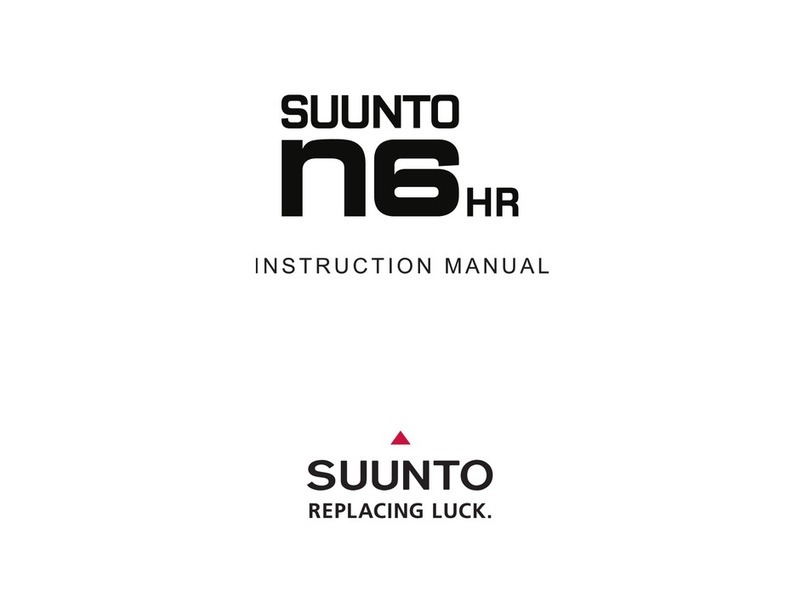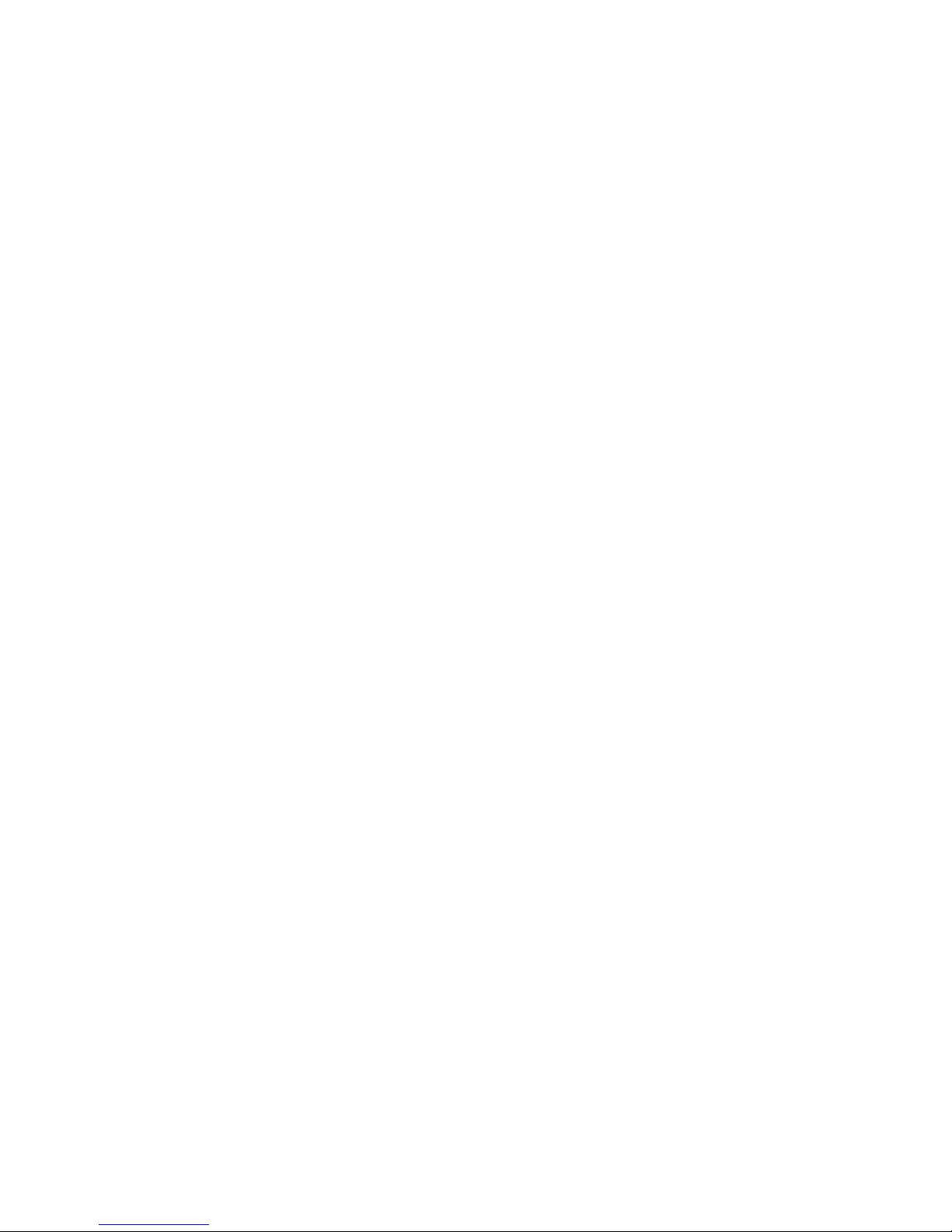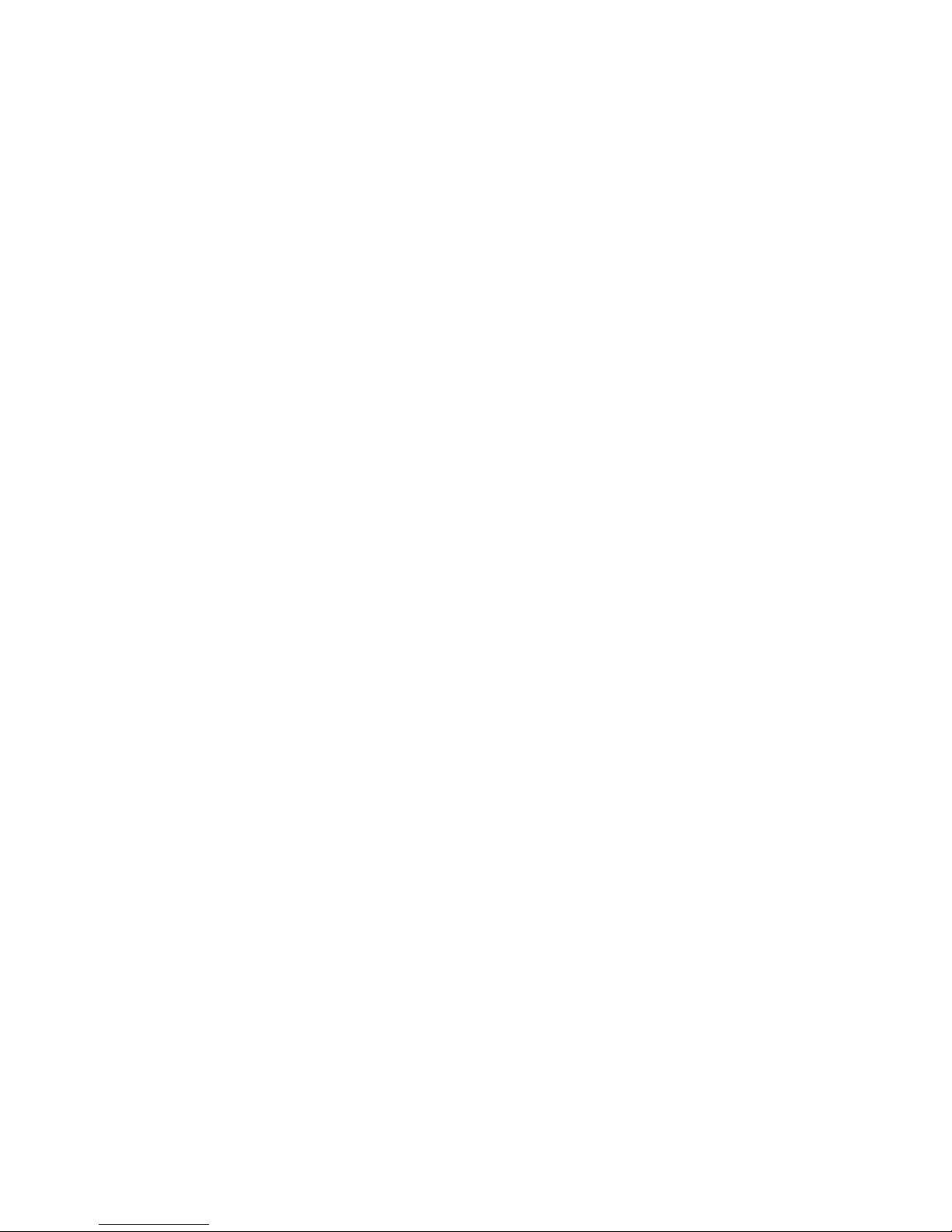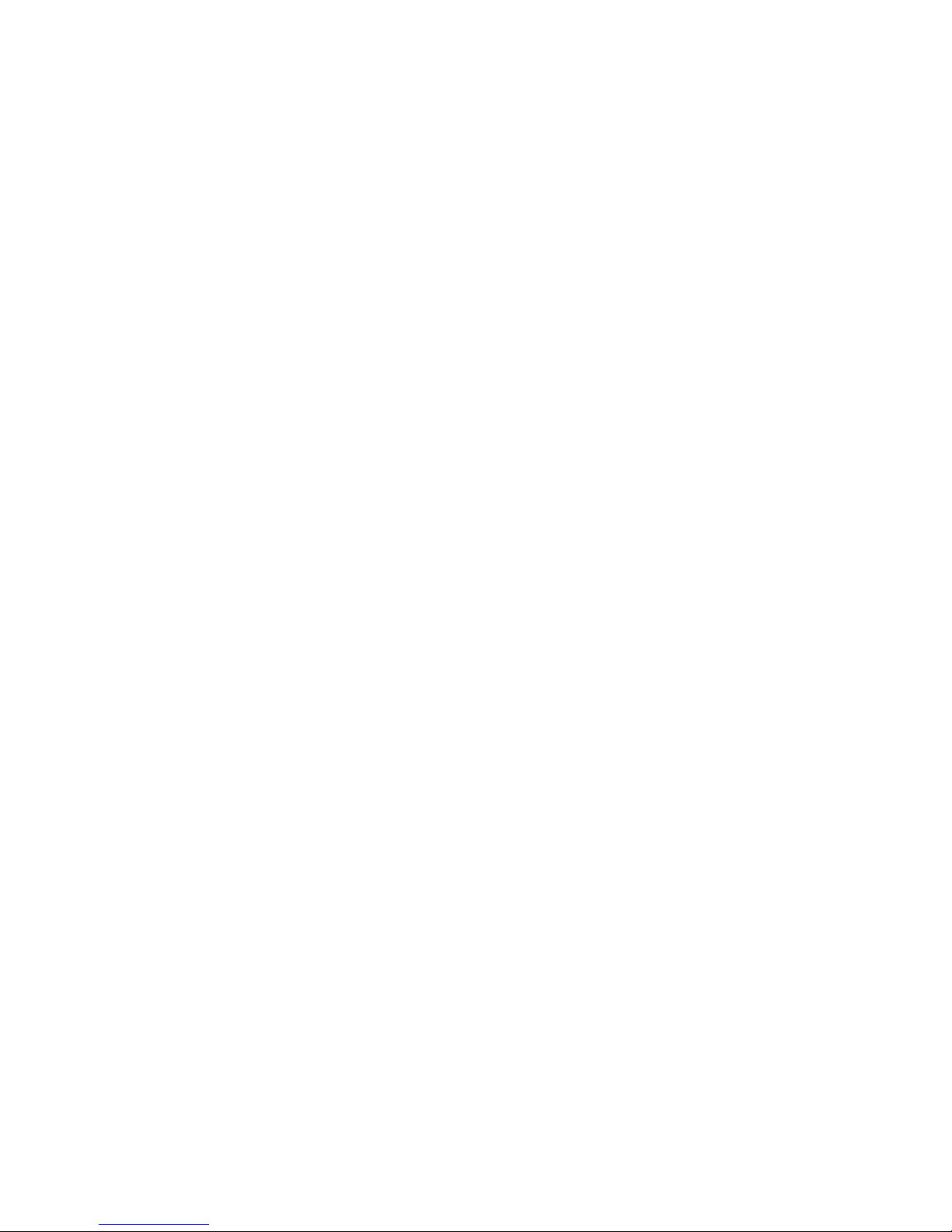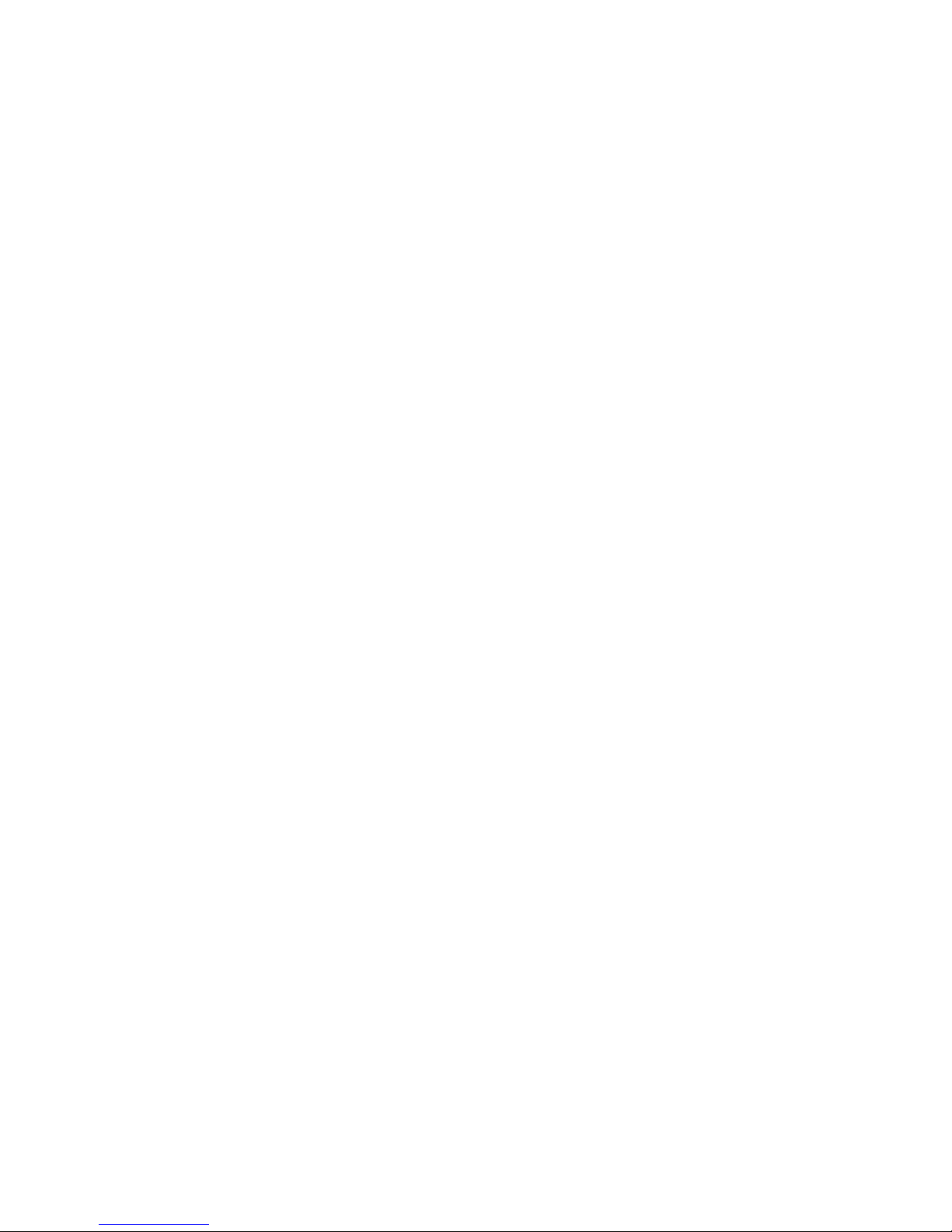Suunto Observer User manual
Other Suunto Watch manuals
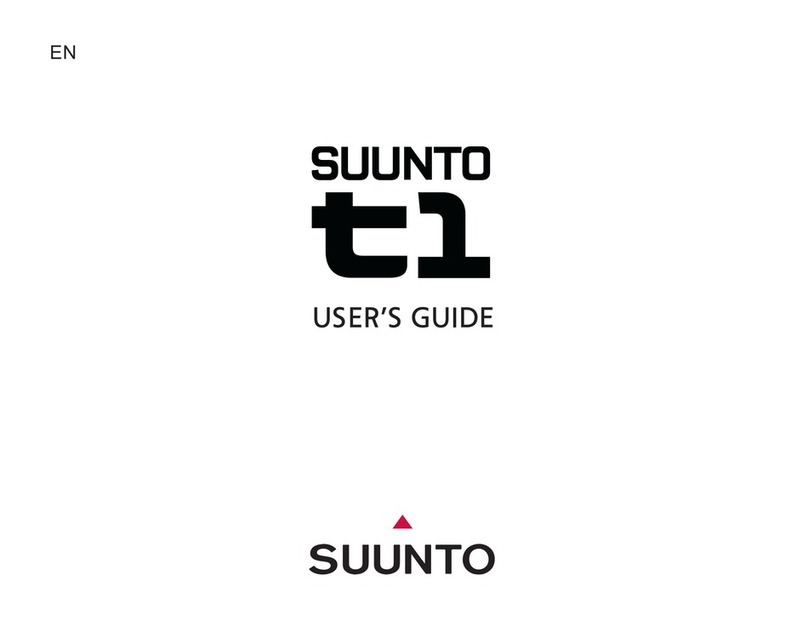
Suunto
Suunto T1 User manual
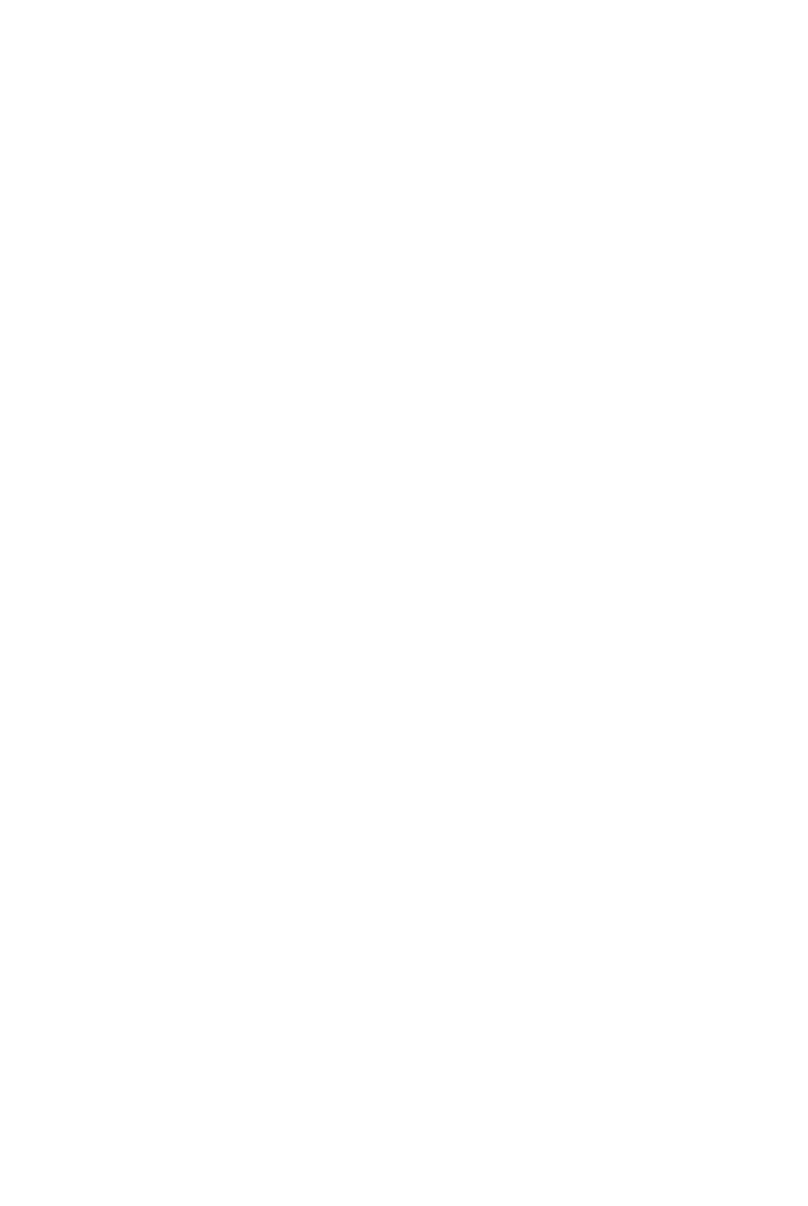
Suunto
Suunto SPARTAN ULTRA 1.11 User manual

Suunto
Suunto Advizor User manual

Suunto
Suunto TRAVERSE ALPHA User manual

Suunto
Suunto HR 2.6 User manual

Suunto
Suunto CORE User manual

Suunto
Suunto Mosquito User manual

Suunto
Suunto 9 Peak User manual
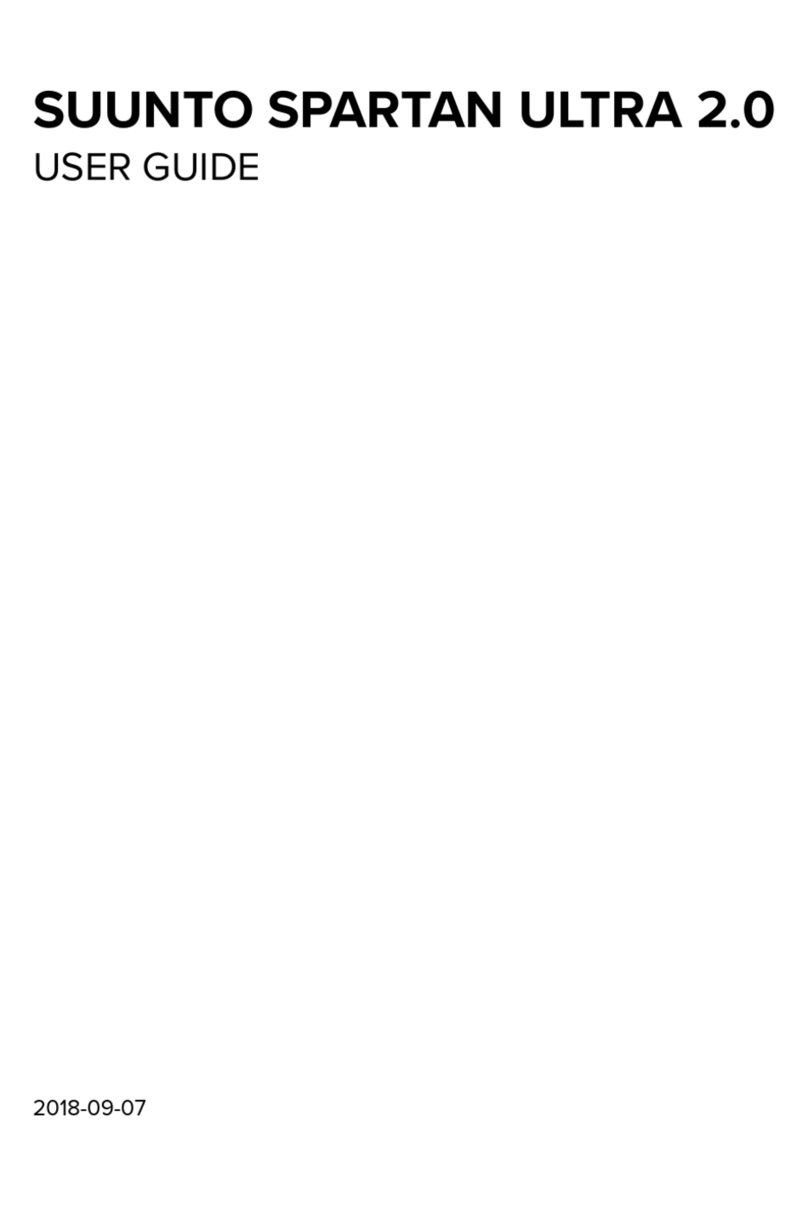
Suunto
Suunto SPARTAN ULTRA 2.0 User manual

Suunto
Suunto Tandem User manual

Suunto
Suunto Ambit 2.0 User manual
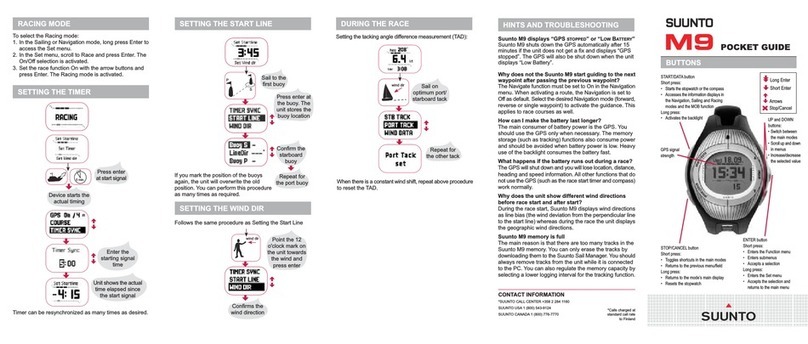
Suunto
Suunto M-9 User manual

Suunto
Suunto Companion Setup guide
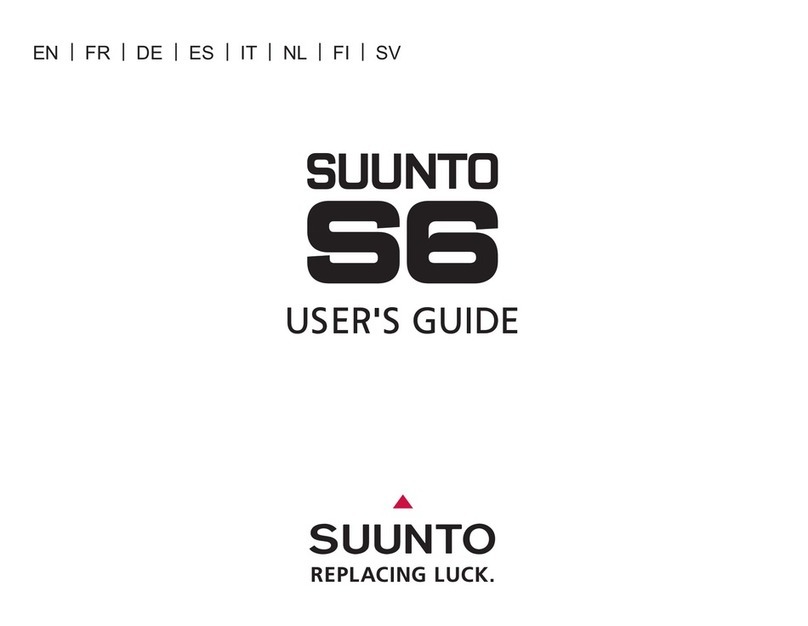
Suunto
Suunto S6 User manual
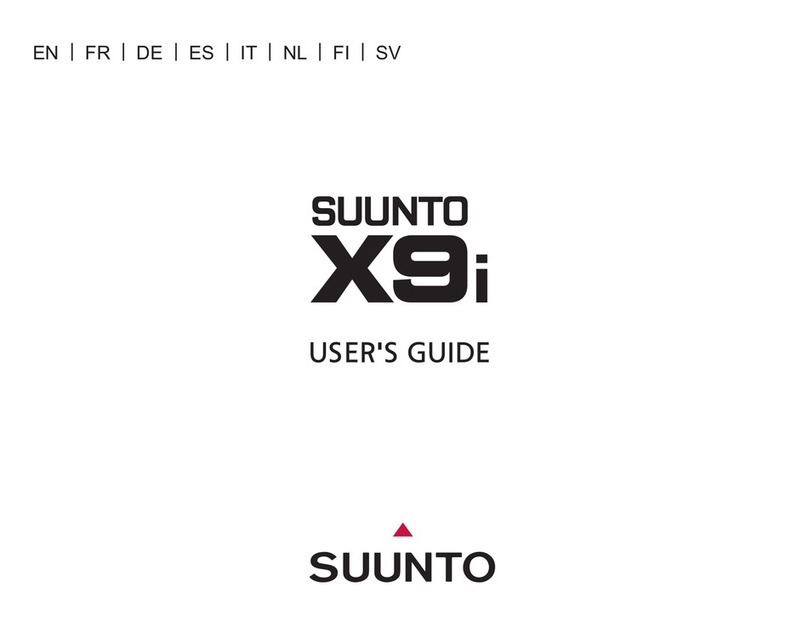
Suunto
Suunto X9i User manual
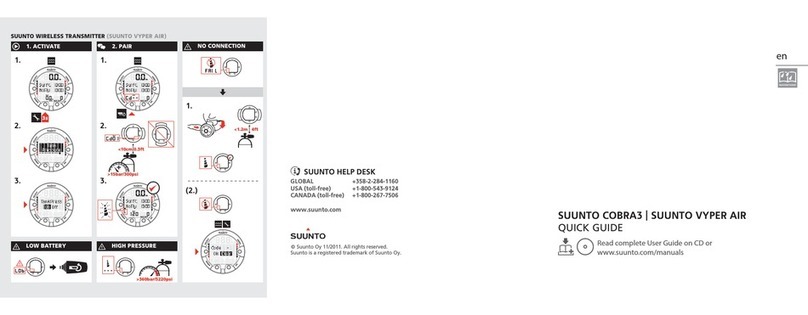
Suunto
Suunto COBRA3 User manual

Suunto
Suunto SPARTAN SPORT WRIST HR BARO 2.5 User manual

Suunto
Suunto G6 User manual

Suunto
Suunto SPARTAN SPORT WRIST HR 1.9 User manual

Suunto
Suunto G6 User manual
Popular Watch manuals by other brands

Casio
Casio QW 5513 Operation guide

Piaget
Piaget 560P Instructions for use

Armitron
Armitron pro sport MD0346 instruction manual

West Marine
West Marine BlackTip 13411293 Instruction Booklet and Care Guide

Jaeger-leCoultre
Jaeger-leCoultre HYBRIS MECHANICA CALIBRE 184 manual

FOREVER
FOREVER iGO PRO JW-200 user manual