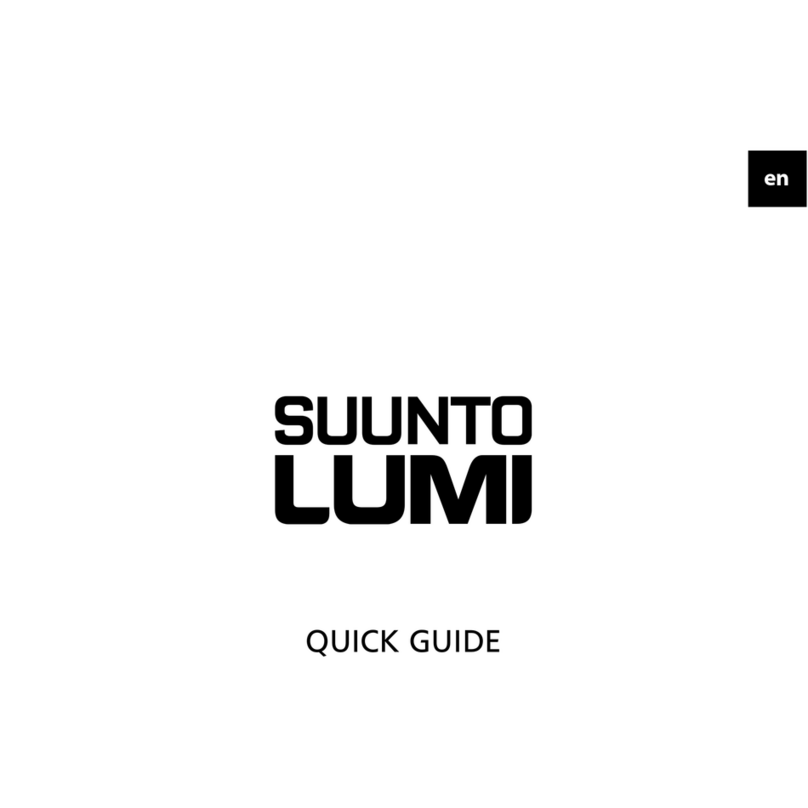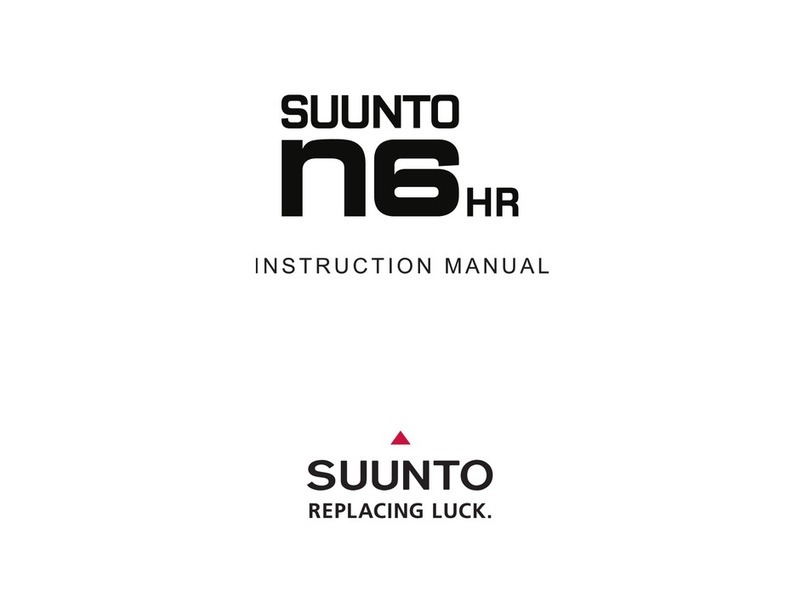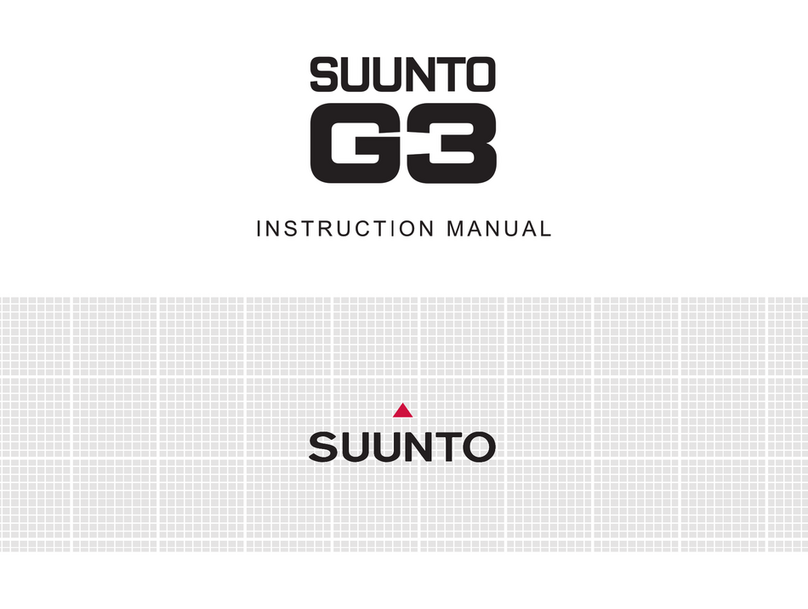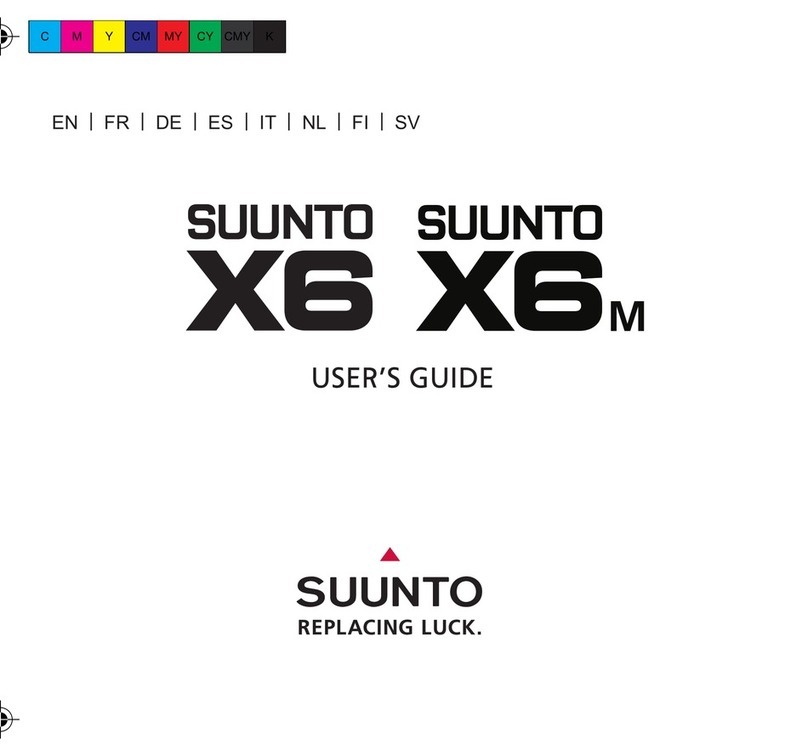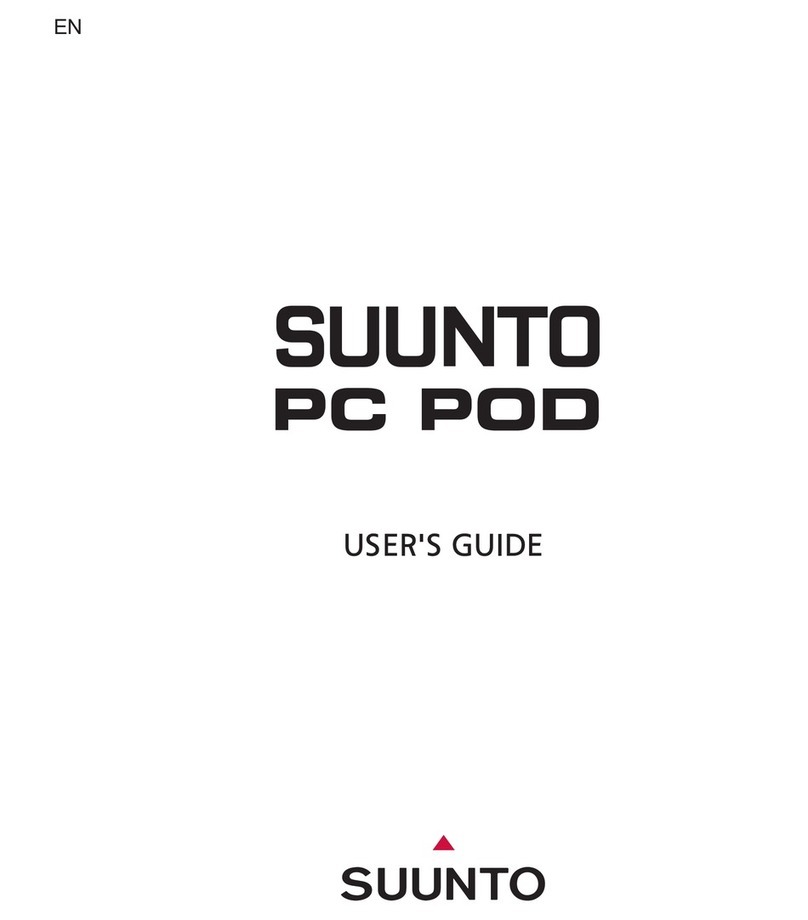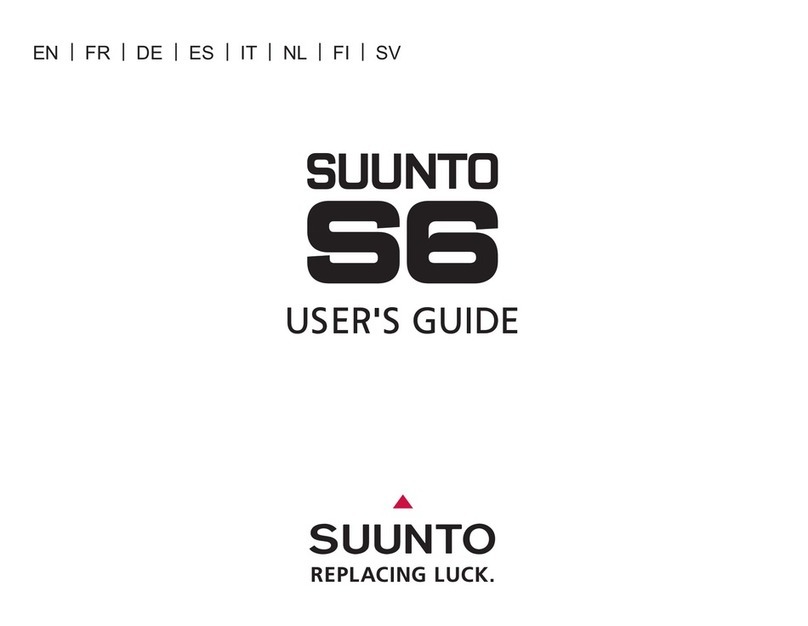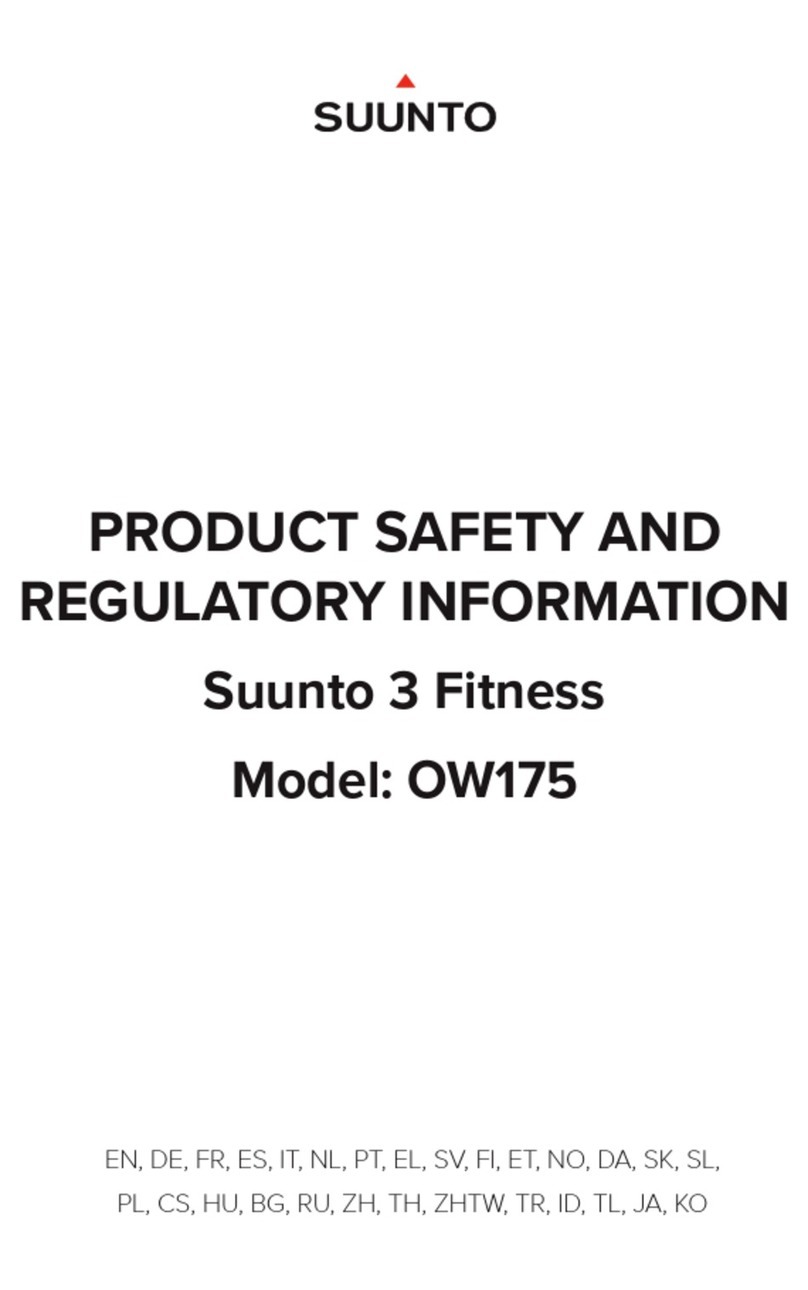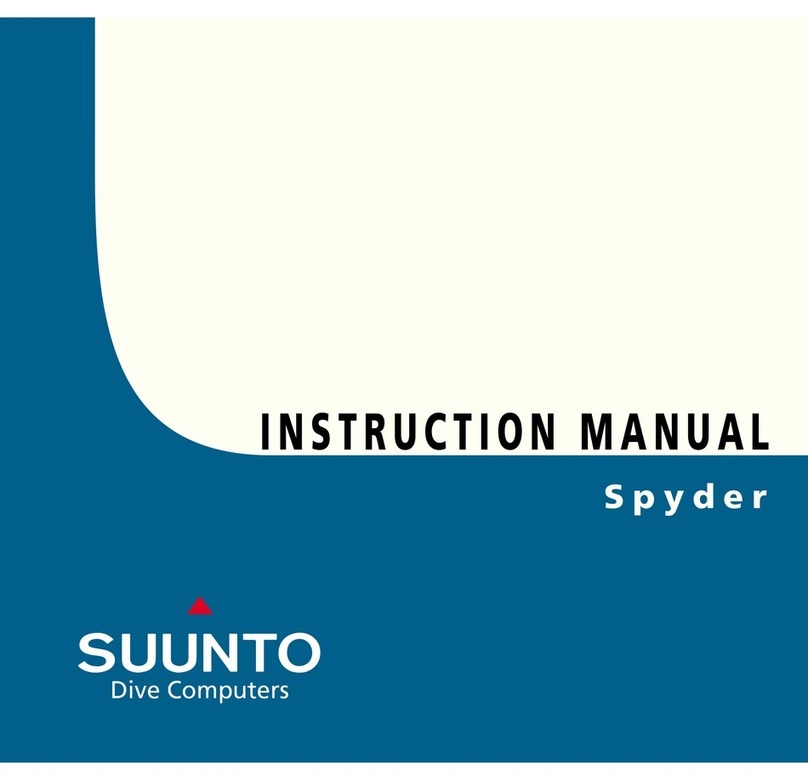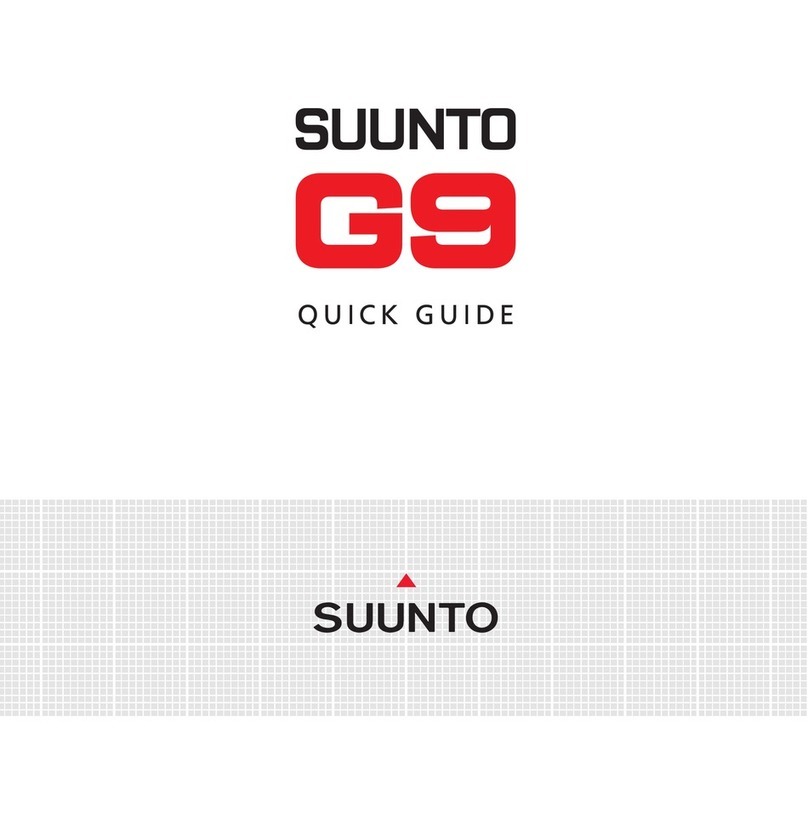12 Using exercise modes ..................................................... 63
12.1 Exercise modes ................................................. 63
12.2 Additional options in exercise modes ......................... 64
12.3 Using heart rate belt ........................................... 65
12.4 Putting on heart rate belt ...................................... 66
12.5 Starting exercise ................................................ 68
12.6 During exercise ................................................. 70
12.6.1 Recording tracks .................................... 70
12.6.2 Making laps .......................................... 70
12.6.3 Recording altitude .................................. 71
12.6.4 Using compass during exercise ..................... 74
12.6.5 Using interval timer ................................. 75
12.6.6 Navigating during exercise ......................... 76
12.6.7 Finding back during exercise ....................... 77
12.7 Viewing logbook after exercise ................................ 78
12.7.1 After exercise with heart rate belt .................. 80
12.7.2 After exercise without heart rate belt .............. 81
12.7.3 Recovery time ....................................... 81
13 FusedSpeed ................................................................ 83
Use example: Running and biking with FusedSpeedTM ........... 85
14 Adjusting settings ......................................................... 86
14.1 Service menu ................................................... 89
14.2 Changing language ............................................ 91
15 Pairing POD/heart rate belt ............................................... 92
15.1 Calibrating PODs ............................................... 95
4