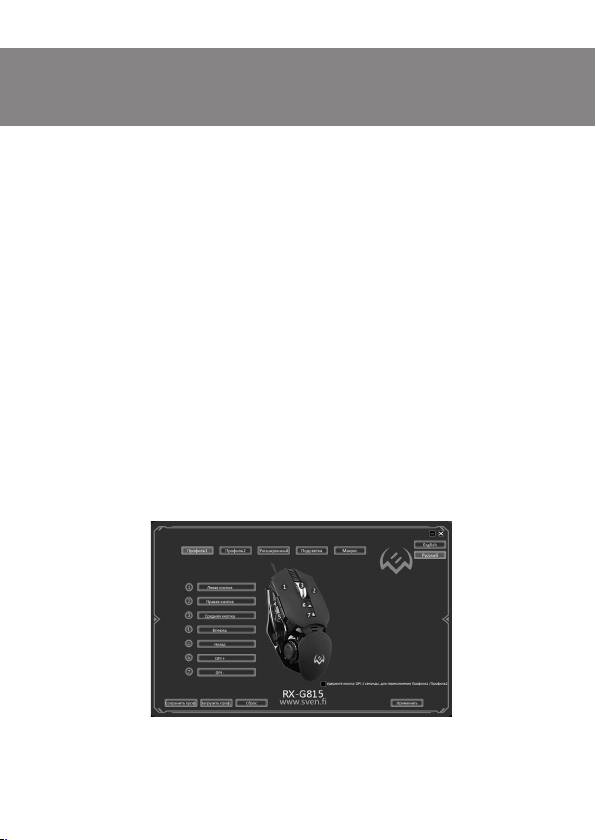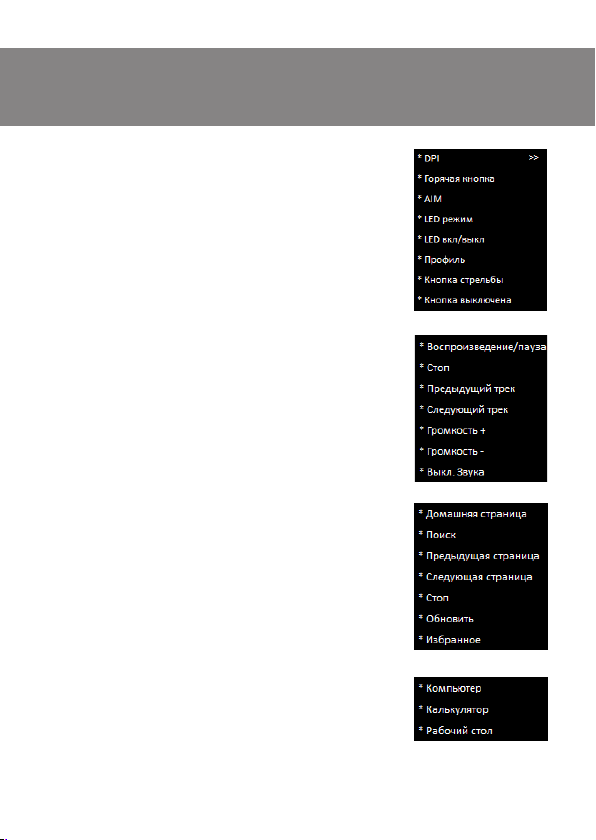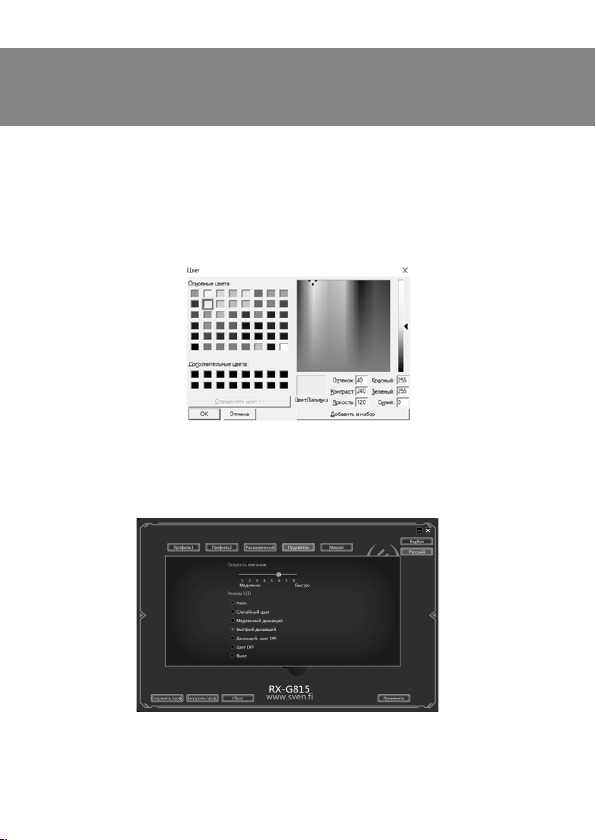ENG
2
Gaming Mouse
Congratulations on your purchase of the Sven mouse!
COPYRIGHT
© SVEN PTE. LTD. Version 1.0 (V 1.0).
This Manual and information contained in it are copyrighted. All rights reserved.
TRADEMARKS
All trademarks are the property of their legal holders.
NOTICE OF RESPONSIBILITY RESTRICTION
Despite the exerted efforts to make this Manual more exact, some discrepancies may occur.
The information of this Manual is given on “as is” terms. The author and the publisher do not
bear any liability to a person or an organization for loss or damages which have arisen from
the information contained in the given Manual.
CONTENTS
1. BUYER RECOMMENDATIONS................................................................ 2
2. APPOINTMENT .................................................................................. 3
3. PACKAGE CONTENTS.......................................................................... 3
4. SPECIAL FEATURES ............................................................................ 3
5. PREPARATION TO WORK ..................................................................... 3
6. TROUBLESHOOTING........................................................................... 9
7. TECHNICAL SPECIFICATIONS ............................................................... 9
1. BUYER RECOMMENDATIONS
• Unpack the device carefully. Make sure there are no accessories left in the box. Check
up the device for damage; if the product was damaged during transportation, address the
firm which carried out the delivery; if the product functions incorrectly, address the dealer
at once.
• Check up the package contents and availability of the warranty card. Make sure the warranty
card has a shop stamp, a legible signature or the seller’s stamp and purchase date, and the
goods number corresponds to that in the warranty card. Remember: in case of warranty card
loss or discrepancy of numbers you forfeit the right for warranty repairs.
• Before installing and using the speaker system, read this Manual carefully and keep it for
future reference.
• Shipping and transportation equipment is permitted only in the original container
• Does not require special conditions for realization.
• Dispose of in accordance with regulations for the disposal of household and computer
equipment.
Technical support is on www.sven.fi.