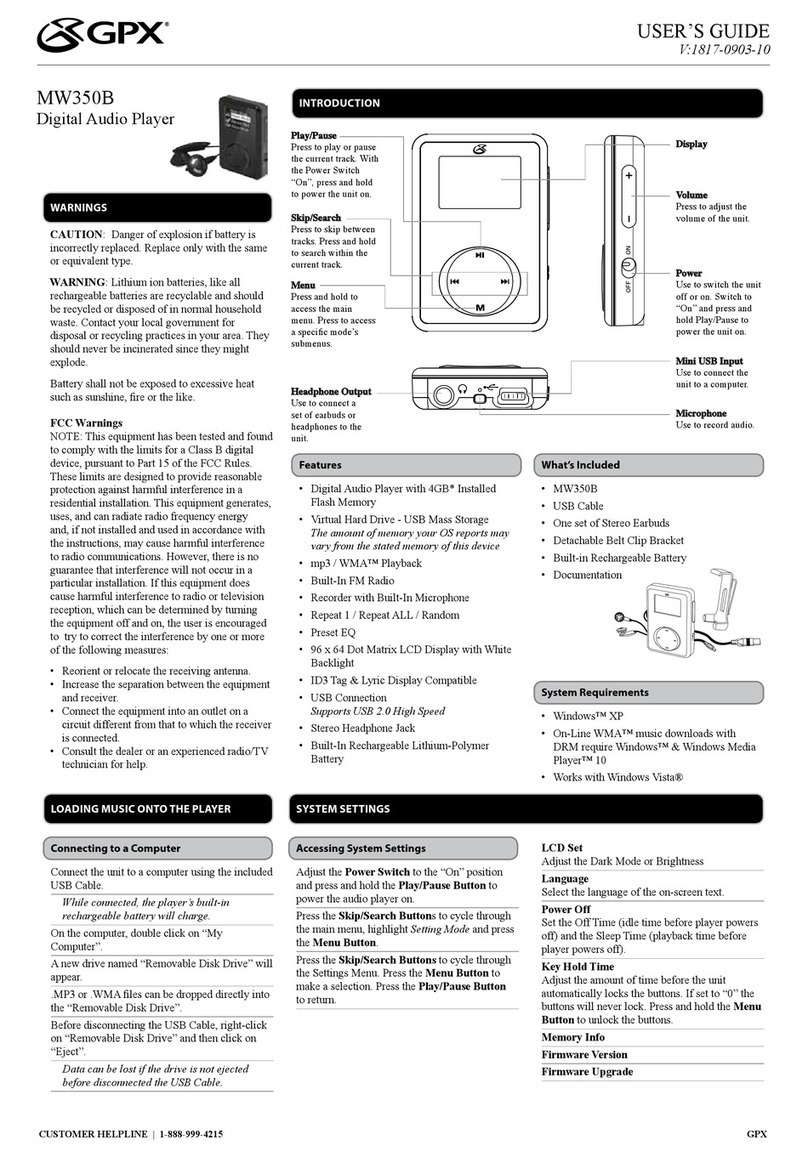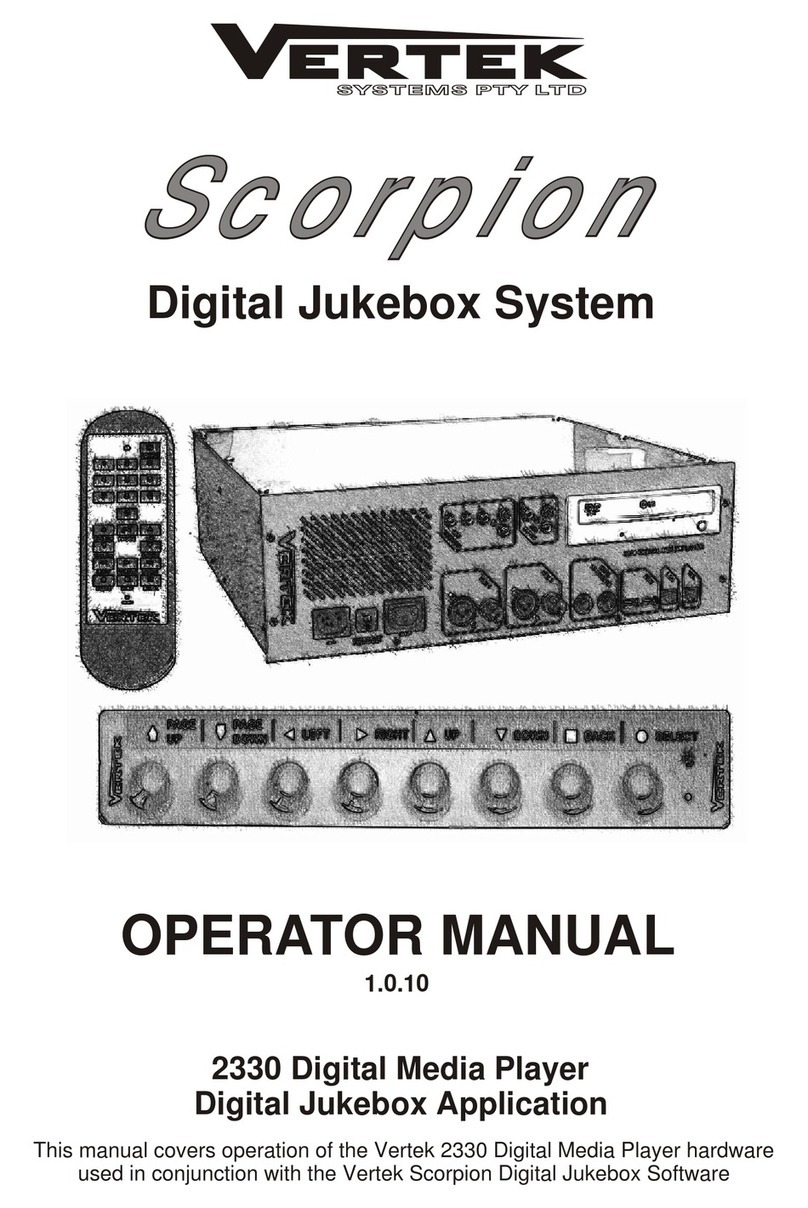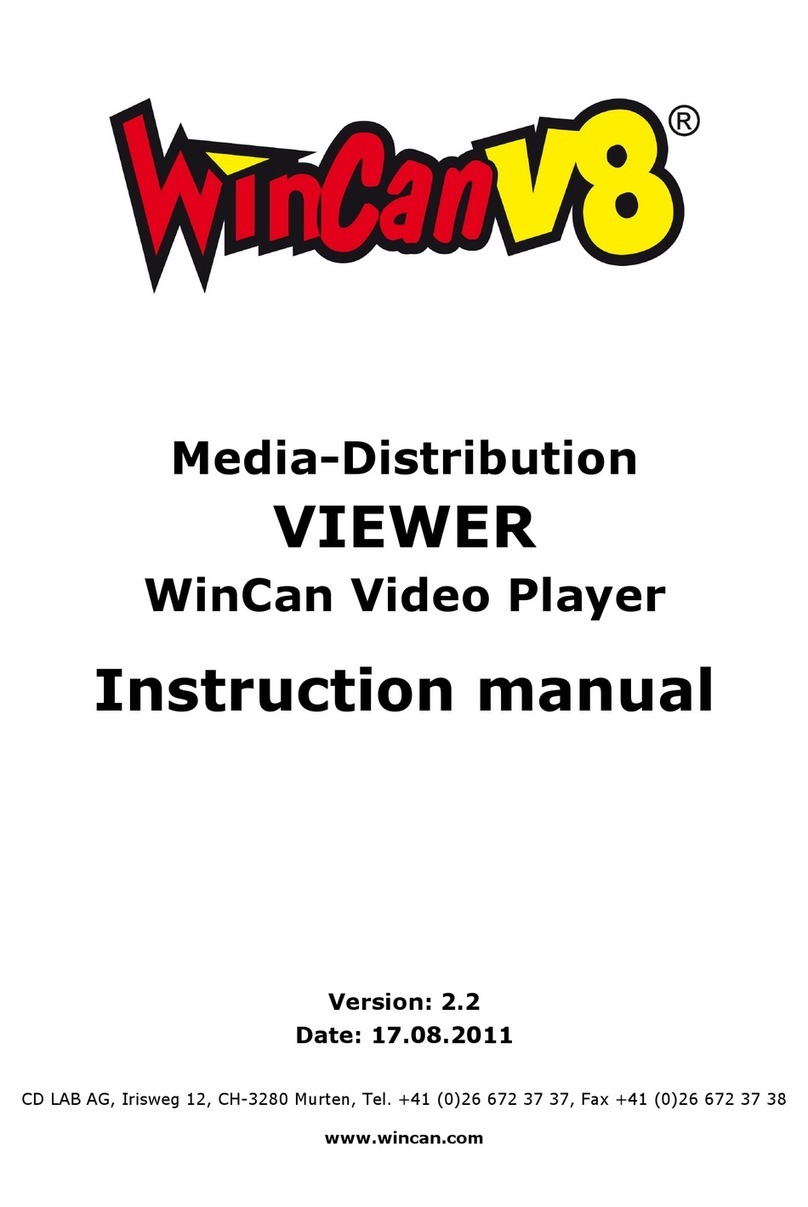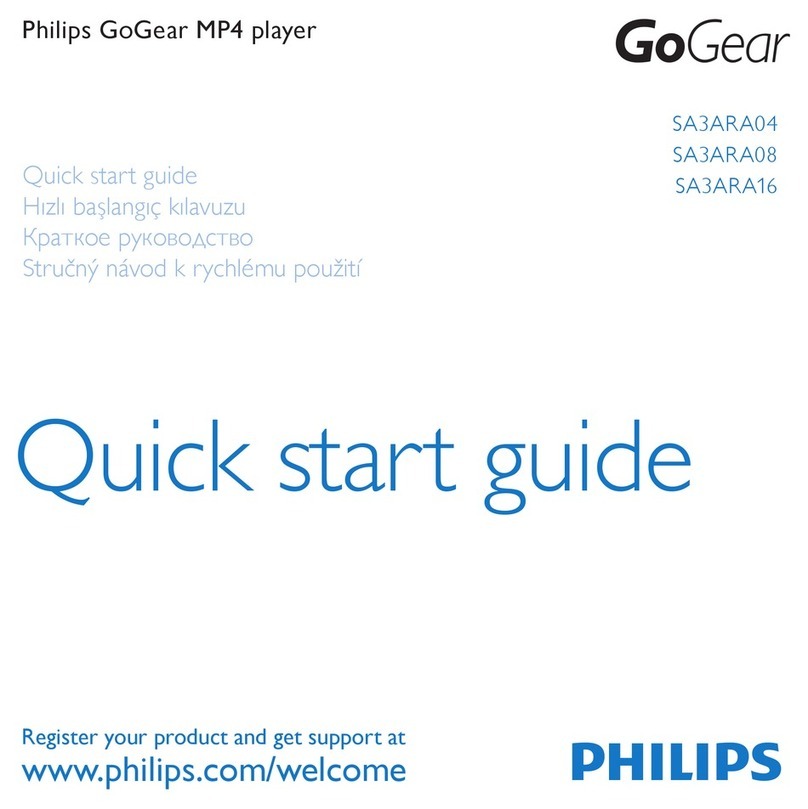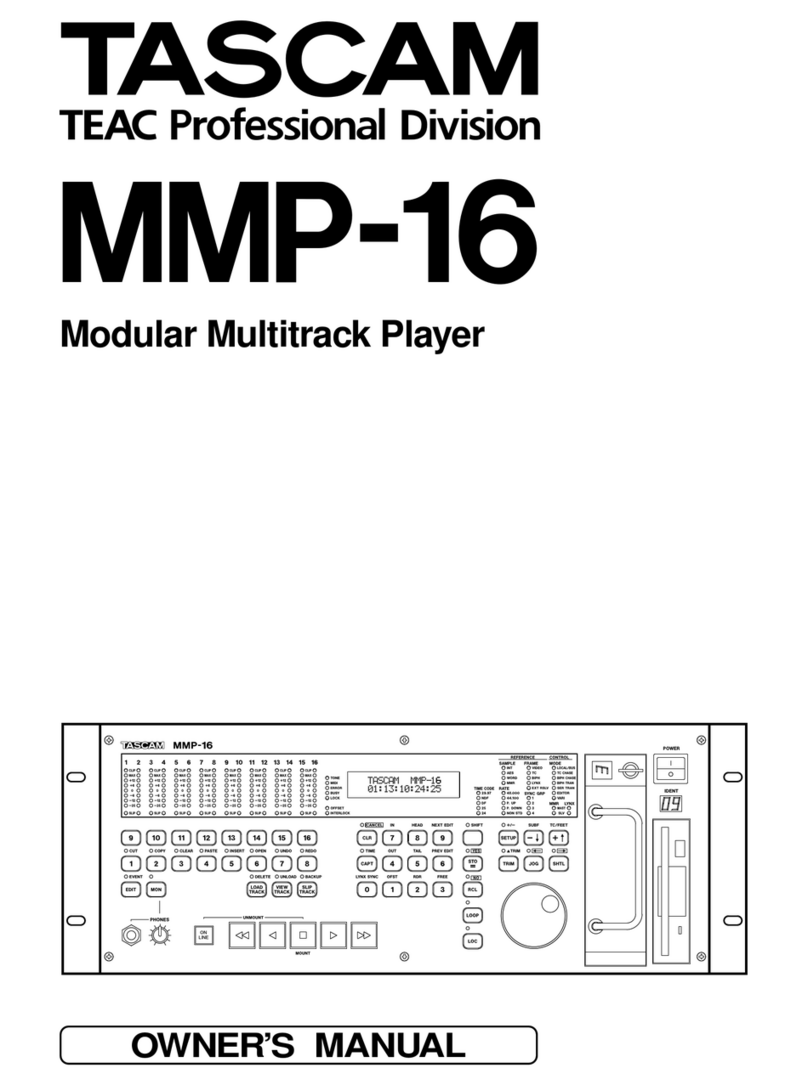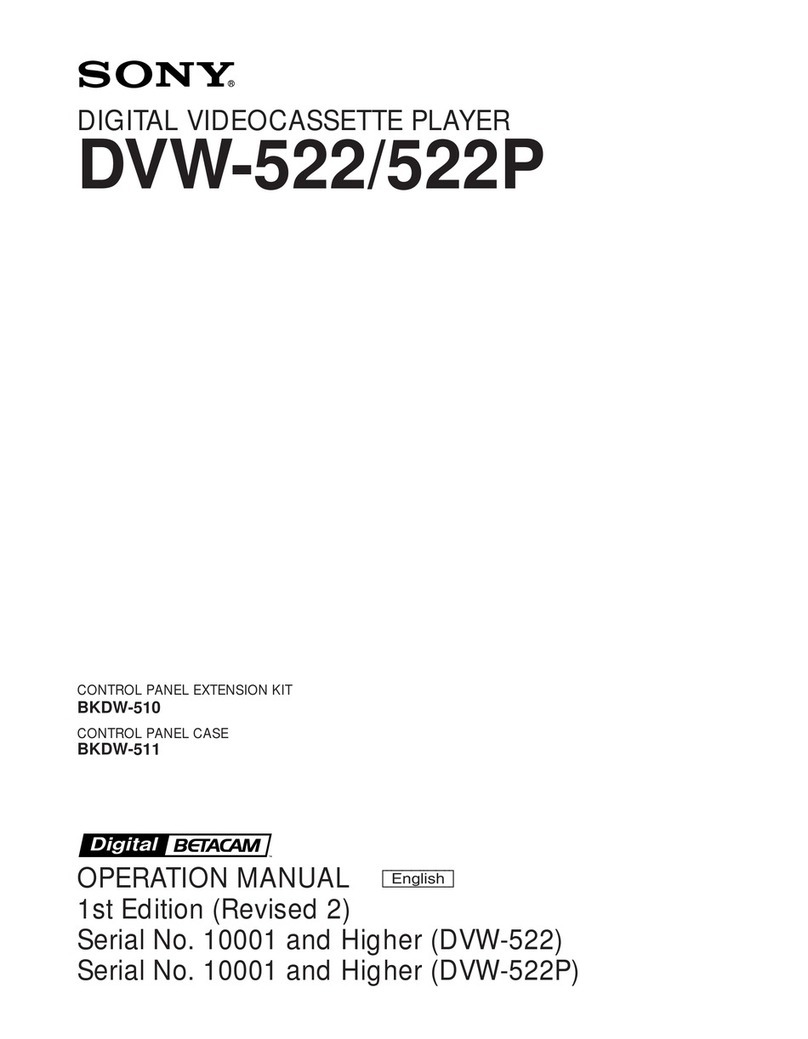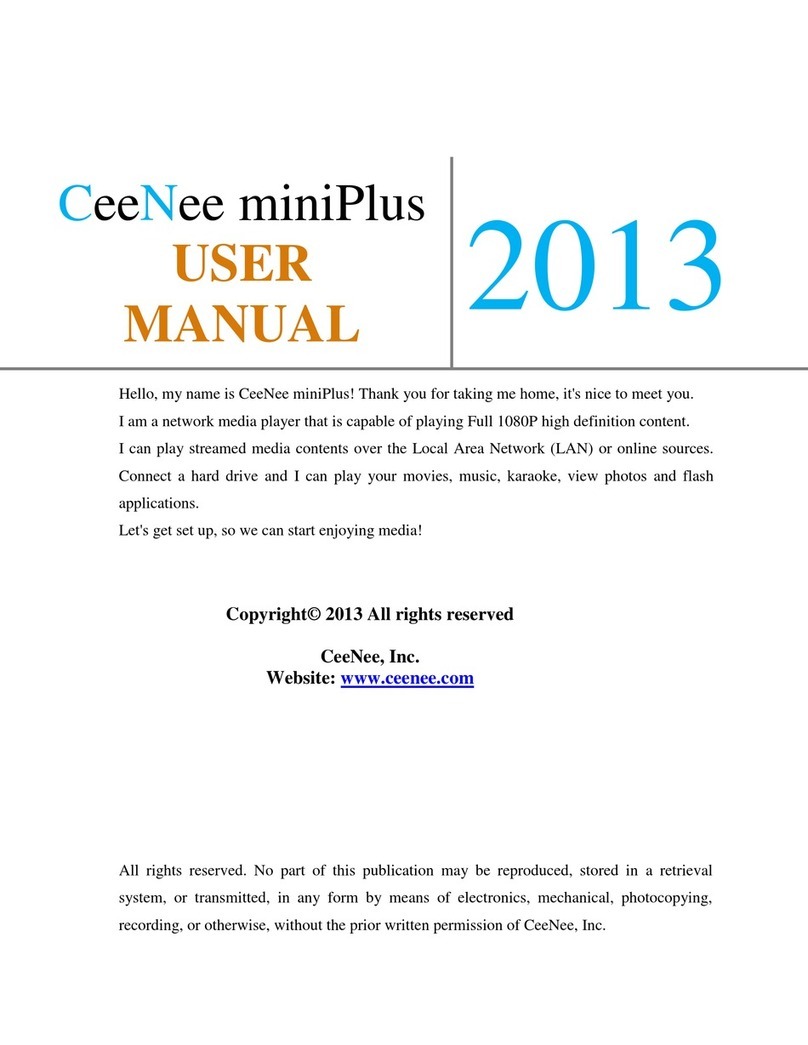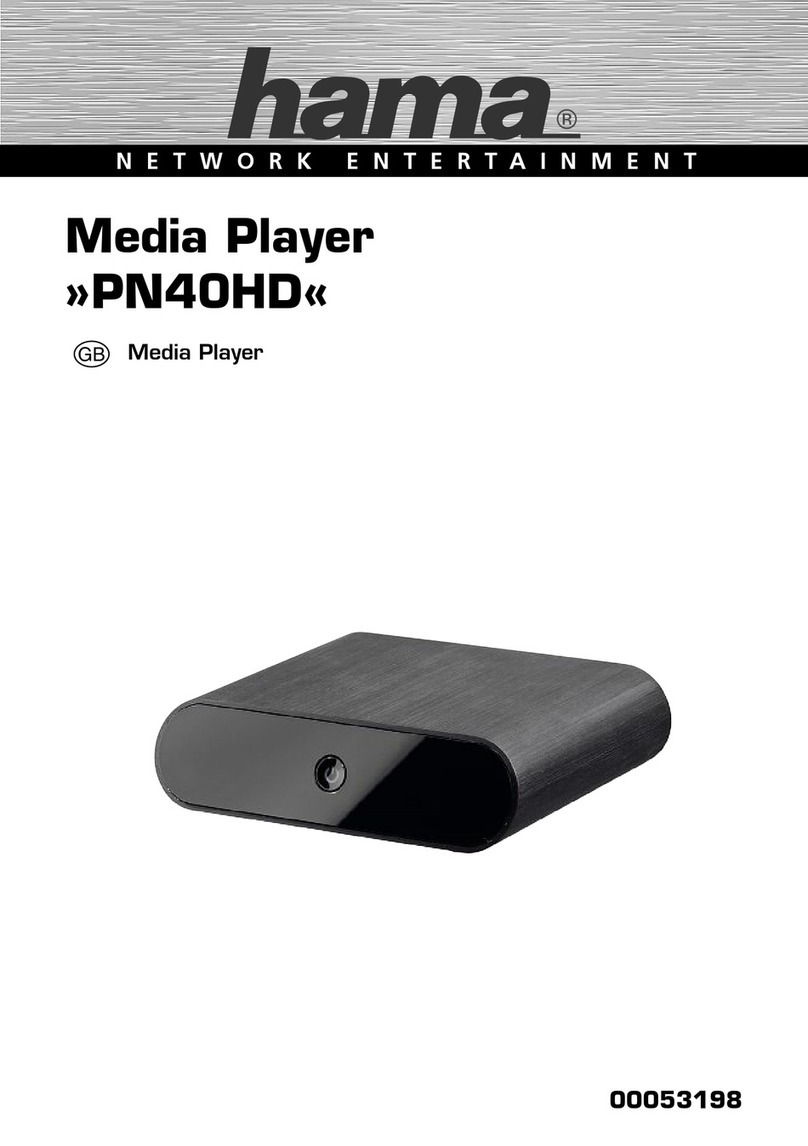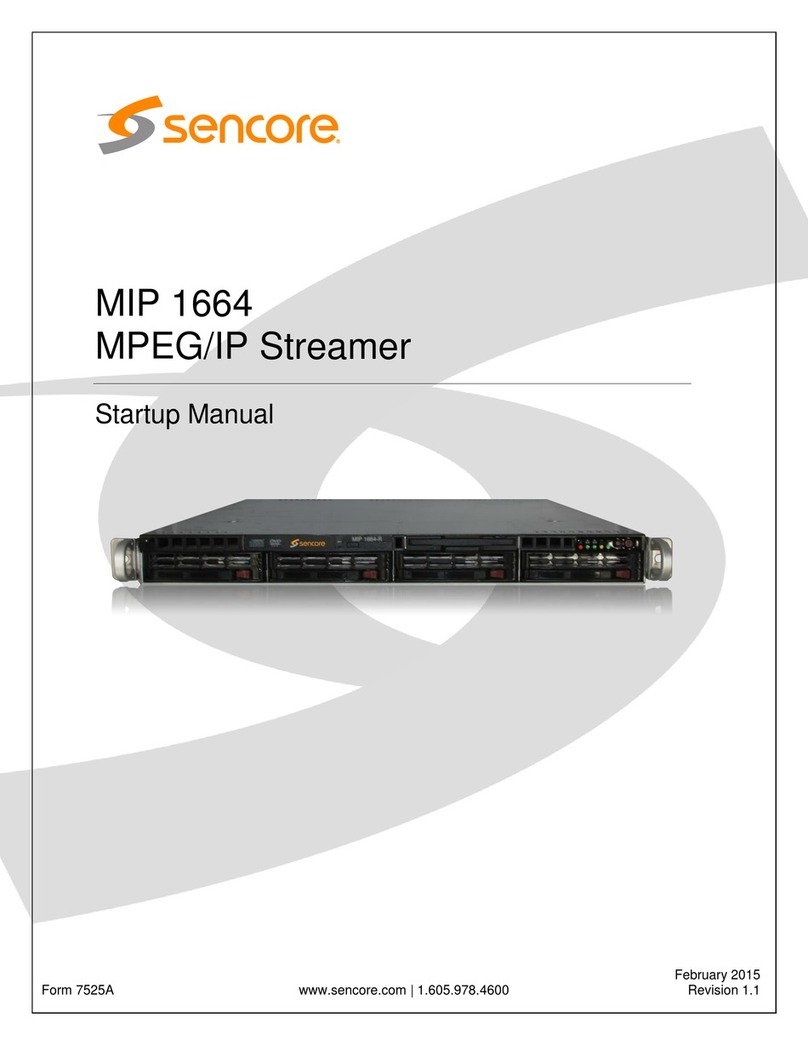Displays2go HDMPABLK01 User manual

1/22
User Manual
HDMPA01 Android Media Player
Contents
1. SAFETY INFORMATION .............................................................................................................3
1.1 WARNING.......................................................................................................................................3
1.2 PRECAUTIONS ................................................................................................................................3
1.3 HANDLING CAUTIONS....................................................................................................................4
2. INTRODUCTION............................................................................................................................4
2.1 PACKAGE CONTENTS .....................................................................................................................4
2.2 PRODUCT FEATURES ......................................................................................................................4
2.3 PANEL INTRODUCTION ...................................................................................................................5
2.4 REMOTE CONTROL.........................................................................................................................6
2.5 CONNECTION .................................................................................................................................6
2.6 DISPLAY WHEN POWERED ON.........................................................................................................7
3. SETTINGS .......................................................................................................................................7
3.1 WI-FI .............................................................................................................................................8
3.2 DATA USAGE..................................................................................................................................8
3.3 MORE... .........................................................................................................................................9
3.4 SOUND .........................................................................................................................................10
3.5 DISPLAY.......................................................................................................................................11
3.6 STORAGE ..................................................................................................................................... 11
3.7 APPS ............................................................................................................................................12
3.8 PERMISSIONS ...............................................................................................................................12
3.9 LOCATION ....................................................................................................................................12
3.10 SECURITY ..................................................................................................................................13
3.11 LANGUAGE & INPUT ..................................................................................................................13
3.12 BACKUP & RESET.......................................................................................................................14
3.13 ADD AN ACCOUNT......................................................................................................................14
3.14 ACCESSIBILITY ..........................................................................................................................15
3.15 DEVELOPER OPTIONS.................................................................................................................15
3.16 ABOUT DEVICE...........................................................................................................................16
4. APPS INSTALL & UNINSTALL .................................................................................................16

2/22
5.GETTING STARTED WITH GOOGLE PLAY..........................................................................17
5.1 LOGIN..........................................................................................................................................17
5.2 HOW TO FIND THE APPS YOU'RE LOOKING FOR IN GOOGLE PLAY..................................................19
5.3 HOW TO DOWNLOAD ANDROID APPS USING GOOGLE PLAY...........................................................20
6. FIRMWARE UPDATE..................................................................................................................21
7. TROUBLE SHOOTING/FAQ......................................................................................................21
7.1 NO PICTURE.................................................................................................................................21
7.2 USB CONTENT CANNOT BE READ ................................................................................................21
7.3 REMOTE CONTROL CANNOT DOESN'T QUICKLY TO THE PRESSING OF KEYS .....................................21
7.4 THE FIRMWARE UPDATE PROCESS HAS NOT COMPLETED AFTER A LONG TIME................................21
8. SPECIFICATION..........................................................................................................................21
9.TRADEMARK NOTICE............................................................................................................22

1. Safety Information
Read and understand all instructions before using this product. If damage is caused by failure to
follow the instructions, the warranty does not apply.
1.1 Warning
To reduce the risk of electric shock, DO NOT remove the cover (or back).
DO NOT attempt to repair the product, this could lead to the risk of injury, damage to the product .
To reduce the risk of fire or electric shock, keep this product away from exposed direct sunlight,
naked flames or heat, large amounts of moisture, dust, and sand.
FCC Note (for U.S.A.)
This equipment has been tested and found to comply with the limits for a Class B digital device,
pursuant to Part 15 of the FCC rules. These limits are designed to provide reasonable protection
against harmful interference in a residential installation. This equipment generates, uses and can
radiate radio frequency energy and, if not installed and used in accordance with the instructions,
may cause harmful interference to radio or television reception, which can be determined by
turning the equipment off and on.
The user is encouraged to try to correct the interference by one or more of the following measures.
- Reorient or relocate the receiving antenna.
- Increase the separation between the equipment and receiver.
- Consult the dealer or an experienced radio/TV technician for help.
- This class B digital product meets all requirements of the Canadian Interference - Causing
Equipment Regulations.
1.2 Precautions
Important Safety Instructions
Read these operating instructions carefully before using the unit. Follow all the safety instructions
listed below.
Keep these operating instructions handy for future reference.
1.2.1 Read these instructions.
1.2.2 Keep these instructions.
1.2.3 Heed all warnings.
1.2.4 Follow all instructions.
1.2.5 DO NOT use this device near water.
1.2.6 DO NOT clean with any chemical detergent. Clean only with a dry cloth.
1.2.7 DO NOT block any ventilation openings. Install in accordance with the manufacturer’s
instructions.
1.2.8 DO NOT install near any heat sources such as radiators, heat registers, stoves, or other
apparatus that produce heat.
1.2.9 Protect the power cord from being walked on or pinched particularly at plugs, convenience
receptacles, and the point where it exits the device.
1.2.10 Only use attachments/accessories specified by the manufacturer.
3/22

4/22
1.2.11 Use only with the cart, stand, tripod, bracket, or table specified by the manufacturer, or
sold with the device. When a cart is used, use caution when moving the cart/device combination
to avoid injury from tip-over.
1.2.12 Unplug this device during lightning storms or when unused for long period of time.
1.2.13 Refer all servicing to qualified service personnel. Servicing is required when the device has
been damaged in any way, such as when the power-supply cord or plug is damaged, liquid has
been spilled or objects have fallen into the device, the device has been exposed to rain or
moisture, does not operate normally, or has been dropped.
1.3 Handling Cautions
1.3.1 DO NOT expose this device to dripping or splashing. Do not put objects filled with
liquids, such as vases on the device.
1.3.2 To turn this device off completely, you must pull the power plug out of the wall socket.
Consequently, the power plug must be easily and readily accessible at all times.
1.3.3 DO NOT plug multiple electric devices into the same wall socket. Overloading a socket can
cause it to overheat, resulting in a fire.
1.3.4 Before connecting other components to this player, be sure to turn them off.
1.3.5 If the product makes an abnormal noise or produces a burning smell or smoke, turn off the
power switch immediately and disconnect the power plug from the wall outlet. Then, contact the
nearest customer service center for technical assistance. Do not use the product. Using the product
as it is may cause a fire or an electric shock.
2. Introduction
2.1 Package Contents
x1
Android-powered Media Player
User Manual (CD-Rom)
HDMI Cable
Infrared Remote Control (IR RC)
Power Adapter, Input: AC100 ~ 240V, 50/60Hz, Output: 5V/2A
2.2 Product Features
•Quad Core A9, 1.6~2.0GHz, RAM 1/2G , ROM built in 8/16/32G EMMC
•Powered by Android 4.4.2 OS
•Built in 802.11b/g/n Wi-Fi module, wireless Internet access
•2 USB interface, support mobile HDD, wired/wireless mouse and keyboard operation
•Support 1080P video playback
•HDMI video output, connect to HDTV for HD video playback
•Support weather, calendar, and desktop clock gadgets
x1
x1
x1
x1

5/22
•Supports 2.4G wireless motion Remote Controller
•Supports music player, picture player and more family entertainment
•Supports MicroSD card and Google Chrome browser and virtual private network
access
•App Installer for application installation from USB/MicroSD card
2.3 Panel Introduction

6/22
2.4 Remote Control
Note: Button Battery 2025 3V insert with correct polarity (+/-).
2.5 Connection
Place the media player on a flat platform near the TV connected by the HDMI cable, and make
sure nothing blocks the remote control signal.
And then connect the 5V/2A AC/DC power adapter to the DC-in jack.
1.Power
2.Mouse/Remote Model
3.Mute 4.Up
5.ok 6.Left
7.Right 8.Menu
9.Down 10.Return
11.Home 12.Previous
13.Next 14.Vol-
15.V
ol+
16.Page Down
17.Page Up

7/22
2.6 Display When Powered On
2.6.1 After the power adapter is connected, the device will turn on automatically. The TV will
first show a green robot during loading. When loading is finished, it will go to the Home screen.
2.6.2 Home Screen Display.
3. Settings
Using the Navigation (4 directions), OK, EXIT, and Menu keys found on the remote control to
select the options, the option selected will be highlighted and confirmed by pressing OK key. Use
the same operation for inputting text, if needed.
Select icon then press OK key. Select icon and select icon to settings
interface.

8/22
3.1 Wi-Fi
3.1.1 The media player will automatically scan for Wi-Fi networks when the device is on.
3.1.2 Connect to an available Wi-Fi network. If connecting to a secured Wi-Fi network, the
corresponding password will need to be entered.
3.1.3 Once the connection with a Wi-Fi network is successful, the device should automatically
connect to this Wi-Fi network when the device is restarted.
Note: If the device is factory reset, the password of the Wi-Fi network will also have to be
reset.

9/22
3.3 More...
3.3.1 VPN
Build and set VPN connection for your player.
3.3.2 Portable Hotspot
When you use a 3G data dongle connect to your player, you can set your player as an Wi-Fi
hotspot to share the 3G connection to other equipment such as you smart phone and tablet.
3.2 DataUsage
Show data usage information.

10/22
Note: Wi-Fi and hotspot connections can not be used at the same time. Disconnect Wi-Fi and
connect Ethernet while using hotspot function.
3.4 Sound settiing
3.4.1 Volumes
Increase or decrease sound volumes
3.4.2 Touch Sounds
If Touch Sound is enabled, sound will be heard when making selections by remote controller.

11/22
3.5 Display setting
3.5.1 Auto Brightness
Automatically sets brightness to save power
3.5.2 Font size
Change the font size of OSD
3.6 Storage
Shows the amount of storage used of the OS and MicroSD card.

12/22
3.7 Apps
List all apps installed.
You can choose an application and force to shut down the app, uninstall the app, clear user
data, move to MicroSD card, and clear cache data.
3.8 Permissions
Check the permissions of the apps which you installed in your player.

13/22
3.10 Security
Security settings about device administration and storage option.
3.11Language & Input
Change OSD language and input method.
The default input method is android standard keyboard.
If you are using our IR remote control, enter into “Default” option and switch to remote controller
input method.
3.9 Location
Turn on/off the location information.

14/22
3.12 Backup & Reset
Back up my data:
You can backup your application data, Wi-Fi password and other settings.
Factory data rest:
You can reset all the settings and apps to factory default.
Note: You might want to backup important data before resetting the box. Once you choose to
reset to factory default, all data/apps will be deleted.

3.14 Accessibility
Accessibility settings to the people in need.
3.15 Developer Options.
Developer options only for professional people, it is a hide options at first. Please select
“About device – Build number” option, and click it for 7 times to Active developer options.
15/22
3.13 Add An Account
Add your account for your E-mails, Google services or your exchange services.
3.13 Add An Account
Add your account for your E-mails, Google services or your exchange services.

3.16 About Device
You can check the system information of your player.
4. Apps Install & Uninstall
On the media player, you can install apps from the Google Play Store via Wi-Fi, the internal
storage, or the USB storage device and MicroSD card slot.
You also can manage apps on the media player, and MicroSD card, install/uninstall apps, stop
running apps, or select other options.
16/22

17/22
5.Getting Started with Google Play
Google Play is Google's official store and portal for Android apps, games, and other for
your Android Media Player.
5.1 Log-In
Open the Google Play application on your media player—and you'll need to be logged in with a
Google account at this point:
When first setting up the media player, it will ask if you have an existing Google Account, like the
screen shown above. It will then ask you to put in our log-in information. If you have two-
step verification setup through Google, the initial log-in will fail and take you to a web-based
log-in so that you can use your two-step factor codes.

18/22
After logging in and agreeing to the Terms of Service, Google will ask you if you want to backup
and restore from this account, and if this is going to be your primary account you're likely going
to say "yes" to this. Please also note that this is the first place to opt out of Google's location
tracking. You can also turn off the Wi-Fi always scanning here too, if you're not a fan of that.
Both of these settings can be changed later on under Settings.
The Google Play Store has a mixture of both free and paid apps. There are also some apps that
can be downloaded for free but have in-app purchases (IAPs), which means that you may have
to pay a fee to access certain locked features of the app. If you're not comfortable with, or ready,
to enter any kind of credit card information, you can skip this step with the 'Not Now' option at the
bottom of the screen. If you prefer to make your purchases without a credit card, you can also
choose to purchase Google Play gift cards and load them onto your account.

19/22
5.2 How To Find the Apps You're Looking for in Google Play
The quickest way to find the app you're looking for is by the search bar found at the top of the
Play Store. You can further narrow your choices down by choosing the Apps category or any
other category you're interested in.
There are a few caveats when using the search option to find apps. First, you need to know what
you're looking for or, at least, have a fairly concise idea of what you're looking for in the store.
This becomes even more important in broader categories.

20/22
If you can't search for an app by its specific name, be sure to search with as many specific keywords
as you can. It's easy to judge an app by its icon, but also try to pay attention to the name of the
company, as well as the app. While searching in the Play Store app on your media player, you can
see ratings for apps in the search listings, but on the website from your computer, you cannot.
However, you can filter apps in the website search by both price and rating, so rather than scrolling
past low-rated apps, you never even see them.
5.3 How to Download Android Apps Using the Google Play Store.
When you find the apps for which you are looking, please start the installation process by clicking
on the Install button. The download process will begin. Please wait until the download process is
complete. If the download process is finished, the installation process will start automatically. When
the installation is complete, you will find the apps in the application menu, My Apps.
Table of contents