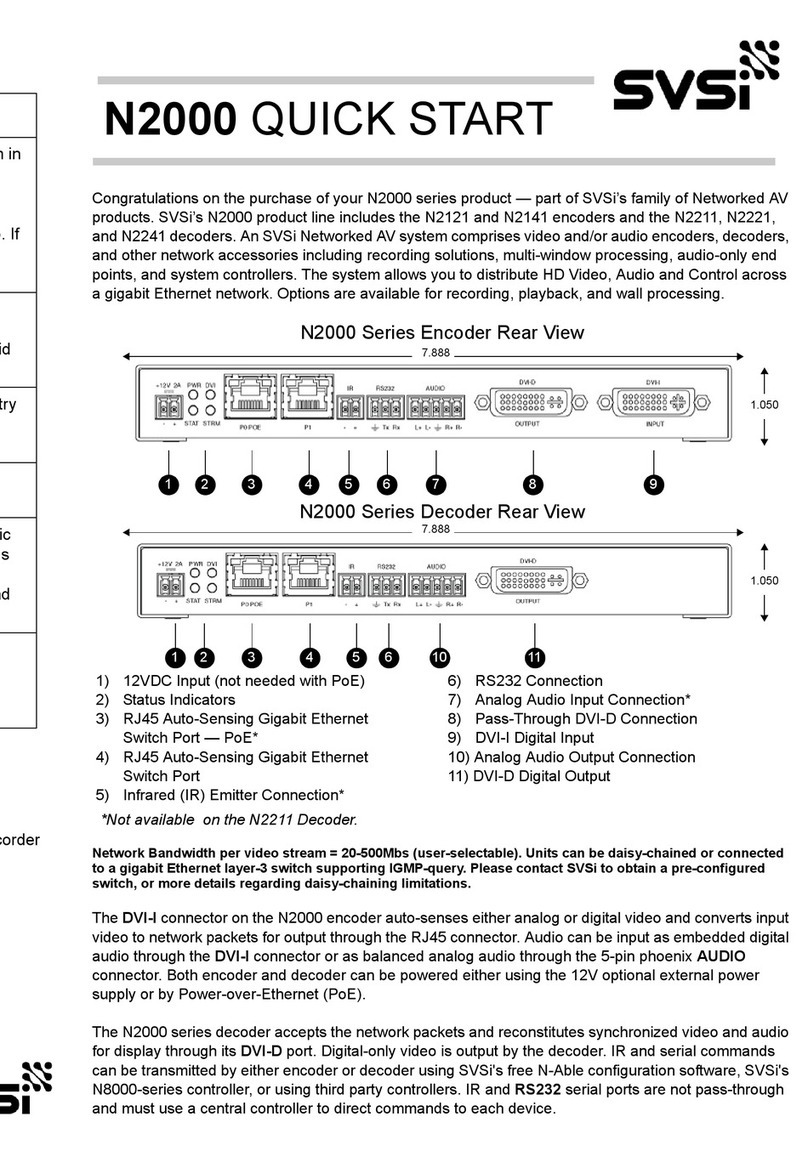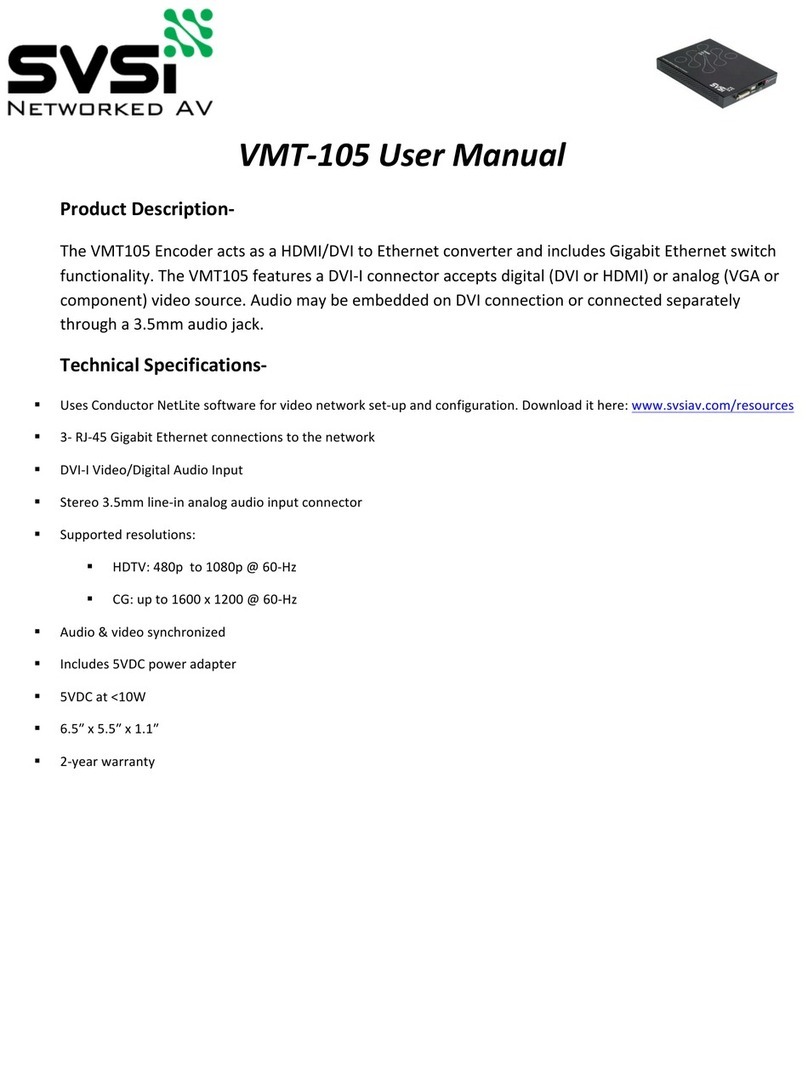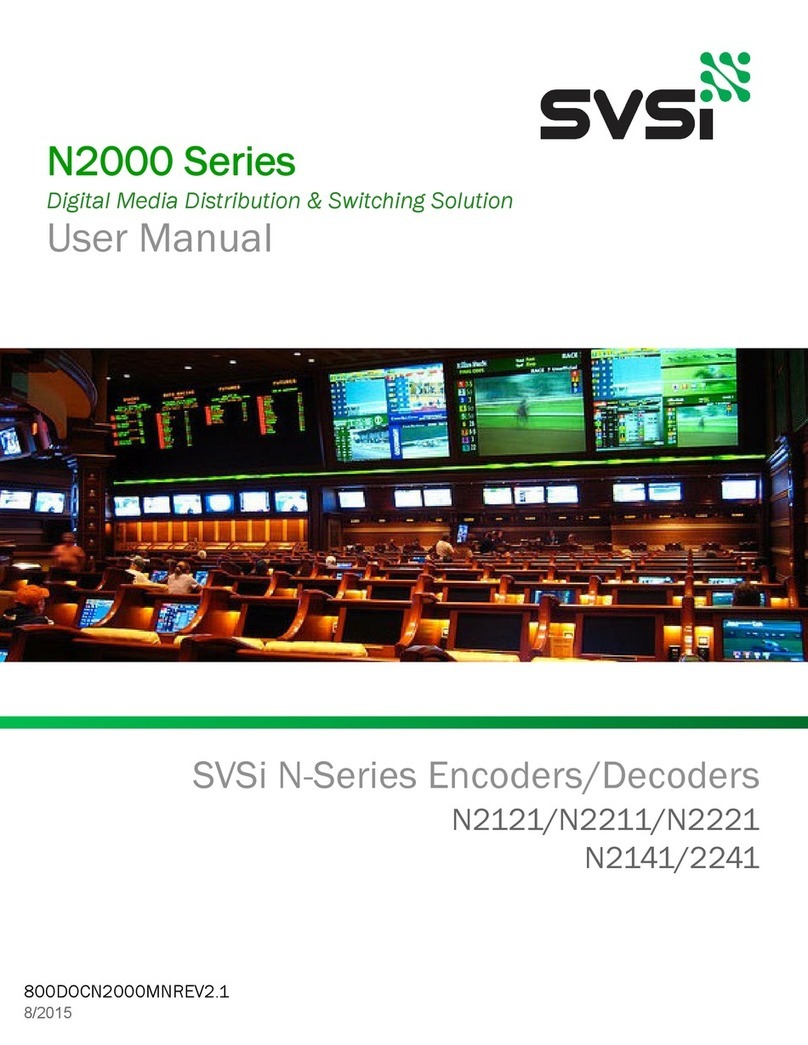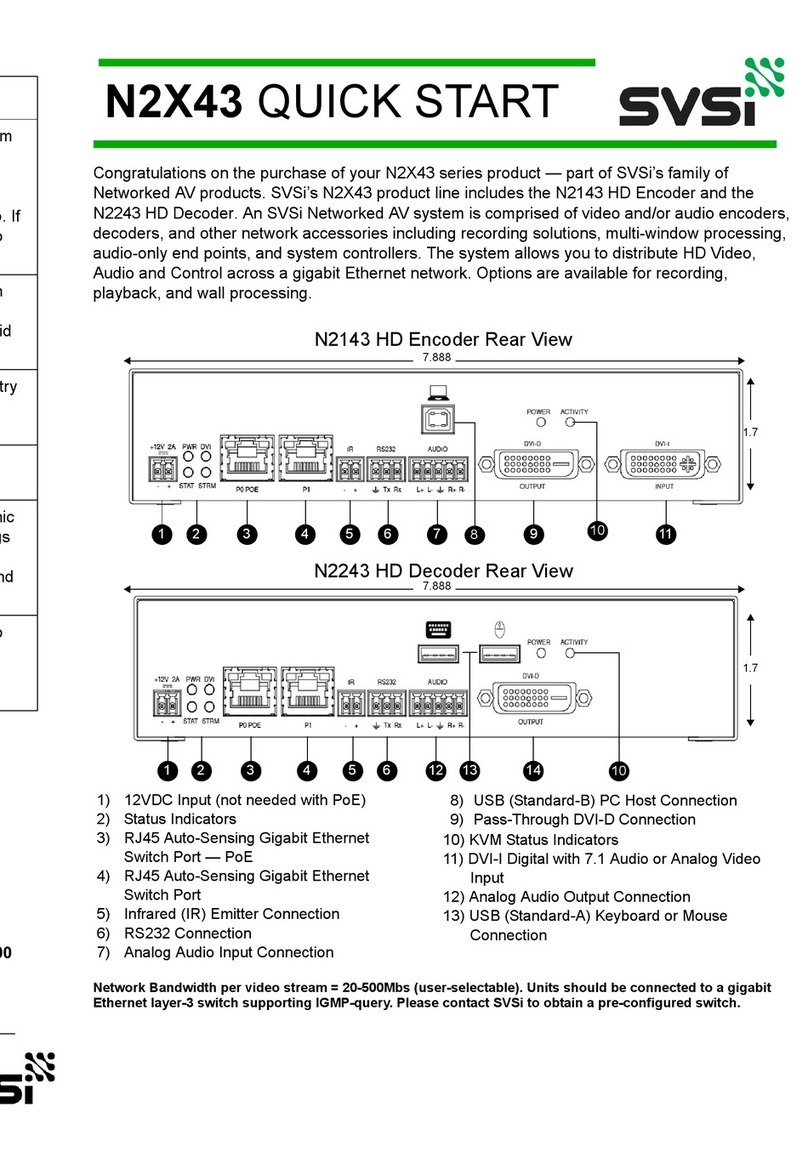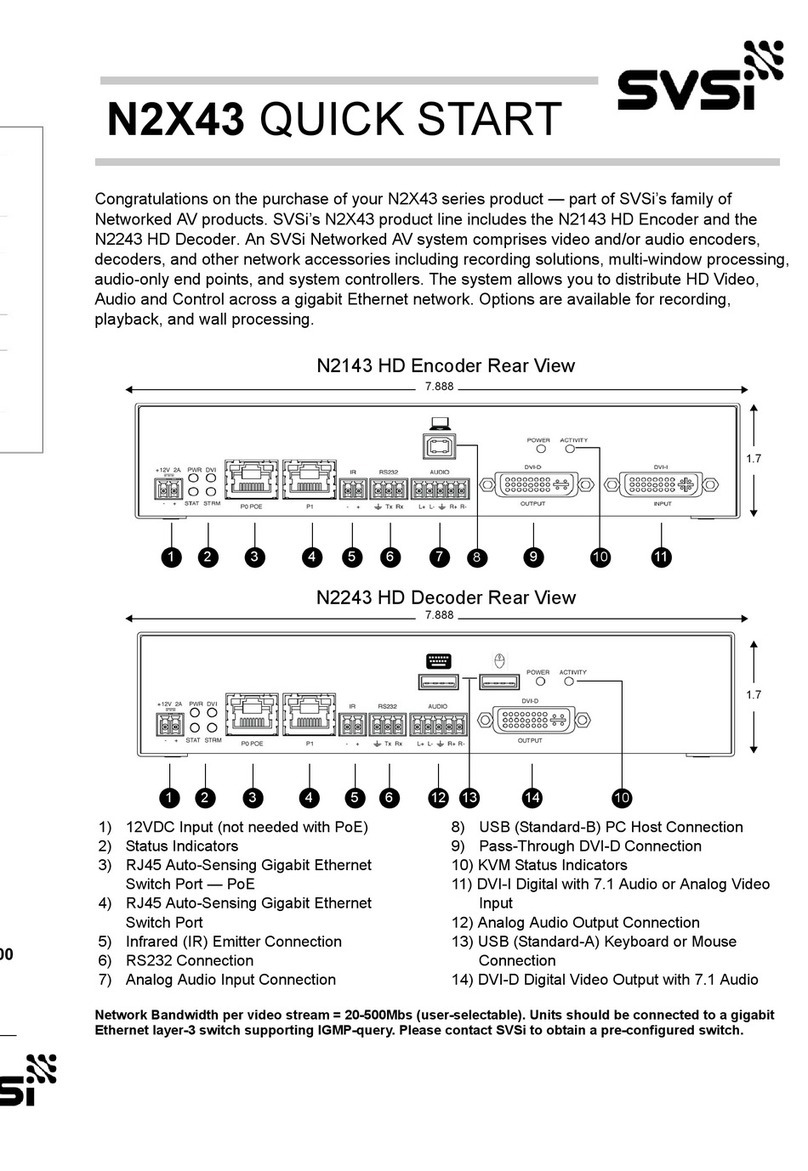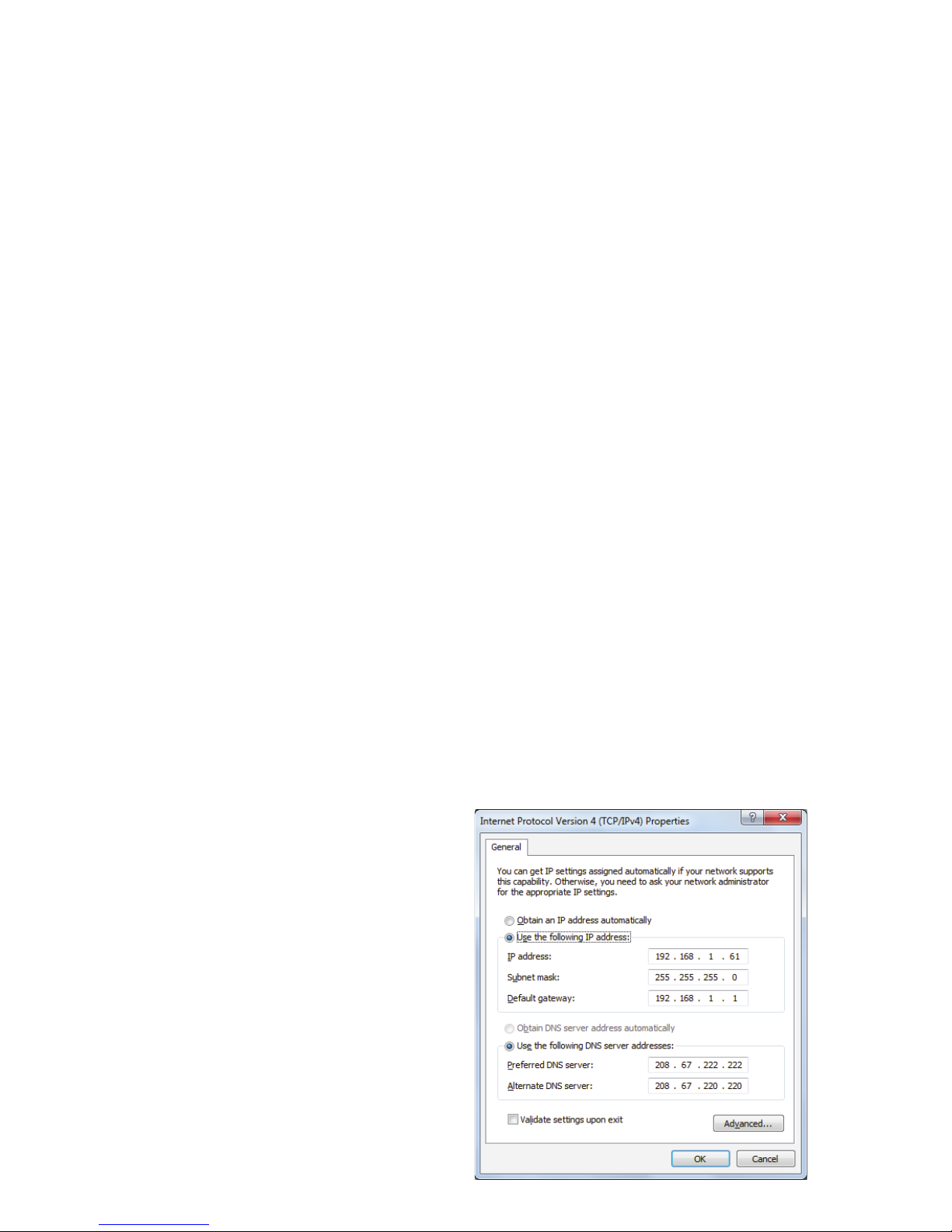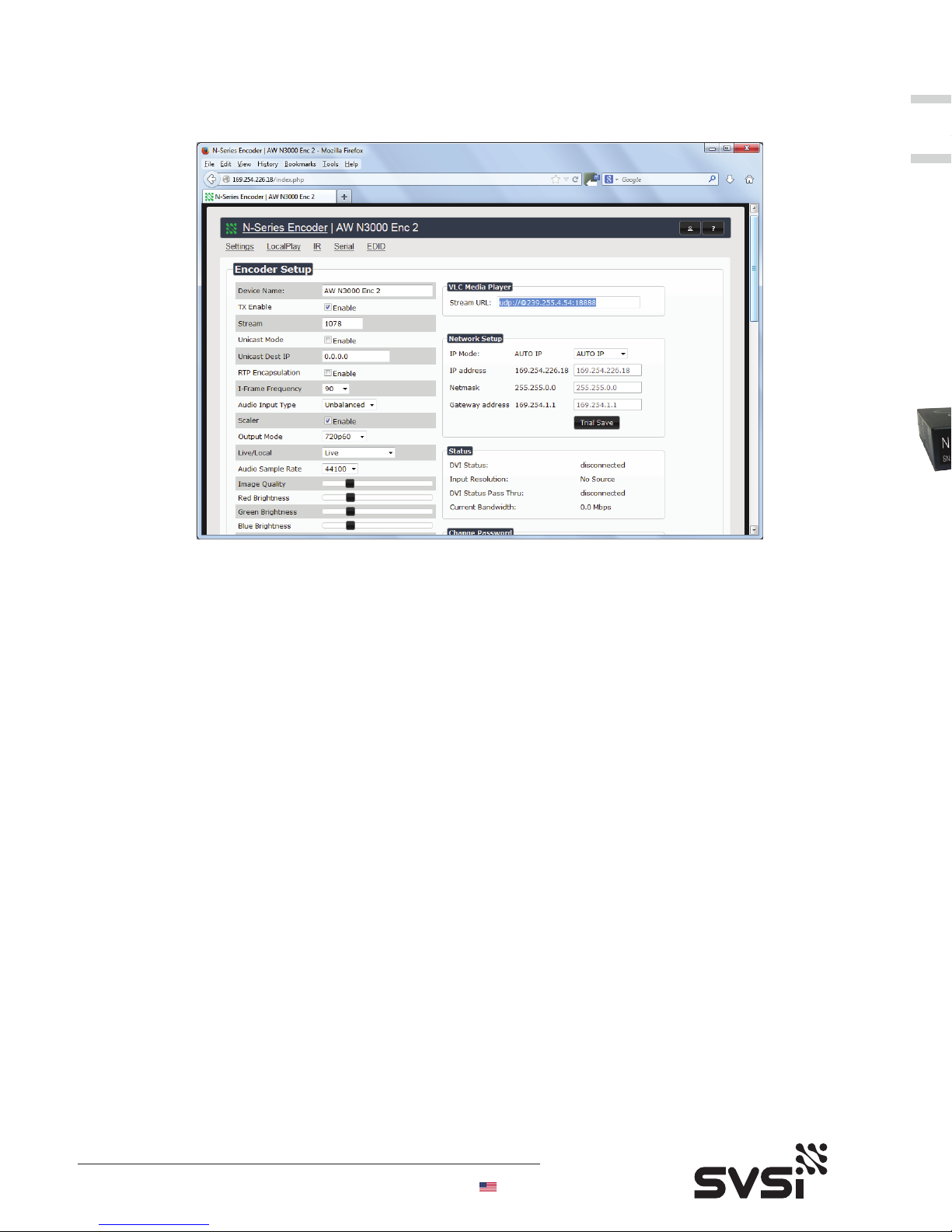Installing and Configuring Your New Networked AV Products
Before using your new N3000 products, they must be configured using SVSi's free
Conductor NetLite software. Please download Conductor NetLite for PC or Mac at
http://svsiav.com/support/resources/software.
1) Download and install Conductor NetLite
2) Attach encoders and decoders to the managed network switch
3) Connect the host pc running Conductor NetLite to the network
switch.
4) Open Conductor NetLite and discover the devices using
“Auto-Discover” on the Unit Management Tab
Steps for discovery using Conductor NetLite:
Columns are encoders and rows are decoders. ‘Mousing’ over any column or row
will bring up a tool-tip window with critical information about each device.
Doubleclicking any device will bring up that unit's control page. NetLite does not
poll devices for status and requires a [Network Refresh] command [F5] to indicate
any changes made to the system. If SVSi's N8000 controller or a third-party
controller is used for virtual matrix switching and control, NetLite will reflect these
external changes upon network refresh. Additional help is available through
NetLite's local and on-line help files and through SVSi's premium Priority Help
service.
Once the host IP address is configured properly and all units are discovered, they
can be seen in both the [Unit Management], [Video Matrix], and [Audio Matrix]
tabs.
If the option to [Obtain an IP address
automatically] is selected and the PC
does not need Internet access, then
select [Use the following address] and
enter a unique 169.254.xxx.xxx
address with 255.255.0.0 subnet.
Please contact your network
administrator if the PC needs Internet
access and you are unsure how to
configure the existing interface.
If the PC has a statically assigned IP
address, then click on [Advanced] then
[Add] to enter a unique
169.254.xxx.xxx address with subnet
255.255.0.0.
Among other set-up parameters, the
unit's IP address can be assigned on
this page. After assigning any IP
address – either auto-IP, DHCP, or
static – please select the [Tools->
Refresh Network] drop-down menu
item to update NetLite with latest
information.
Additional control and configuration is
obtained through its webpage by
clicking on the url link at lower left.
This will bring up the unit's webpage
through your default browser.
Auto-discovery is a broadcast command and will discover all units even if not in
the same IP subnet. However, you will not be able to configure units until they are
in the same subnet as the host PC. N-series devices are shipped in Auto-IP mode
with default 169.254.xxx.xxx IP address. Before attempting to configure, add this
network address to the host PC. In Windows, open the [Network and Sharing
Center] option in [Control Panel] and click on [Change adapter settings]. This will
bring up a window with all network interfaces. Please select the wired interface
connected to your AV network and right-click to obtain the [Properties] window.
Next select [Internet Protocol Version 4 (TCP/IPv4)] and then [Properties] to get
the window below.
If the option to [Obtain an IP address automatically] is selected, then your PC is
using a DHCP server to provide an IP address. This IP address will probably be
outside the range of the N1000 devices and therefore uncommunicative.