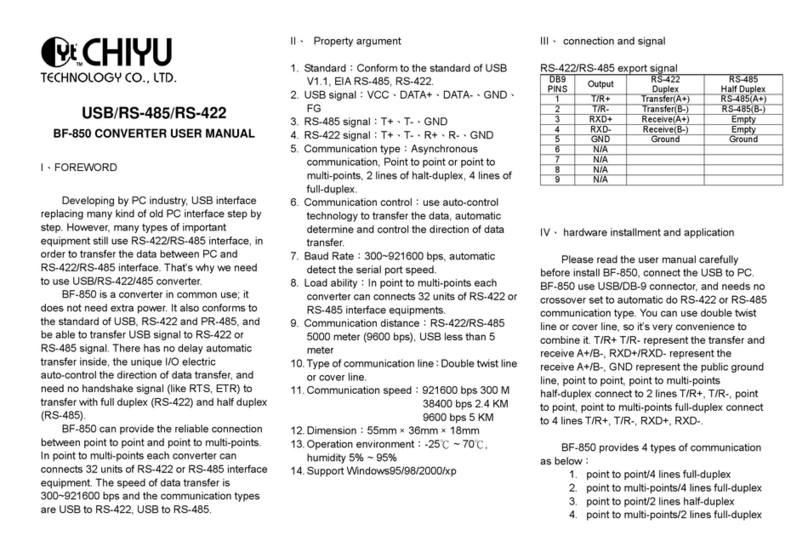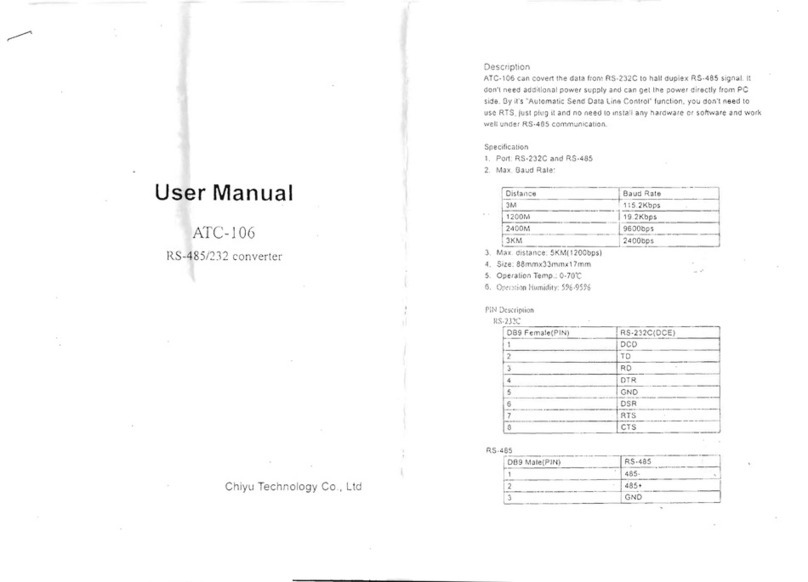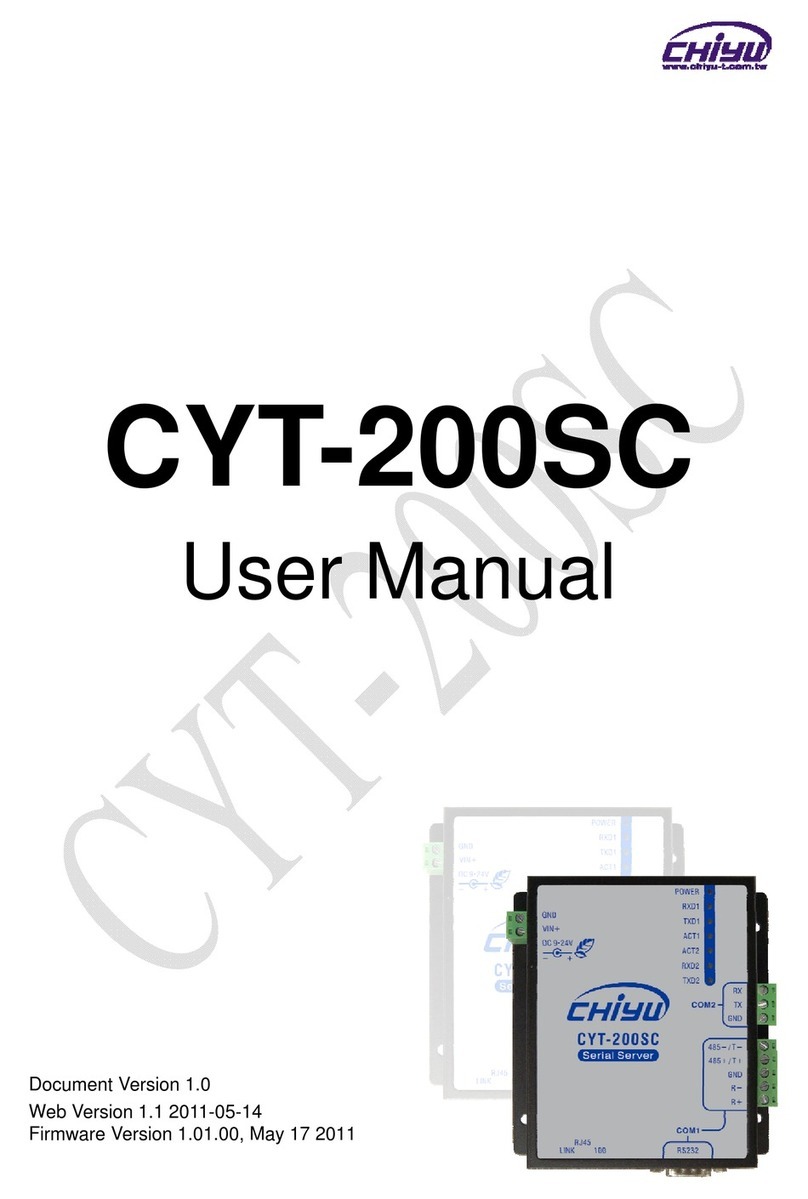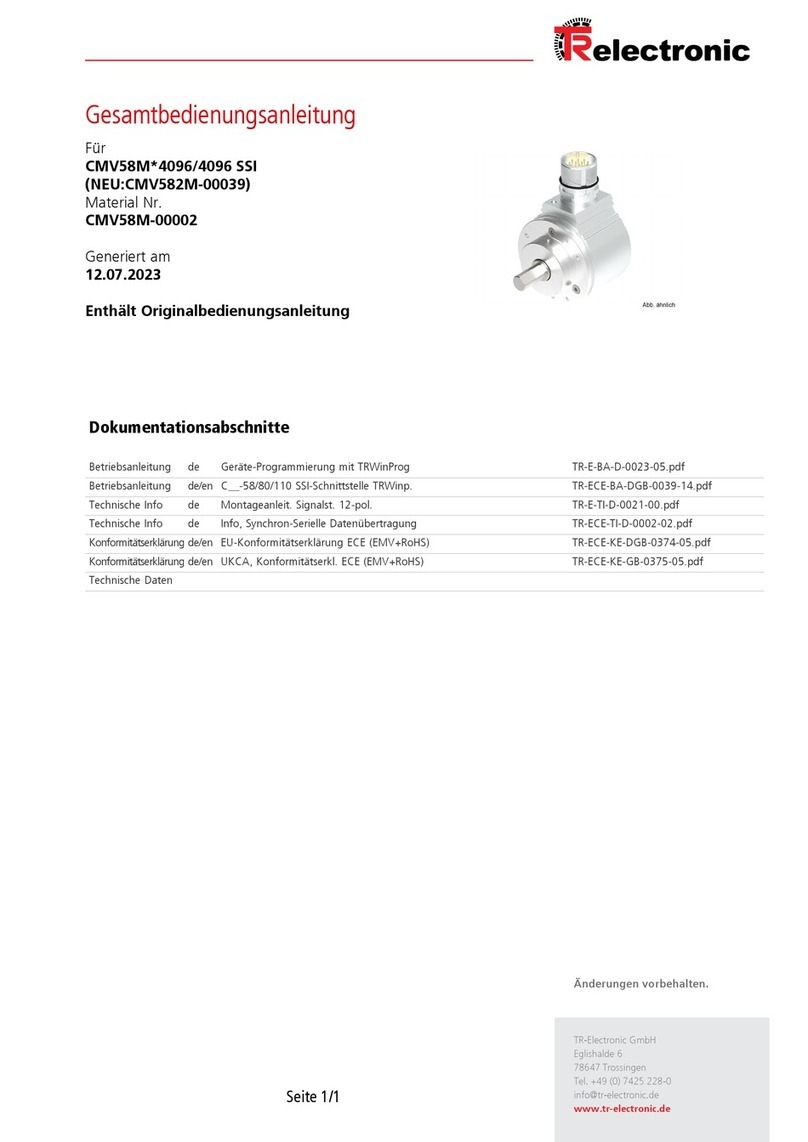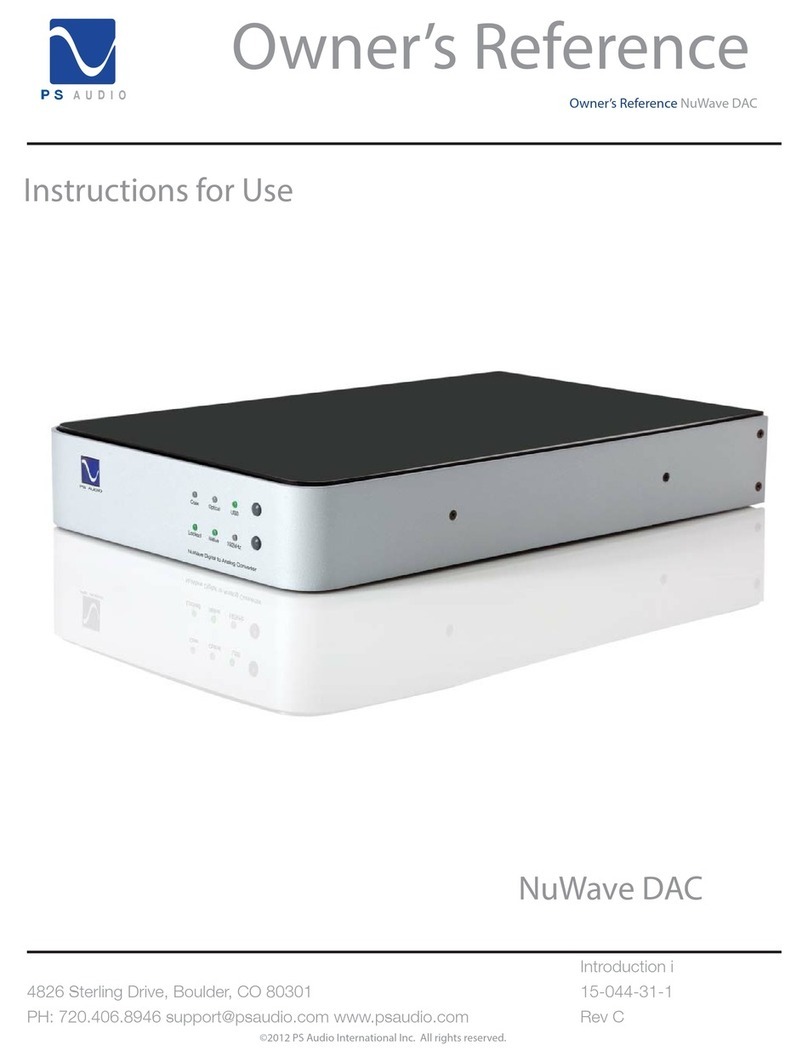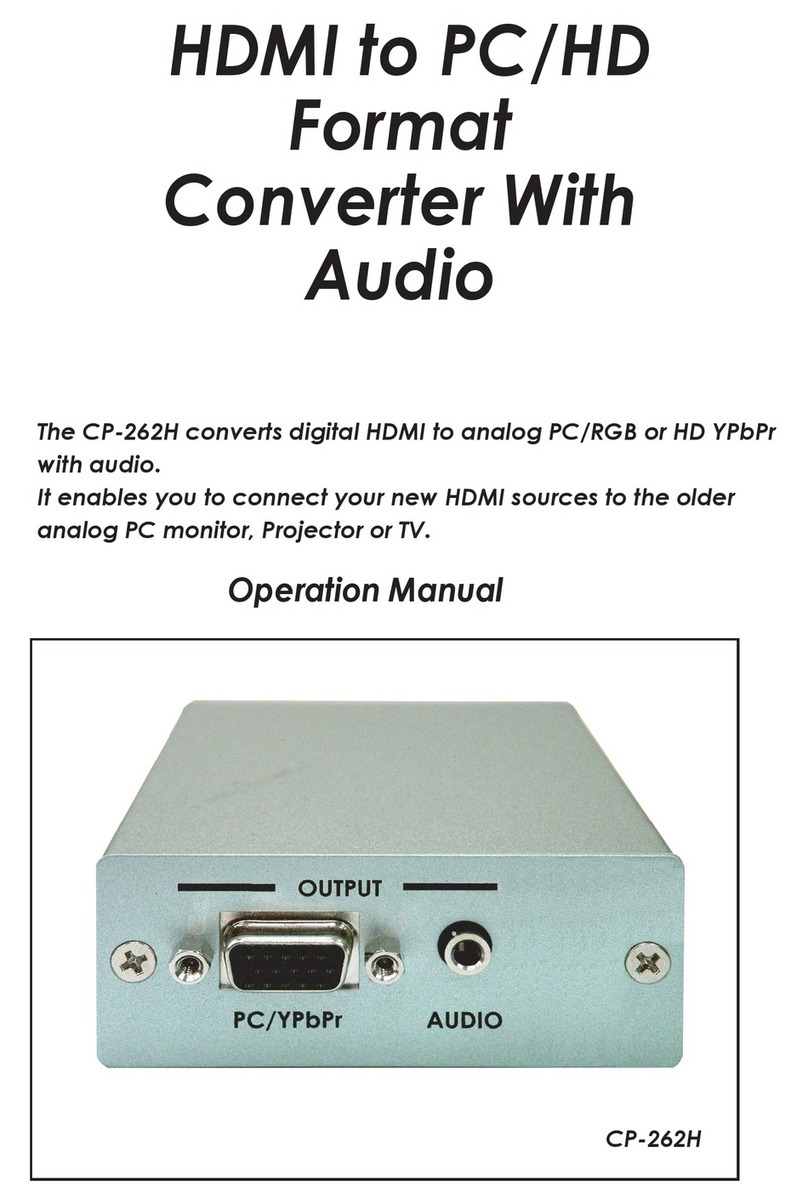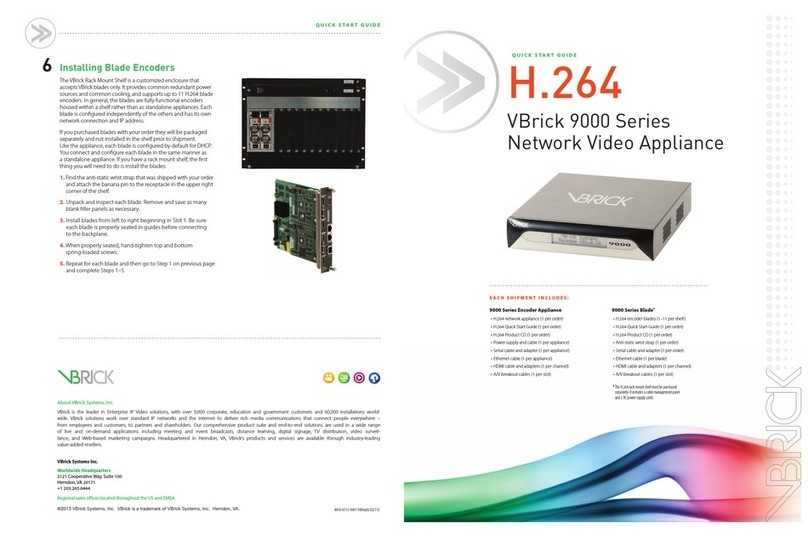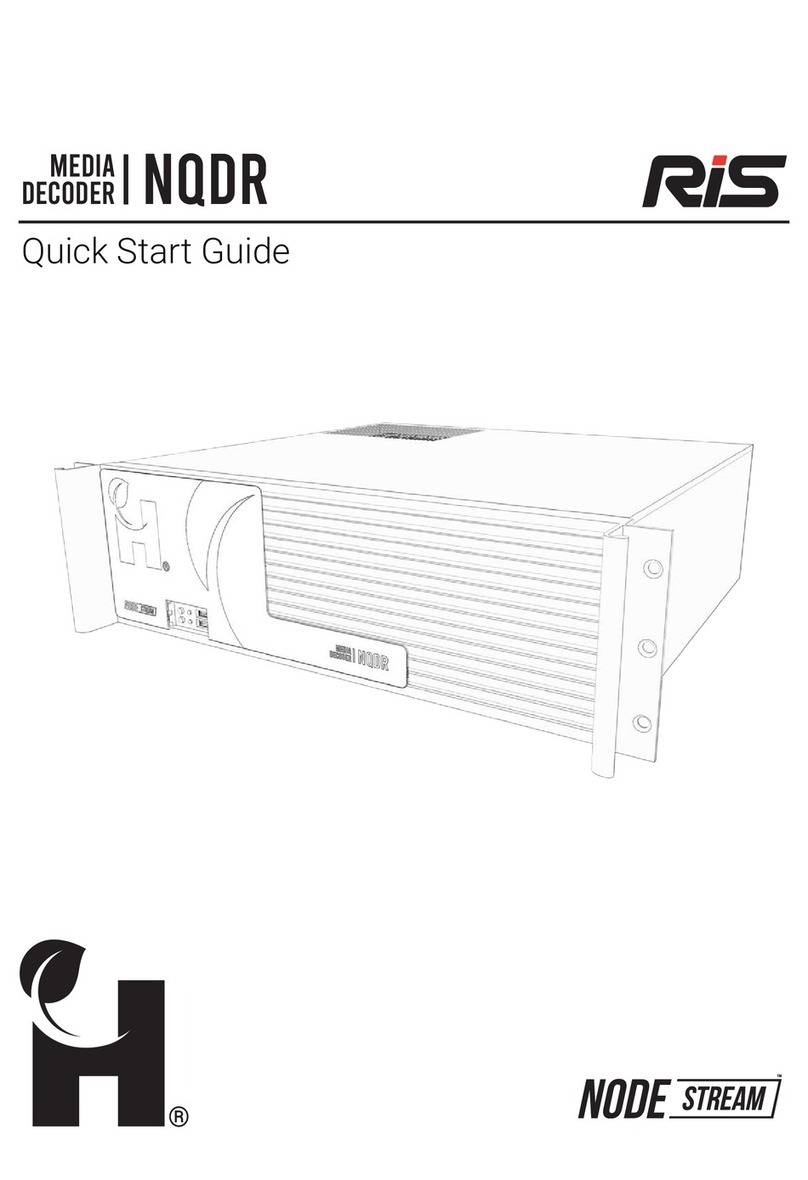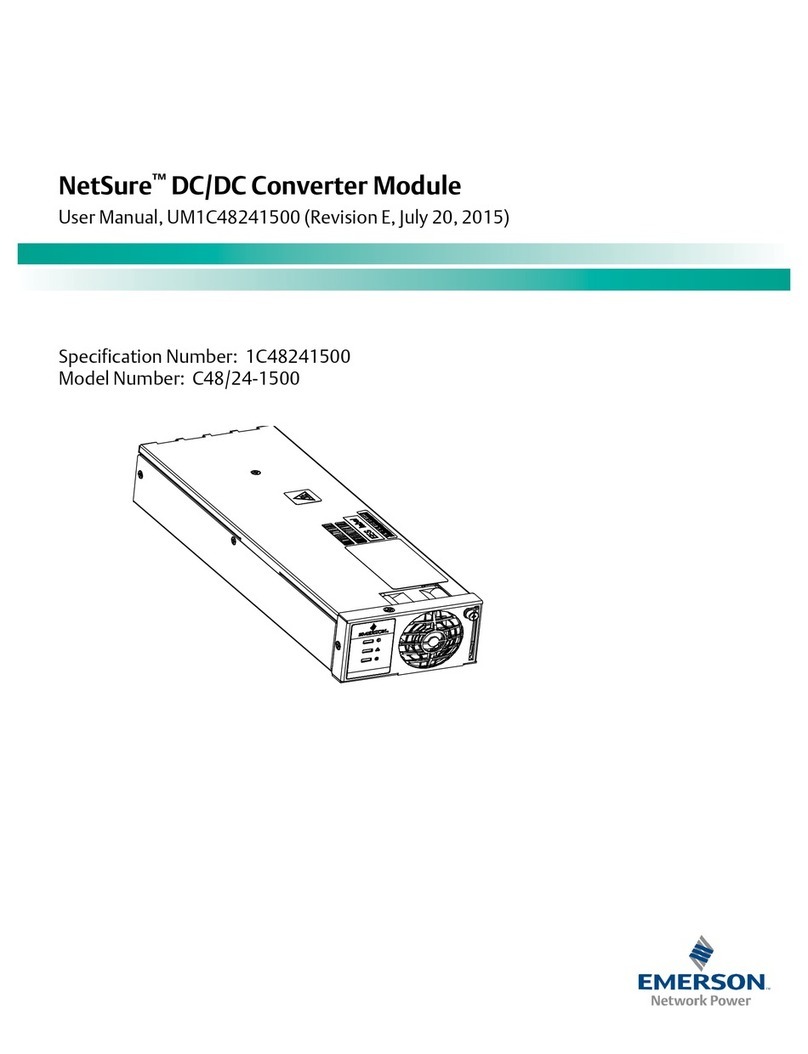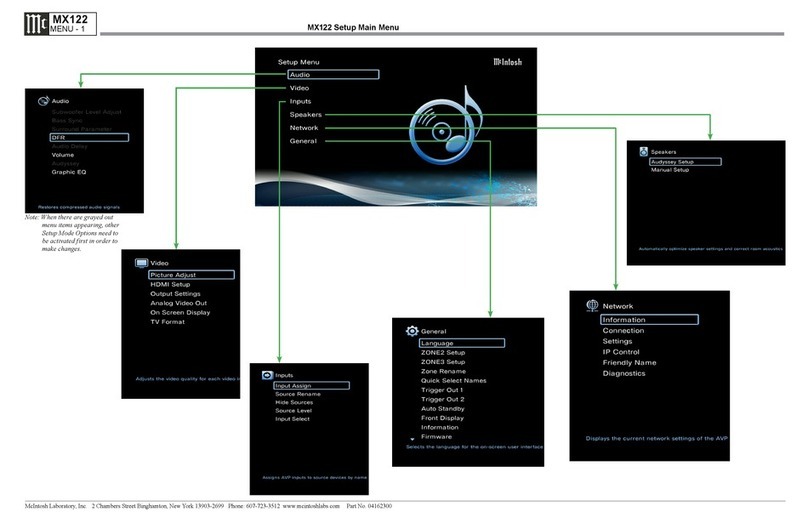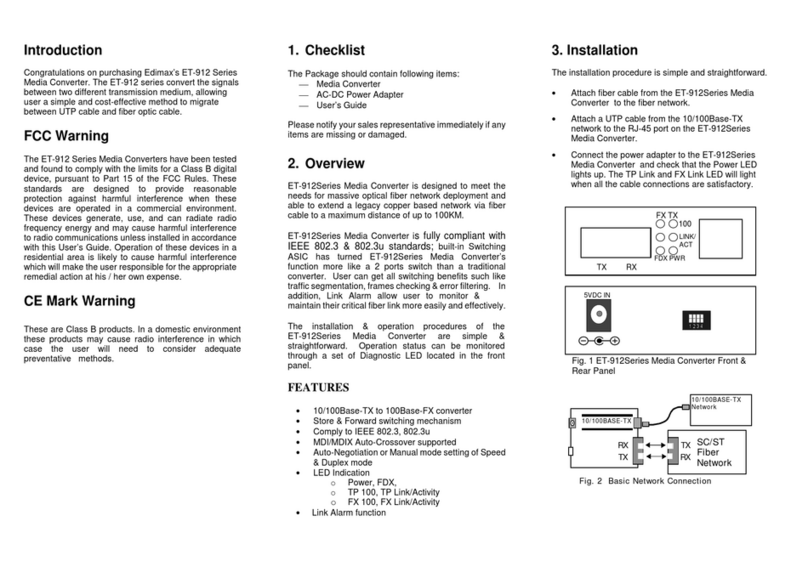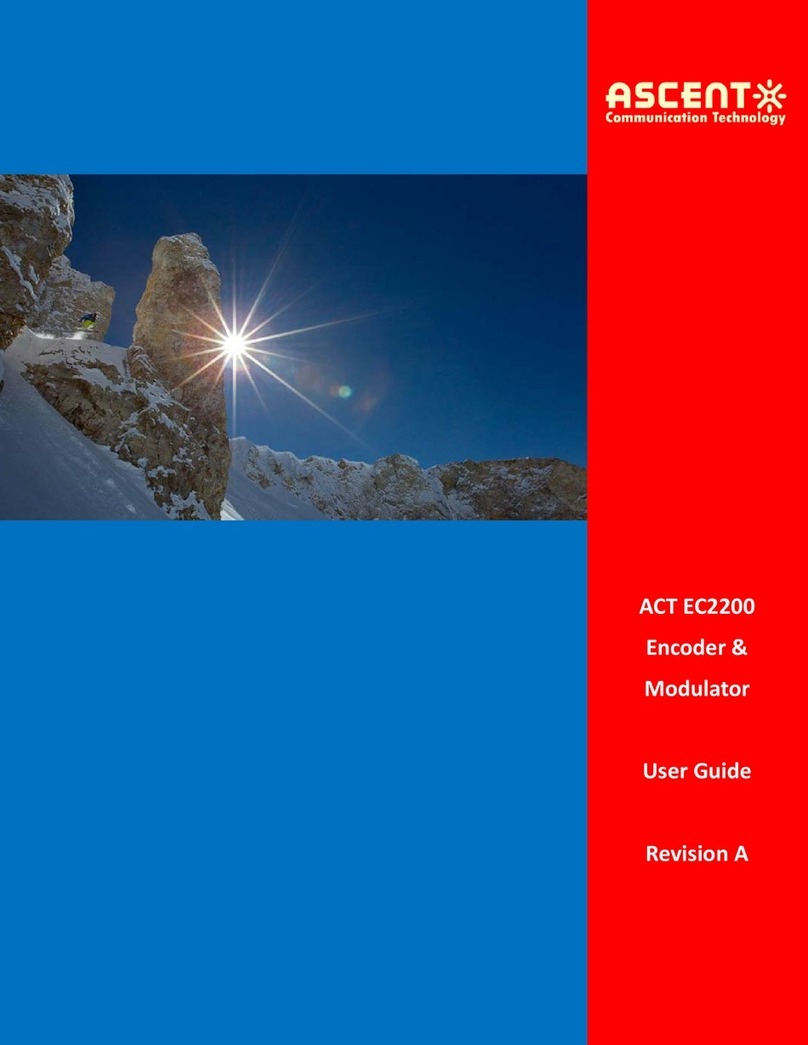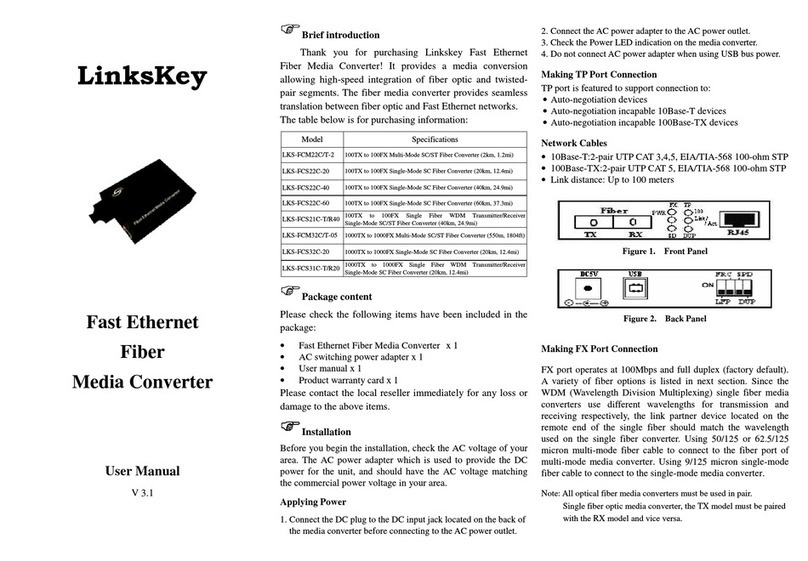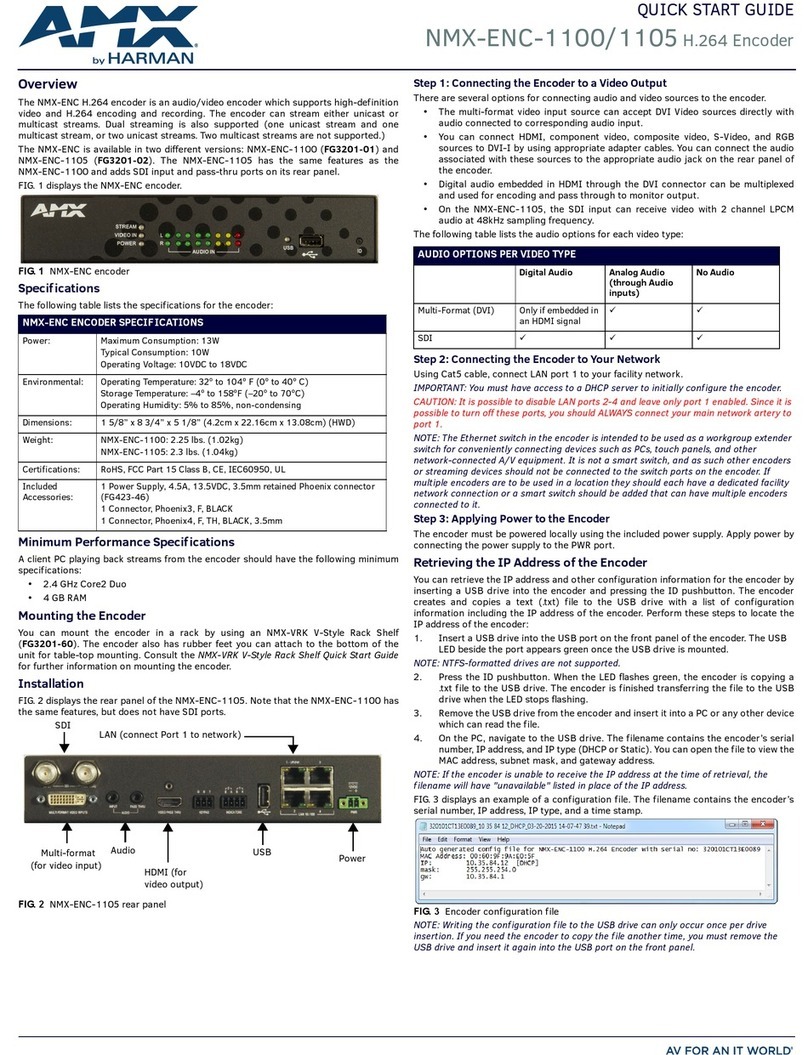CHIYU CYT-166GC User manual

CYT-166GC
User Manual
Document Version 1.0
Web Version 1.2 2011-04-28
Firmware Version 1.03.00,May 20 2011

【Index】
Ⅰ、Hardware Introduction.........................................................................................................1
Ⅱ、Product Overview................................................................................................................3
Ⅲ、WEB Login..........................................................................................................................4
Ⅳ、Web Function Instruction ..................................................................................................10
One Page Quick Setup................................................................................................................. 10
Advanced Setup ...............................................................................................................12
1、Operation Mode....................................................................................................12
(1)TCP Server .......................................................................................................12
(2)TCP Client.........................................................................................................13
(3)UDP ..................................................................................................................14
2、Serial Mode..........................................................................................................15
Management.....................................................................................................................16
1、Device Administration Setting ..............................................................................16
2、Status Monitor......................................................................................................17
3、I/O Status.............................................................................................................18
4、Backup & Restore Configuration..........................................................................19
5、Firmware Upgrade...............................................................................................20
6、PING....................................................................................................................21
Appendix - CYT-166SC DIO Command Protocol......................................................Appendix -1
Copyright @ 2011.All Rights Reserved.
All trademarks and trade names are the properties of their respective owners.

- 1 -
-CYT-166GC-
Ⅰ、Hardware Introduction
Appearance
Specification
Item Specification
CPU 16 Bits, 100MHZ
Memory 4MB Flash & 8M SDRAM
Watchdog System never halt
Ethernet 10/100 Base-T/Tx , Automatic MSI/MDI-x port
Communication Port Choose one: RS232 or RS485
RS-232 TXD,RXD,GND (1200BPS ~ 230.4KBPS)
RS-485 Data+, Data- (1200M for the longest distance)
GSM/GPRS
BAND descriptions
GSM850/ EGSM900/ DCS1800/ PCS1900
GSM/GPRS Technical Standard
UMTS/WCDMA/GSM/GPRS/EDGE Specification Release ‘99
(3GPP R99)
UMTS/WCDMA Spec Release 5:(3GPP R5) HSDPA &
Equalizer;3.6
Mbps GSM/GPRS/EDGE Specification Release 4 (3GPP R4)
GPRS/EDGE
Multislot Class 12, Release 4 DTM Multislot Class 11
GSM/GPRS Data Rate specifications
GSM CS: UL 14.4kbps/DL 14.4kbps

- 2 -
GPRS:UL 85.6kbps/DL 85.6kbps
EDGE: DL 236.8 kbps/UL: 236.8 kbps
WCDMA CS: UL 64kbps/DL 64kbps
WCDMA PS: UL 384kbps/DL 384kbps
UL/DL HSDPA: UL Mbps/DL 3.6Mbps
Static Receiving Sensitivity for GPRS module
WCDMA/HSDPA: Compliant with 3GPP TS 05.05(R99)
GSM/GPRS/EDGE 850 MHz/900 MHz/1800 MHz/1900 MHz:
Compliant with 3GPP TS 05.05 (R99)
I/O Control 6 DI and 6 DO
LED Indicator POWER / ACT / RX1 / TX1 / GPRS / RX0 / TX0
Power Input DC 9~24V, 800mA(9V)
Operating Temperature 0 ~55℃℃
Operating Humidity 5% ~ 95%
Storage Temperature -20 ~ 85℃℃
Surge Protection Serial port 15KV ESD
Electromagnetic protection Ethernet port 1.5KV
Weight 370g
Dimensions ( L x W x H ) 117(without antenna)*103*30 mm
End point

- 3 -
Ⅱ、Product Overview
CYT-166GC is a converter to convert TCP/IP,RS232/485 to GPRS signal device and it
integrate network management function and system. It designs for traditional industrial serial
equipment or CHIYU web based controller, fingerprint controller to access and control thru
GPRS signal.
Real time operation system and complete TCP/IP protocol enable CHIYU’s CYT-166GC
powerful converter not only providing complete system with highly efficiency but also able to link
with network. Easy to install and wire. The Web interface of CYT-166GC is simple, easily to
operate, and without operation system limitation.
Thru GPRS signal communication can remote control 6 sets of DIO and convenient for no
network areas.
Features
Auto detecting 10/100 M Ethernet.
Enable users to conduct data access or management on CYT-166GC through various
operation system of IE , Netscape browser.
Allows users to back up and store file system parameter and restore it, for security
reasons the backup file will be stored encrypted.
Support Heart Beat function. When CYT-166GC set the Serial Server Mode Setup into
UDP, the Heart Beat function will be enabled. Every 600 seconds will send a UDP to
server to prove the connection is still enabled.
Remote control for 6 sets of DIO.

- 4 -
Ⅲ、WEB Login
CYT-166GC contains a HTTP server, thus CYT-166GC can link and connect through
Web browser, and then conduct setting.
Preparation
Before conducting CYT-166GC setting, please assure the following:
PC has connected to CYT-166GC, and PC and CYT-166GC are situated in the same
WAN with power supplied.
If the default IP address (192.168.168.125 ) is occupied by else device, then it is a
must to shut down that device first till the setting is over, and then allocate new IP
address to CYT-166GC.
How to search CYT-166GC
1、After installation of CYT-166GC and network cable is completed, use CYT-166GC’s
IP Search to search all CYT-166GC in a certain LAN, or download IP Search tool
from CHIYU homepage. Desktop icon as below:
2、Click IP Search icon, will display a window, as shown:

- 5 -
3、While the IP Search window shows up, it will display all CYT-166GC in LAN, and show
its Device name, Location, Model Name, IP Address, Subnet Mark, Gateway, Mac
Address. Select particular CYT-166GC, then its related information will appear below
the window, as shown:
4、The showed information of CYT-166GC can be revised directly in the window, the part
can be modified: IPAddress, Subnet Mask, Gateway. After modification completed
( MAC Address can not modify ),click Alter then it will display the modified information,
as shown:

- 6 -
5、After modification, if want to confirm whether the modification is correct or not, click
Refresh button to refresh and check information ( Fig-1 ), click Exit button to
leave.(Fig-2)
6、After modification, the IP address of CYT-166GC has matched with its WAN, if want to
get access into the Web of CYT-166GC, has two methods:
(1)Open IP Search, select and double click particular CYT-166GC, then to enter its
webpage.
(2)While the internet explorer opened, input CYT-166GC IP address to enter its
webpage
Remark:
WINDOWS XP:
《Step 1》
ClickWINDOWSXPmycomputer ,OpenControlPan on
the left side, please turn to traditional overview and select network link
《Step 2》
Click LAN, then select content, the link configuration will be shown, click Internet
Protocol (TCP/IP), then input the same setting as CYT-166GC, as below figure:

- 7 -
WINDOWS 7:
《Step 1》
Click Windows 7 icon, select , open and search for ,
click Alter Interface Card on the upper-left side.
《Step 2》
Click LAN link, select content, then the LAN settings will be shown, click Internet
Protocol(TCP/IPv4), click and input same setting as CYT-166GC, as below figure.

- 8 -
How to login to CYT-166GC Web via web browser
1、Start Web browser ( ig: WIN 7 IE ), input CYT-166GC’s IP Address, for example: use
the default CYT-166GC IP Address: http://192.168.168.125
2、If connection failed, should check:
If CYT-166GC installed and its power supplied properly
To examine the LAN connection, can use start toolsExecuteInput cmd open
MS-DOS, Input “ ping” to test CYT-166GC connection, input command: ping
192.168.168.125, as shown below:
If no response received, it explains the link has troubles either the connection is
not proper or the PC’s IP address can not match with CYT-166GC’s IP address
Set the PC’s IP address with CYT-166GC’s IP address with same segment, if the
PC uses fixed IP address, the address must be ranged in: 192.168.168.1 ~
192.168.168.65 or 192.168.168.67 ~ 192.168.168.254 , thus it can be compatible
with CYT-166GC’s default IP address: 192.168.168.125, the Subnet Mask’s
setting must be: 255.255.255.0,please refer to page 6 ~ 7

- 9 -
3、If the connection with CYT-166GC is successful, then it will display a message window
for User name and Password, the default for user name and Password is:
admin/admin, as shown below:
4、While the user name and password entered, a Web setting interface of CYT-166GC
will be showed, enter it will then display a “ One Page Quick Setup “ page.

- 10 -
Ⅳ、Web Function Instruction
One Page Quick Setup

- 11 -
Function instruction
Function Description
IP Address Set the IP address of the CYT-166GC,default setting is 192.168.168.125
Subnet mask Set the subnet mask of the CYT-166GC,default setting is 255.255.255.0
Gateway Set the gateway of the CYT-166GC,default setting is 192.168.168.254
Primary DNS Set the DNS of the CYT-166GC,default setting is 168.95.1.1
Access Point Service
Access Point Name Fill in the access point name, default setting is internet
PIN Code Fill in the PIN code, default setting is blank(Optional)
Username Fill in the username, default setting is blank(Optional)
Password Fill in the password, default setting is blank(Optional)
M2M Setup
Data Session Connection
Mode Set data session connection mode, can select TCP or UDP in
dropdown menu,default setting is TCP
Data Session Remote Port
Number Set data session remote port number, default setting is 0
Data Session Remote
Server IP Address Fill in the data session remote server IP address , default setting is
blank
I/O Session Connection
Mode Set I/O session connection mode, can select TCP or UDP in
dropdown menu,default setting is TCP
I/O Session Remote Port
Number Set I/O session remote port number, default setting is 0
I/O Session Remote Server IP
Address Fill in the I/O session remote server IP address , default setting is
blank
Heart Beat Time Can set the frequency of sending UDP heart beat to Server for
proving the connection is enabled. The default setting is 600
seconds, and the maximum setting is 65535 seconds.
Terminal ID Set Terminal ID, default setting is 1,and the maximum setting is65535

- 12 -
Advanced Setup
1、Operation Mode
(1)TCP Server
Function instruction
Function Description
Local Listen Port Number
If data transmit thru TCP/IP remote command, must select Serial
Server Mode into TCP SERVER and set LISTEN PORT NUMBER
into the same value with monitoring side.
Default setting is 2000
Close Connection When
Remote Idle
The default setting of close connection time is 100 seconds and the
range is from 0 ~ 32768
The value must set to be 0 if you want to keep CYT-166GC connect
with monitoring side or the connection will be off automatically
when remote idle.
Access Password
Make sure the data secure, user must set the code for
management. User must inset the correct password and process
the further procedure after authority.
up to 31 characters
Keep Alive Check
Set Enable or Disable keep alive check function,default setting is
Disable
While keep alive check enable, the pin packet will be send to
Gateway every 30 seconds to make cure the connection.
Max TCP Connection The maximum TCP connection is 4 sets , default setting is 2
Real COM When using the Virtual COM, if you need CYT-166GC with
VCOM to send each other RTS / CTS, DTR / DSR signal, this
option must be checked

- 13 -
(2) TCP Client
Function instruction
Function Description
Remote Connection Port Number Set the remote connection port number,the range is 0 ~
65535,default setting is 2000
Remote Host IP Address Set remote host IP address or domain name,default setting
is 0.0.0.0
TCP Connection
There are 2 modes to set TCP connection to server:
1.Start Up:This mode means when CYT-166GC enable, it
will build the TCP connection with SERVER immediately.
It will automatically build the TCP connection after disable
and then re-connect again.
2.Any Character:This mode means only when
CYT-166GC receives data from RS232/485, it will build
TCP connection with SERVER. TCP connection will be
disable if not receiving the data from RS232/485.

- 14 -
(3)UDP
Function instruction
Function Description
Remote Connection Port Number Set the remote connection port number,the range is 0 ~
65535,default setting is 2000
Remote Host IP Address Set remote host IP address,default setting is 0.0.0.0
Local Listen Port Set the local listen port,default setting is 2000
Heart Beat
How many seconds to transmit a UDP heart beat to server
can be selected. It’s helpful to know the connection with
SERVER enabled.
Default setting is Disabled, and the maximum setting is 65535
seconds.

- 15 -
2、Serial Mode
Function instruction
Function Description
Baud Rate 1.Set serial port baud rate, the parameters can be selected:1200、2400、
4800、9600、19200、38400、57600、115200、230400
2.Default setting is 19200
Data Bits Set the data bits,5,6,7,8 parameters can be selected, default setting is 8
Parity Check
Set the parity check,4 parameters can be selected:
1.odd
2.Even
3.Mark
4.Space
Default setting is None
Stop Bits Set the stop bits,1,2 parameters can be selected, default setting is 1
Flow Control
Set the flow control,2 parameters can be selected:
Xon/Xoff:Software flow control
CTS/RTS:Hardware flow control
Default setting is None

- 16 -
Management
1、Device Administration Setting
Function instruction
Function Description
Block Standard Http
Port(80) Management
Select unblock or block standard http port,default setting is
UNBLOCK(80)
If other port sequence has to be set, select BLOCK, and then fill in the
port sequence.
Device Management IP
Address Display and set the device management IP address , default setting is
192.168.200.200
Device Hostname Fill in the device hostname, default setting is CHIYU
Device Location Fill in the device location , default setting is blank
Administrator Password
User Name:Fill in the user name
Password Change:Change the password, for security reasons, please
fill in a new password to replace the default management
Password Confirm:Confirm the new password
Block Ping Request Select unblock or block ping request function , default setting is unblock
MAC Address Change If you want to change the MAC address, fill in the new MAC address
Reset System to Factory
Default Execute this function will reset system to factory default
Reboot System Execute this function will reboot system

- 17 -
2、Status Monitor
Function instruction
Function Description
Product Name Display the product name:CHIYU GPRS Server
Firmware Version Display the firmware version:1.03.00,May 20 2011
System Up Time Display system up time,the sequence is hour/minute/second
Local Network Status
IP Configuration Mode Display the IP configuration,default setting is STATIC IP
Operation Mode Display the operation mode,default setting is TCP SERVER
Connection Port Display the connection port,default setting is 2000
MAC Address Display the MAC address of CYT-166GC
IPAddress Display CYT-166GC address, default setting is 192.168.168.125
Subnet mask: Display CYT-166GC subnet mask, default setting is 255.255.255.0
Default Gateway Display CYT-166GC default gateway, default setting is 192.168.168.254
Primary DNS: Display CYT-166GC Primary DNS address, default setting is 168.95.1.1
STATUS Display CYT-166GC internet status
M2M GPRS Status
M2M State: Display the M2M state
Remote Server IP: Display the remote server IP
Remote Server Port: Display the remote serve port , default is 0/0
M2M IP Protocol: Display the M2M IP protocol, default is TCP/TCP
Statistic
Ethernet RX & TX display the total data amount of data receive and transmission of
Ethernet.
Serial/GPRS: There are RX and TX columns to display serial port or GPRS total amount of
data reception and transmission

- 18 -
3、I/O Status
Function instruction
Function Description
INPUT 1 CYT-166GC INPUT 1 status display
INPUT 2 CYT-166GC INPUT 2 status display
INPUT 3 CYT-166GC INPUT 3 status display
INPUT 4 CYT-166GC INPUT 4 status display
INPUT 5 CYT-166GC INPUT 5 status display
INPUT 6 CYT-166GC INPUT 6 status display
OUTPUT 1 CYT-166GC OUTPUT 1 status display
Click SHORT-1 or OPEN-1 manual control OUTPUT 1
OUTPUT 2 CYT-166GC OUTPUT 2 status display
Click SHORT-2 or OPEN-2 manual control OUTPUT 2
OUTPUT 3 CYT-166GC OUTPUT 3 status display
Click SHORT-3 or OPEN-3 manual control OUTPUT 3
OUTPUT 4 CYT-166GC OUTPUT 4 status display
Click SHORT-4 or OPEN-4 manual control OUTPUT 4
OUTPUT 5 CYT-166GC OUTPUT 5 status display
Click SHORT-5 or OPEN-5 manual control OUTPUT 5
OUTPUT 6 CYT-166GC OUTPUT 6 status display
Click SHORT-6 or OPEN-6 manual control OUTPUT 6
Table of contents
Other CHIYU Media Converter manuals