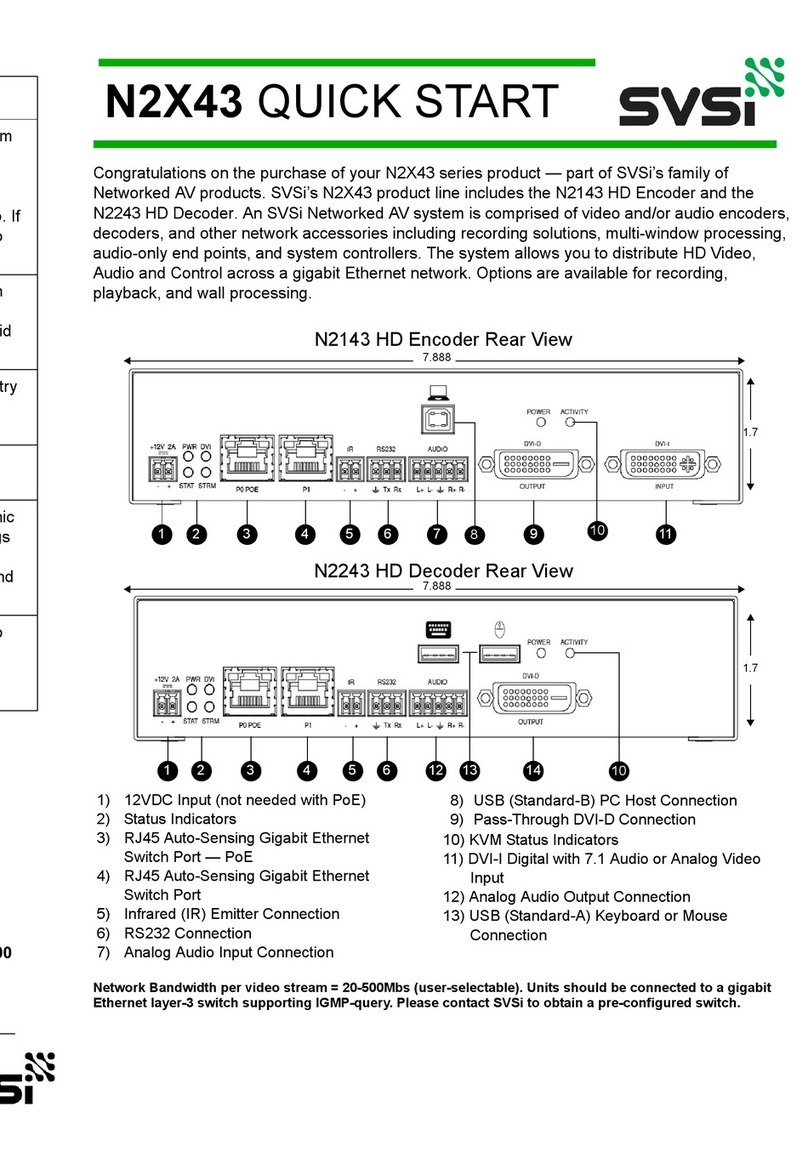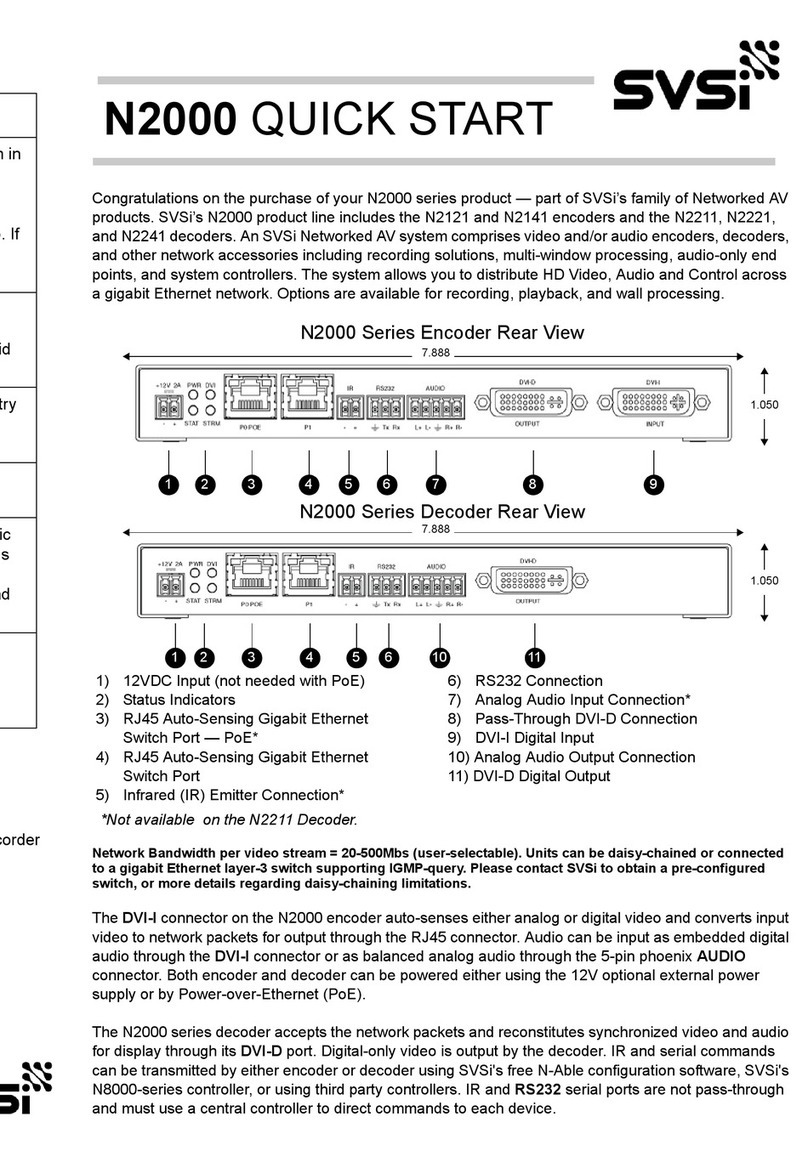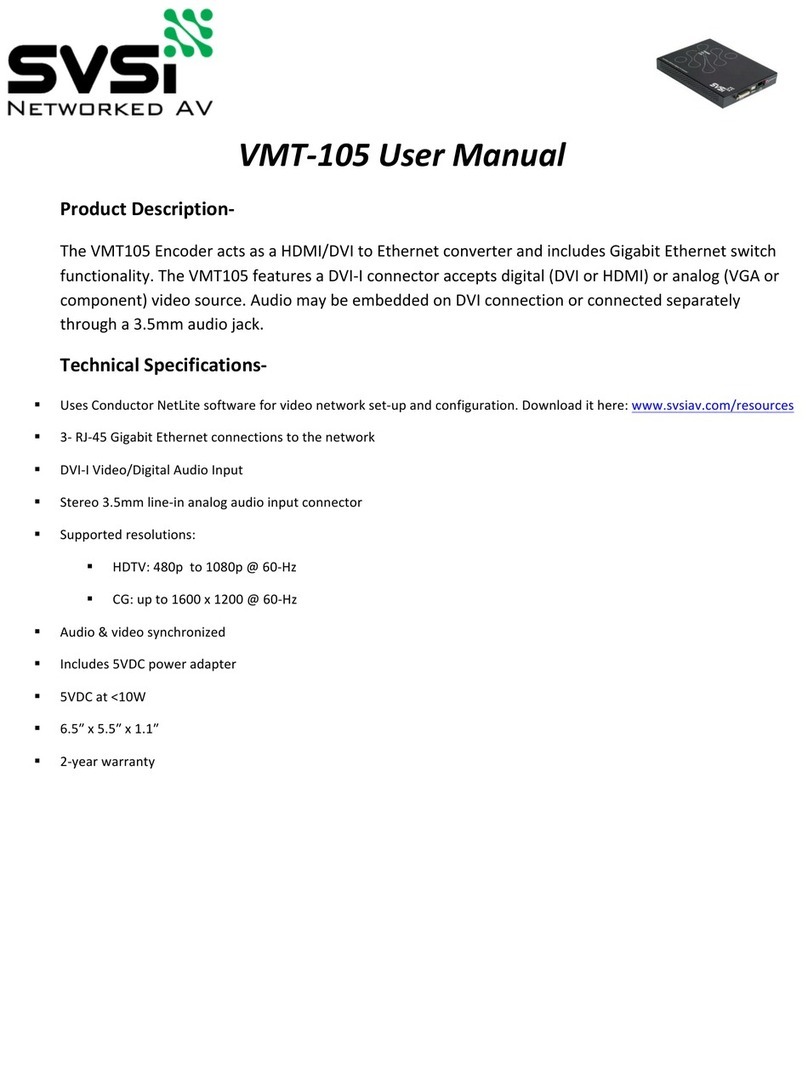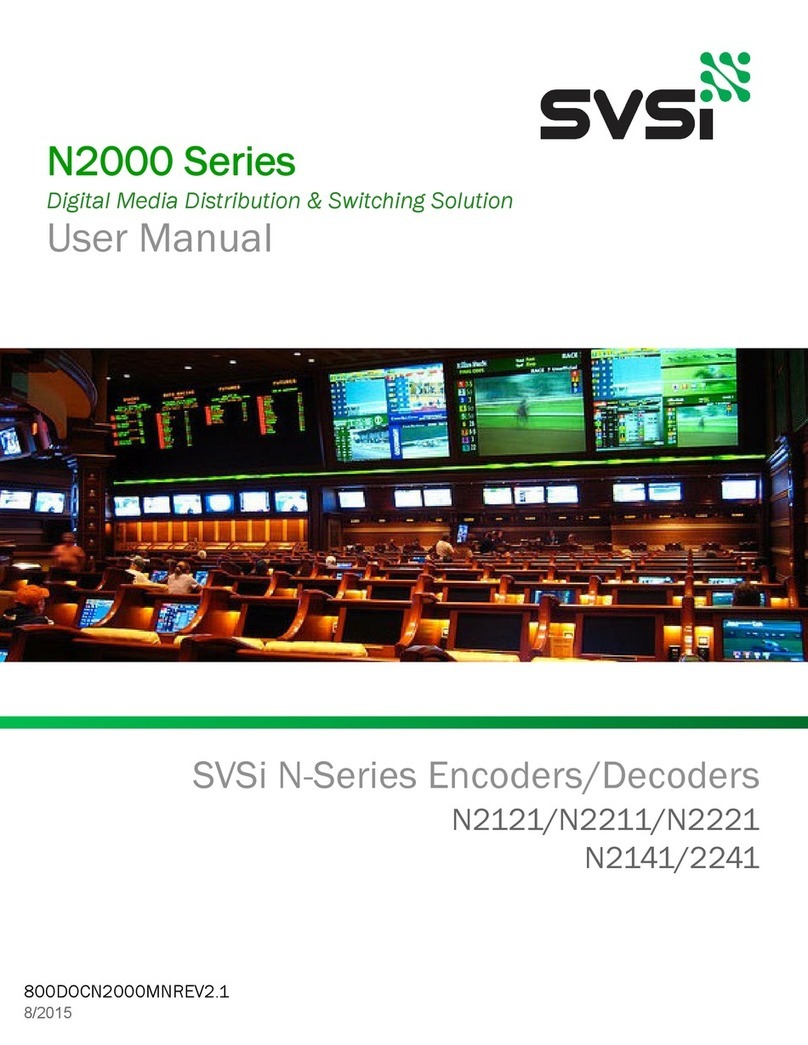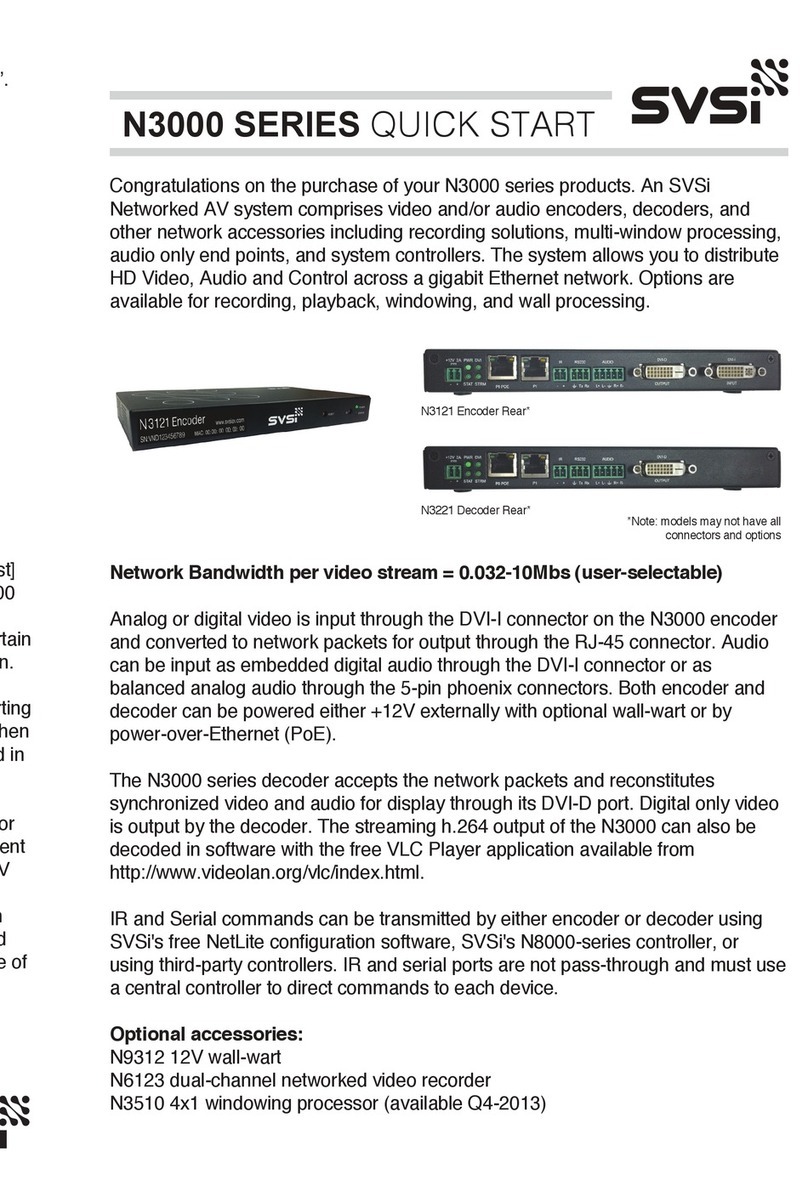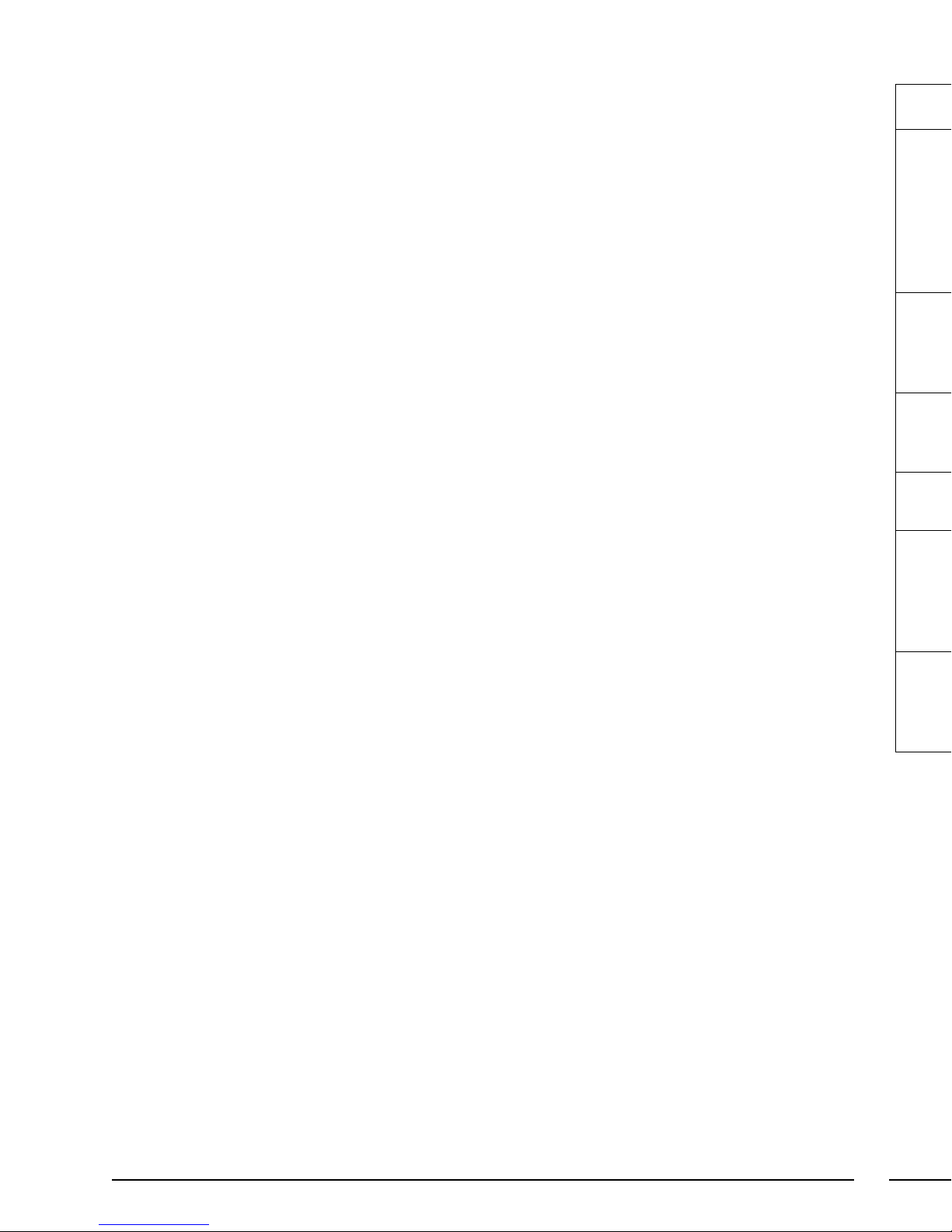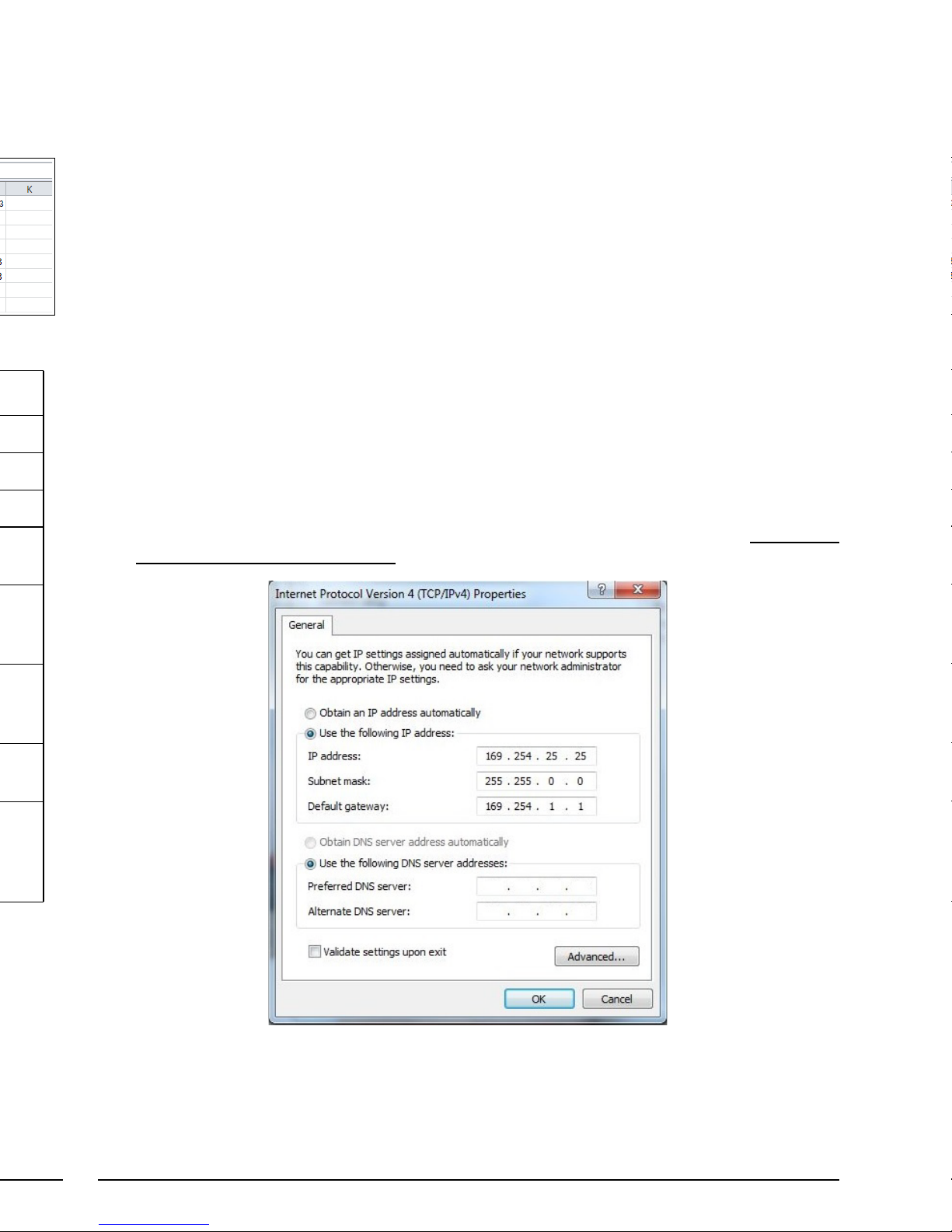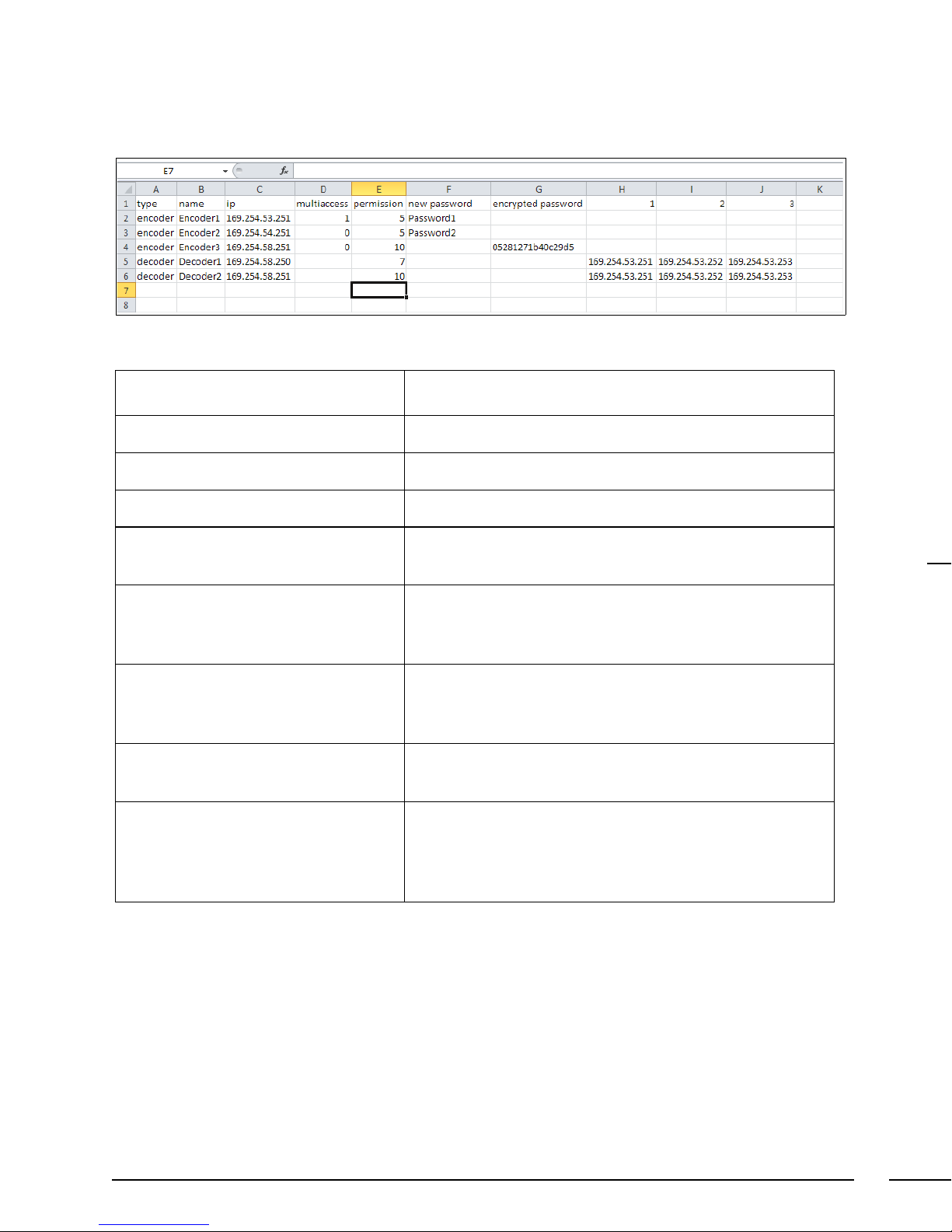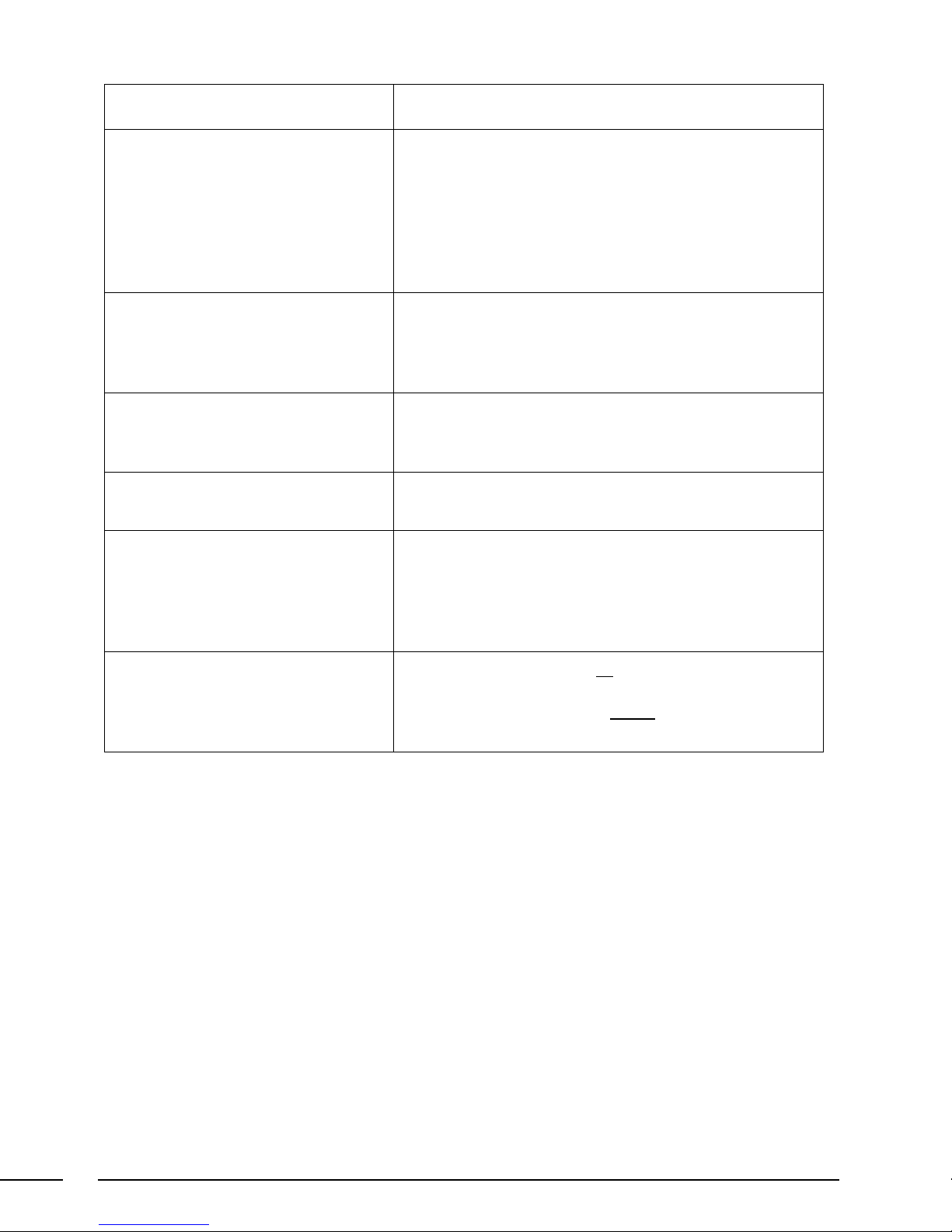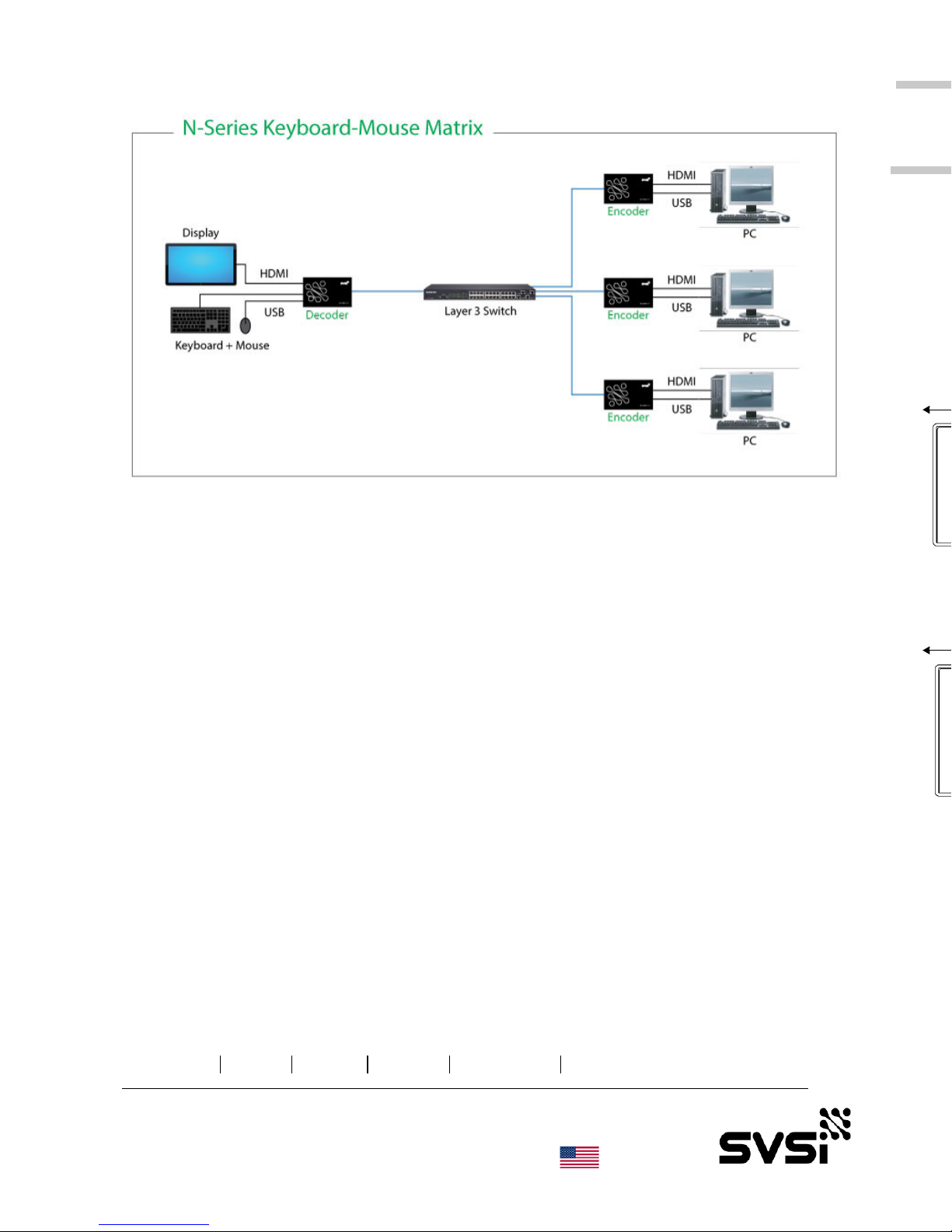Page 2 Page 7
Product Overview
The N2143 HD Encoder converts video, audio, and control to IP packets for low-latency switching
and distribution over standard networks. The N2243 HD Decoder accepts the HD over IP streams
and converts it back to synchronized audio and video to allow any video source to any display.
Both models feature keyboard and mouse extension over IP, input and output scaling, encryption,
embedded 7.1 audio, de-embedded balanced analog audio, and Power-over-Ethernet (PoE).
N2X43 Connectors
The DVI-I connector on the N2143 HD Encoder auto-senses either analog or digital video and
converts input video to network packets for output through the RJ45 connector. Audio can be input
as embedded digital audio through the DVI-I connector or as balanced analog audio through the 5-
pin phoenix AUDIO connector. Keyboard and mouse control over IP is provided through a USB
standard-B port to the PC.
The N2243 HD Decoder accepts the network packets and reconstitutes synchronized video and
audio for display through its DVI-D connector. Digital-only video is output by the decoder.
Keyboard and mouse control over IP is provided through two USB standard-A ports. For keyboard/
mouse combos (with a single connection), use the keyboard port.
IR and serial commands can be transmitted by either encoder or decoder using SVSi's free N-Able
configuration software, SVSi's N8000 series controller, or using third-party controllers. IR and
RS232 serial ports are not pass-through and must use a central controller to direct commands to
each device. Both encoder and decoder can be powered either using the 12V optional external
power supply or by PoE.
Physical Specifications
• Video Resolutions Supported: HD (480p-1080p); CG (up to 1600×1200)
• Latency at 1080p60: 33 msec (with scalers disabled)
• Bandwidth: Up to 500 Mbps (user selectable)
• Keyboard and Mouse:
- N2143 HD Encoder: 1x USB-B
- N2243 HD Decoder: 2x USB-A
• Management: Built-in web-page, N8000 series controller, any third-party IP controller
• Power: PoE or 12VDC at <12W
• Warranty: Two year parts and labor
• Dimensions: 7.9” x 5.5” x 1.7”
• Operating Temperature: 0 to 40 degrees Celsius
• Weight: 1.2 pounds
Troubleshooting AV Guidelines
Problem Possible Solutions
“Local Play” graphic is displayed. • Verify decoder is assigned to view a valid stream in
the N-Able matrix.
• Verify decoder is currently in “live play” mode
(black text on matrix view).
• Verify network is properly configured and set up. If
needed, connect encoder directly to decoder to
verify network issues.
“Host Play” graphic is displayed. • Verify encoder is in live play mode (black text in
matrix).
• Verify source is attached and is outputting a valid
signal (DVI light on encoder is lit).
“Unsupported Resolution” graphic
is displayed.
• Change source resolution to a valid resolution (try
720p60).
• Verify cabling is correct.
“Copy Protected Content” screen is
displayed.
• Contact SVSi technical support.
Black screen/no graphic is
displayed.
• Set decoder to local play. If the local play graphic
does not appear, check the display input settings
and cabling.
• If local play appears, set decoder to live play and
verify network is configured properly.
No audio is detected. • If there is no audio on all decoders, verify audio
settings are correct on encoder.
• If there is no audio on a single decoder, verify
audio settings are correct on decoder.