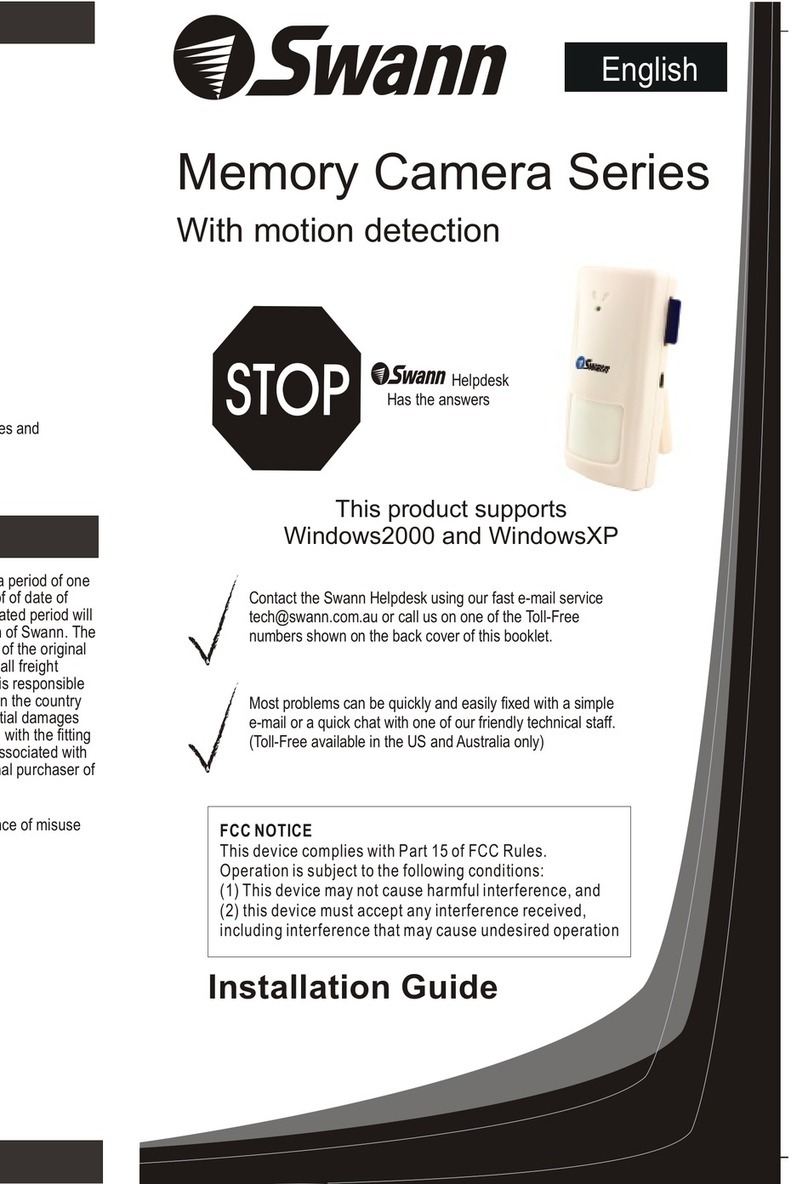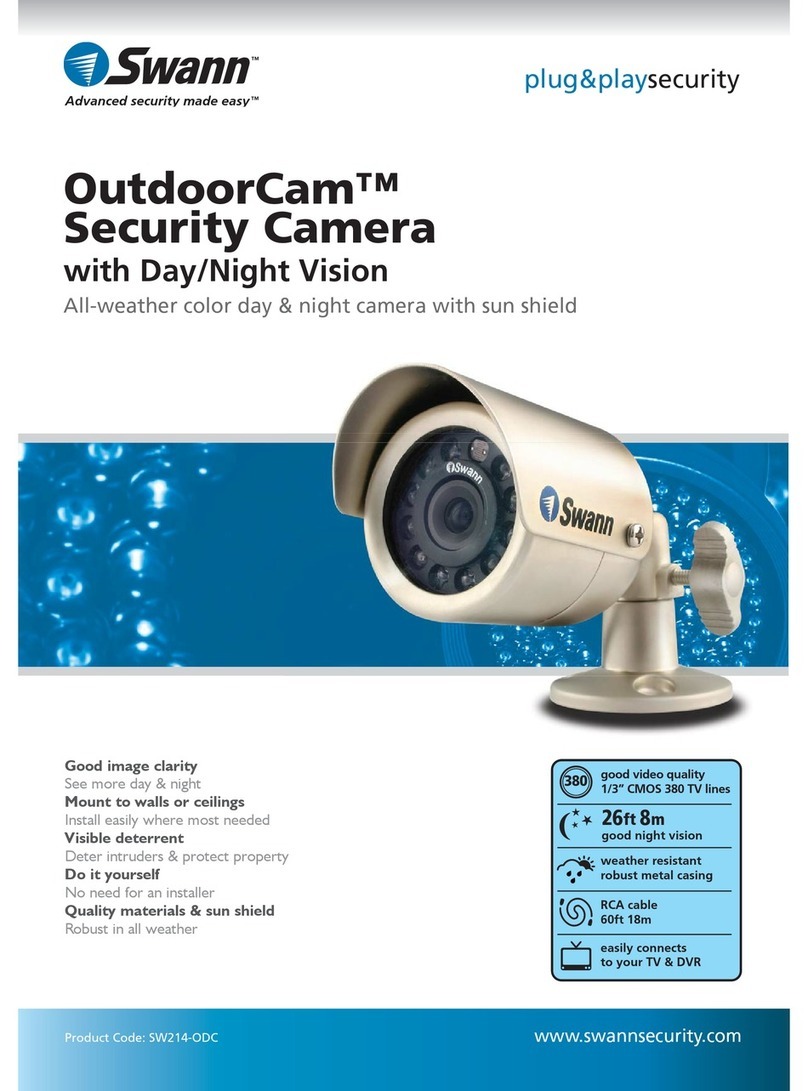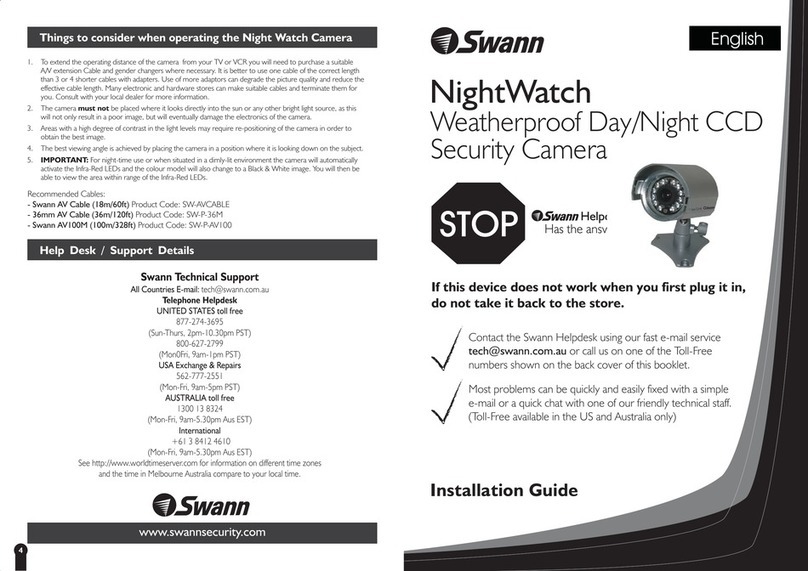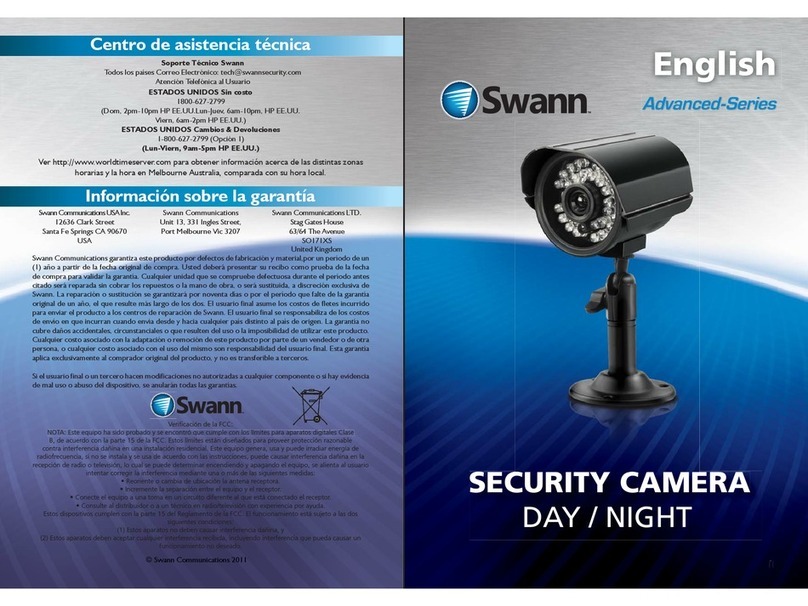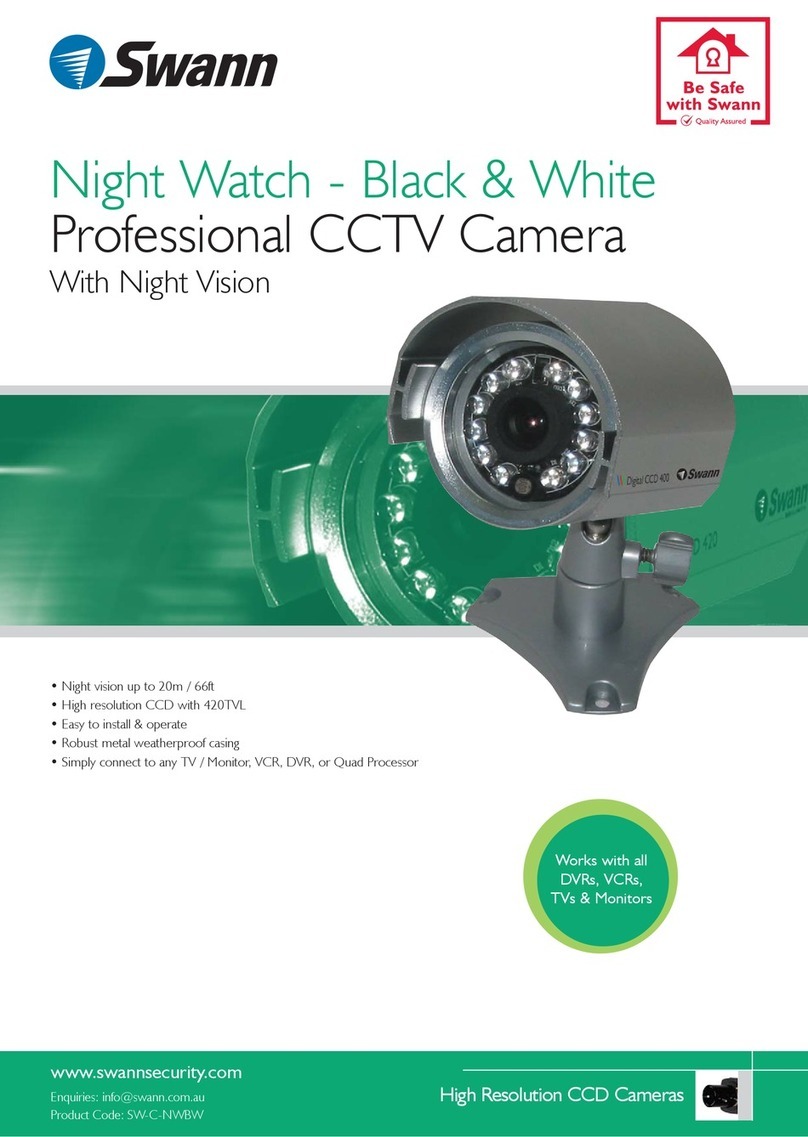Swann Communications warrants this product against defects in workmanship and material for a period
of one (1) year from its original purchase date. You must present your receipt as proof of purchase for
warranty validation. Any unit which proves defective during the stated period will be repaired without
charge for parts or labour or replaced at the sole discretion of Swann. The end user is responsible for
all freight charges incurred to send the product to Swann’s repair centres. The end user is responsible
for all shipping costs incurred when shipping from and to any country other than the country of origin.
The warranty does not cover any incidental, accidental or consequential damages arising from the use
of or the inability to use this product. Any costs associated with the fitting or removal of this product
by a tradesman or other person or any other costs associated with its use are the responsibility of the
end user. This warranty applies to the original purchaser of the product only and is not transferable to
any third party. Unauthorized end user or third party modifications to any component will render all
warranties void. By law some countries do not allow limitations on certain exclusions in this warranty.
Where applicable by local laws, regulations and legal rights will take precedence.
This equipment has been tested and found to comply with the limits for Class B digital device, pursuant
to part 15 of the FCC Rules. These limits are designed to provide reasonable protection against
harmful interference in a residential installation. This equipment generates, uses and can radiate radio
frequency energy and, if not installed and used in accordance with the instructions, may cause harmful
interference to radio communications. However, there is no guarantee that interference will not occur
in a particular installation. If this equipment does cause harmful interference to radio or television
reception, which can be determined by turning the equipment off and on, the user is encouraged to try
to correct the interference by one of the following measures:
• Reorient or relocate the receiving antenna
• Increase the separation between the equipment and the receiver
• Connect the equipment into an outlet on a circuit different from that to which the receiver is
connected
• Consult the dealer or an experienced radio/TV technician for help
These devices comply with part 15 of the FCC Rules. Operation is subject to the following two conditions:
1. These devices may not cause harmful interference.
2. These devices must accept any interference received, including interference that may cause
undesired operation.
Professional HD
Security Camera
5MP HD Dome Camera
EN INSTRUCTION MANUAL
Security Made Smarter
Important Note: All jurisdictions have specific laws and regulations relating to the use of cameras.
Before using any camera for any purpose, it is the buyer’s responsibility to be aware of all applicable
laws and regulations that prohibit or limit the use of cameras and to comply with the applicable laws
and regulations.
WARNING: MODIFICATIONS NOT APPROVED BY THE PARTY RESPONSIBLE FOR COMPLIANCE COULD
VOID USER’S AUTHORITY TO OPERATE THE EQUIPMENT.
Helpdesk/Technical Support 5 Limited Warranty - Terms & Conditions 6 FCC Verification
support.swann.com
USA 1800 627 2799
USA Parts & Warranty 1800 627 2799
(M-F, 9am-5pm US PT)
Australia 1800 788 210
New Zealand 0800 479 266
UK 0808 168 9031
MT891CAMVER1E
© Swann Communications 2017