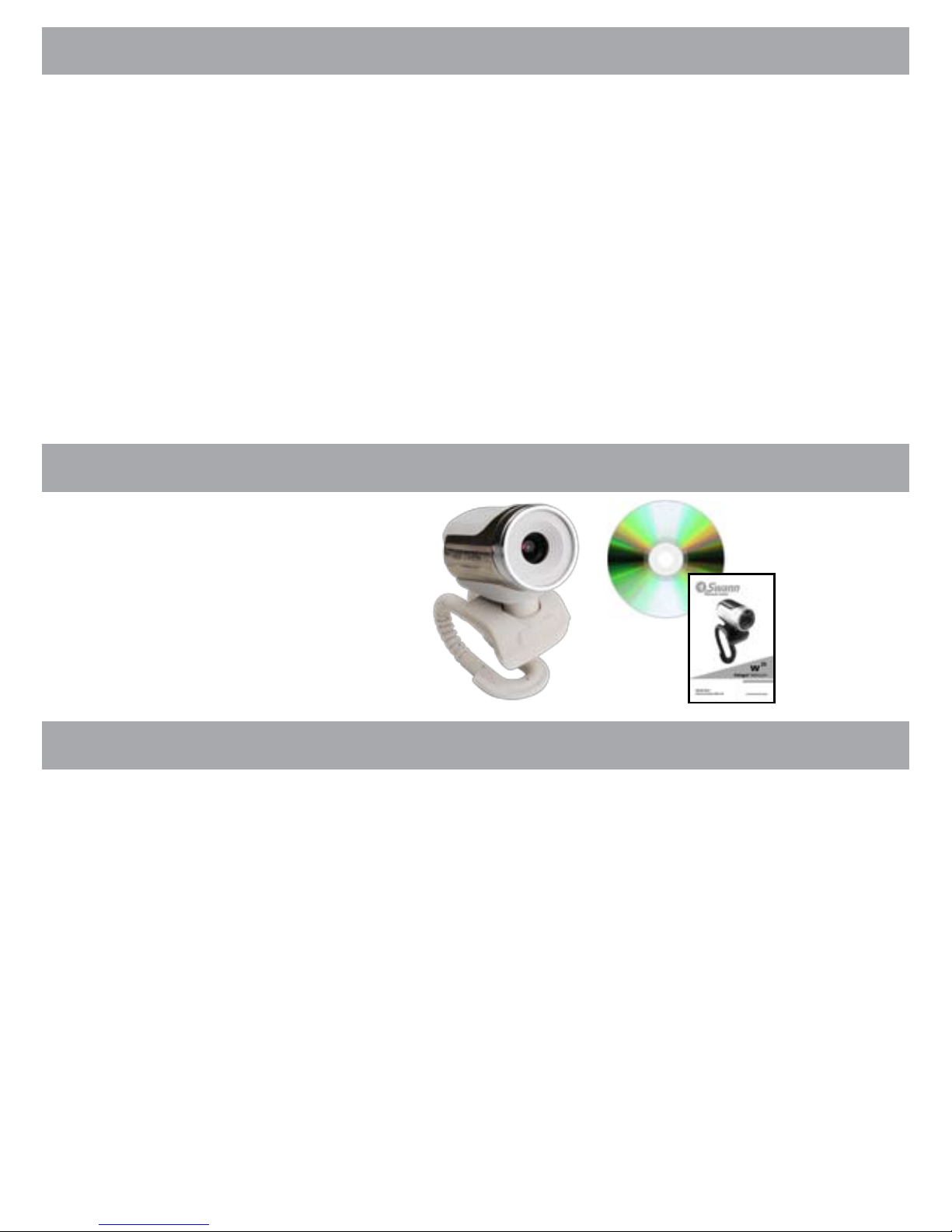Included Software
Connection Guide
For best results, install the software on the included CD-ROM before
connecting the W-25 to your computer.
Locate a free USB 2.0 port on your computer.•
Attach the W-25’s USB plug directly to the free USB 2.0 port.•
Do not use a USB hub, nor a USB extension cable, as these can interfere with •
the webcam’s connection to your computer, and compromise performance.
If you’re running a compatible operating system (see opposite), the W-15 will •
automatically be detected and drivers will be installed. A popup dialog box will
alert you once drivers have been installed.
There is no need to restart your computer if you connect/disconnect the W-15 •
webcam. Like most USB devices, it supports “hot-swapping”.
To physically mount the W-25 Webcam, use the base folded down as a stand, •
or fold the base and use it as a clamp to attach the W-25 to your LCD screen
or notebook display.
Placement Tips
Where you put the W-25 is really up to you, but here are a couple of suggestions.
The W-25 will automatically adjust exposure levels (that is, how bright •
everything in the image appears to be) unless manually overridden. Thus, if
you’re sitting in front of a bright light source (such as a window) and you are
in shadow, the difference in brightness might cause you to ‘under expose’ and
appear only as a silhouette. We suggest trying to keep everything the camera
sees evenly lit.
Any camera generally gives better results being set up higher than the subject •
and looking down, rather then looking up at it. This is particularly true of faces
- it’s not so attering seeing up one’s nose! Thus, we suggest mounting the
W-25 level with yourself or slightly above.
We’ve included all the software you’ll need to run the W-25 on the included
CD-ROM. Please note that the included software requires a Microsoft
Windows operating system - see Technical Specications opposite.
Installation
Insert the CD-ROM.•
If the program does not run automatically, then open the CD-ROM drive in •
Windows Explorer, and double-click “autorun.exe”.
Select your desired language.•
Follow subsequent instructions on screen.•
Support documentation for the software is available on the CD-ROM.•
Please note: The included software is created, licensed and supported by Cyberlink, a leading video software application group. If you
require any support or further assistance, visit Cyberlink’s web site, located at www.cyberlink.com