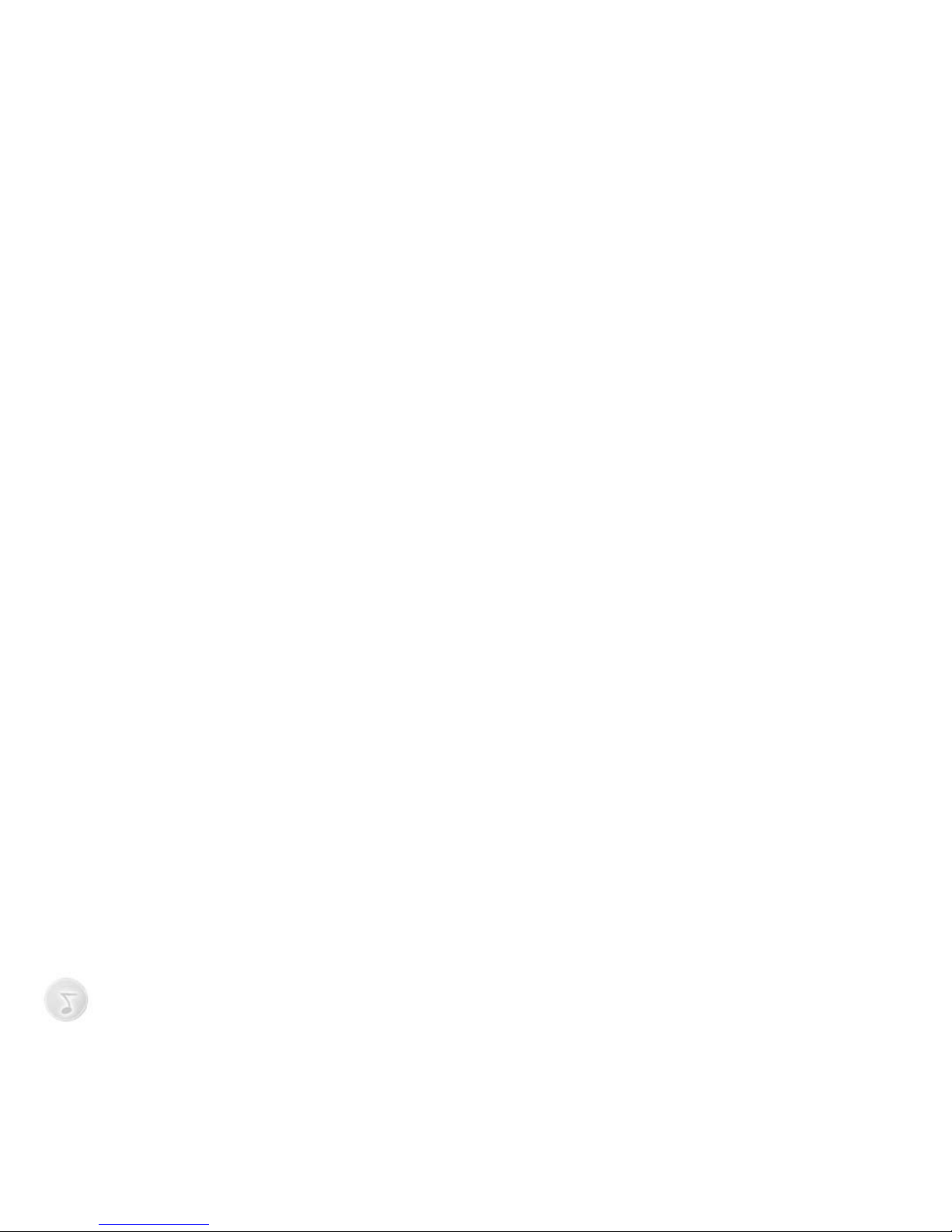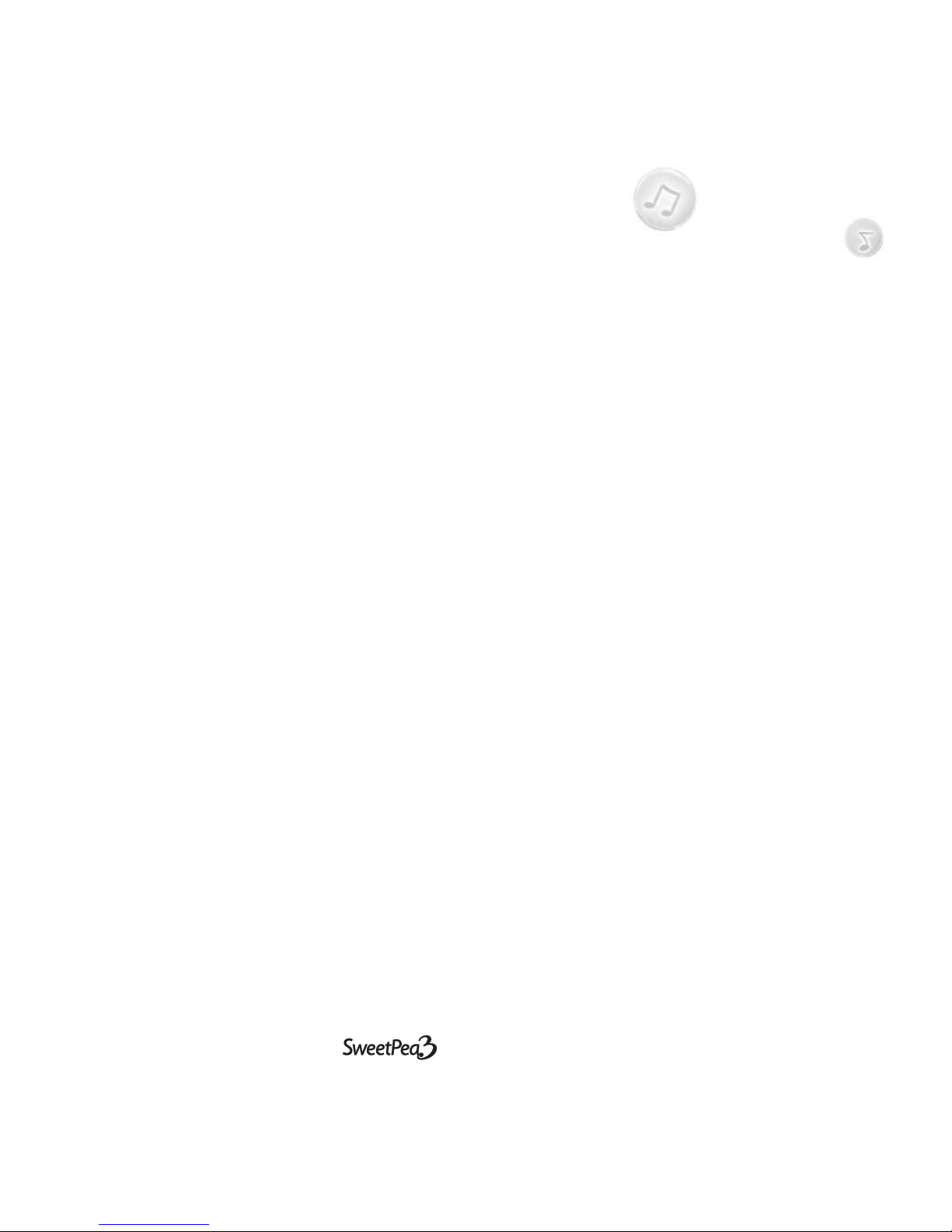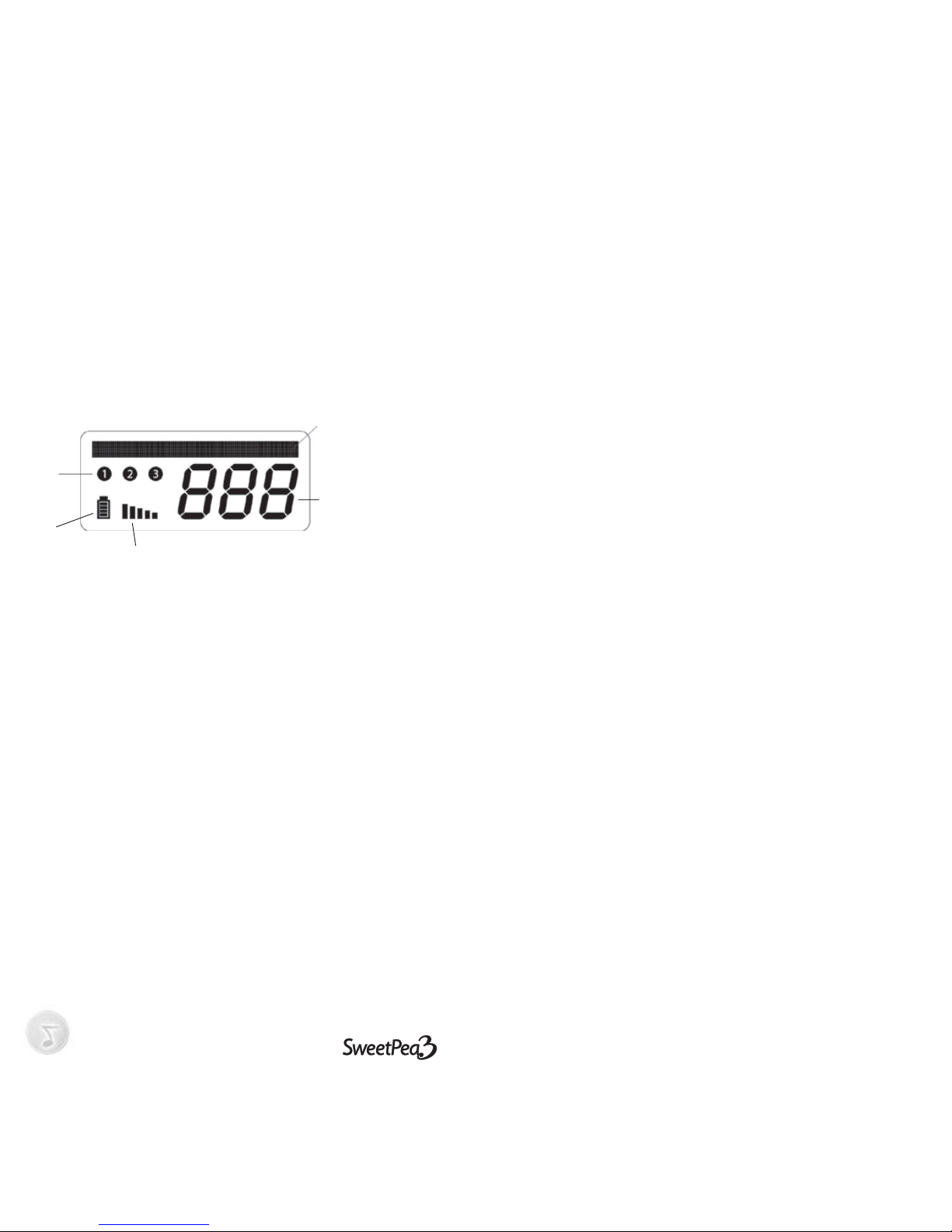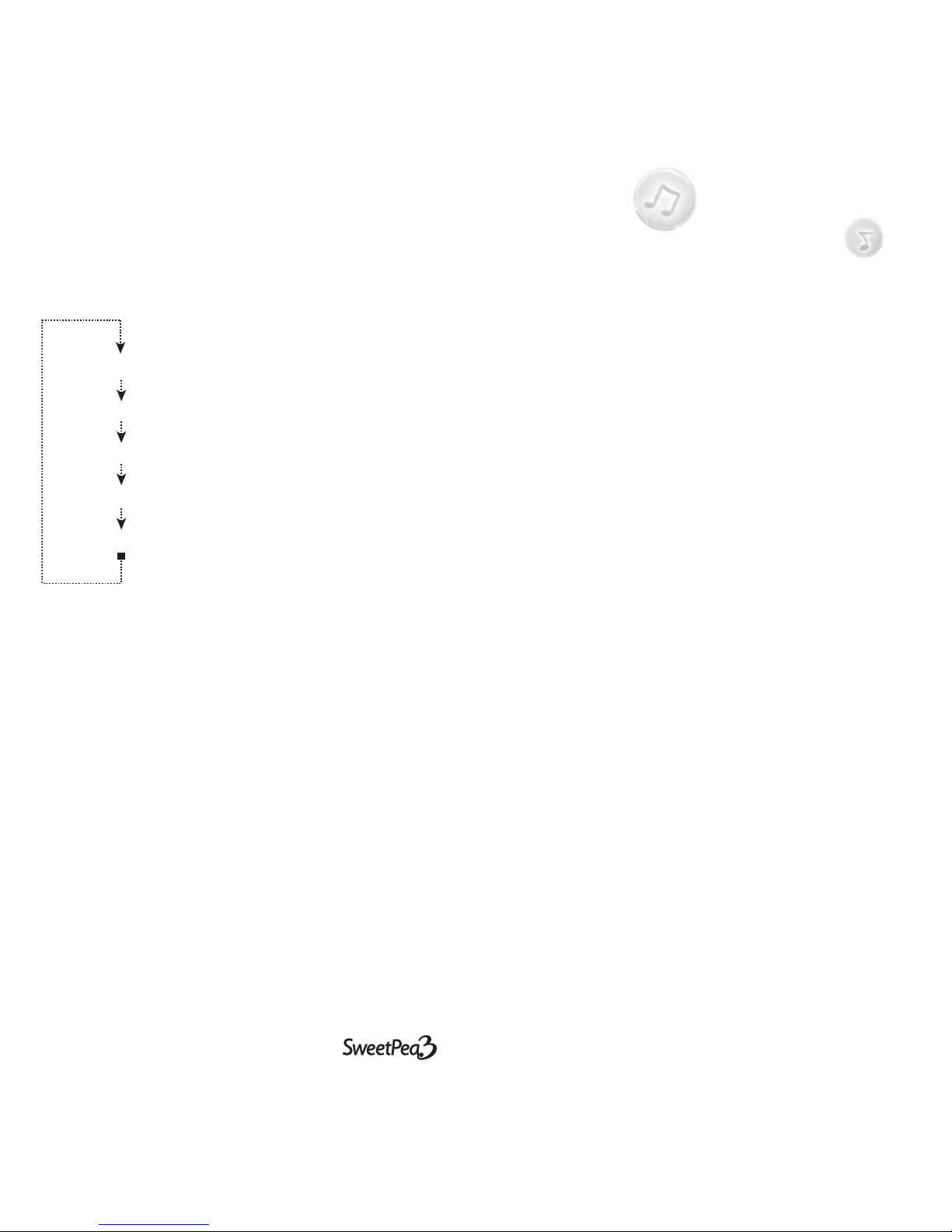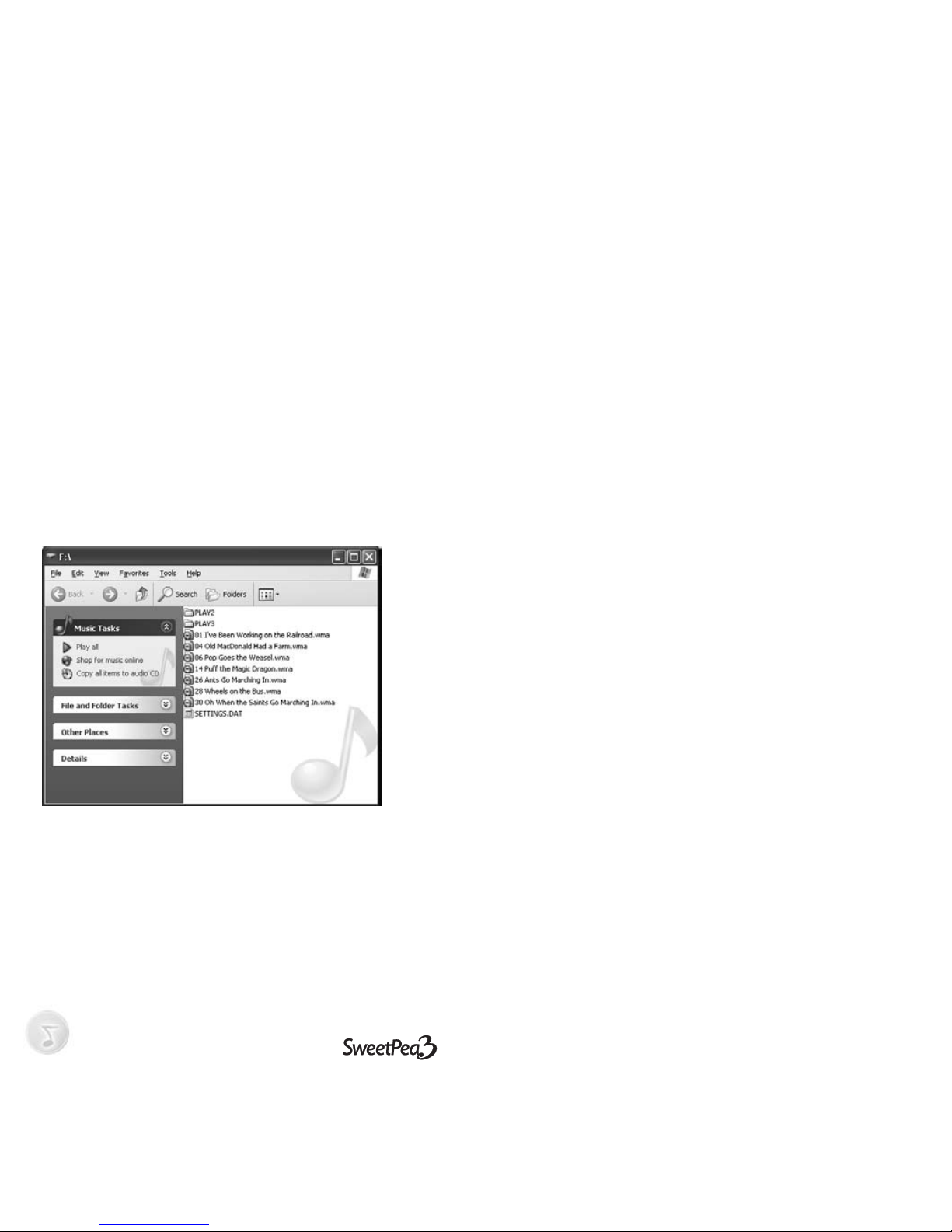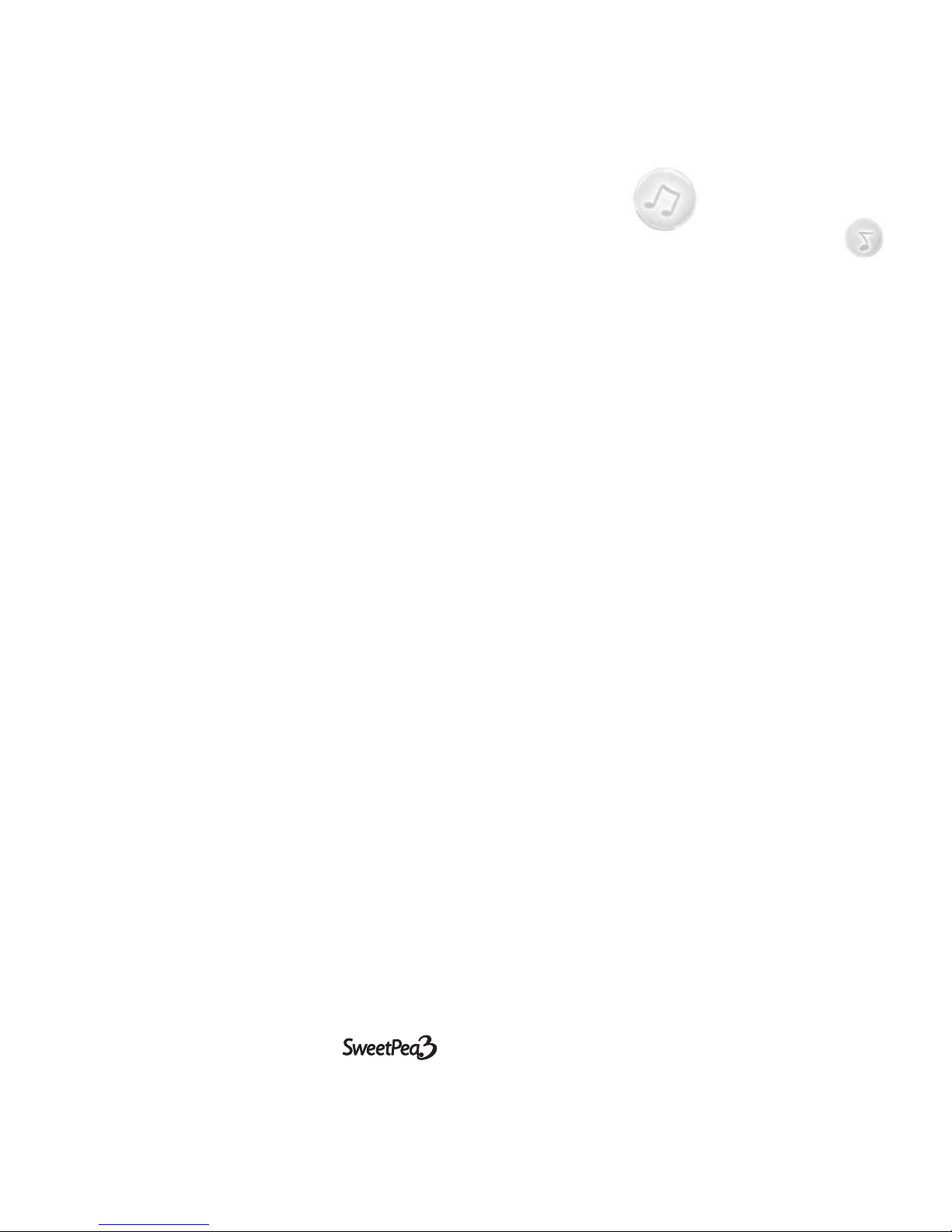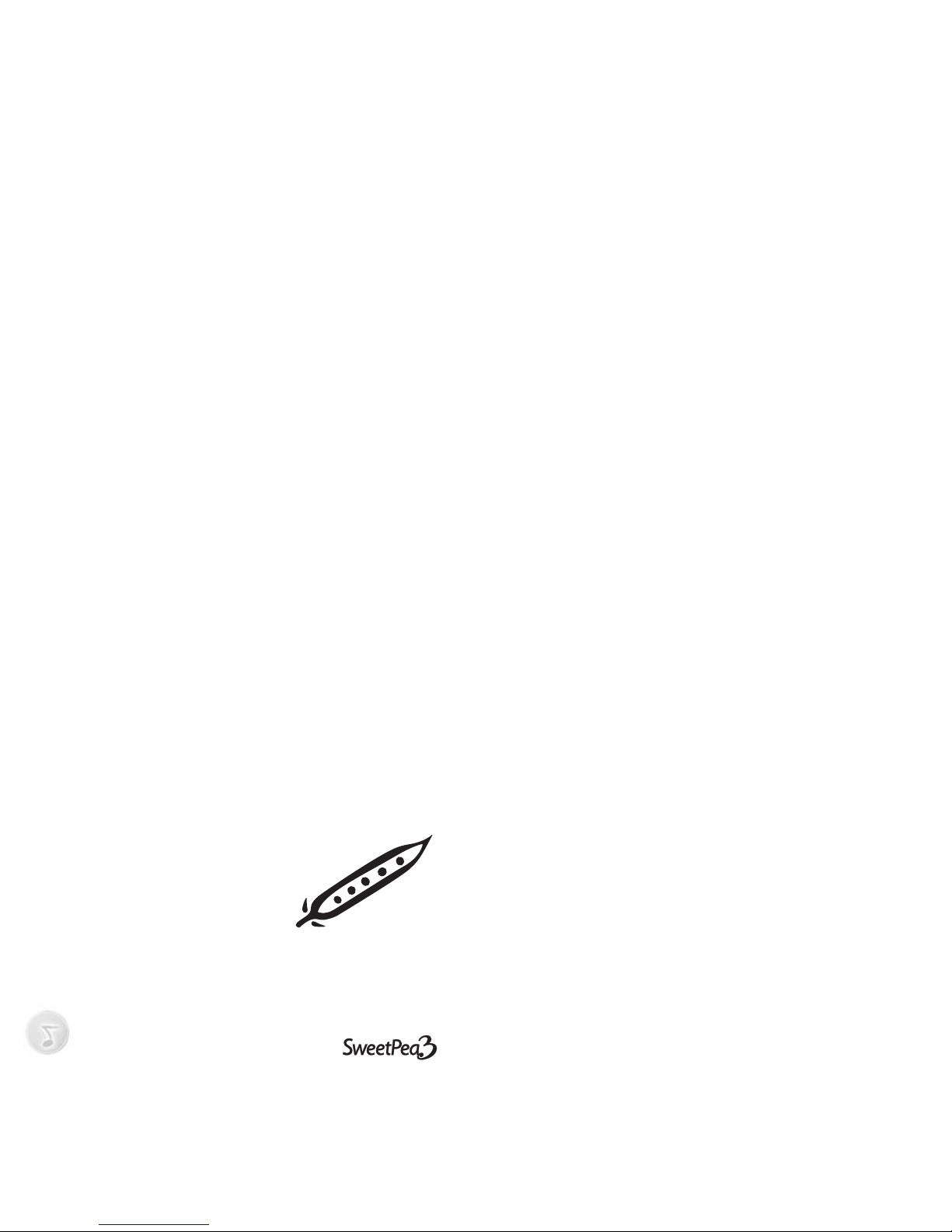USER MANUAL 7
The player does not turn on when a button
is pressed.
• thebatterymaybedead
• thebatterymaybeinbackwards
• onlythemiddlebuttonwillturnontheplayer
The sound quality is bad
• thebatterylevelmaybetoolow.Replacethebattery.
Powers up but does not play
• theremaynotbeanysongsinthememoryorcurrent
playlist.
• ThetracksmaybeDRMencodedandyoudon’thavethe
license to play the file. Check with your content provider
for details on license acquisition. The SweetPea3 does
not play licensed music purchased on iTunesTM.
USB display does not appear when connected to
a computer
• ensure the USB drivers are correctly installed on the
computer
Songs seem to disappear (Mac users)
• CopysongsfromaCDtoMP3formatonly.Whenyou
copy other file types, the mac finder hides them but they
still take up memory space on the SweetPea3.
Recycling/Disposal
Please consult your local regulations regarding recycling of
electronic products. The SweetPea3 is lead-free as it com-
plies with RoHS specifications.
Warranty
The warranty covers defects in materials and workmanship
for one year from the date of purchase.
USER MANUAL 7
To make a warranty claim, ship your unit to the address
below. Ensure the unit is securely packed. Include proof of
purchase date, such as on the bill of sale. Include a descrip-
tion of the defect as well as your name, address and tele-
phone number.
SweetPea Toy Company Ltd.
60, 4620 Manilla Road SE
Calgary, Alberta, Canada
T2G 4B7
Please insure your shipment for loss or damage since
SweetPea Toy Company Ltd. accepts no liability for loss or
damage during shipping.
You are responsible for any repair charges not covered by
the warranty.
A new or refurbished unit will be sent to you freight pre-
paid.
Your warranty does not cover the following:
• damagefrommisuseorneglect
• damagefromactsofnature
• productswhichhavebeenmodifiedoropened
• customer instructions beyond what is covered in the
user manual. For further information, ask your dealer or
consult the SweetPea Toy Company Ltd. website at www.
sweetpeatoyco.com
• batteries
Limitation of Warranty:
•THEWARRANTYSTATEDABOVEISTHEONLYWARRANTYAPPLICABLETOTHIS
PRODUCT.ALLOTHERWARRANTIES,EXPRESSORIMPLIED(INCLUDINGALLIMPLIED
WARRANTIES OF MERCHANTABILITY OR FITNESS FOR A PARTICULAR PURPOSE) ARE
HEREBYDISCLAIMED.NOVERBALORWRITTENINFORMATIONGIVENBYSWEETPEA
TOYCOMPANYLTD., ITS AGENTS OR EMPLOYEES SHALL CREATE A GUARANTY OR
IN ANY WAY INCREASE THE SCOPE OF THIS WARRANTY.