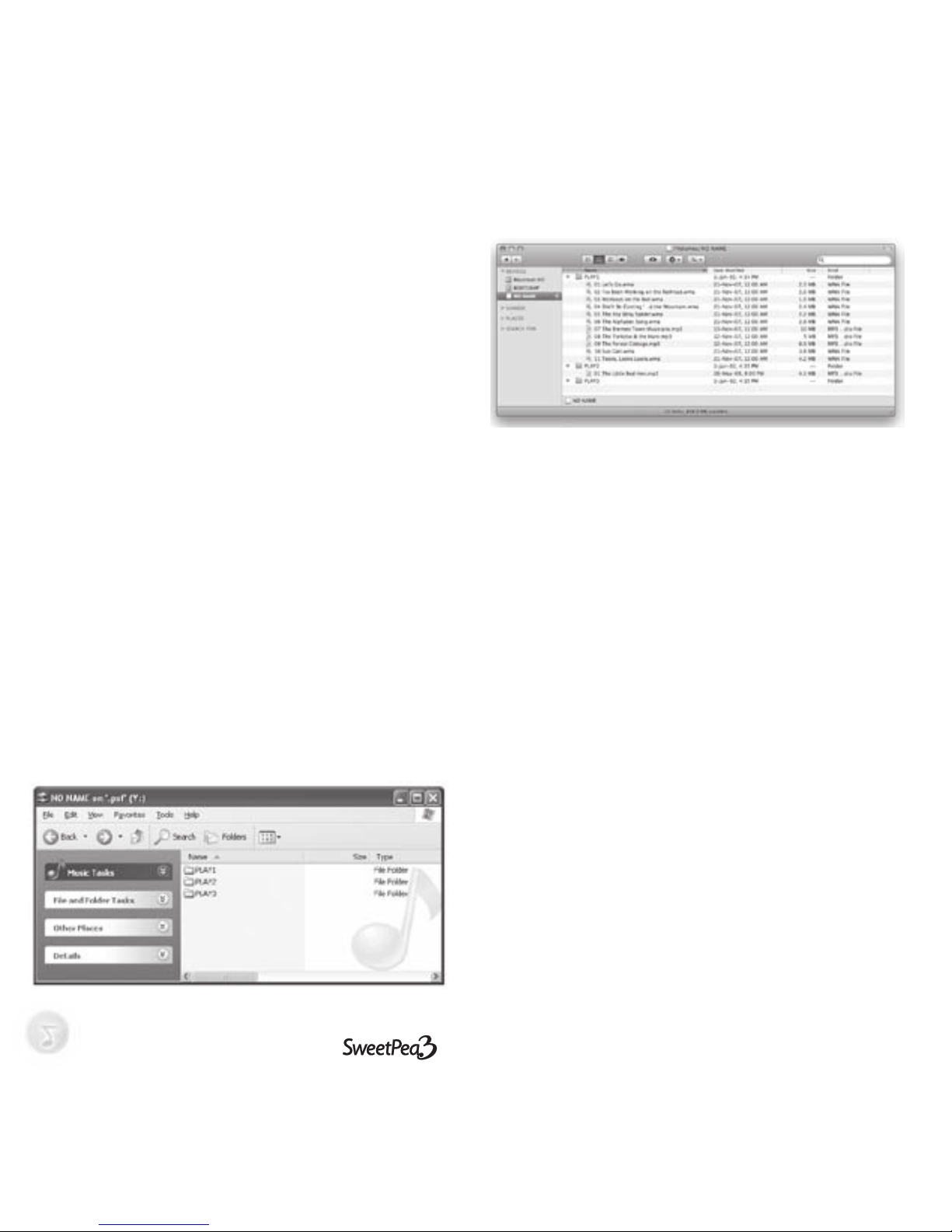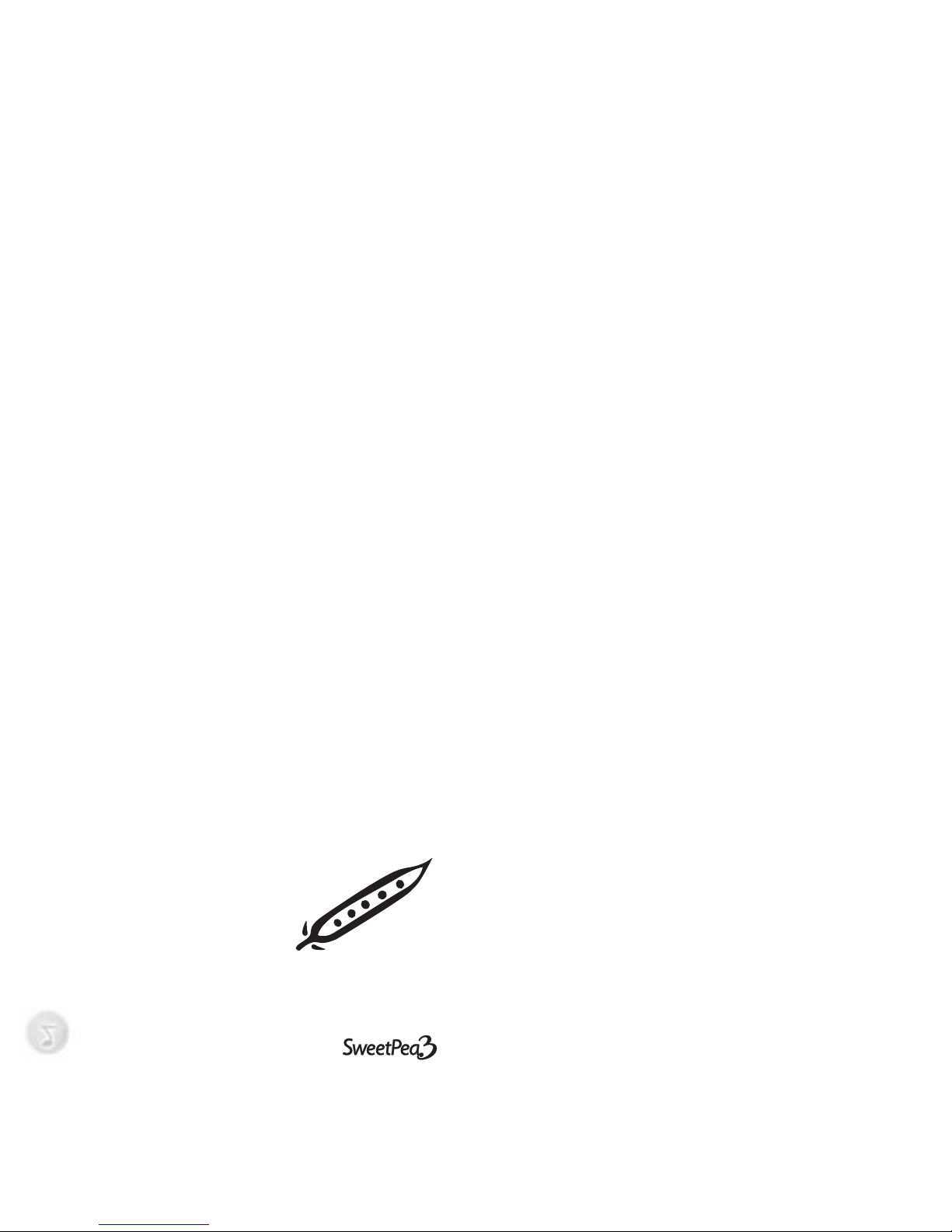USER MANUAL 7
Audio Books (Windows only)
The Sweetpea3 plays audiobooks from audible.com.
Go to www.audible.com/sweetpea for more information and
to download a free audiobook.
AC Adapter
Use an AC adapter to avoid draining the battery (such as in
a nursery). The AC adapter does not recharge the battery.
AC adapters are sold separately and can be purchased at
www.sweetpeatoyco.com.
Troubleshooting
Visit www.sweetpeatoyco.com for the latest information
on troubleshooting.
Recycling/Disposal
Please consult your local regulations regarding recycling
of electronic products. The SweetPea3 is lead-free as it
complies with RoHS specifications.
Warranty
Consult the online troubleshooting guide before making a
warranty claim. Many issues can be resolved without the
need for factory servicing. To make a warranty claim, go
to www.sweetpeatoyco.com and fill out the form under
“Returns”. Include as much information about the problem
as possible. You will be provided with further instructions
by email regarding how and where to send your SweetPea3
for servicing.
USER MANUAL 7
SweetPea Toy Company Ltd. warrants to the purchaser or
gift recipient that if any manufacturing defect becomes
apparent in this product within 1 year from the original
date of purchase, it will be replaced free of charge, including
return transportation. This warranty does not include
damage to the product resulting from accidents, misuse or
leaking batteries.
The provisions of this written warranty are in addition to
and not a modification of or subtraction from the statutory
warranties and other rights and remedies contained in
any applicable legislation, and to the extent that any such
provisions purport to disclaim, exclude or limit any such
statutory warranties and other rights and remedies, such
provisions shall be deemed to be amended to the extent
necessary to comply therewith.
Limitation of Warranty:
• THE WARRANTY STATED ABOVE IS THE ONLY WARRANTY APPLICABLE TO THIS
PRODUCT. ALL OTHER WARRANTIES, EXPRESS OR IMPLIED (INCLUDING ALL
IMPLIED WARRANTIES OF MERCHANTABILITY OR FITNESS FOR A PARTICULAR
PURPOSE) ARE HEREBY DISCLAIMED. NO VERBAL OR WRITTEN INFORMATION
GIVEN BY SWEETPEA TOY COMPANY LTD., ITS AGENTS OR EMPLOYEES SHALL
CREATE A GUARANTY OR IN ANY WAY INCREASE THE SCOPE OF THIS WARRANTY.
• REPAIR OR REPLACEMENT AS PROVIDED UNDER THIS WARRANTY IS THE
EXCLUSIVE REMEDY OF THE CONSUMER. SWEETPEA TOY COMPANY LTD. SHALL
NOT BE LIABLE FOR INCIDENTAL OR CONSEQUENTIAL DAMAGES RESULTING FROM
THE USE OF THIS PRODUCT OR ARISING OUT OF ANY BREACH OF ANY EXPRESS
OR IMPLIED WARRANTY ON THIS PRODUCT. THIS DISCLAIMER OF WARRANTIES
AND LIMITED WARRANTY ARE GOVERNED BY THE LAWS OF THE STATE OF INDIANA.
EXCEPT TO THE EXTENT PROHIBITED BY APPLICABLE LAW, ANY IMPLIED WARRANTY
OF MERCHANTABILITY OR FITNESS FOR A PARTICULAR PURPOSE ON THIS PRODUCT
IS LIMITED TO THE APPLICABLE WARRANTY PERIOD SET FORTH ABOVE.