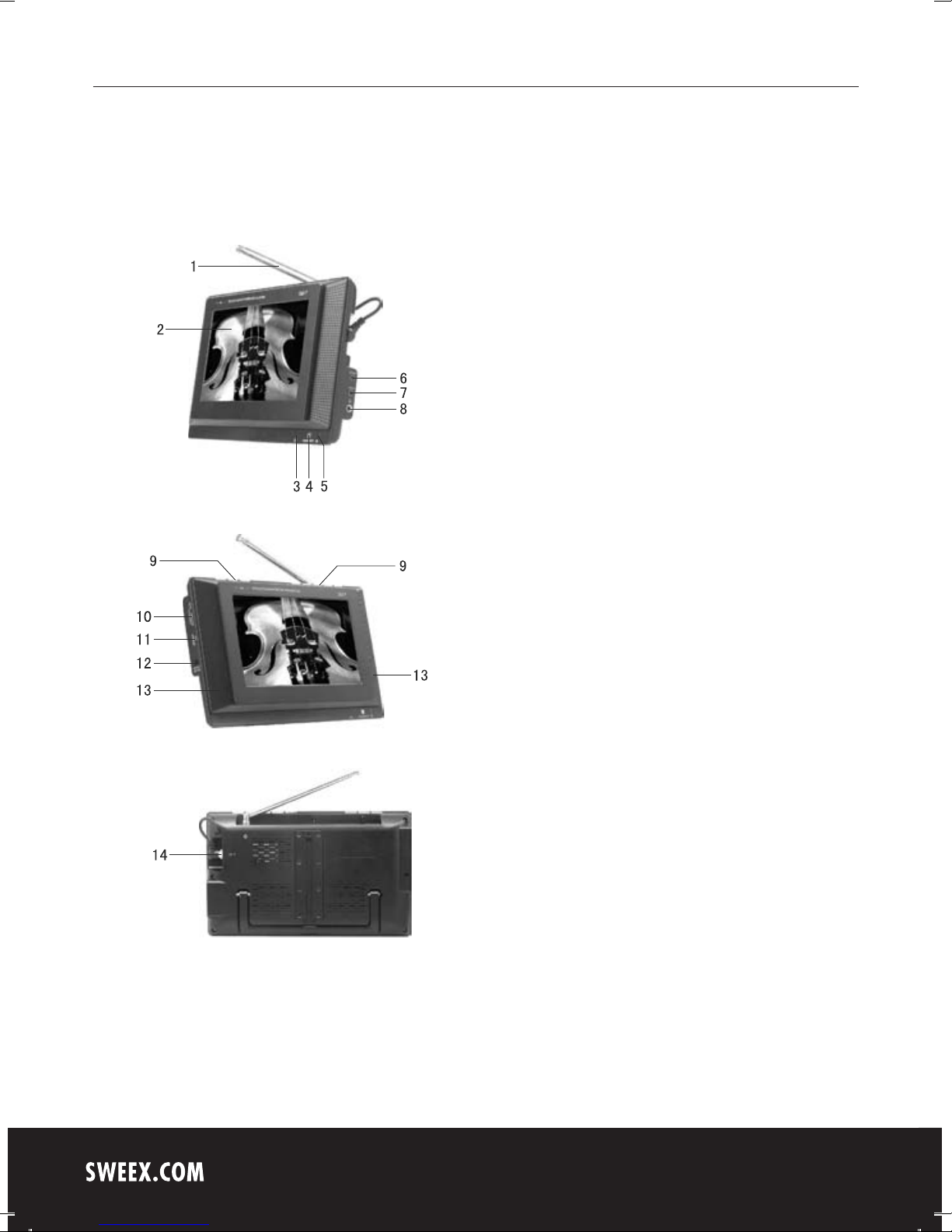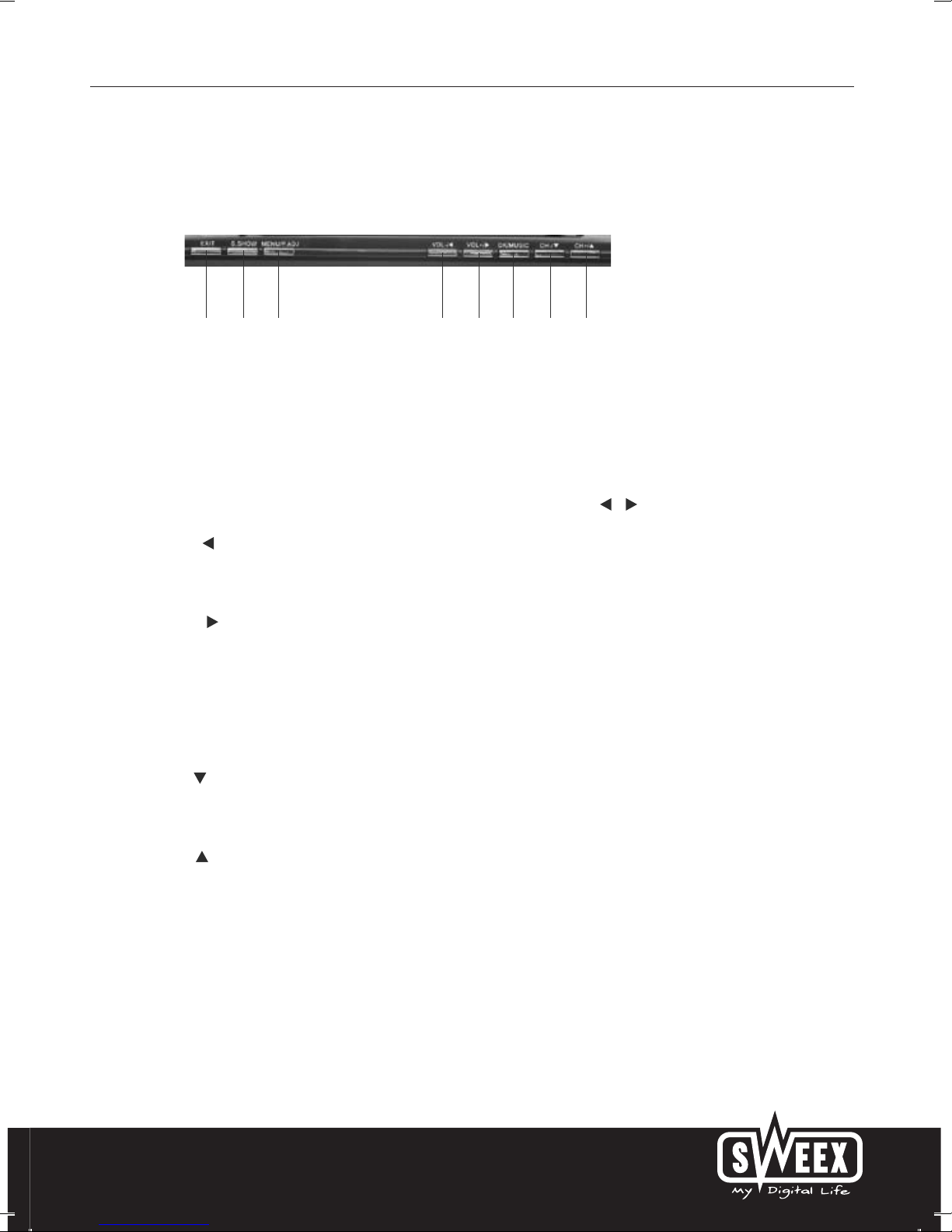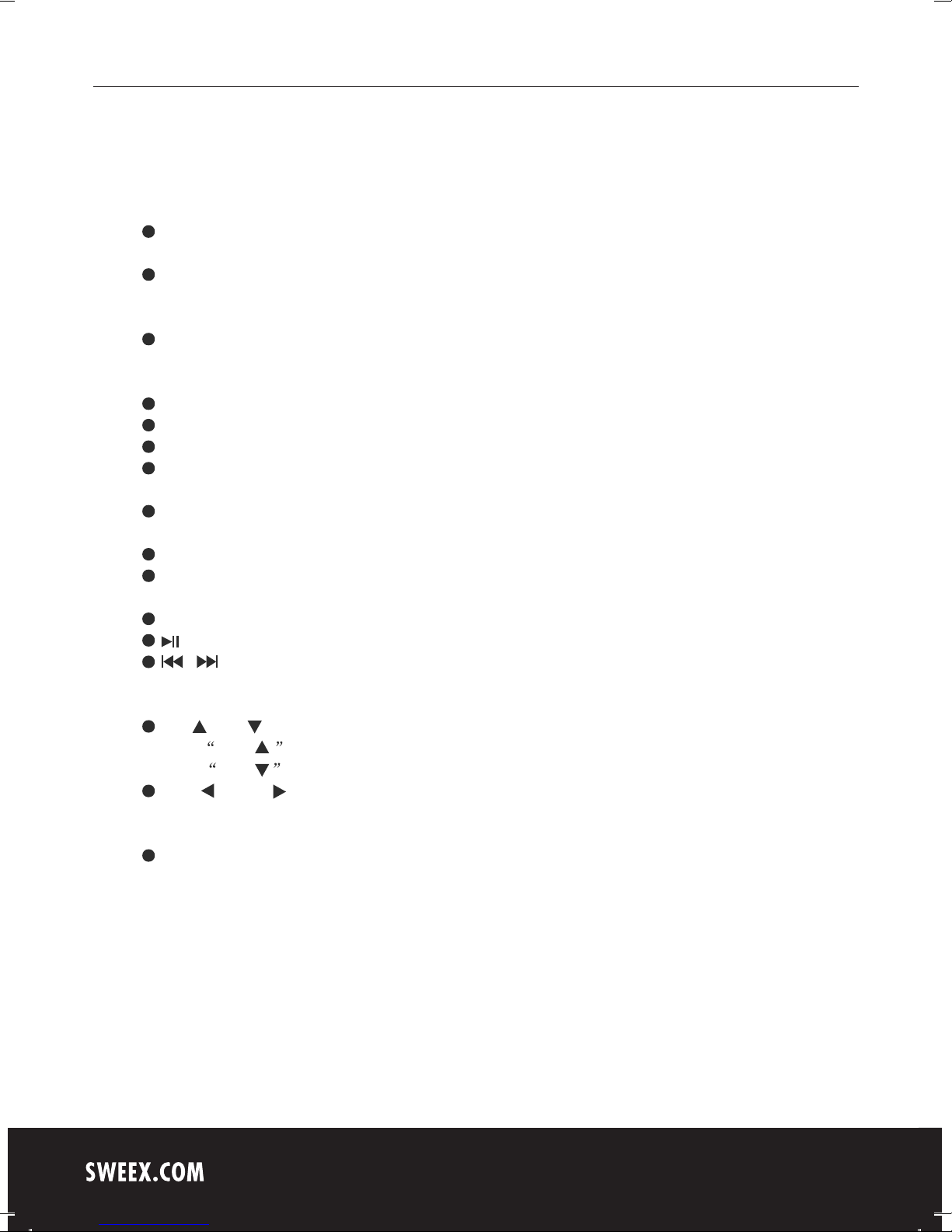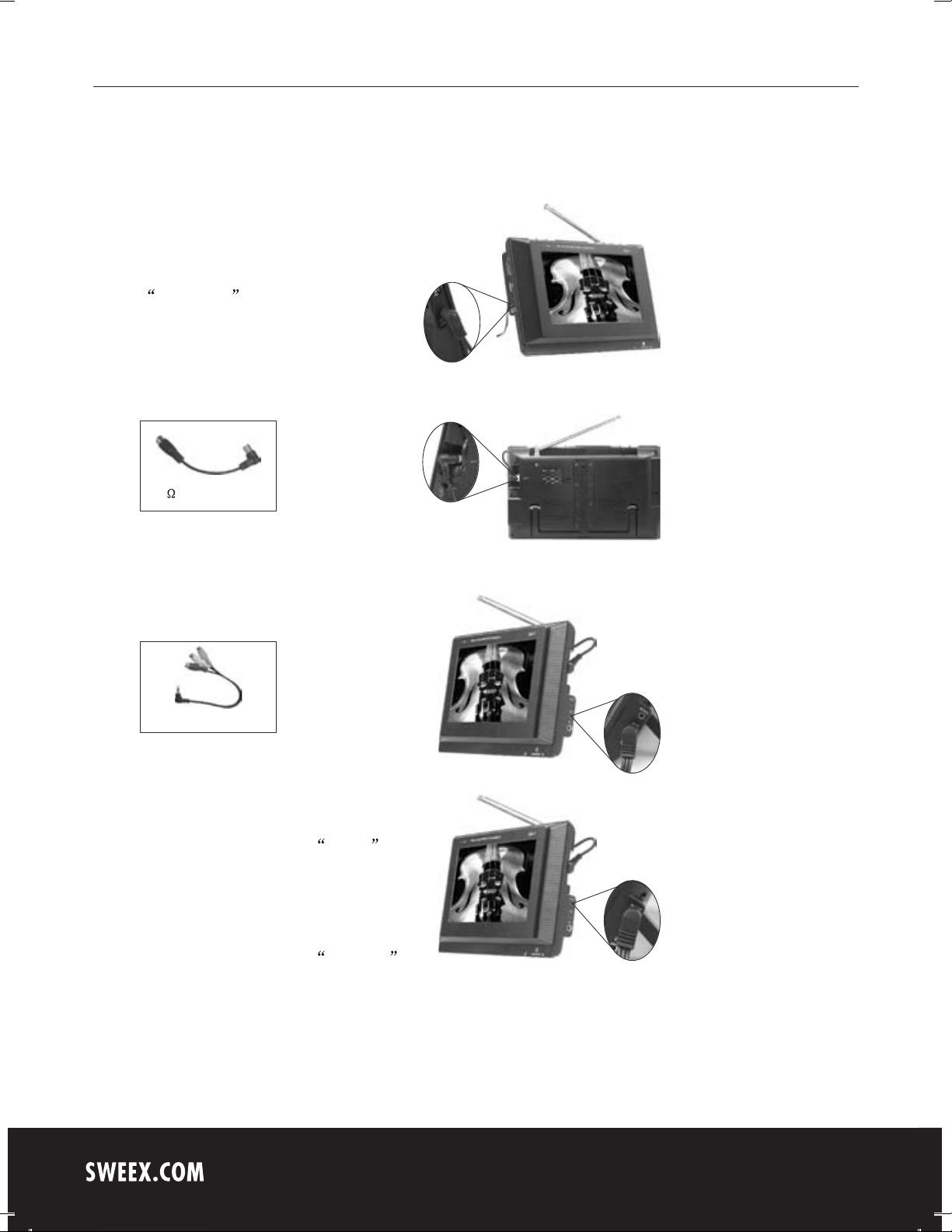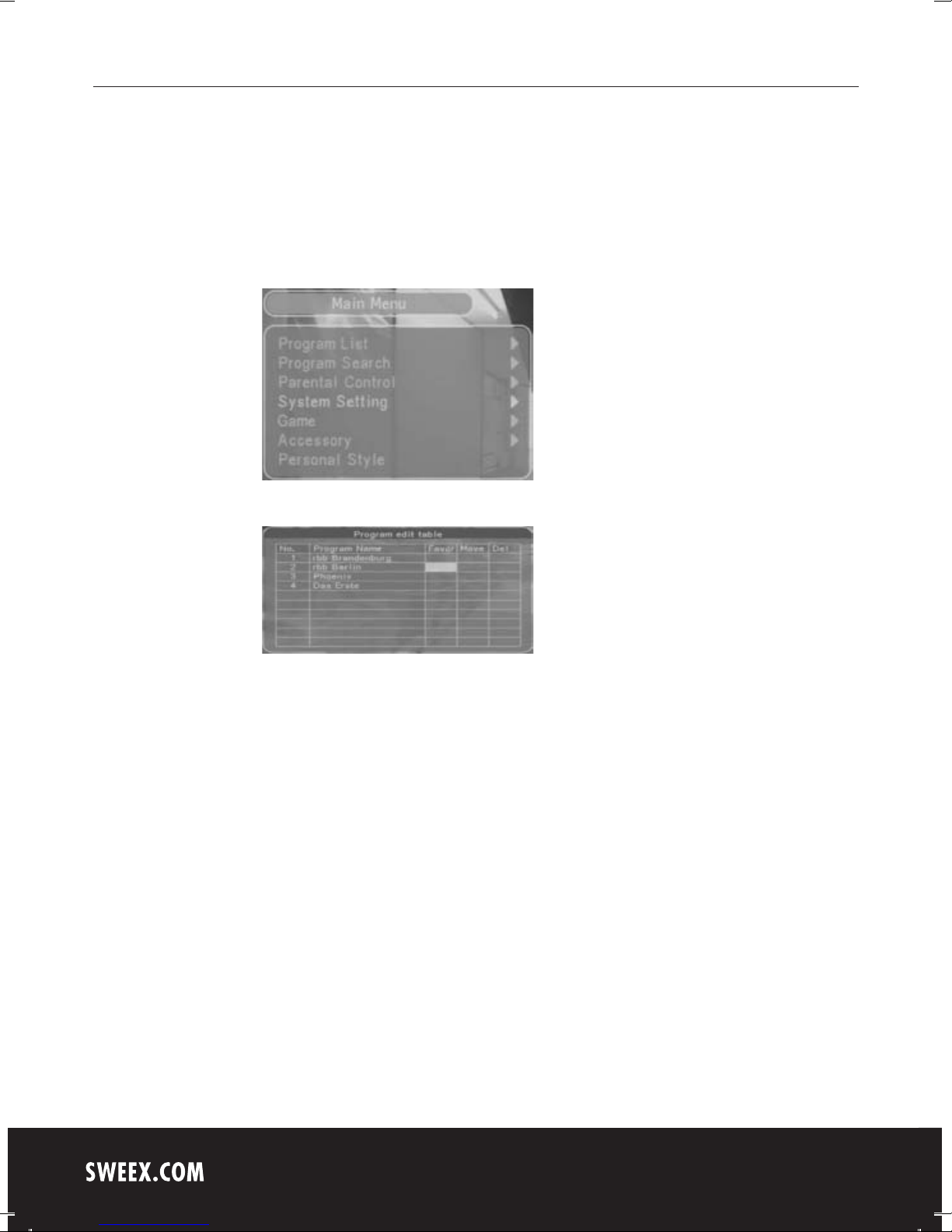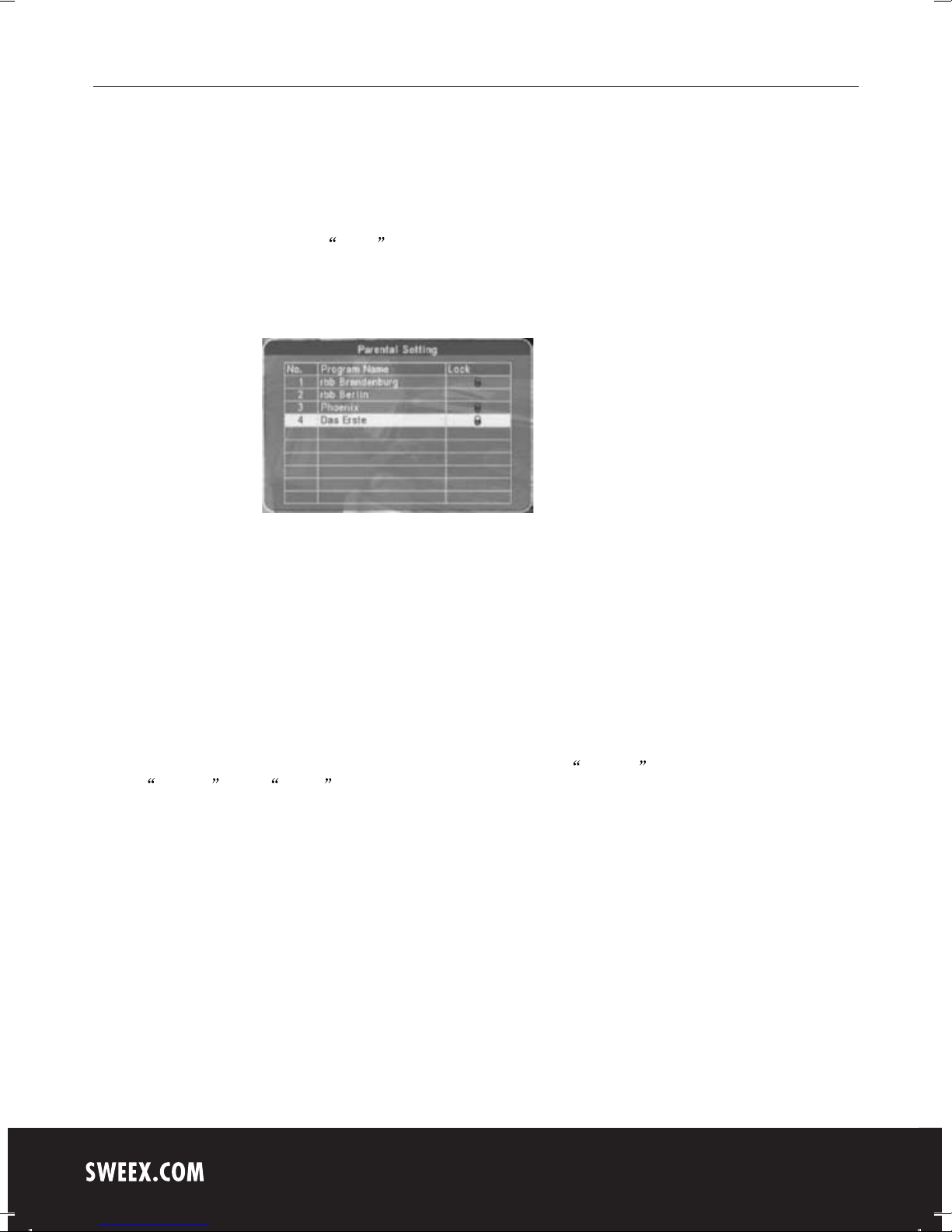-4-
IV Description of Panel Buttons
1. EXIT: Press to exit from the current menu.
2. S.SHOW (Scan Button): While viewing pictures, press it to change the
display mode under CARD mode.
3. MENU/P.ADJ: A short press on it pops up the menu and a long press
for three seconds pops up the LCD image adjust interface. In the menu
interface, press Up/Down button to adjust the direction and the Left/
Right button to configure. In image adjust interface, press the button to
adjust the BRIGHTNESS, CONTRAST and COLOUR with the /
button.
4. VOL-/ : For DTV mode, while in DTV menu interface, it is used as the
direction button; if not, it is used as VOLUME- button. For ATV mode,
press to decrease the volume. For CARD mode, press one second for
leftward selection and three seconds to decrease the volume.
5. VOL+/ : For DTV mode, while in DTV menu interface, it is used as the
direction button; if not, it is used as VOLUME+ button. For ATV mode,
press to increase the volume. For CARD mode, press one second for
rightward selection and three seconds to increase the volume.
6. OK/MUSIC (Confirm Button/Music Background Button): After you have
selected an entry, press this button to confirm under the DTV/CARD
mode. In CARD mode, press and hold the button to activate or
deactivate the background music playing function while viewing pictures.
7. CH-/ : For DTV mode, while in DTV menu interface, it is used as the
direction button; if not, it is used as Channel- button. For ATV mode,
press to view channels backward. For CARD mode, press it for
downward selection.
8. CH+/ : For DTV mode, while in DTV menu interface, it is used as the
direction button; if not, it is used as Channel+ button. For ATV mode,
press to view channels forward. For CARD mode, press it for forward
selection.
1 2 3 456 8
7