Swema 03 User manual
Other Swema Measuring Instrument manuals

Swema
Swema SwemaMan 60 User manual
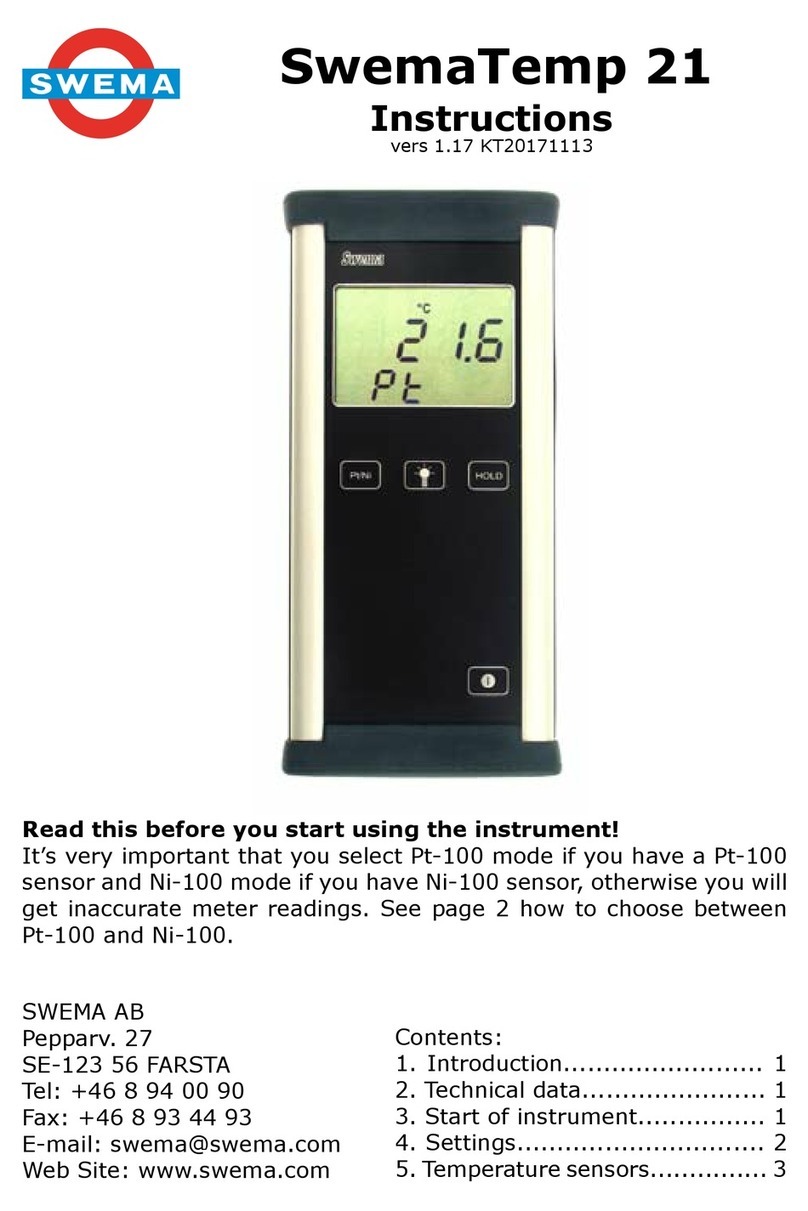
Swema
Swema SwemaTemp 21 User manual

Swema
Swema SwemaAir 40 User manual

Swema
Swema SwemaFlow 4000 User manual

Swema
Swema Air 5 User manual
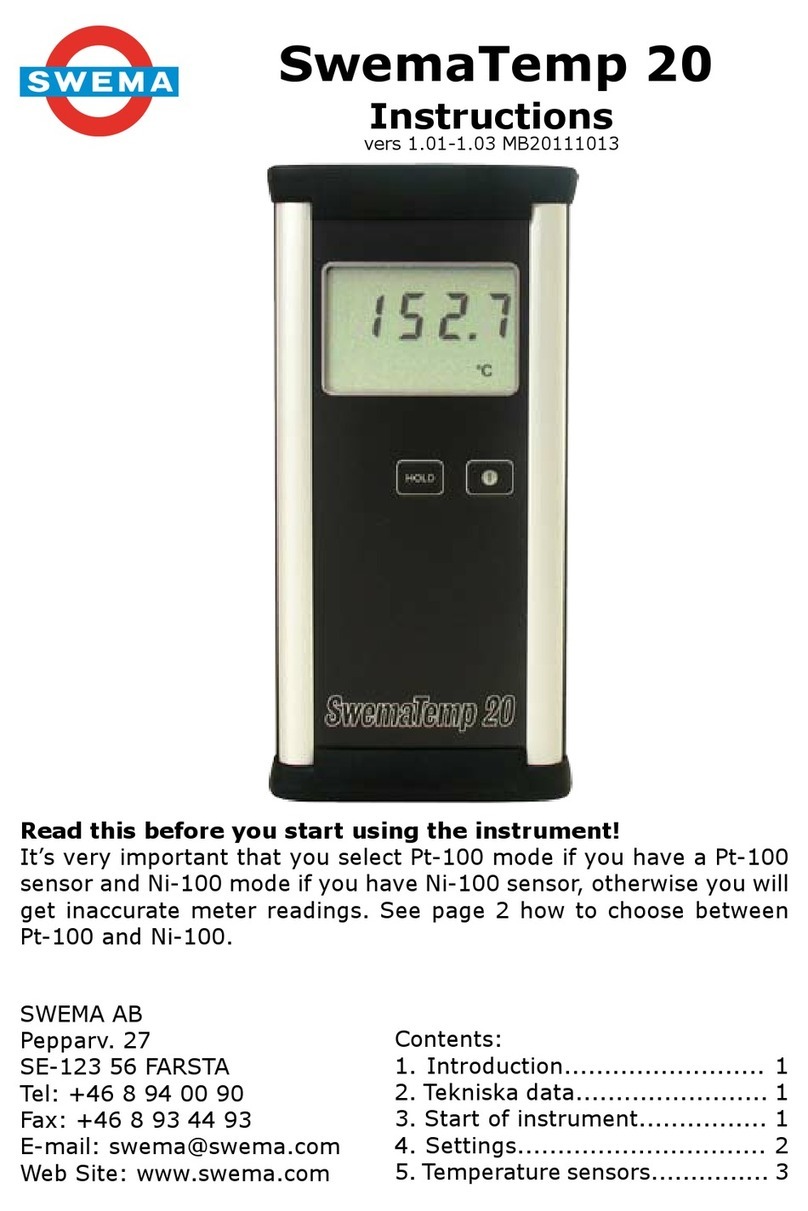
Swema
Swema SwemaTemp 20 User manual
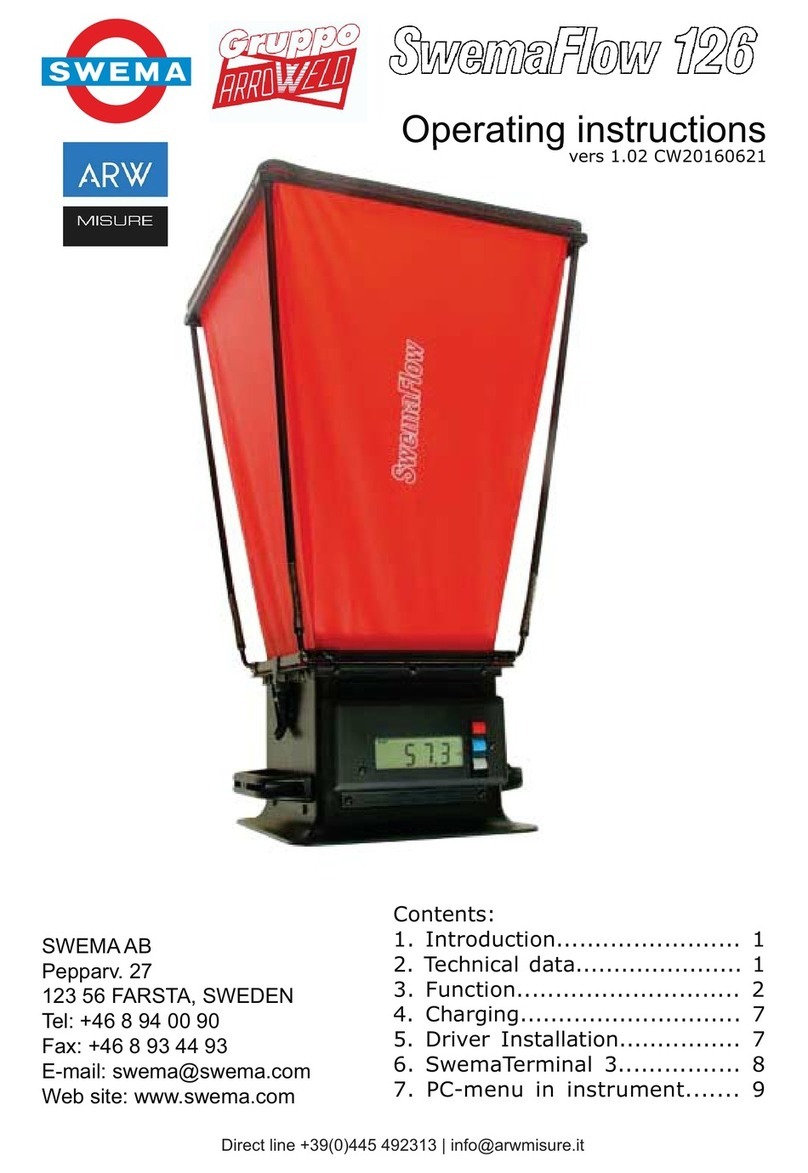
Swema
Swema SwemaFlow 126 User manual

Swema
Swema SwemaCO2 User manual
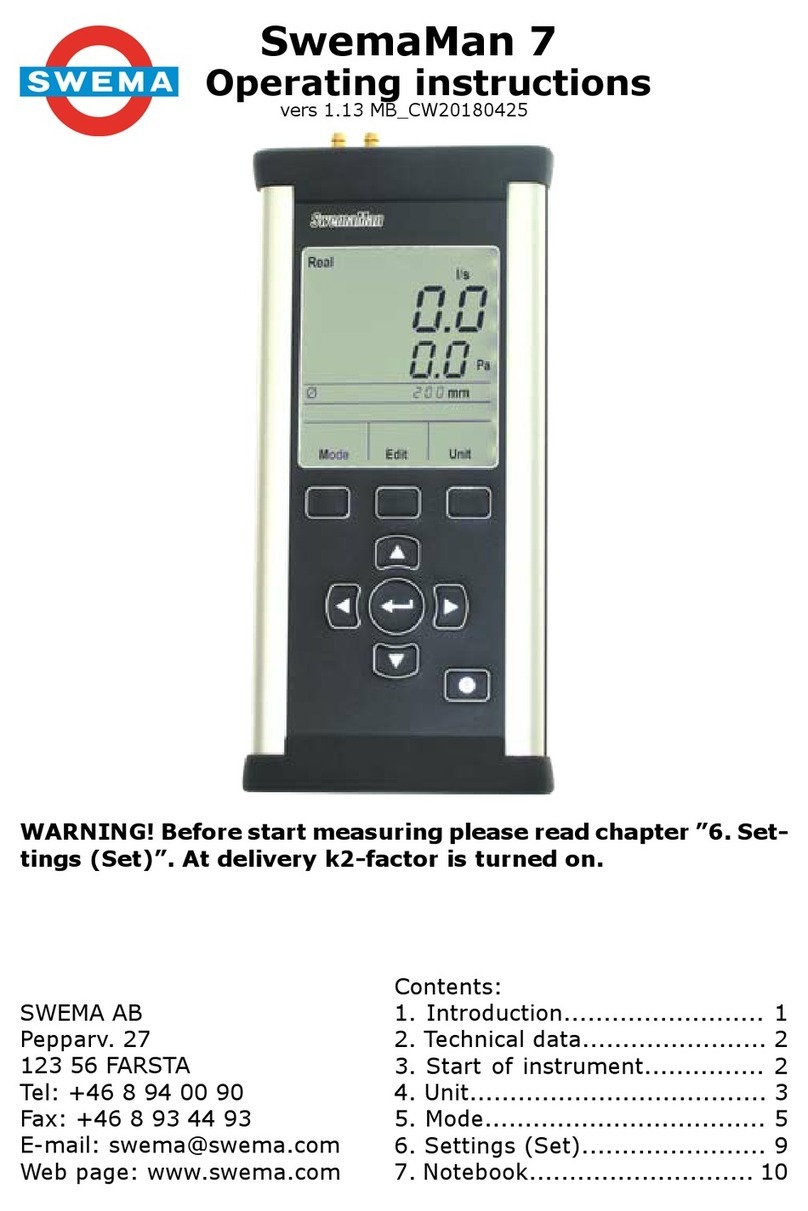
Swema
Swema SwemaMan 7 User manual

Swema
Swema SwemaFlow 125 User manual
Popular Measuring Instrument manuals by other brands

Powerfix Profi
Powerfix Profi 278296 Operation and safety notes

Test Equipment Depot
Test Equipment Depot GVT-427B user manual

Fieldpiece
Fieldpiece ACH Operator's manual

FLYSURFER
FLYSURFER VIRON3 user manual

GMW
GMW TG uni 1 operating manual

Downeaster
Downeaster Wind & Weather Medallion Series instruction manual

Hanna Instruments
Hanna Instruments HI96725C instruction manual

Nokeval
Nokeval KMR260 quick guide

HOKUYO AUTOMATIC
HOKUYO AUTOMATIC UBG-05LN instruction manual

Fluke
Fluke 96000 Series Operator's manual

Test Products International
Test Products International SP565 user manual

General Sleep
General Sleep Zmachine Insight+ DT-200 Service manual















