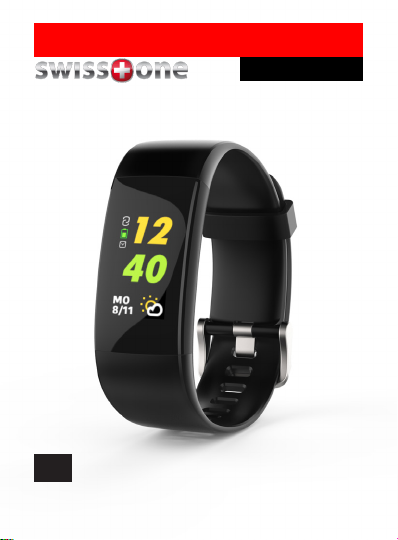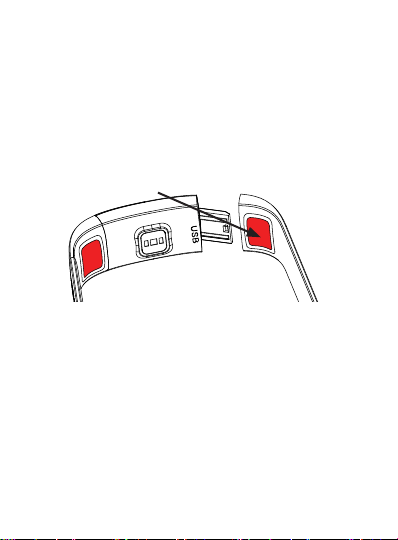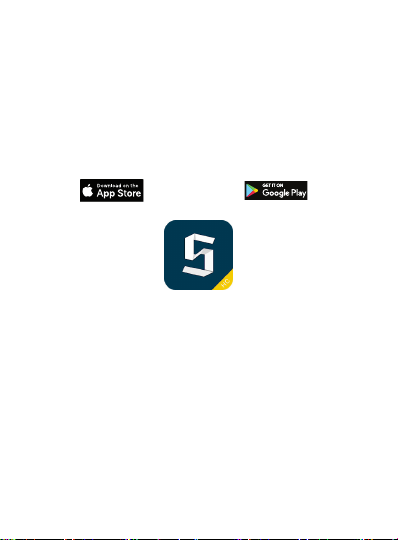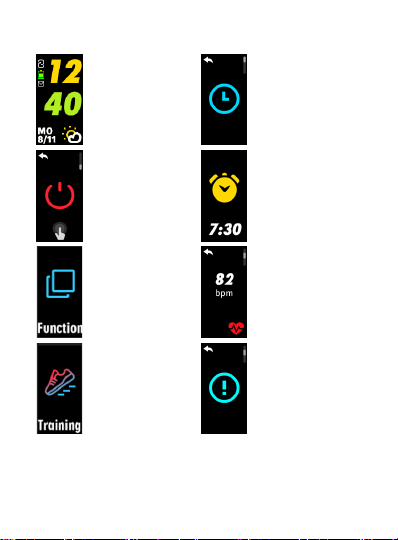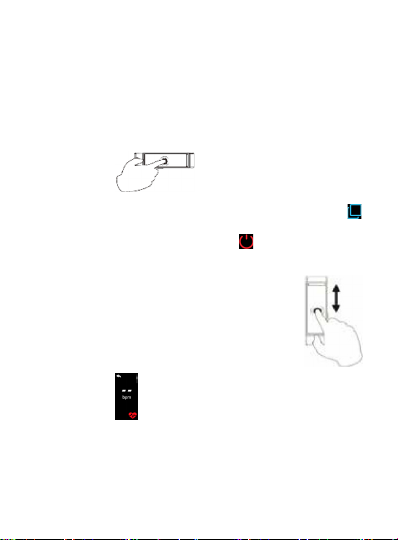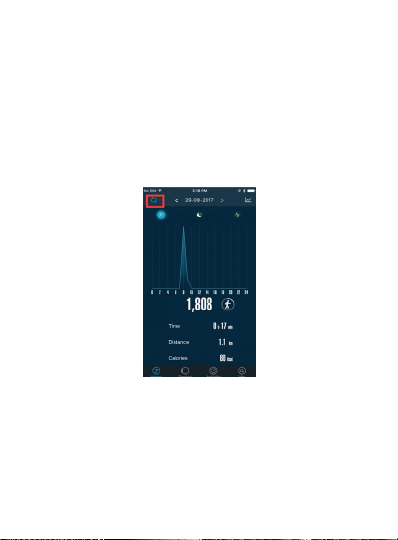7
Funcons Instrucons
View data Swipe up on the home screen, then
tap on Steps menu to see addional
infos like ,calories , distance ,
heart rate .
Funcons Swipe unl you see the square icon
and tap on it. Swipe unl the dial
buon appears , tap to select the
watchface you want. Touch and hold
to conrm.
Restore
sengs Swipe unl you see the square icon
and tap on it. Swipe unl the restore
buon appears . Touch and hold
to reset sengs. The reset funcon
of the bracelet doesn’t change the
acvity data, resets the watchface,
wrist raise, me format.
Timer / alarm clock, etc. set in the
app are not aected.
View and
delete
message
Swipe unl you see the message icon
and tap on it. Tap a message to
read it. Tap on the bin at le corner
top to delete the nocaons at the
SW 650 Pro.