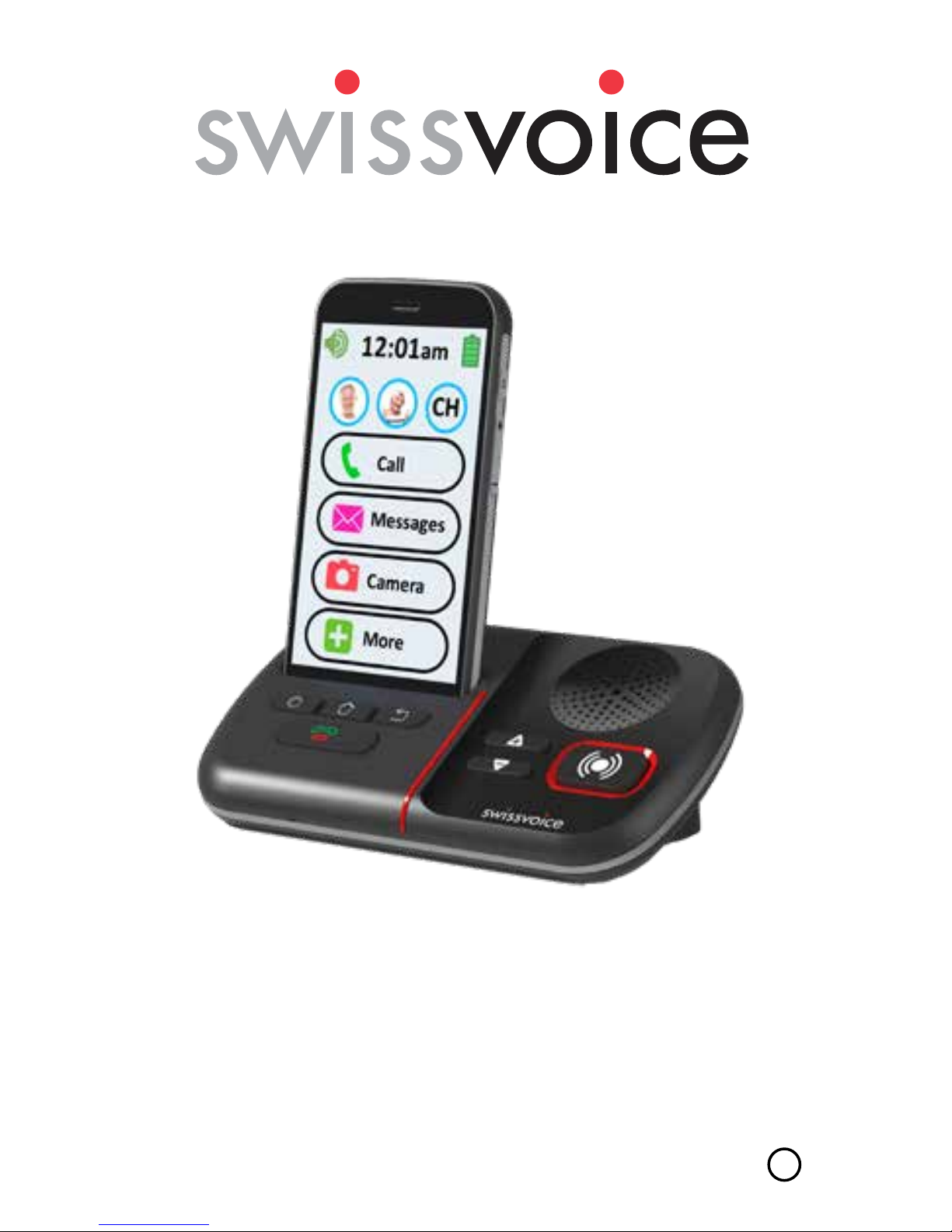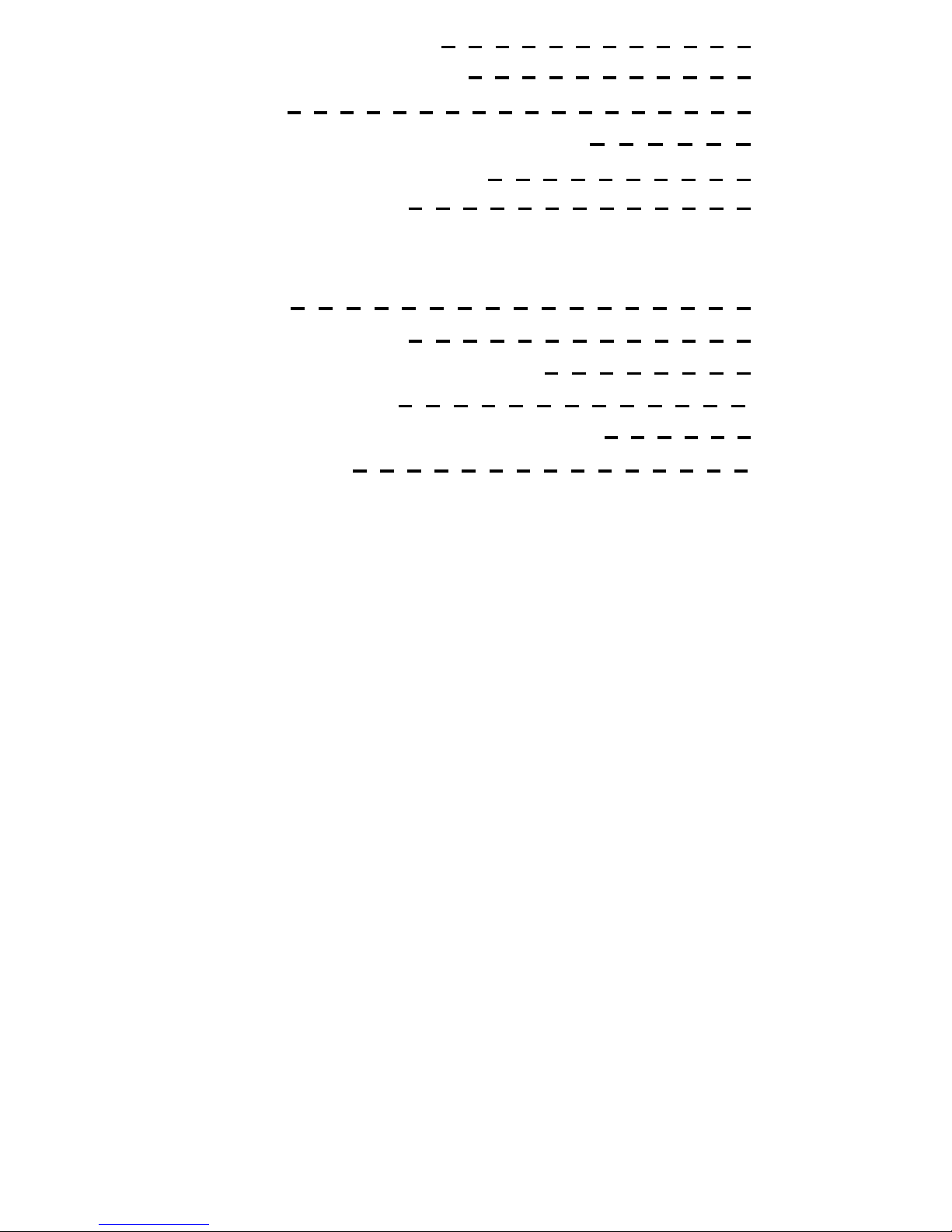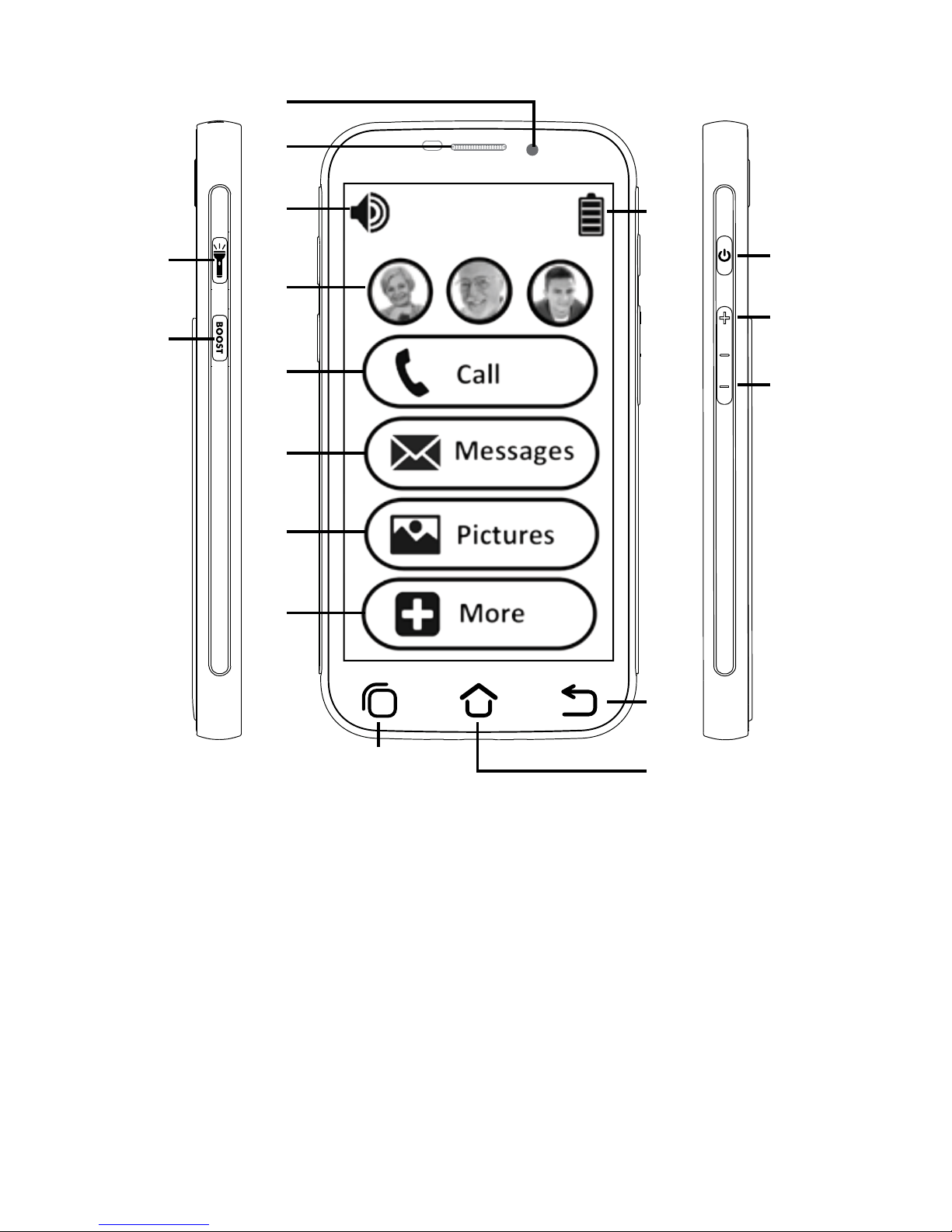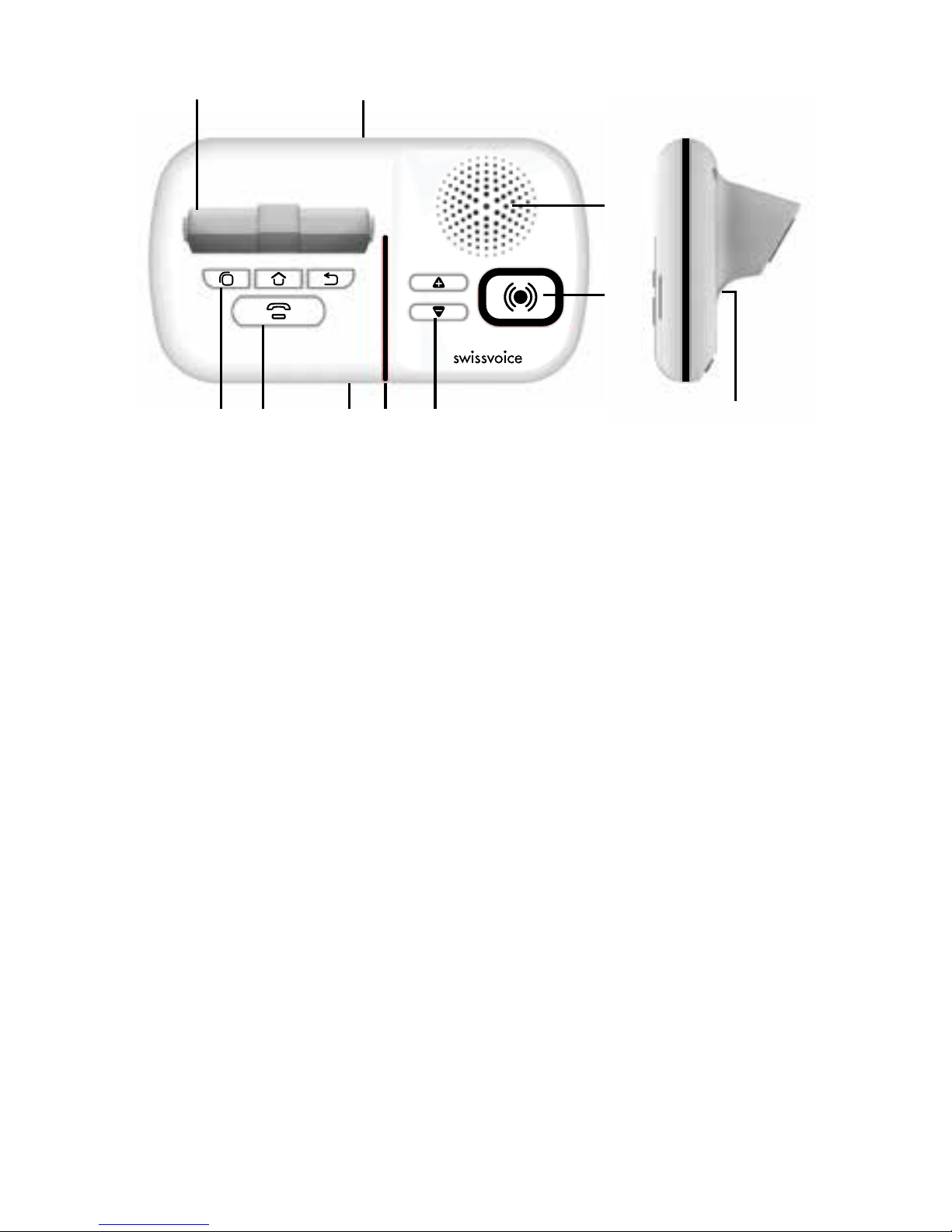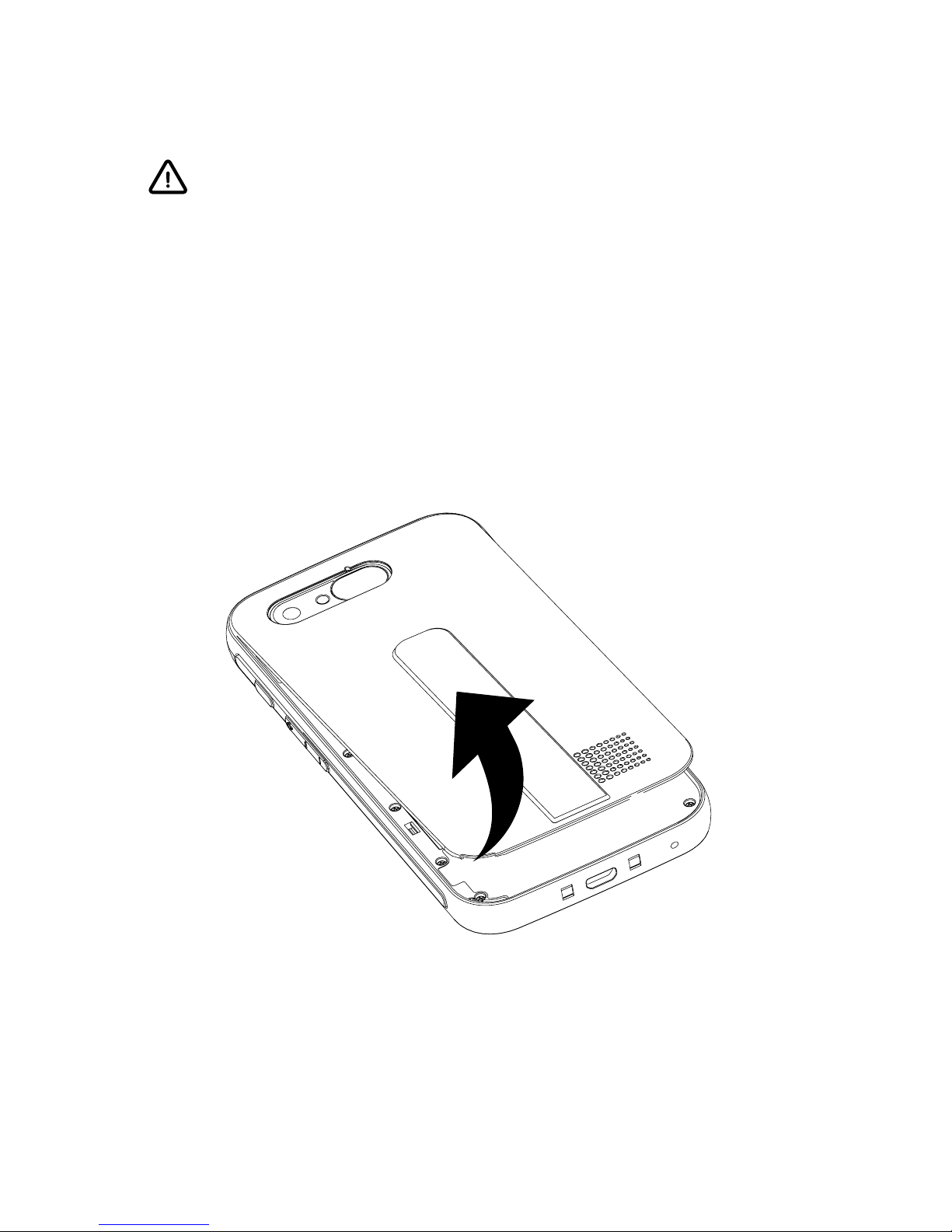Swissvoice C50s User manual
Other Swissvoice Cell Phone manuals

Swissvoice
Swissvoice S24 Instruction manual

Swissvoice
Swissvoice S28 Instruction manual
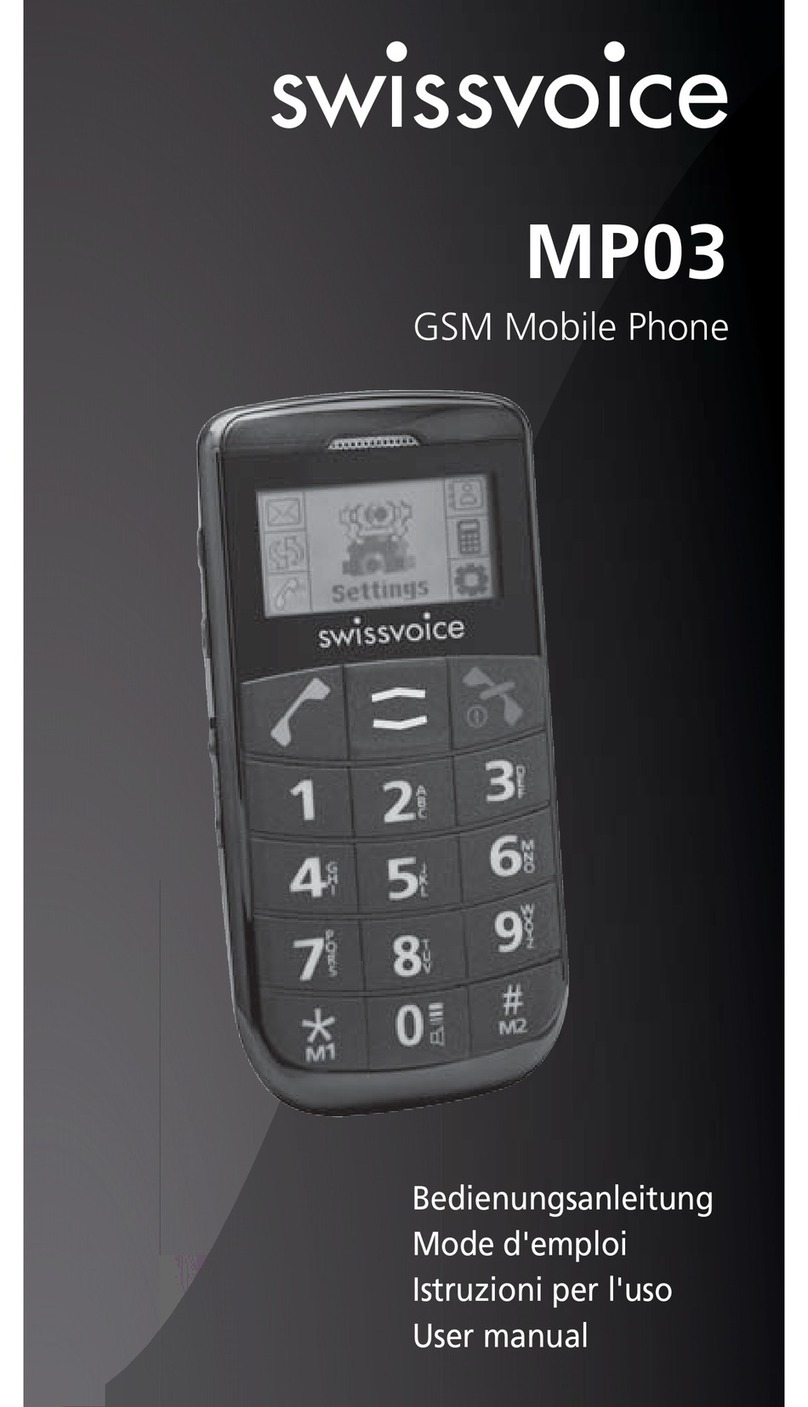
Swissvoice
Swissvoice MP03 User manual
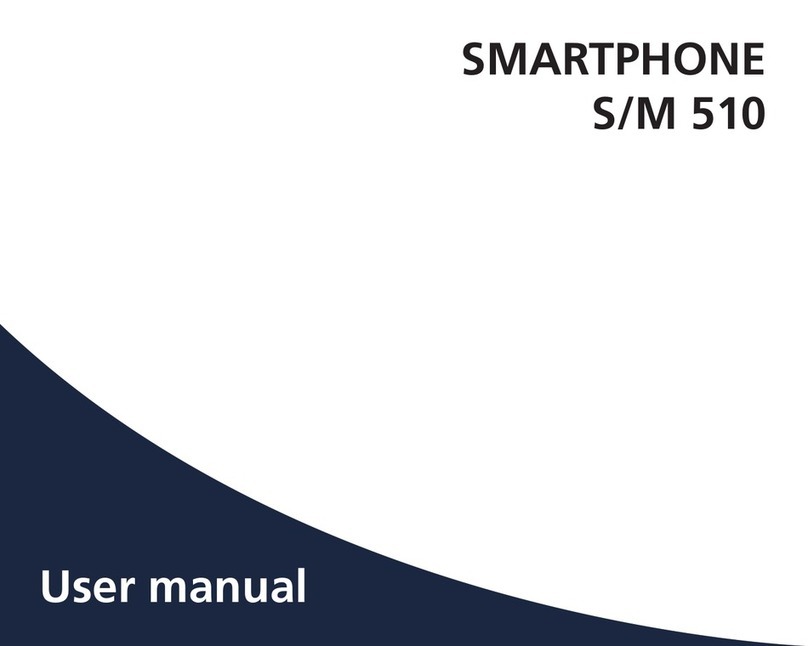
Swissvoice
Swissvoice S 510 User manual

Swissvoice
Swissvoice D38 Instruction manual

Swissvoice
Swissvoice SV29 User manual

Swissvoice
Swissvoice MP03 User manual

Swissvoice
Swissvoice B24 Instruction manual
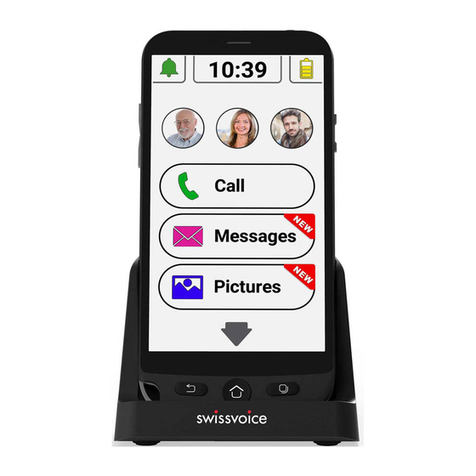
Swissvoice
Swissvoice G50 User manual