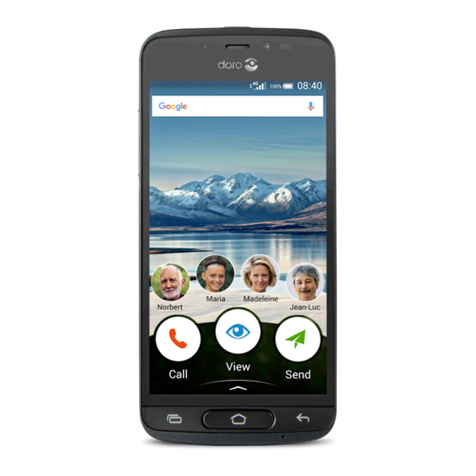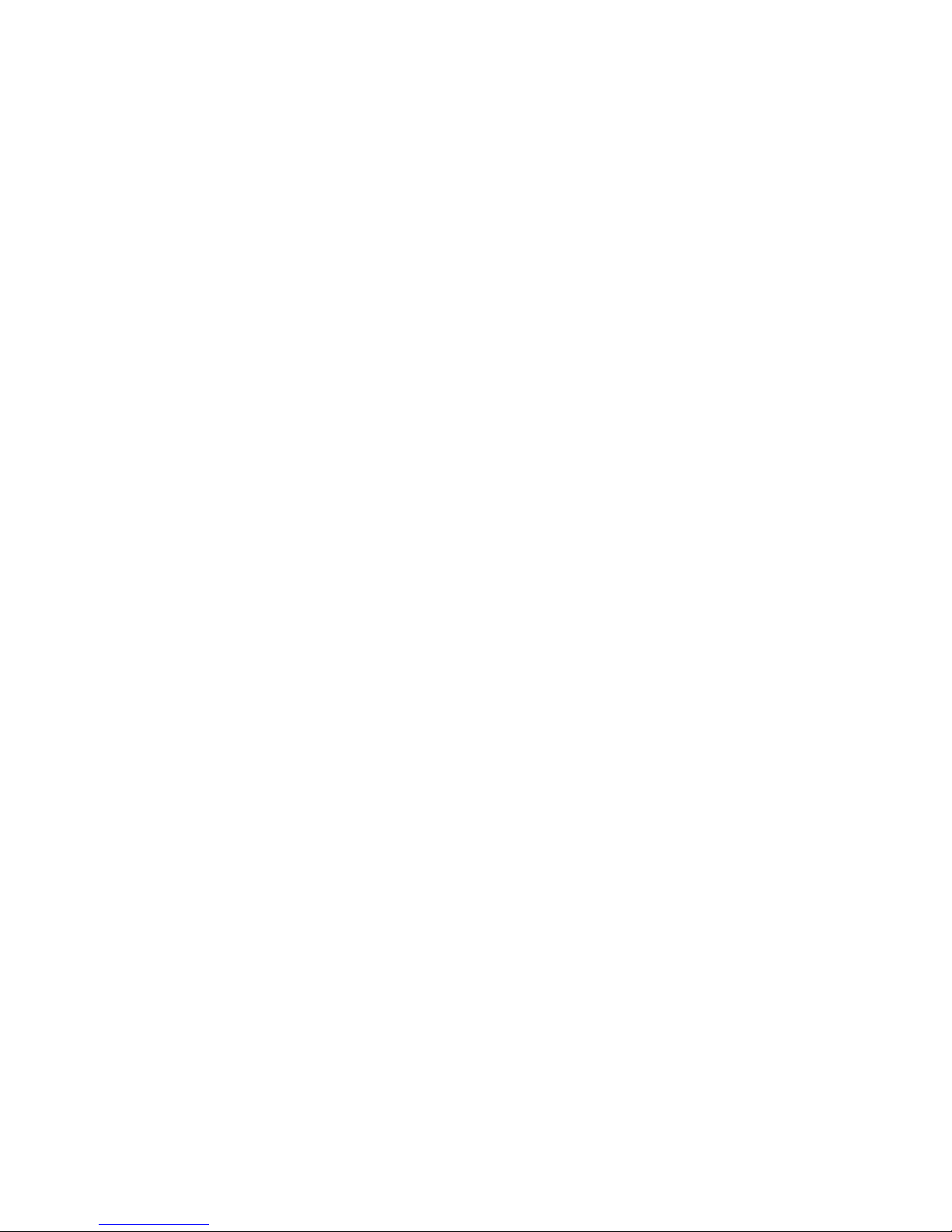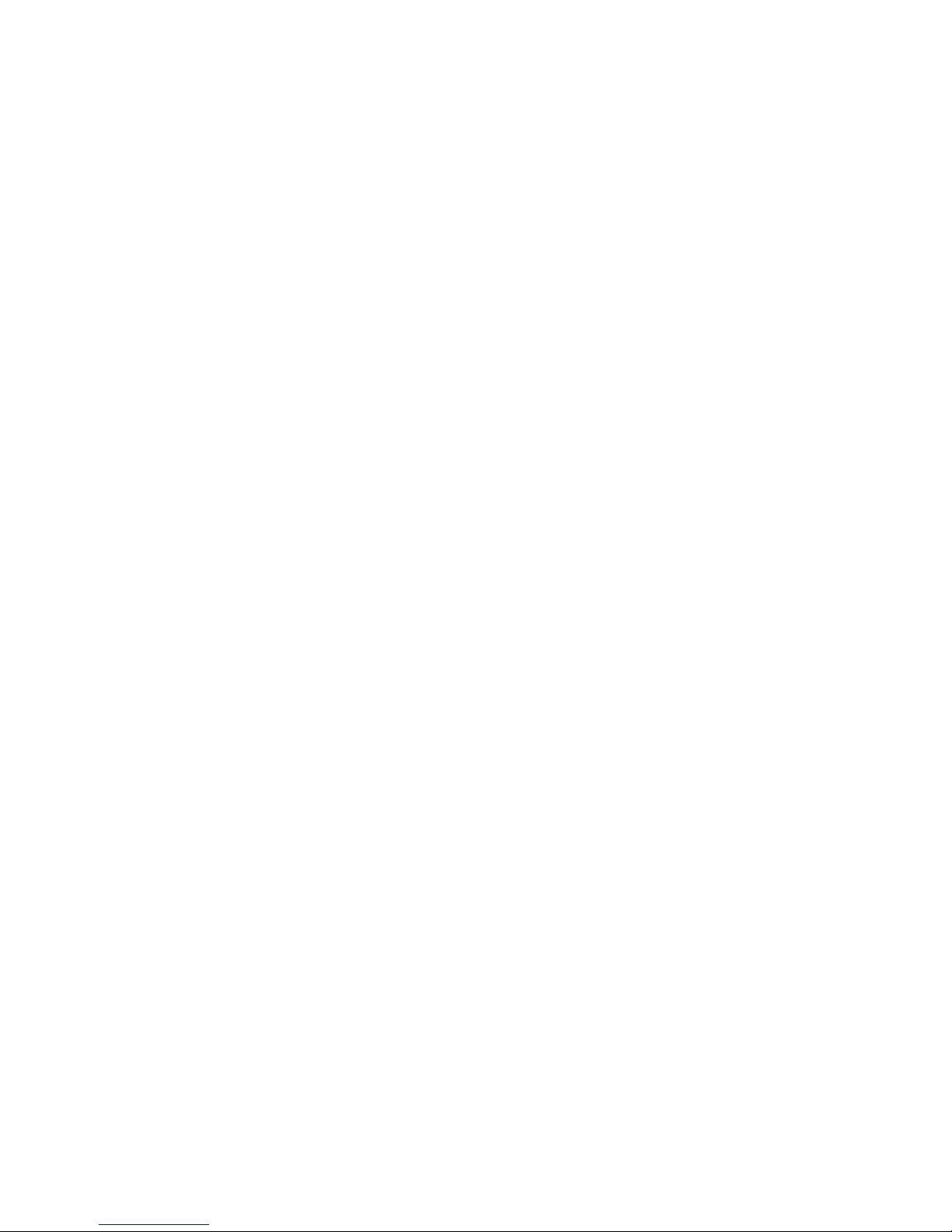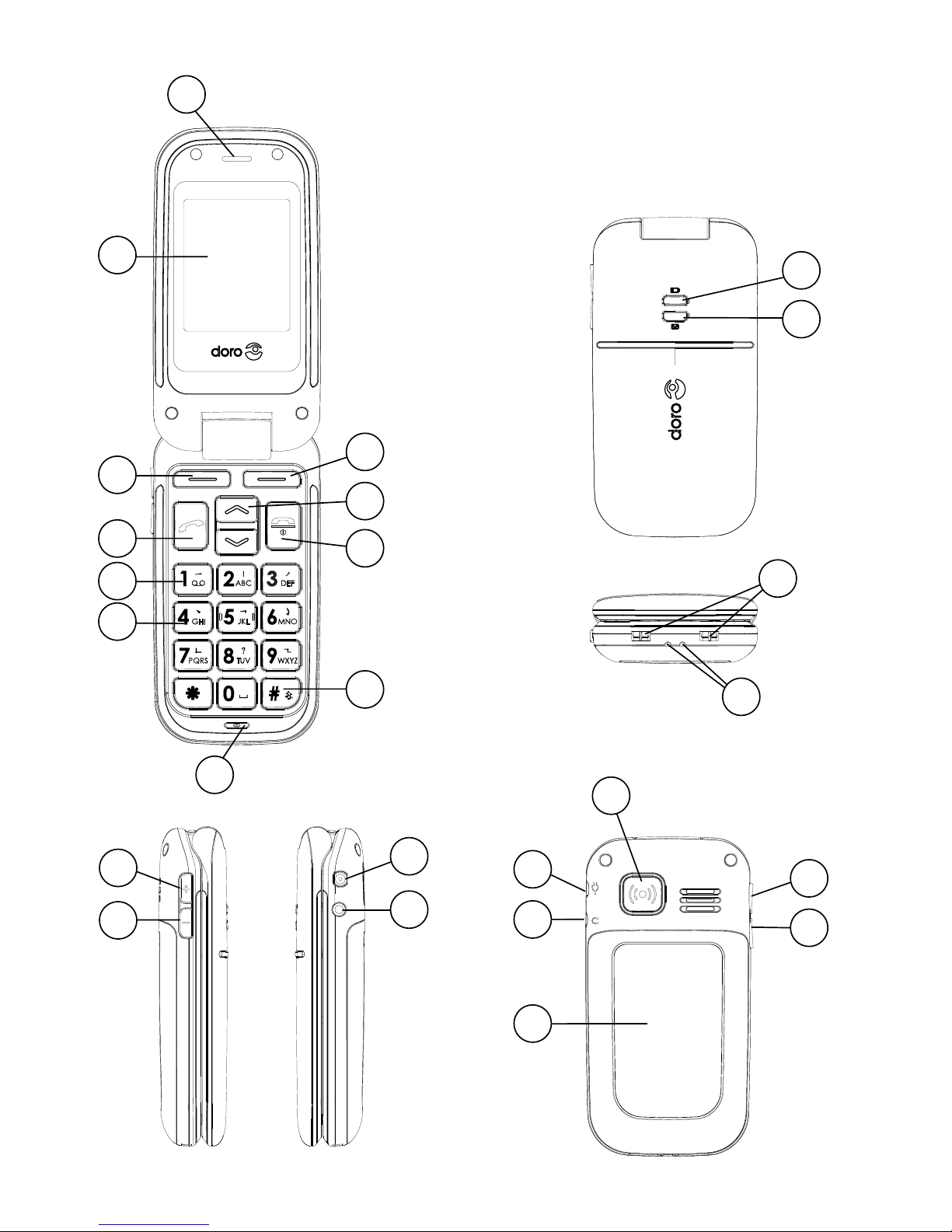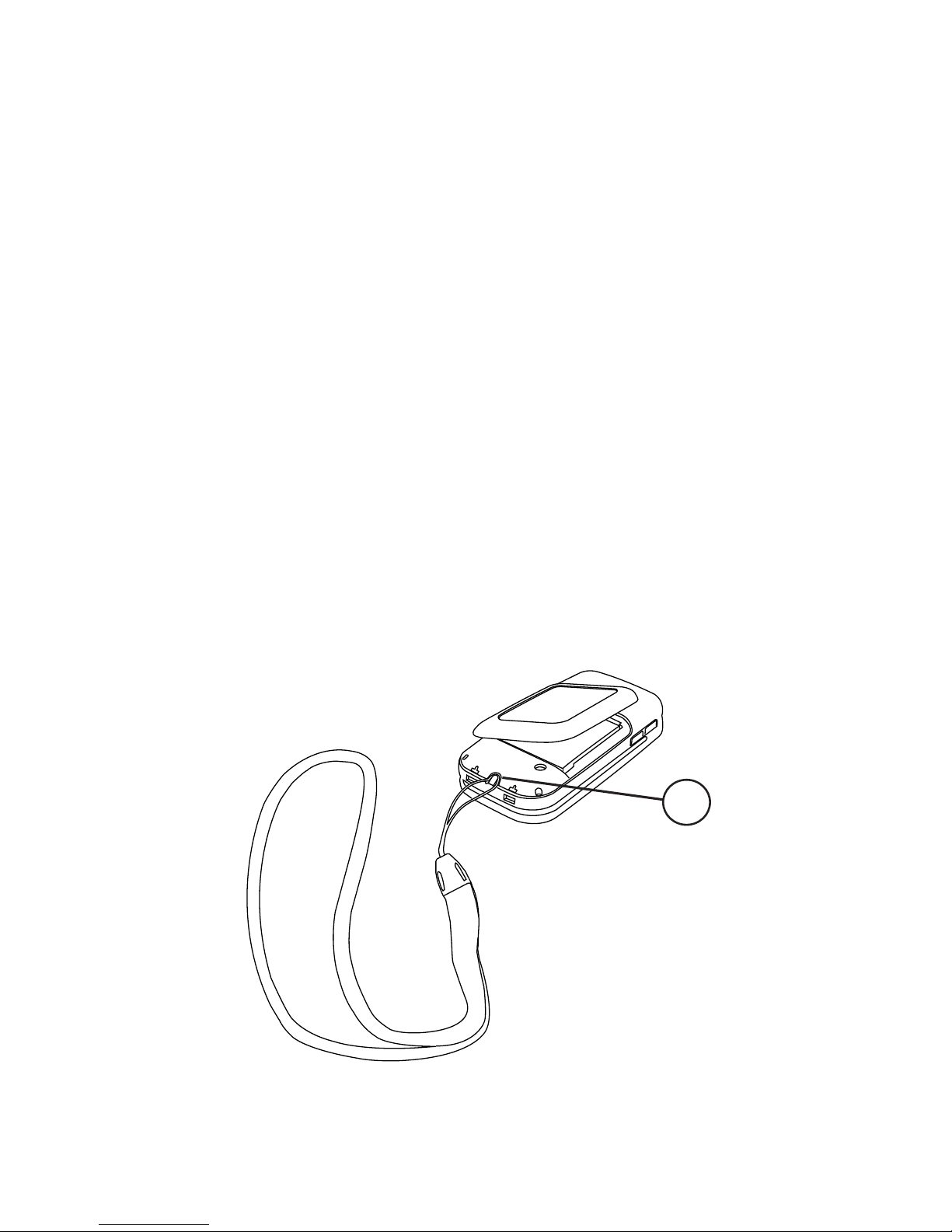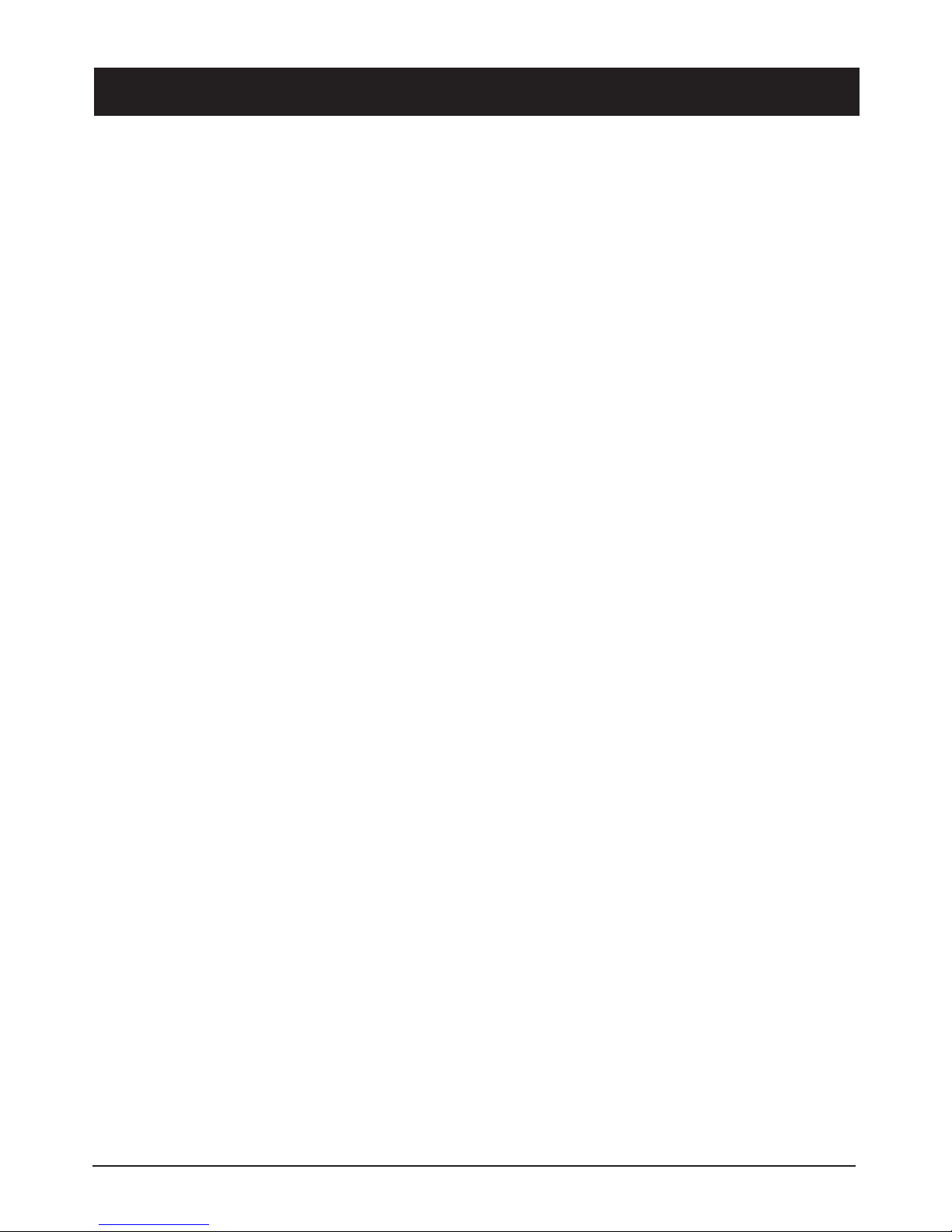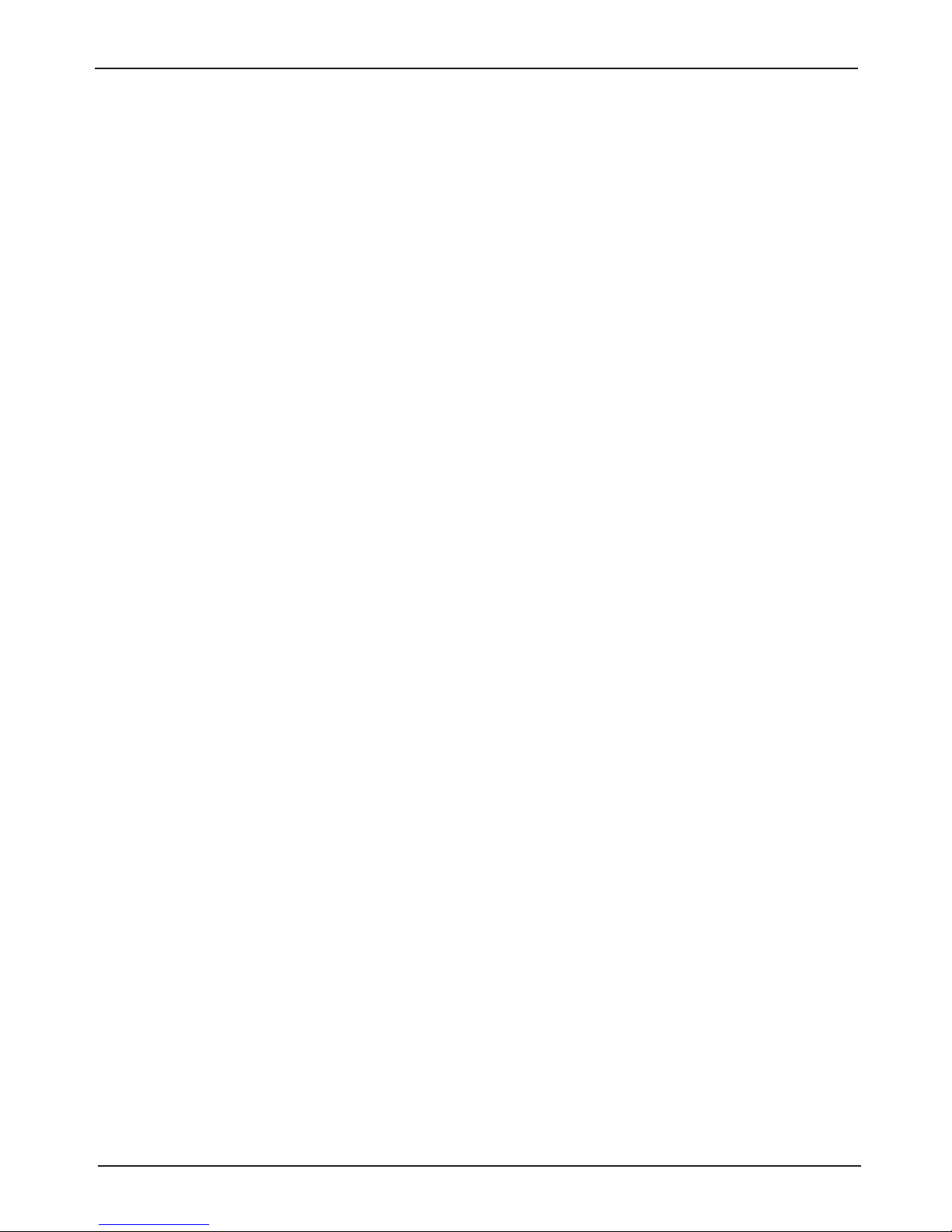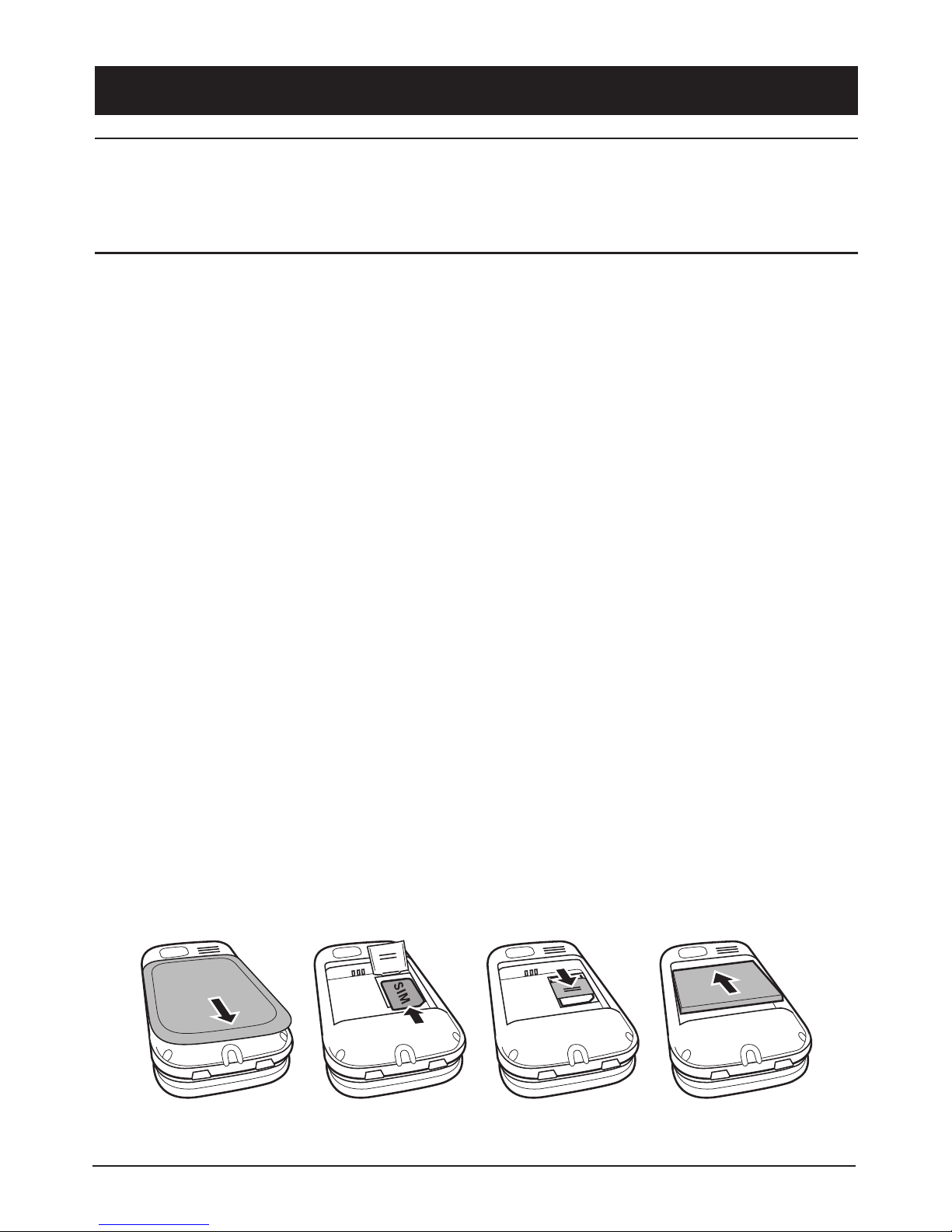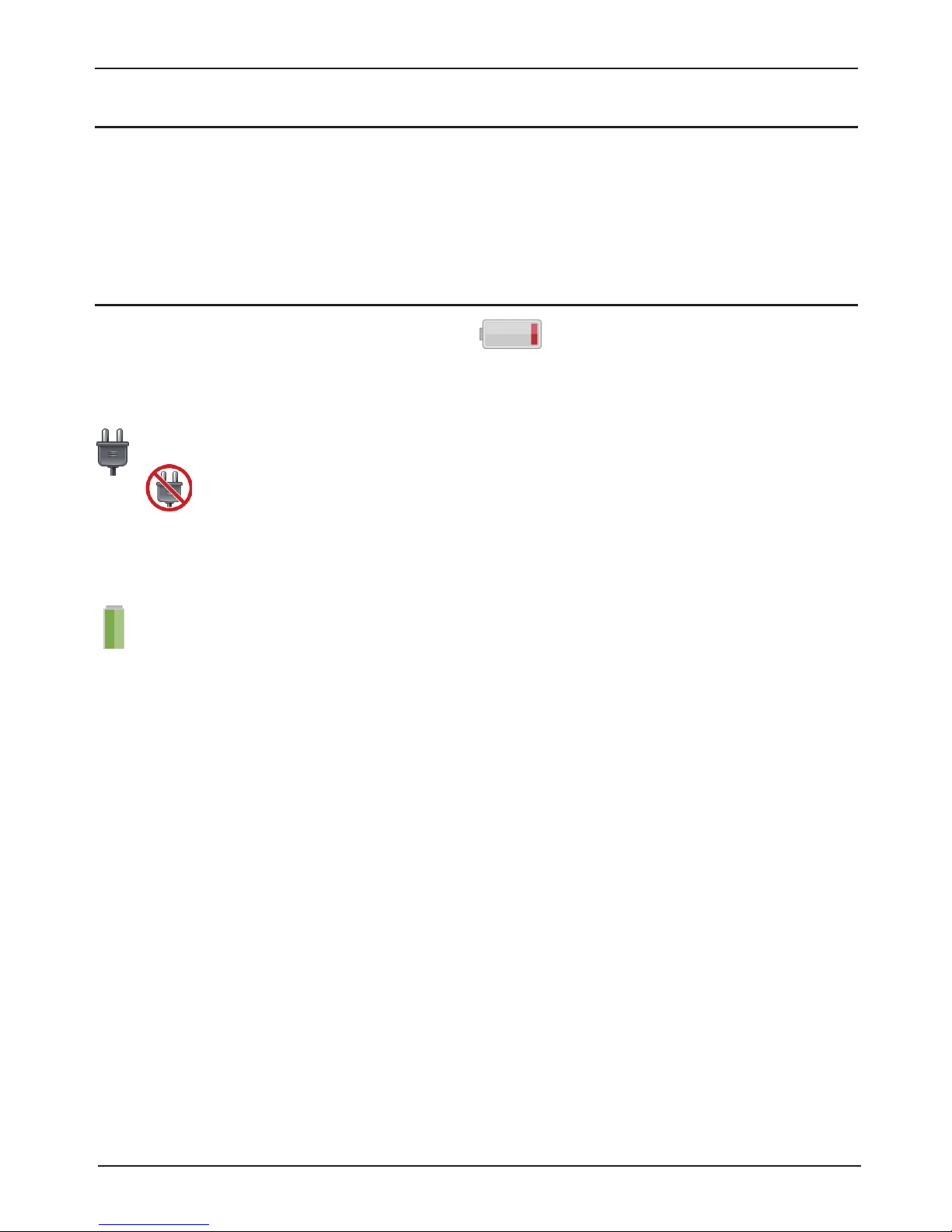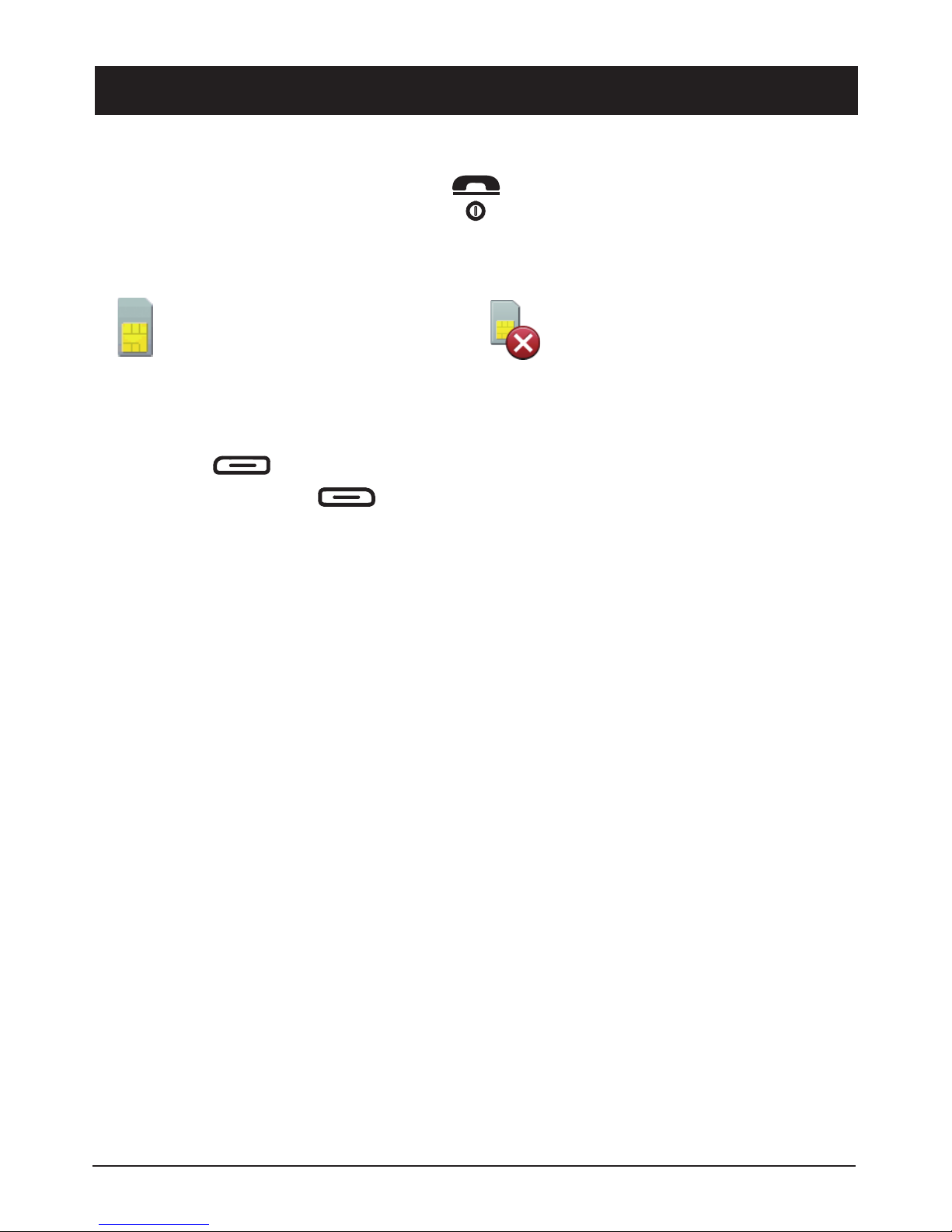Doro PHONEEASY 410GSM User manual
Other Doro Cell Phone manuals

Doro
Doro PhoneEasy 530X User manual

Doro
Doro 7011 User manual

Doro
Doro Liberto 820 Mini User manual
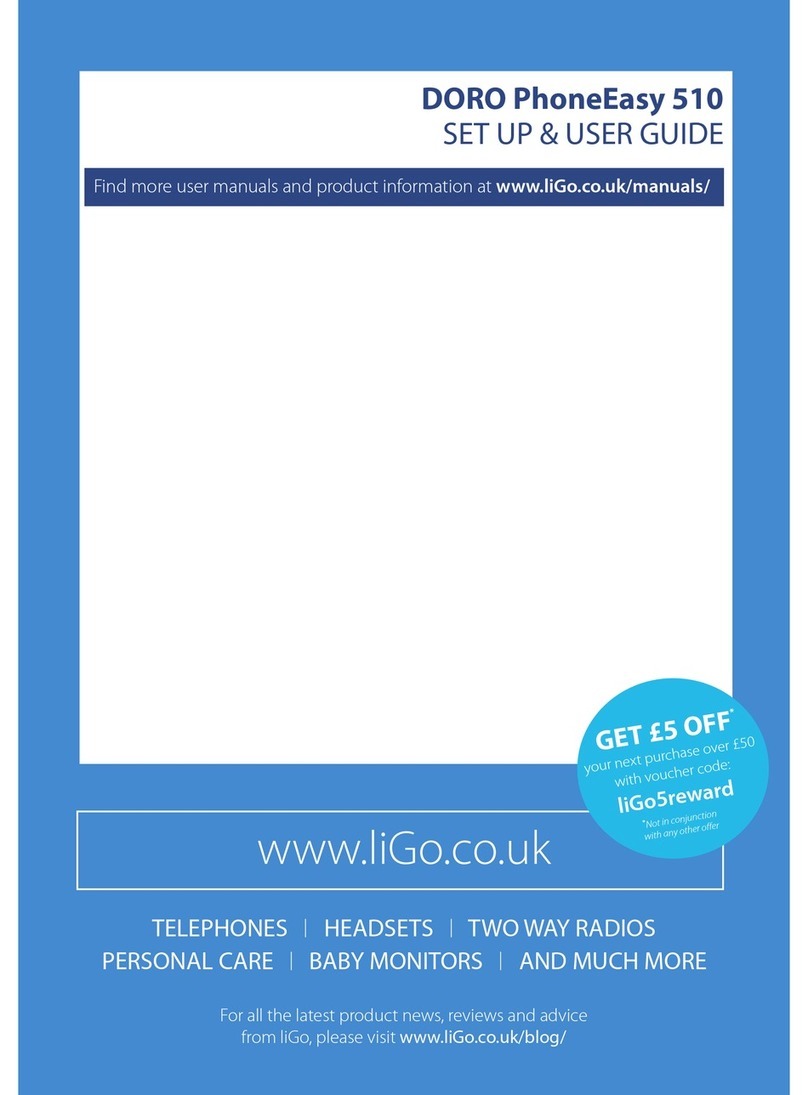
Doro
Doro PHONEEASY 510 User manual

Doro
Doro PHONEEASY 510 User manual
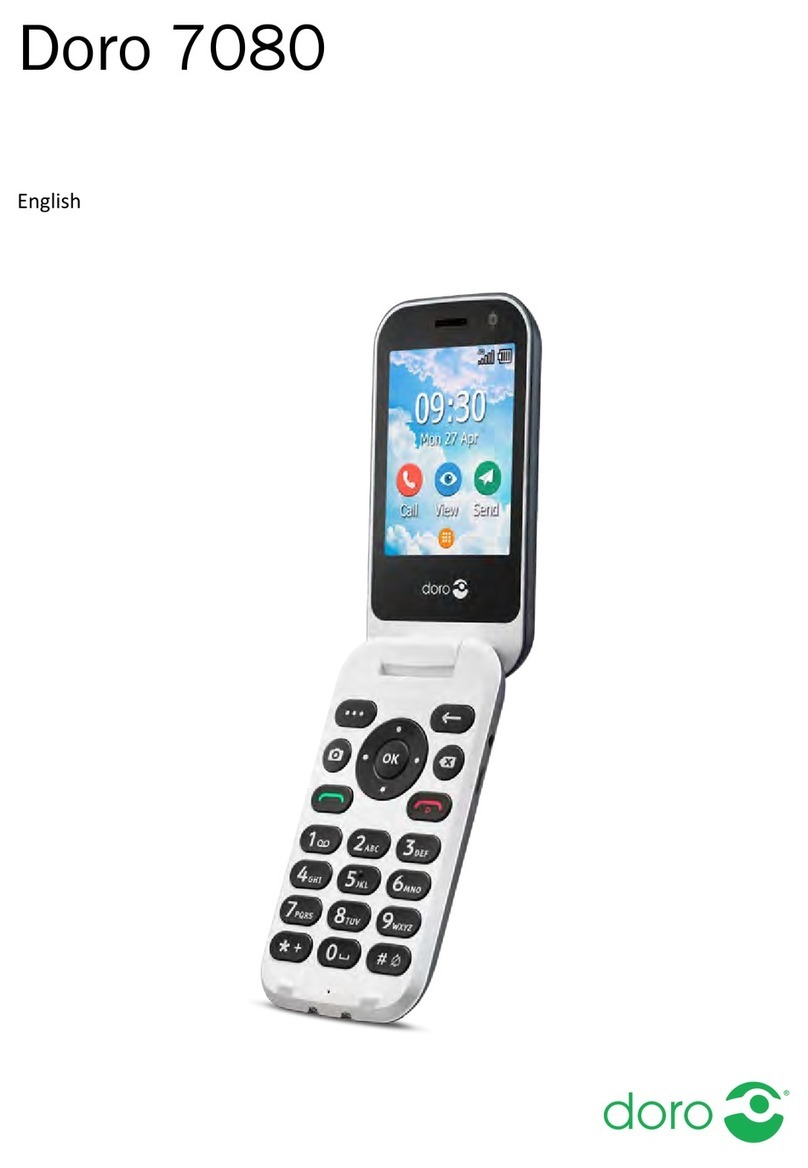
Doro
Doro 7080 User manual

Doro
Doro PHONEEASY 520X User manual

Doro
Doro Primo 366 User manual
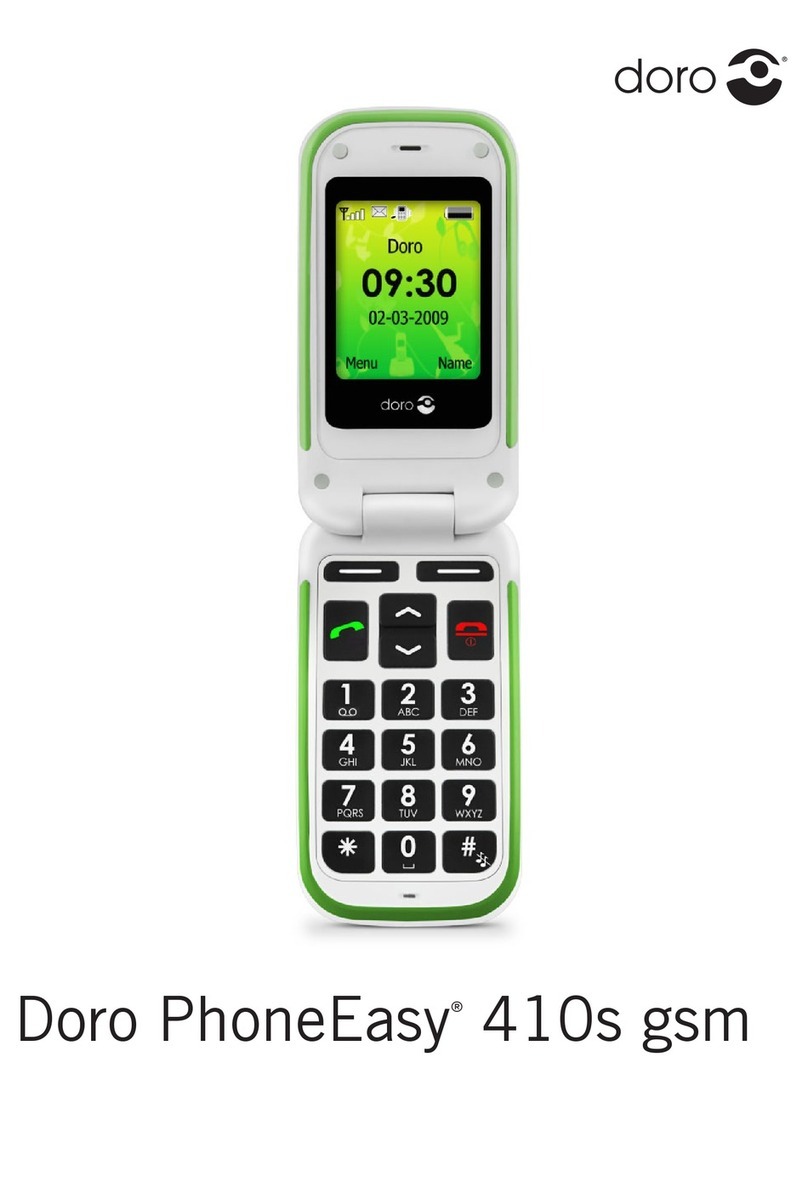
Doro
Doro PHONEEASY 410S gsm User manual

Doro
Doro 6040 User manual

Doro
Doro PhoneEasy 626 User manual

Doro
Doro 6881 User manual
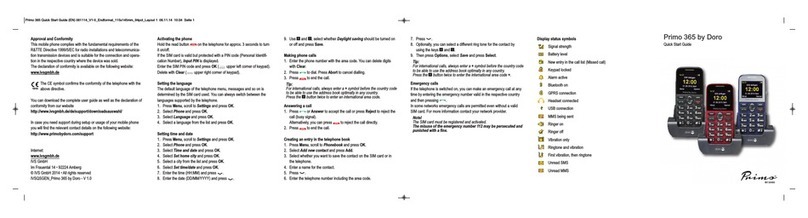
Doro
Doro PRIMO 365 User manual

Doro
Doro HANDLEPLUS 326I GSM User manual

Doro
Doro 8210 User manual

Doro
Doro 1360 User manual
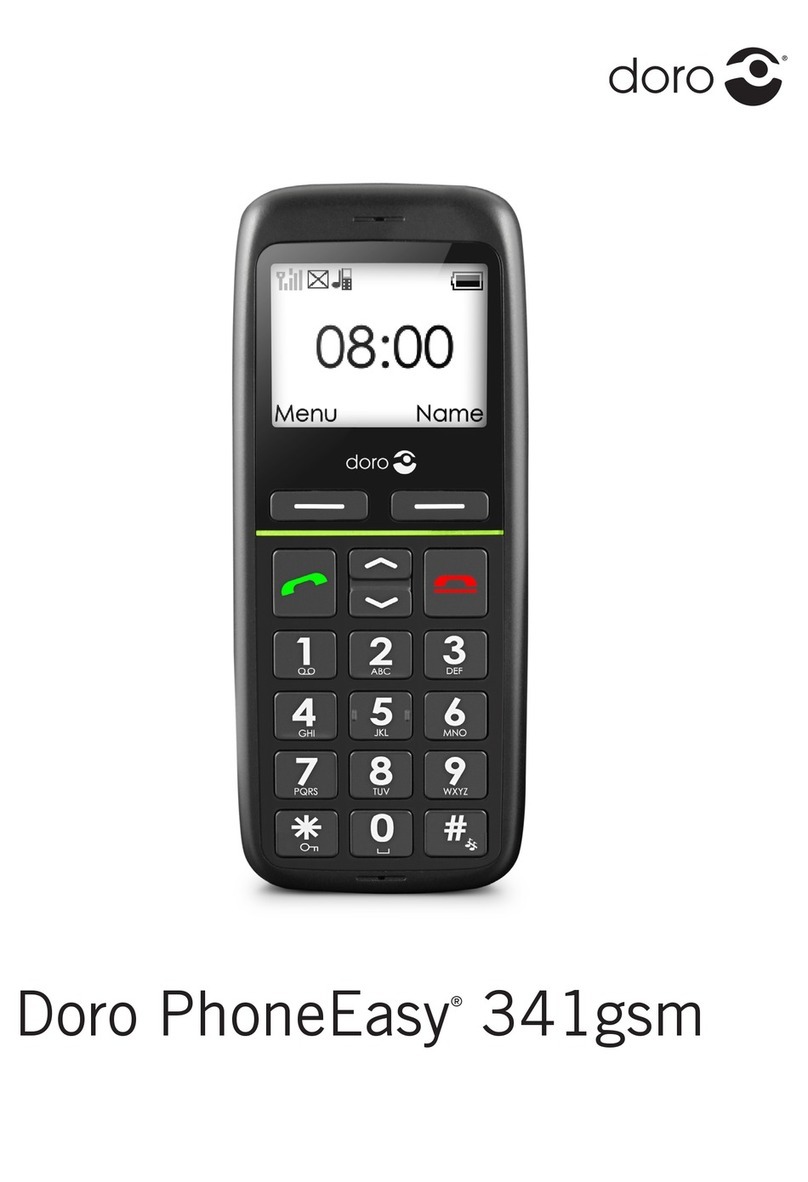
Doro
Doro PhoneEasy 341gsm User manual

Doro
Doro Move Easy 316 AHS User manual

Doro
Doro 6621 User manual

Doro
Doro Liberto 650 User manual