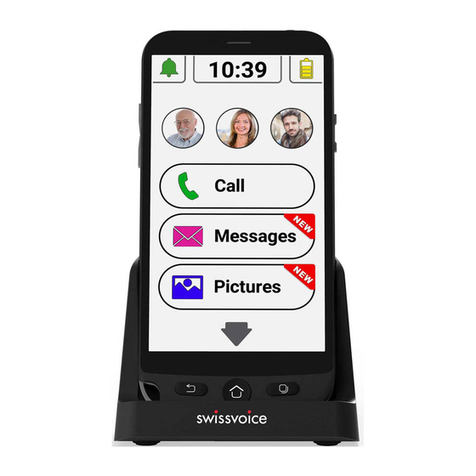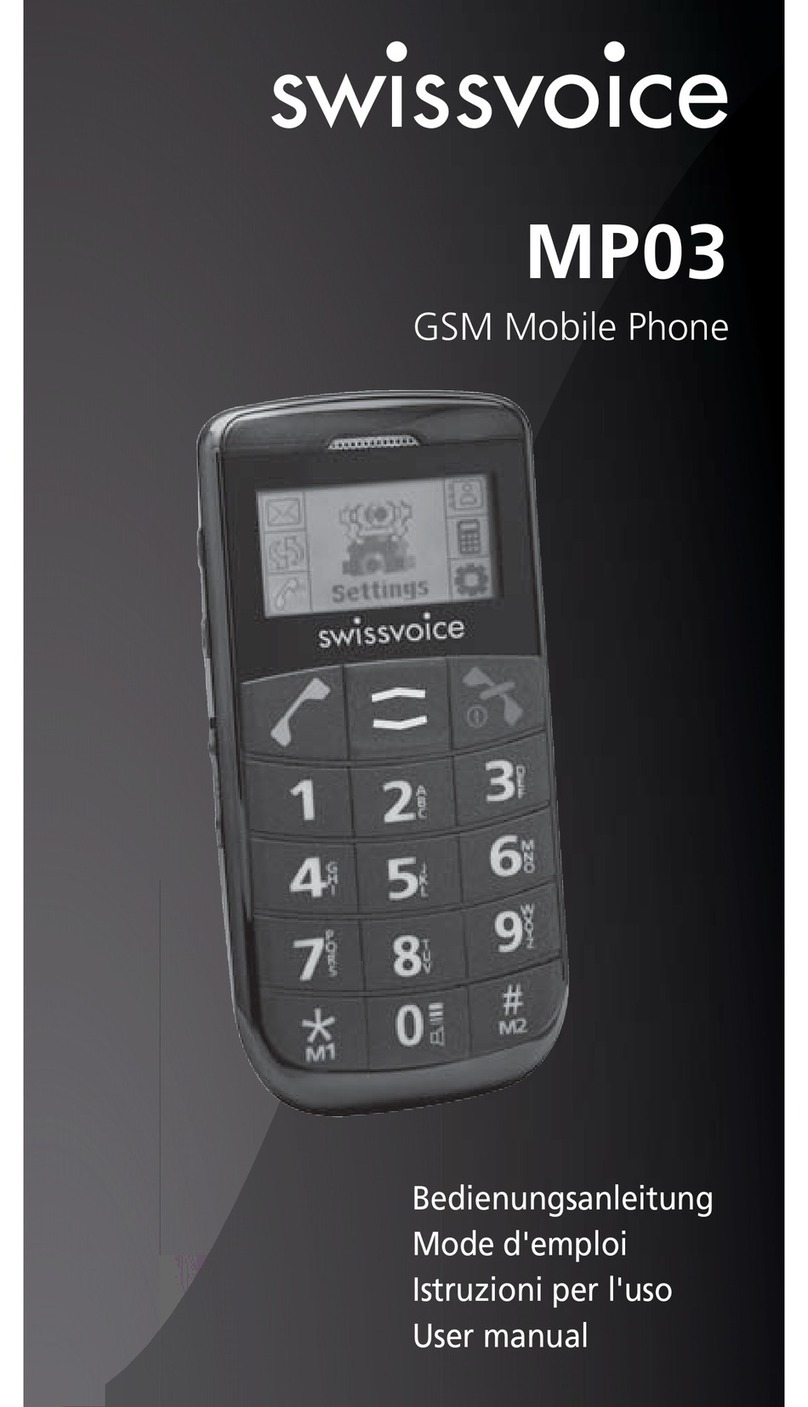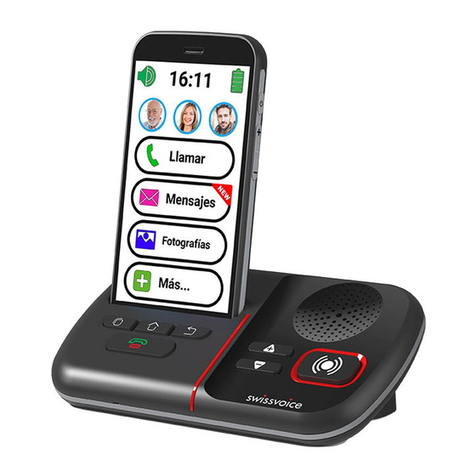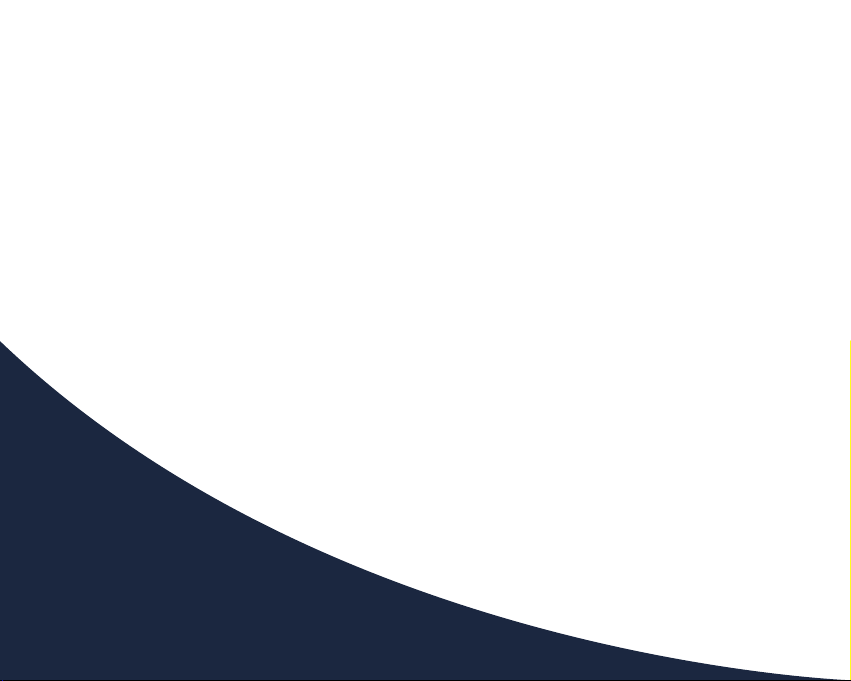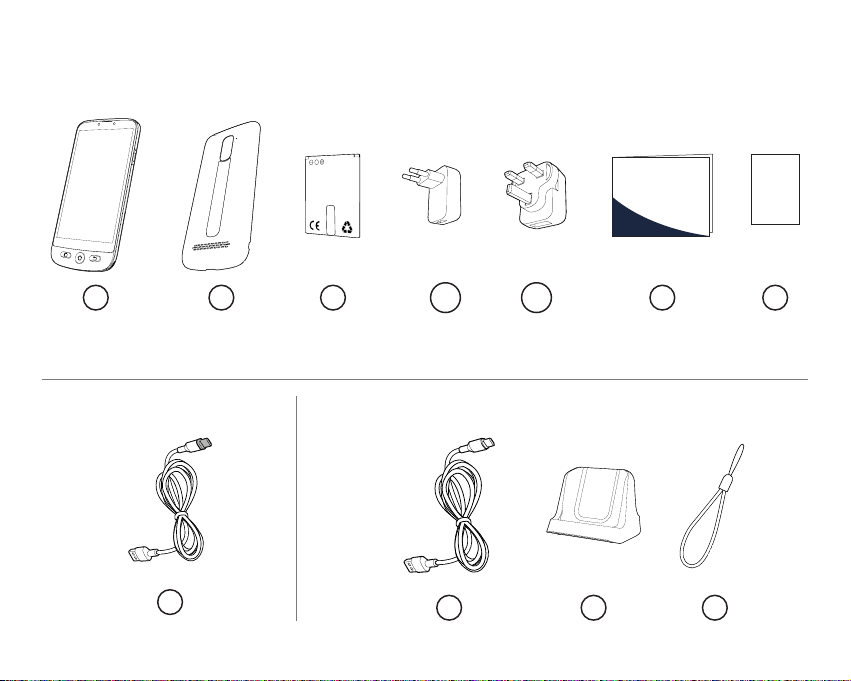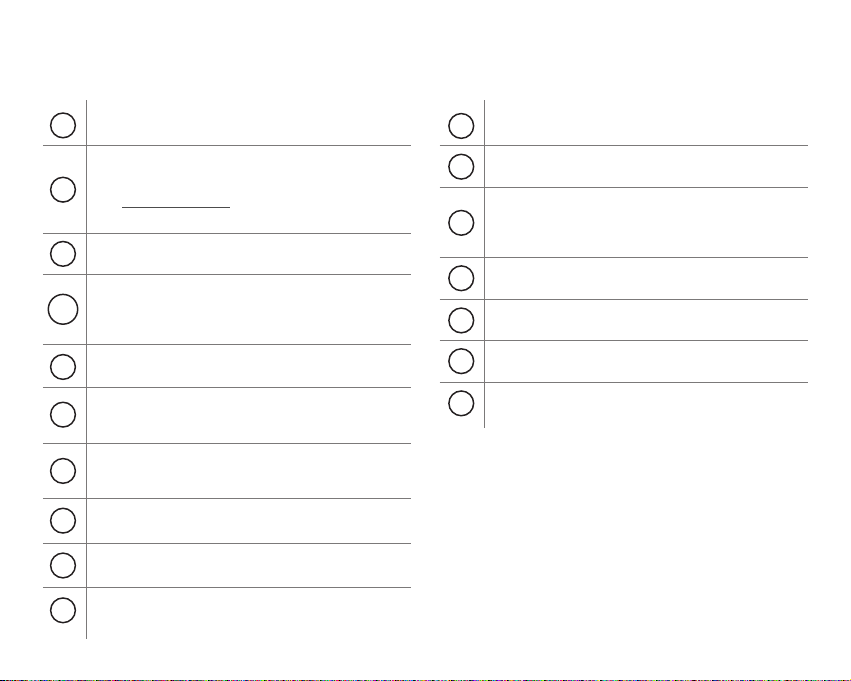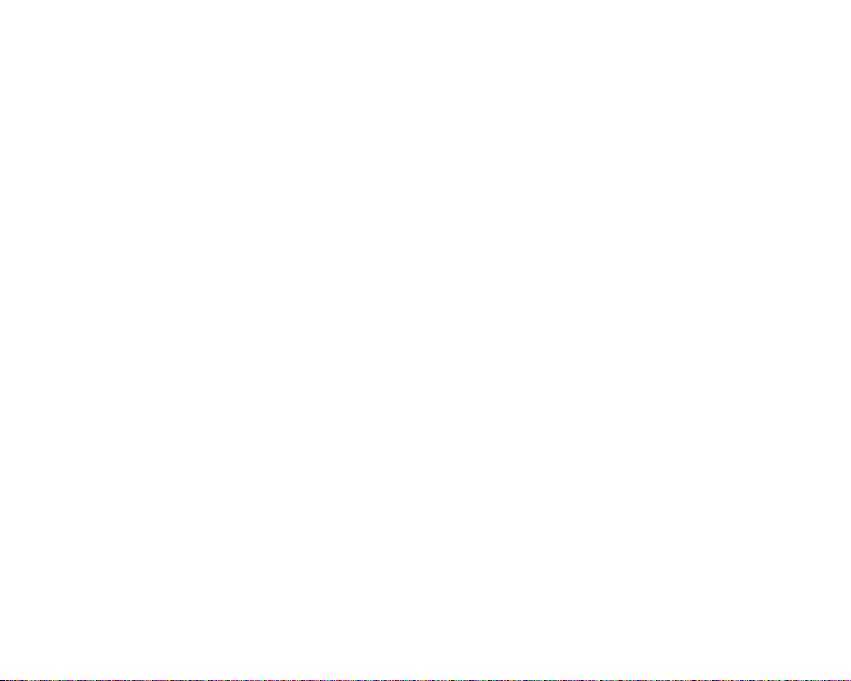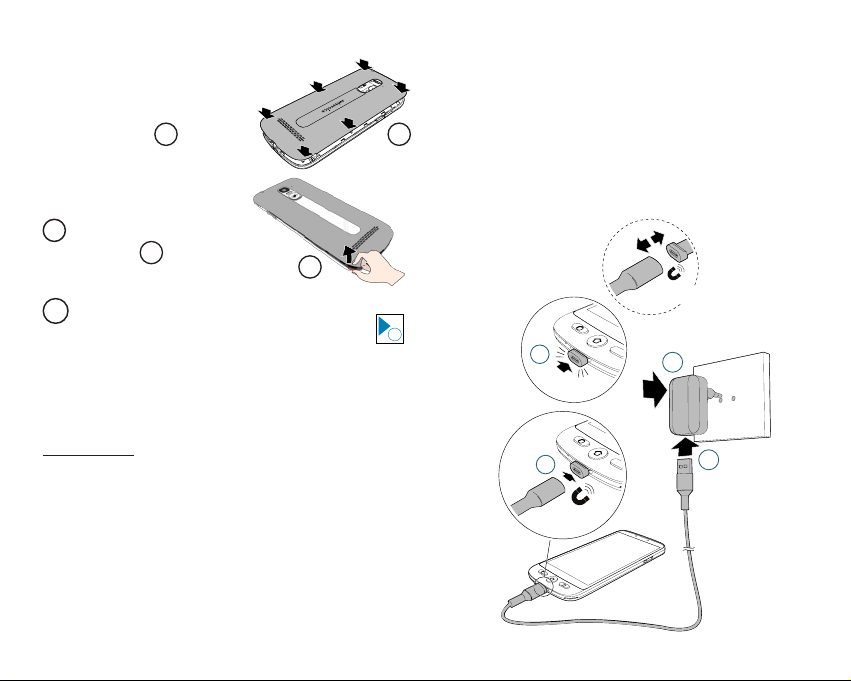4
| Getting started
What’s in the box?
Smartphone elements (All models)
Accessories (model-dependent)
Smartphone overview
First installation 6
Install the SIM card (provided by your
mobile operator) 6
Install the battery 6
Tie the lanyard (only available for
S/M 510-C) 6
Replacing the battery cover 7
Charge your phone 7
Turn Smartphone ON 10
To turn ON 10
To turn OFF 10
Initial setup 10
Setup Wizard 15
| Smartphone Use 19
Smartphone menu/ interface Overview 19
Home screen overview 19
Call 20
Make a call 20
Answer a call/ Reject a call 20
Call a number in the phonebook 20
Calling on of the 3 speed dial icons 20
Calling from the call log 20
Adjust hearing volume/ Audio boost/
Handsfree 20
Ringer mode 21
Messages 21
Write a new message 21
WhatsApp (simplified access) 22
Write a WhatsApp message 22
Send a picture with WhatsApp 22
Place a Call with WhatsApp (Voice or Video call) 22
Receive a WhatsApp call (or video call) 22
Send a voice message through WhatsApp22
Use regular WhatsApp interface 23
Pictures 23
Take a picture 23
View and share pictures 23
Phone Book 23
Add a contact 23
Assign the 3 speed dial numbers 24
Edit contact 24
Add a photo 24