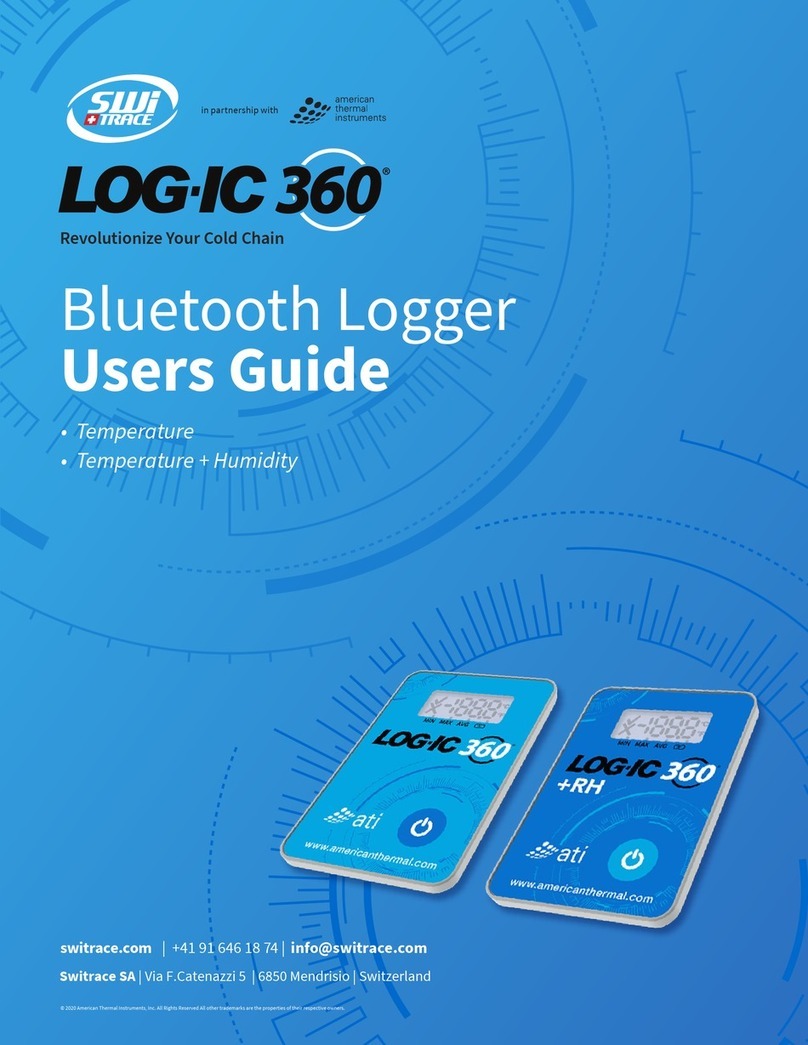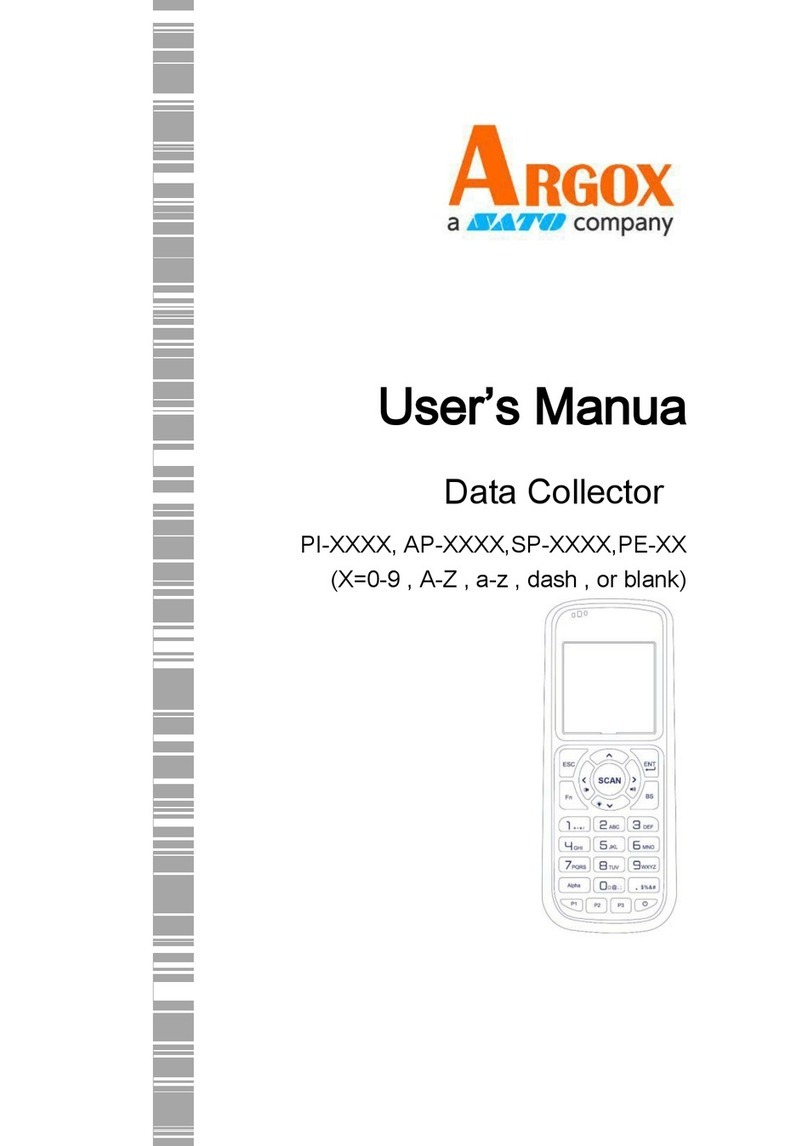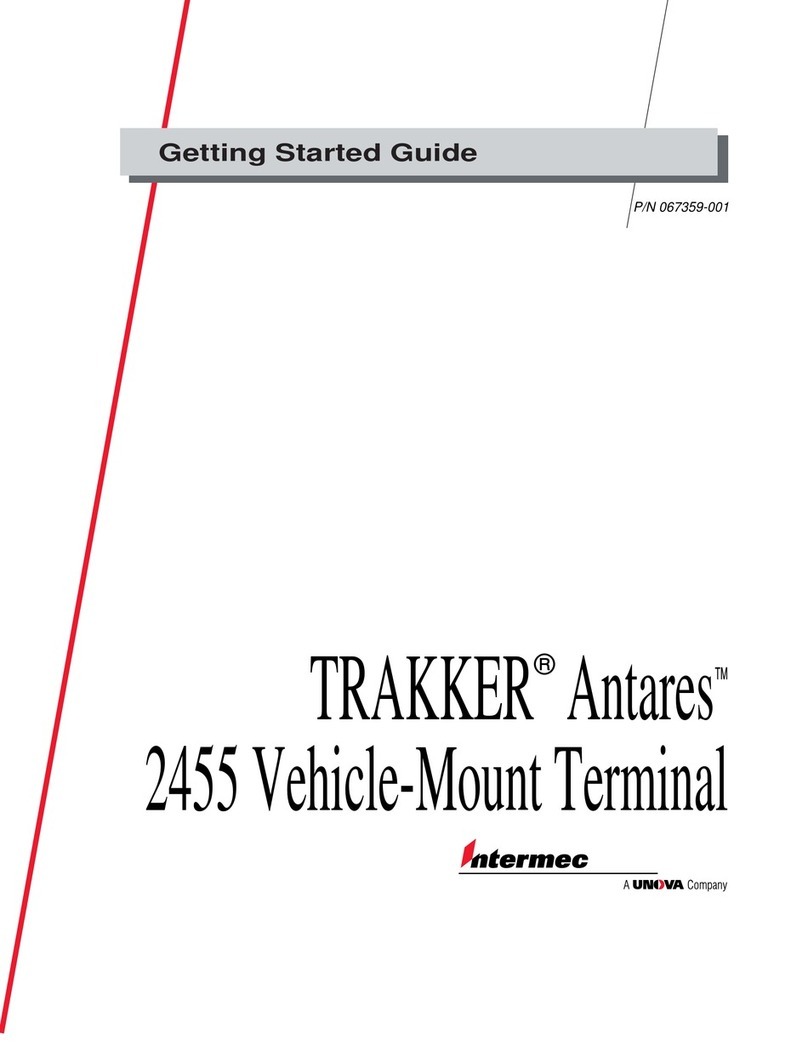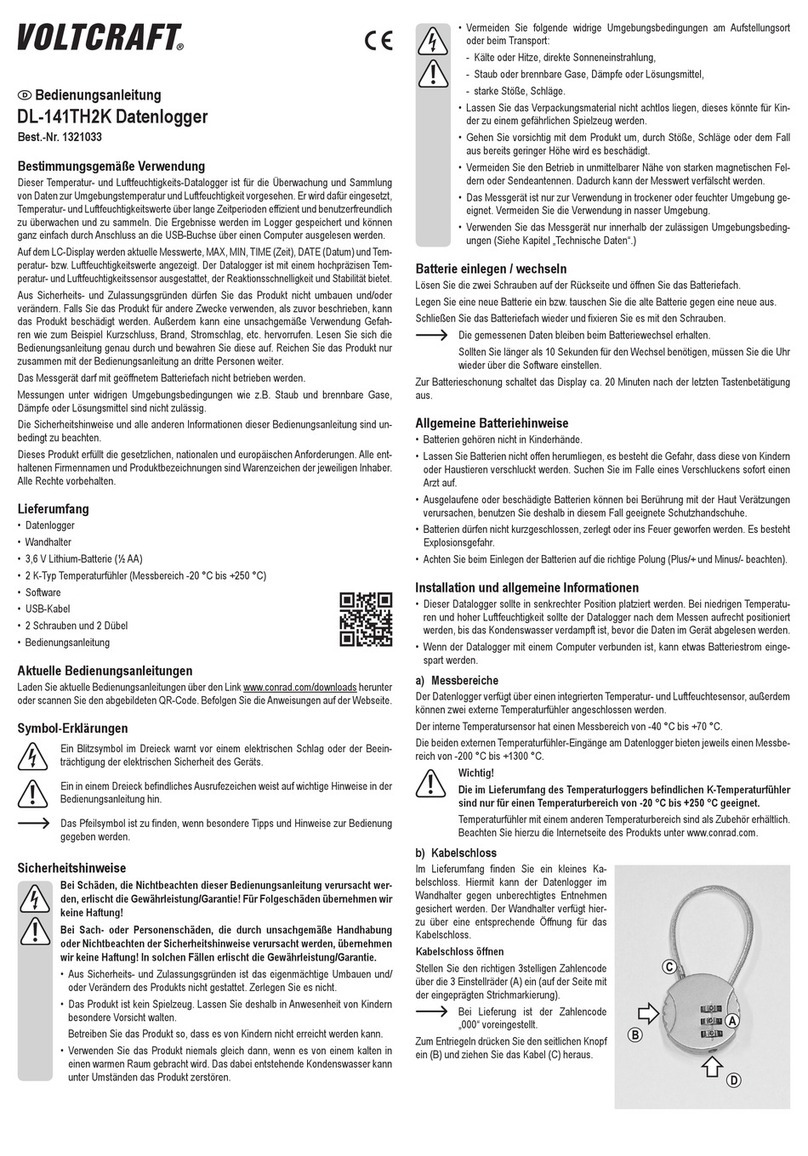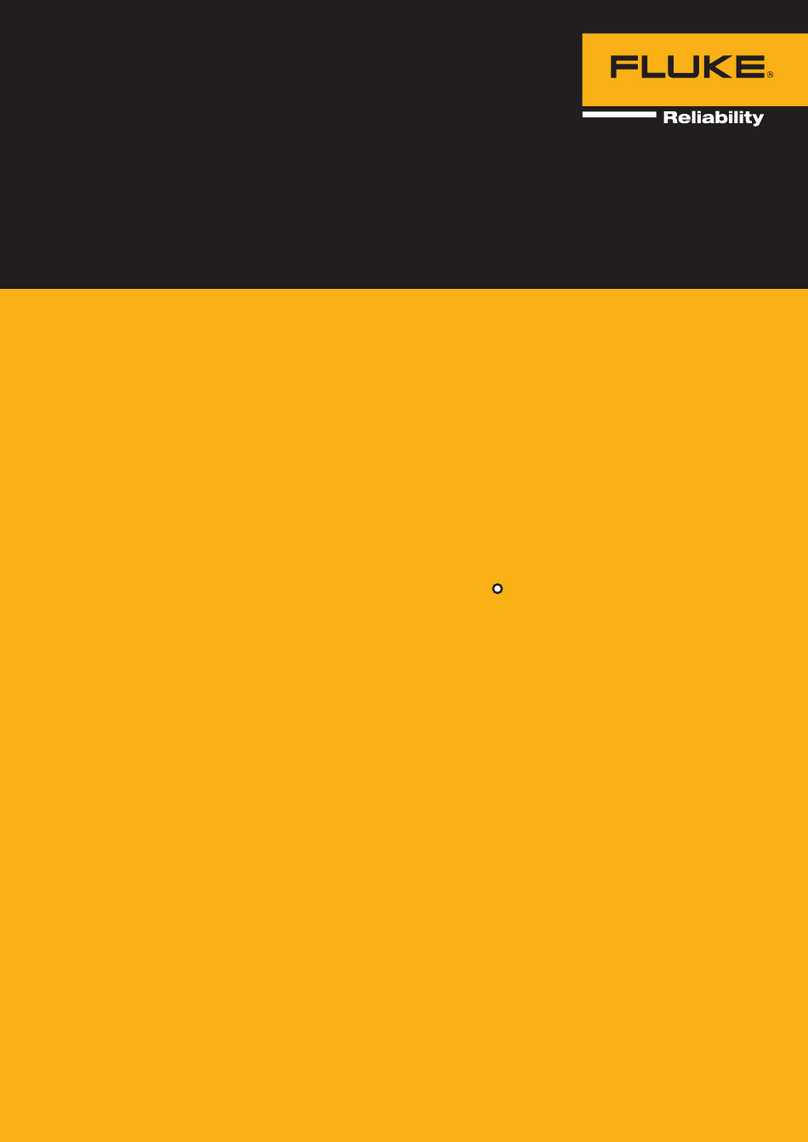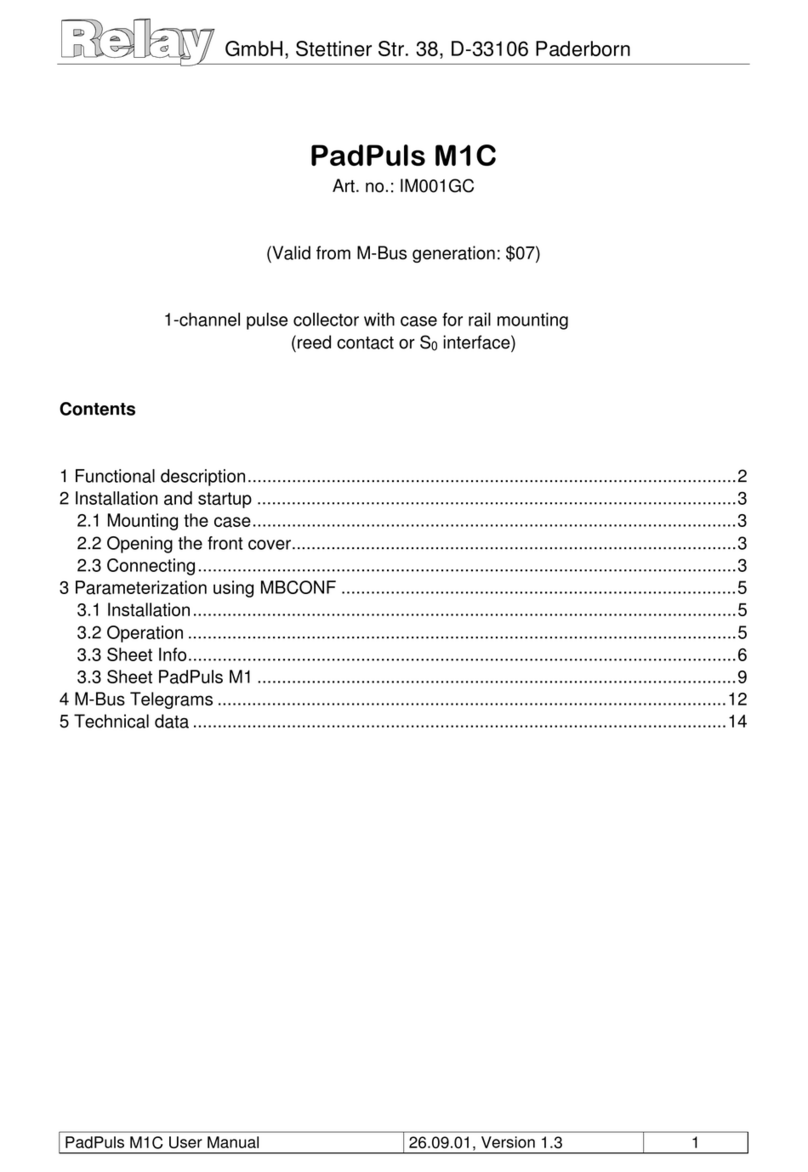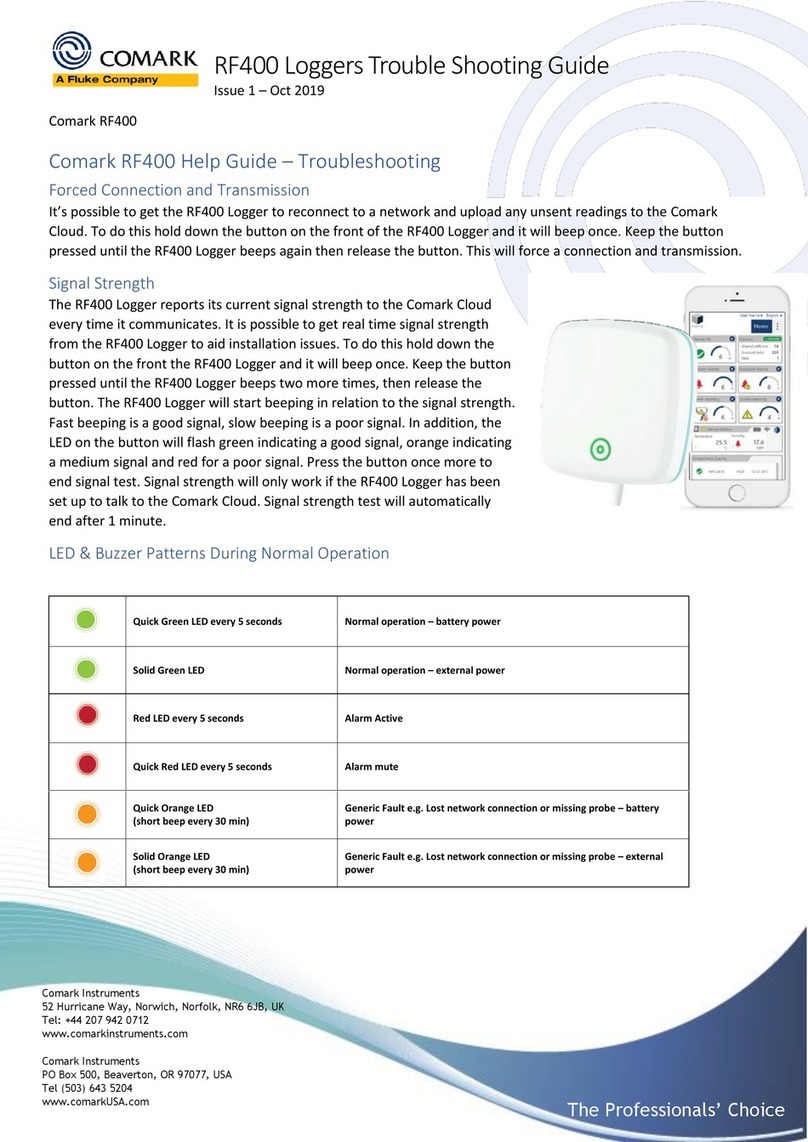Switrace I-PLUG pdf Multi-use User manual

I-PLUG Multiuse pdf
Fev, 2017 I-Plug multi-use pdf Page 1of 10
I-PLUG'pdf'Multi-use'-'User'Manual'
Company: Switrace SA
Brand Name: I-PLUG pdf Multi-use
Product Description: Multi-use USB Temperature Data Logger
Features'and'Advantages:'
• Dimensions: 7.5 cm x 4 cm x 0.5 cm
• Temperature measurement range: -40 to +65 Degrees Celsius
• Temperature resolution: 0.01 °C
• Data storage capacity: 8000 Measurements
• Log cycle: 5 days to 90 days
• No software needed
• Track and trace of settings, graph and readings in web portal.
Standard'available'durations:'
Total Time (Days)
Log Cycle (Minutes)
1
5
1
2
10
2
3
30
6
4
40
8
5
60
11
6
75
14
7
90
17
Appearance'of'I-PLUG'pdf'Multi-use':'
'

I-PLUG Multiuse pdf
Fev, 2017 I-Plug multi-use pdf Page 2of 10
How'does'it'work?'
How'to'START'it?'
When you are ready to use I-PLUG pdf Multi-use Logger, press and hold the START
button. The 4 LEDs will light sequentially, release only when the GREEN LED only is
lighted. If the device failed to start the 4 LEDs blink together, in this case repeat the
operation.
Once started, the GREEN LED will blink every 2 seconds, for the first 30 minutes.
NOTE: on older devices the GREEN LED remained lighted during the first 2 minutes, without
blinking.
After this phase, if you want to read the device status press briefly any of the two buttons (see
the section Understanding the LEDs indicators).
Start%Delay%
As a factory setting, I-PLUG pdf Multi-use will start recording 30 min after pressing the
START button.
How'to'STOP'it?'
I-PLUG pdf Multi-use is programmed with a typical trip duration, and will keep recording
until the end of this trip duration
There are two different ways to STOP the device before the end of the trip duration:
- Press the STOP button during 6 seconds till the 4 LED’s flash – release only when the
RED LED is active and fixed.
- Connect the device on the USB port of the computer
Once stopped, pressing any button will briefly activate The RED LED as an indication that
the device has finished recording.
Configuring'I-PLUG'pdf'Multi-use''
I-PLUG pdf Multi-use data logger comes already configured to standard formats according to
your purchase.
The standard trip duration is 90 days.
Nevertheless if you wish to change the configuration like
• Changing the recording time
• Temperature scale (C°/F°)
• Adding alarms
• Changing start delay
• Entering text in the device memory

I-PLUG Multiuse pdf
Fev, 2017 I-Plug multi-use pdf Page 3of 10
You just need to plug it in a computer before being activated and use the iPlug MANAGER
software. Get the iPlug MANAGER software in the “Downloads” section of our website
www.switrace.com.

I-PLUG Multiuse pdf
Fev, 2017 I-Plug multi-use pdf Page 4of 10
Understanding'the'LEDs'indicators
'
The LEDS will give you valuable information of the conditions of your shipment as indicated
in below table.
If you press START or STOP button briefly, while I-PLUG is running, LEDs will blink.
Here are the meanings:
Appearance%of%I-PLUG%pdf%
Meaning
4 blinking LEDs
Ready state / Device has not been started.
NOTE: When the device is in a Ready state, only
the start button is active.
In a RUNNING state, when a button is pressed:
Blinking Green
This confirms that the device is already started.
NOTE: there is a fixed green LED during the first 2
minutes of recording.
Fixed Red
Device is in a STOP state.
In a STOP or START state, when a button is
pressed:
Blinking Blue
Low alarm has been triggered.
Fixed Blue
Ultra-low alarm has been triggered.
In a STOP or START state, when a button is
pressed:
Blinking Orange
High alarm has been triggered
Fixed Orange
Ultra-high alarm has been triggered.
SAMPLING state.
Orange LED automatically lights for 2 seconds
every time the device performed a temperature
record.

I-PLUG Multiuse pdf
Fev, 2017 I-Plug multi-use pdf Page 5of 10
Connecting'to'the'computer'
I-PLUG Multiuse pdf will be detected by the computer as a USB disk drive and will be
recognized without any specific driver. There are, however, two possible situations.
• Device is not started: If you need to modify any of the parameters before starting the
I-PLUG Multiuse pdf, plug the device in a USB port then press the START button,
for the computer to detect it.
• Device is working or stopped: As soon as the I-PLUG Multiuse pdf is connected to
the PC via the USB port the computer will automatically detect the device.
The first time I-PLUG Multiuse pdf is plugged in, it will trigger the creation of the PDF report
(4 LEDs on and fixed). DO NOT remove the I-PLUG pdf in this situation.
Once the device is ready, a new USB disk drive will appear on your PC allowing you to
download the PDF report.
IMPORTANT: keep in mind that, the more measurements the I-PLUG Multiuse pdf
took, the more it will take for the PDF report to open. It could take as long as a 45
seconds if the I-PLUG Multiuse pdf is completely full.While the PDF report is
downloading, LEDs will be lit in a circular way.
Using'I-PLUG'Manager'for'added'benefits'
Download the free software iPlug Manager in the Download section of www.switrace.com.
You do not need to register to download the software.
Modify'settings'of'I-PLUG'pdf'Multi-use:'
iPlug MANAGER software allows you to modify all the pre-programmed setting and choose
your own.
Just modify all the parameters you need, then press the Save settings button.
Track'and'trace'of'I-PLUG'pdf'Multi-use':'
Once the device has been stopped, and plugged into the PC, with iPlug MANAGER
software you could send the data recorded to the web, and allow yourself to export data in
excel files, zoom on the graph and many other features.
Just press the Read Temperatures button and your preferred browser should open, bringing
you directly to the web-application.
If you want to access your saved data remotely, go to the www.switrace.com then insert the
serial number of the logger in the SEARCH field, and you will have access to the web-
application again.

I-PLUG Multiuse pdf
Fev, 2017 I-Plug multi-use pdf Page 6of 10
Restarting'I-PLUG'Multiuse'pdf$
If the device is in a STOP state, iPlug Manager allows you to reset I-PLUG Multiuse pdf for
as many time as you want. By default, it will read the last configuration used.
You can modify the parameters again (if needed), then just check the Reset device flag, then
press the Save settings button.
The device will be in a READY state again.
IMPORTANT: When you reset I-PLUG Multiuse pdf, all the previous recording will
be wiped away. If you need to store them, be sure, before resetting, to upload them in
the web-application (press Read Temperatures), or just save the generated PDF.
'
' '

I-PLUG Multiuse pdf
Fev, 2017 I-Plug multi-use pdf Page 7of 10
Temperature information will be displayed in RED, while temperature readings will appear on
the left side of the screen.
'
'
Pic.2

I-PLUG Multiuse pdf
Fev, 2017 I-Plug multi-use pdf Page 8of 10
Track'and'trace'of'I-PLUG'muti-use':'
Once the device has been stopped, and plugged into the PC, with iPlug Manager you could
send the data recorded to the web, and allow yourself to export data in excel files, zoom on
the graph and many other features.
Just press the UPLOAD TEMPERATURES button (see in Pic.1) and your preferred
browser should open, bringing you directly to the web-application.
Online view requires internet connection
If you want to access your saved data remotely, go to the www.switrace.com then insert the
serial number of the logger in the SEARCH field, and you will have access to the web-
application again (Pic.4)
Pic.3

I-PLUG Multiuse pdf
Fev, 2017 I-Plug multi-use pdf Page 9of 10
Modify'settings'of'I-PLUG'multi-use':'
iPlug MANAGER allows you to modify all the pre-programmed setting and choose your
own.
Just modify all the parameters you need, then press the Save settings button (Pic.1). You can
change hereafter parameters (Pic.1)
- trip duration
- sample frequency size
- Start delay
- Temperature alarms
Restarting'I-PLUG'pdf'multi-use':$
If the device is in a STOP state, iPlug MANAGER allows you to reset I-PLUG multi-use for
as many time as you want. By default, it will read the last configuration used.
You can modify the parameters again (if needed), then just check the Reset device flag
(Pic.1), then press the Save settings button (Pic.1) : green LED will flash 1 time to to indicate
that new settings have been recorded.
The device will be in a READY state again.
Battery is NOT changeable by user, please bring the device back to your distributor once the
battery runs out of power for recycling.
IMPORTANT: When you reset I-PLUG multi-use, all the previous recording will be
erased. If you need to store them, be sure, before resetting, to upload them in the web-
application (press Read Temperatures).
Pic.4

I-PLUG Multiuse pdf
Fev, 2017 I-Plug multi-use pdf Page 10 of 10
For'further'questions'
Please contact:
SWITRACE SA
Via F. Catenazzi 5
6850 Mendrisio
Switzerland
Phone : +41 91 646 18 74
'
'
'
Table of contents
Other Switrace Data Logger manuals
Popular Data Logger manuals by other brands

Hobo International
Hobo International PENDANT G UA-004-64 user manual
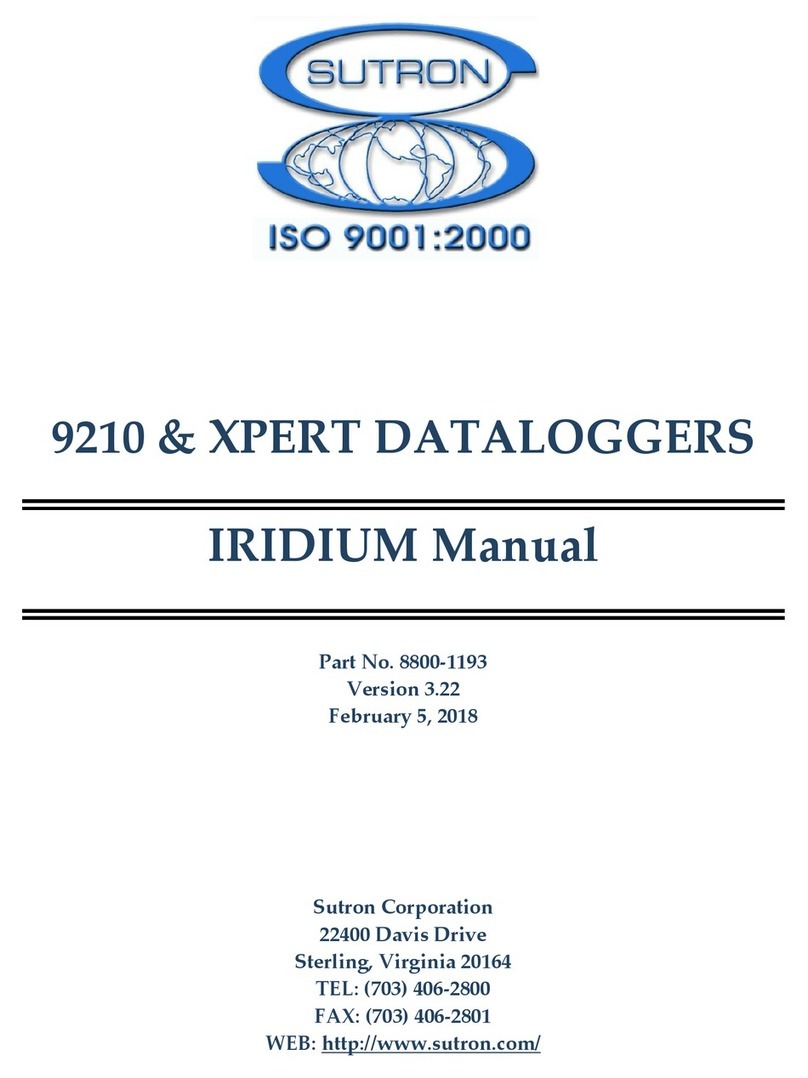
Sutron
Sutron XPERT Series manual
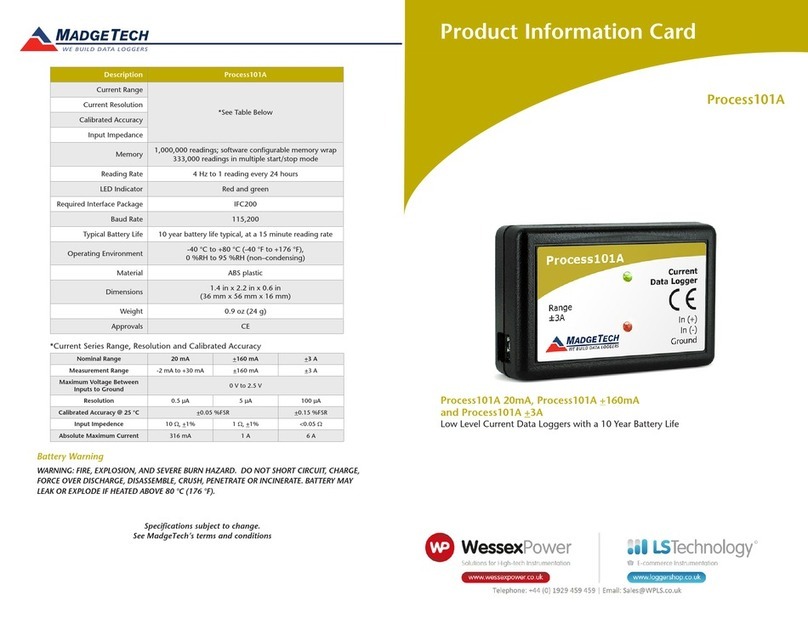
MadgeTech
MadgeTech Process101A Product Information Card
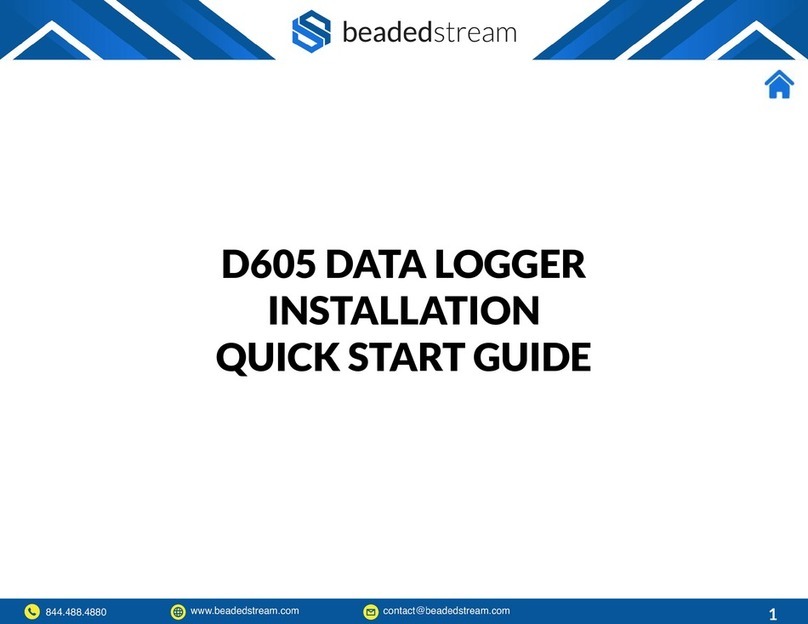
beadedstream
beadedstream D605 Installation & quick start guide

berlinger
berlinger Fridge-tag 2 L Setup
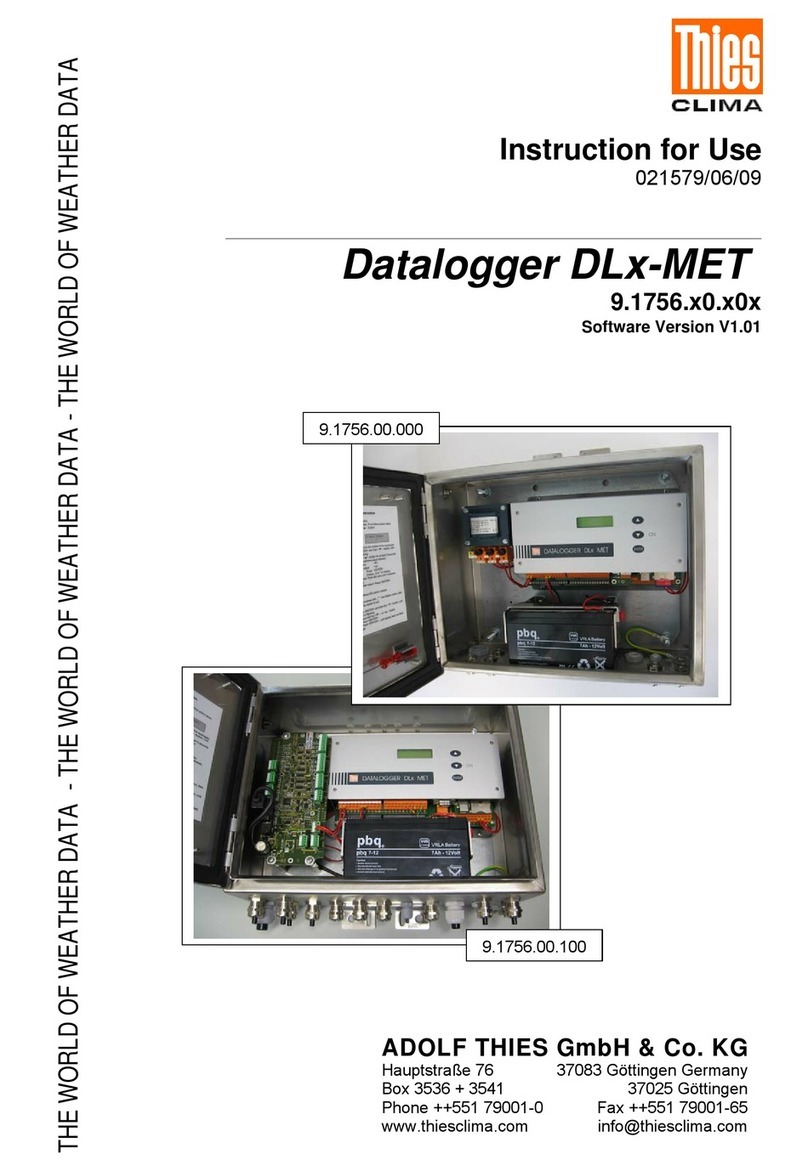
Thies CLIMA
Thies CLIMA DLx-MET Instructions for use