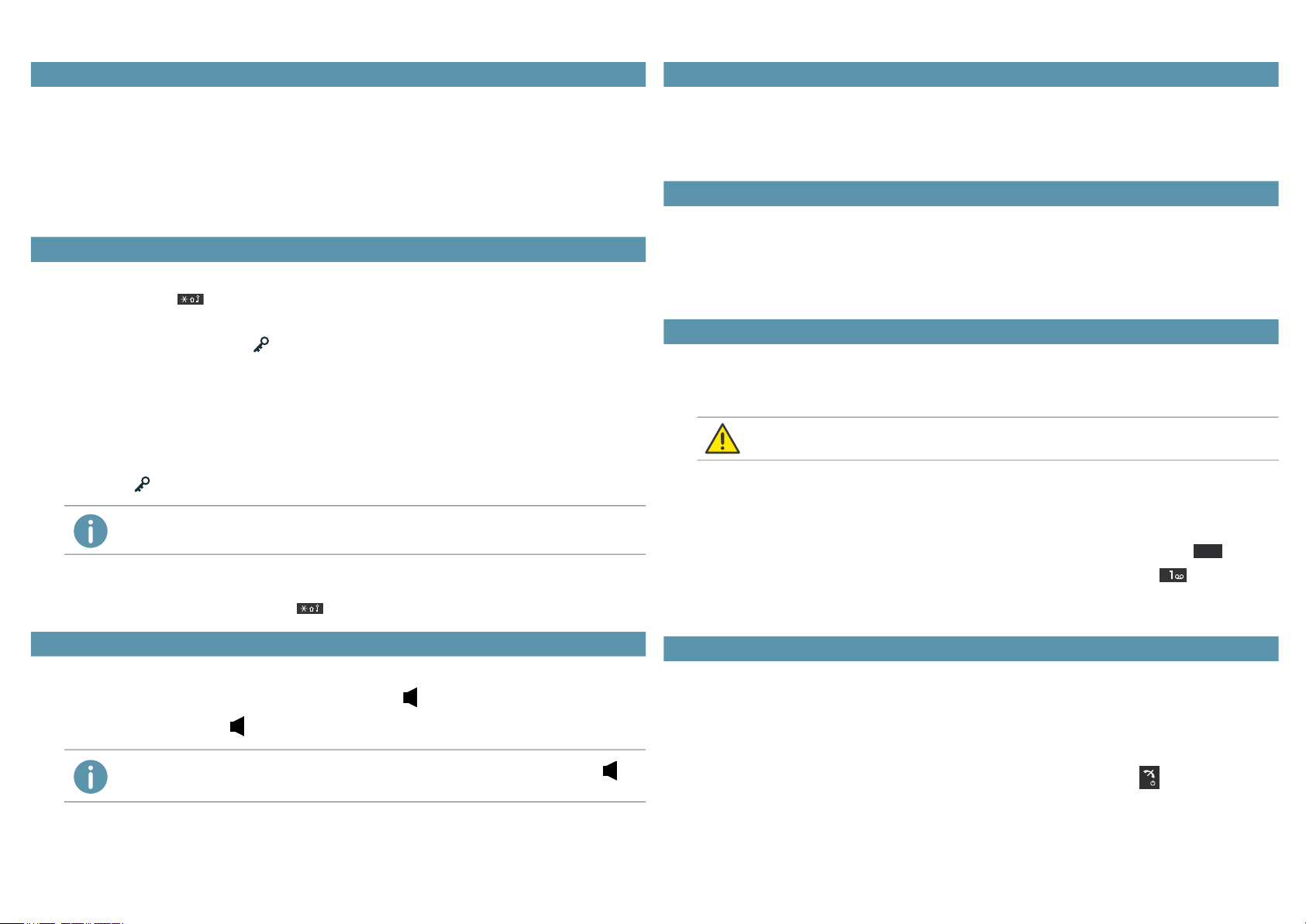SwyxPhone D863 QUICKSTART
You need this function when you want to add, find or edit a name in the directory, for
example.
The keys in the numeric keypad are assigned multiple characters. Press a key repea-
tedly to reach another character on the key.
The button contains special characters: . , ? ! - „ ‚
Toggle lower case/lower case/ digits: Press the key briefly.
To insert spaces in the text: Press the key briefly.
Delete a character: Press soft key Clear.
You can create and edit a list of frequently used contacts locally on your phone. All ent-
ries are listed in alphabetical order.
Call contact
1. Select Menu | Contacts | Call contact.
2. Select the required contact with navigation key.
3. If necessary, select the desired phone number by pressing the navigation key to the left
or right. This function is only available for subscribers with several assigned call num-
bers.
4. Press the function key Call.
The call is being initiated.
Add contact
1. Select Menu | Contacts | Add contact.
2. Select New to create a new contact. Or select From call list to create a subscriber based
on a number from call list.
3. Enter the name and up to three phone numbers and confirm each entry with the func-
tion key OK.
4. When you have entered all the information you require, select Save.
The contact is created and the message appears Contact saved.
Edit contact
1. Select Menu | Contacts | Edit contact.
2. Enter the first character of the name you are looking for or navigate to the desired con-
tact using the navigation keys above and below.
3. Press the soft key Edit.
15 Entering a text
For example, to enter the letter "B" in input mode, press the key twice.
16 Editing my personal contacts
Contacts are only stored locally on your phone and are not synchronized with SwyxServer.
For the synchronized Global Phonebook see Call contacts from the Global
Phonebook, page 3.
4. For example, edit the name or the call number(s) and confirm the changes in each case
with the function key OK.
5. When you have changed all the information you want, choose Save.
The contact is changed and the message "Contact saved" appears.
Delete contact
1. Select Menu | Contacts | Delete contact.
2. Enter the first character of the name you are looking for or navigate to the desired con-
tact using the navigation keys above and below.
3. Press soft key Clear.
4. Confirm with the function key Yes to delete the contact.
The contact is deleted and no longer appears in the list.
With this SwyxPhone you have access to the Global Phonebook. The contacts of this
phonebook are synchronized via SwyxServer (global phonebook) and are available to
all internal subscribers.
1. Select Pbook (PhoneBook).
You can look up names or numbers. Also you can see last results.
2. Select the desired option and enter a search term. It is sufficient if you enter only a part
of the search term, e. g. an initial letter.
3. Press the function key Search.
The result is shown. If you just insert some signs all contacts with this character sting
will be shown.
4. Select the desired participant using the navigation keys at the top and bottom.
5. Press the function key Call.
The call is being initiated.
If there are new voicemails for you, the icon appears on the display.
1. Press and hold until the voicemail retrieval call starts.
2. Follow the Remote Inquiry menu instructions.
17 Call contacts from the Global Phonebook
18 Listening to voice mails
Your call forwarding has to be configured for Remote Inquiry in this case. For more detailed
information see the online help or contact your administrator.