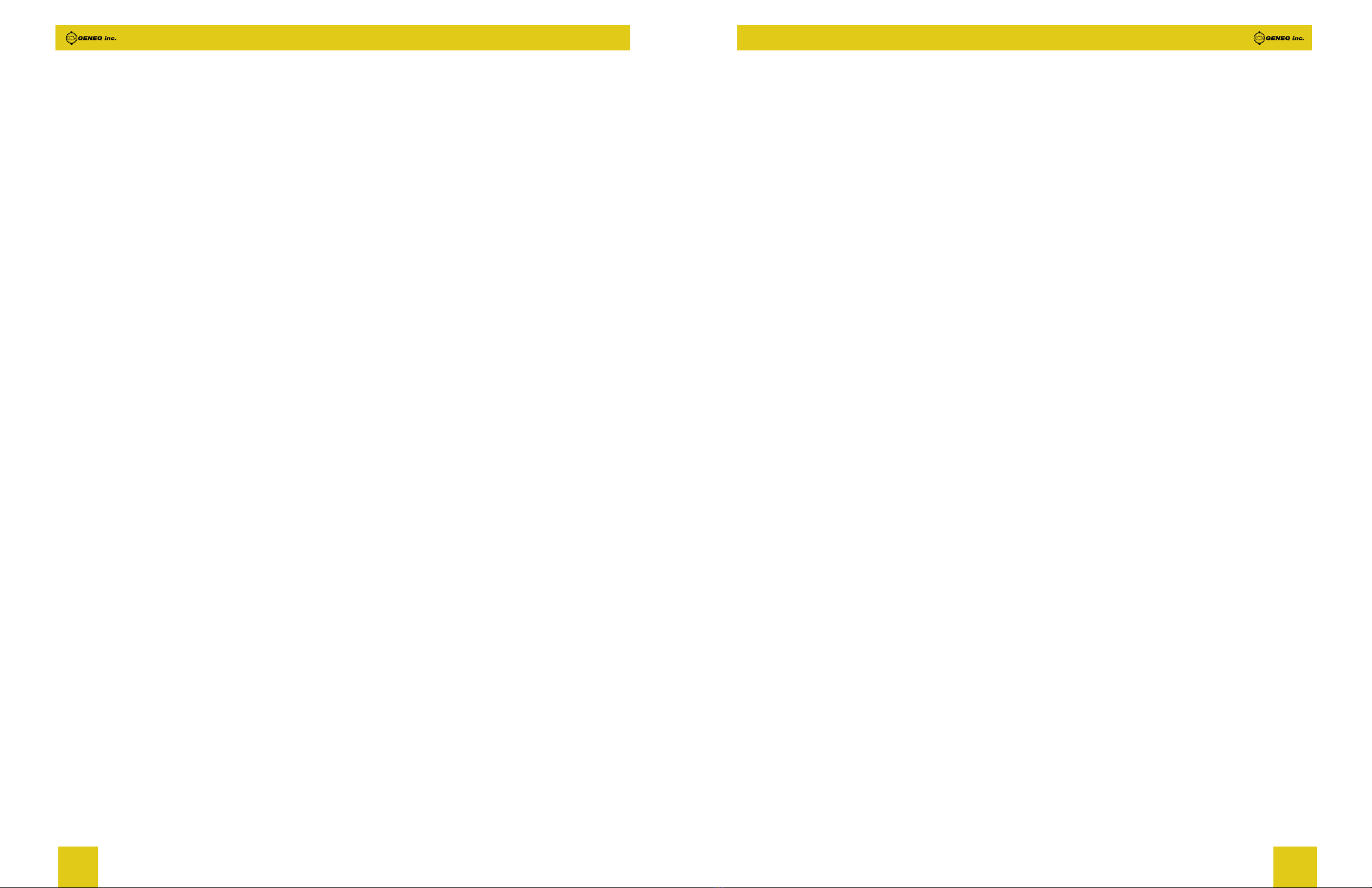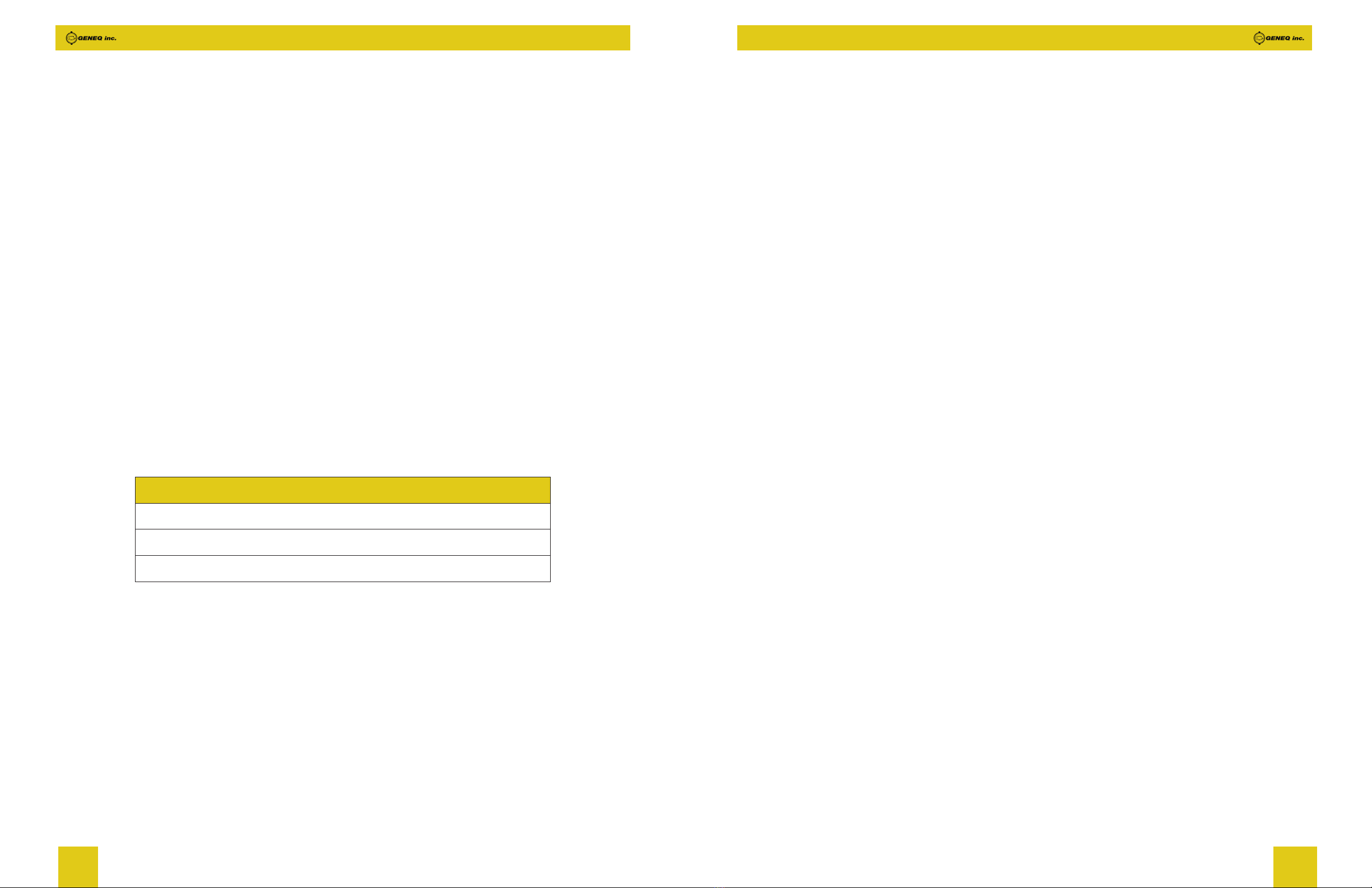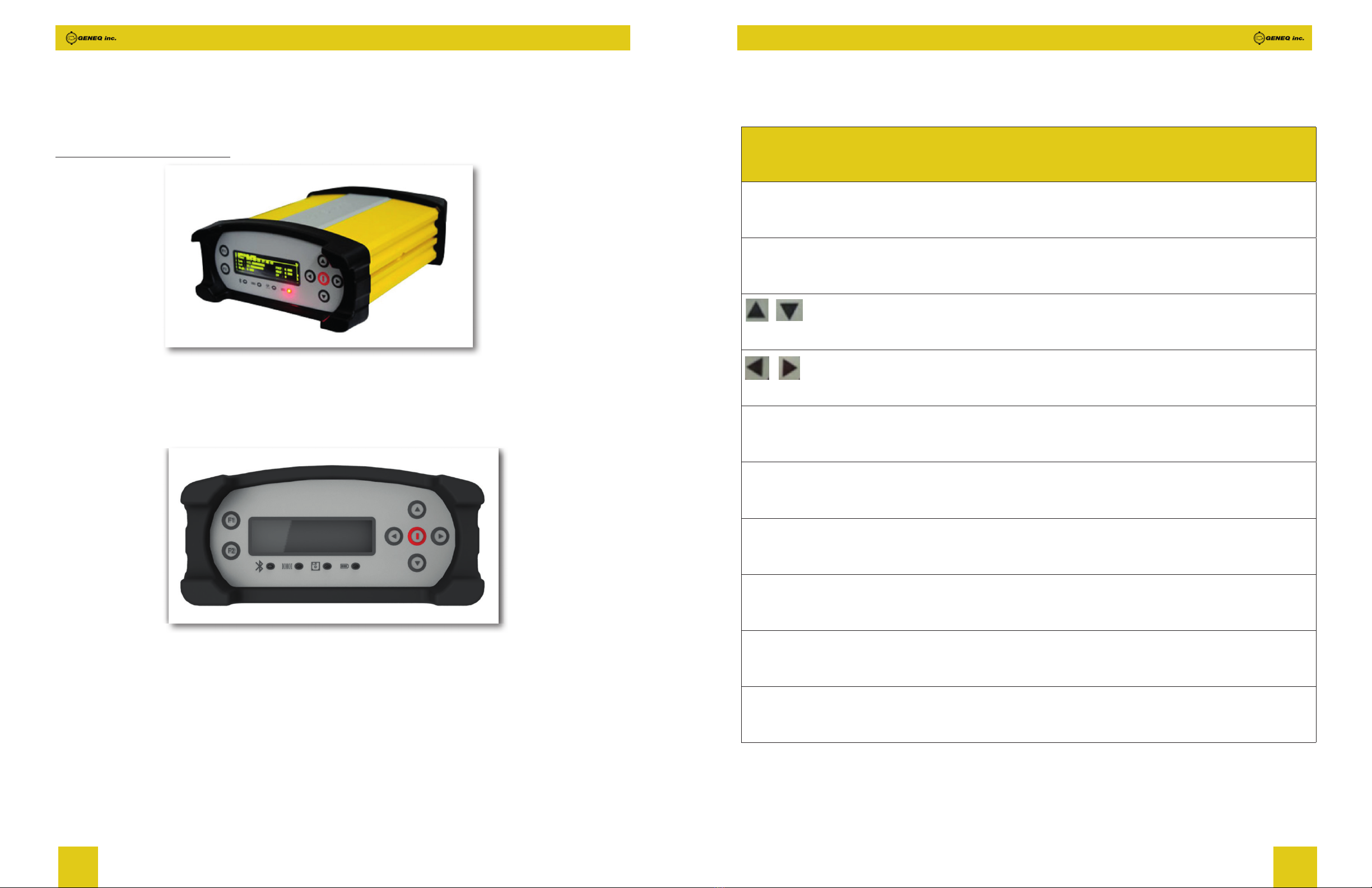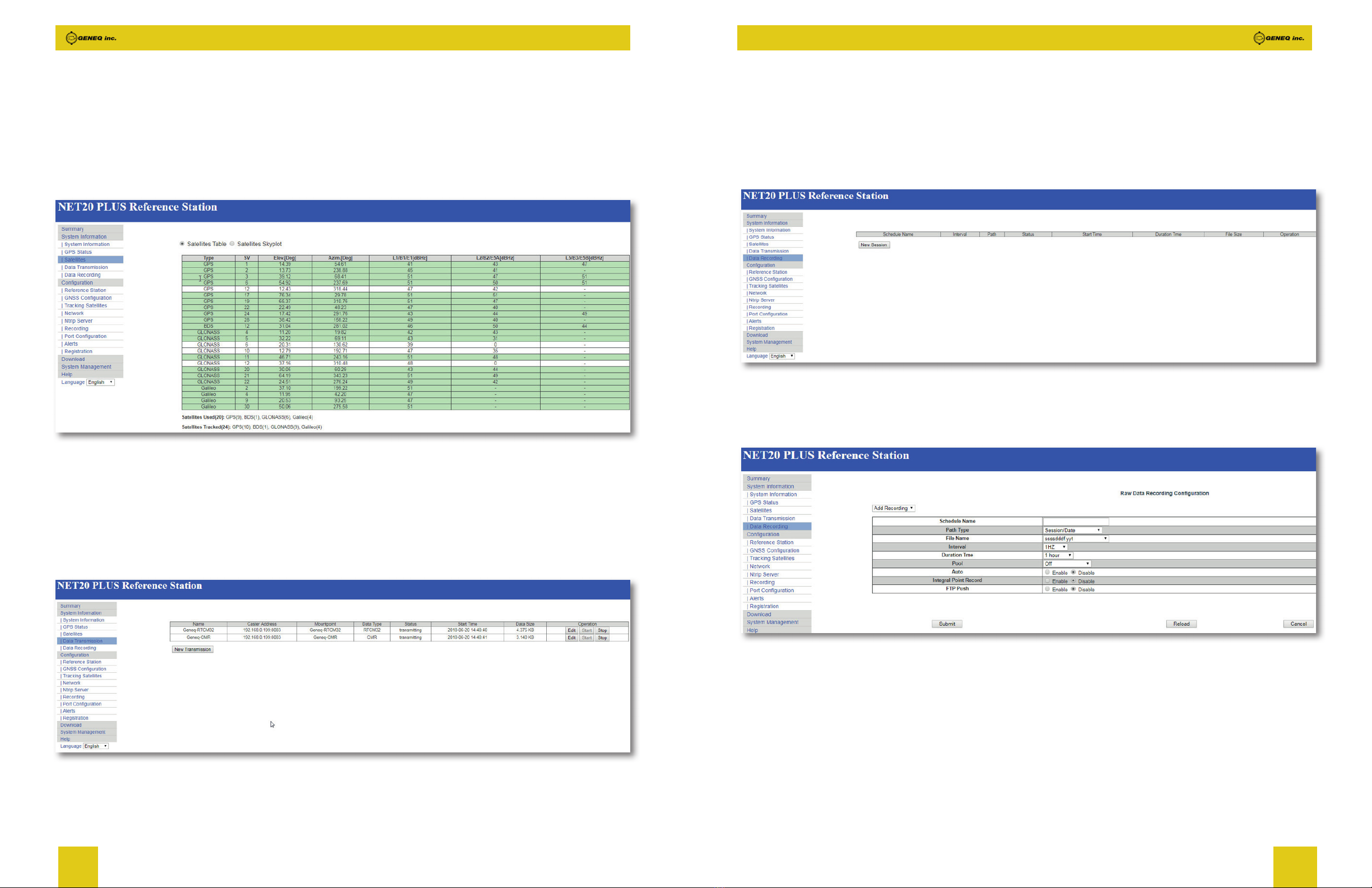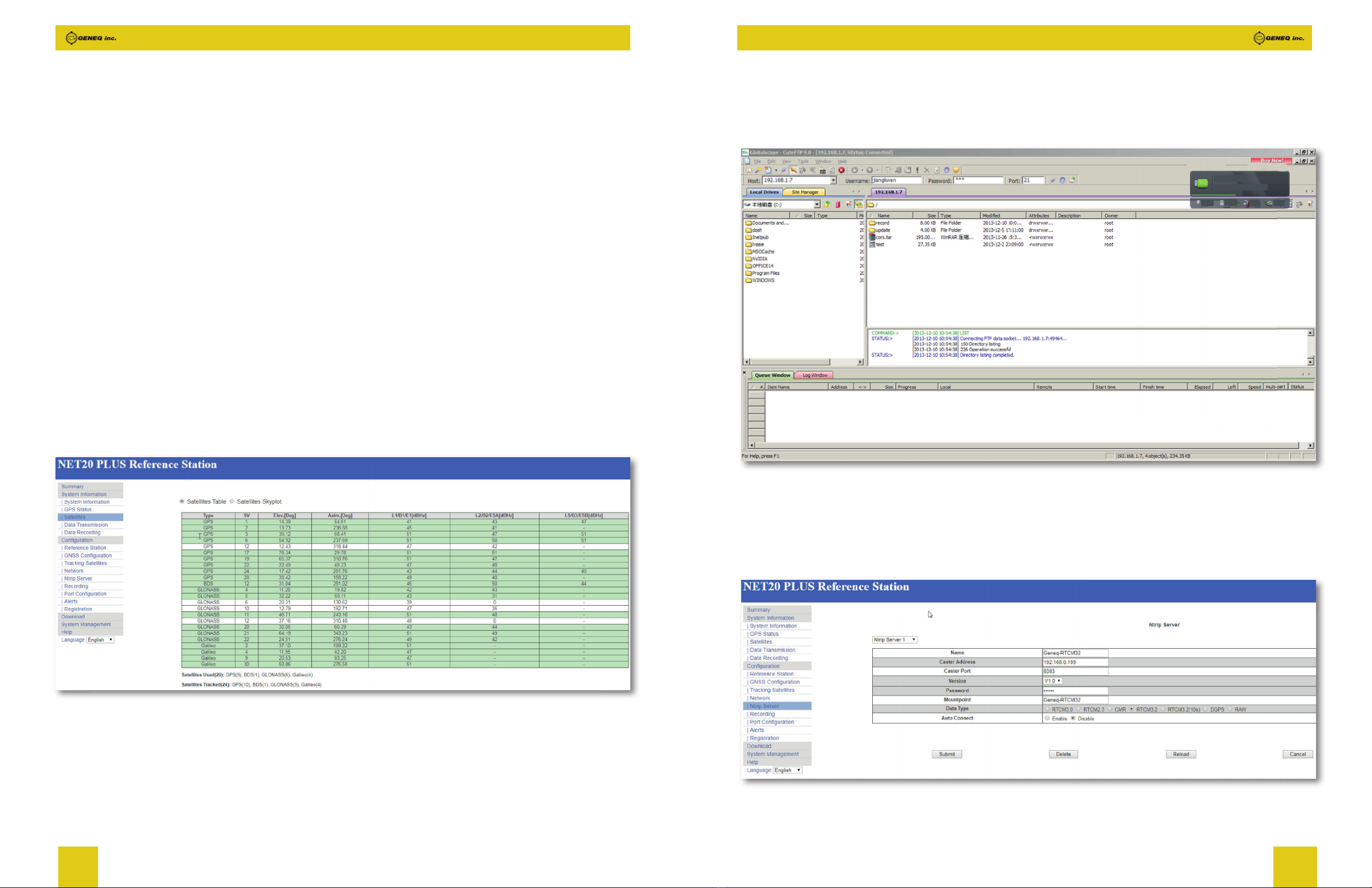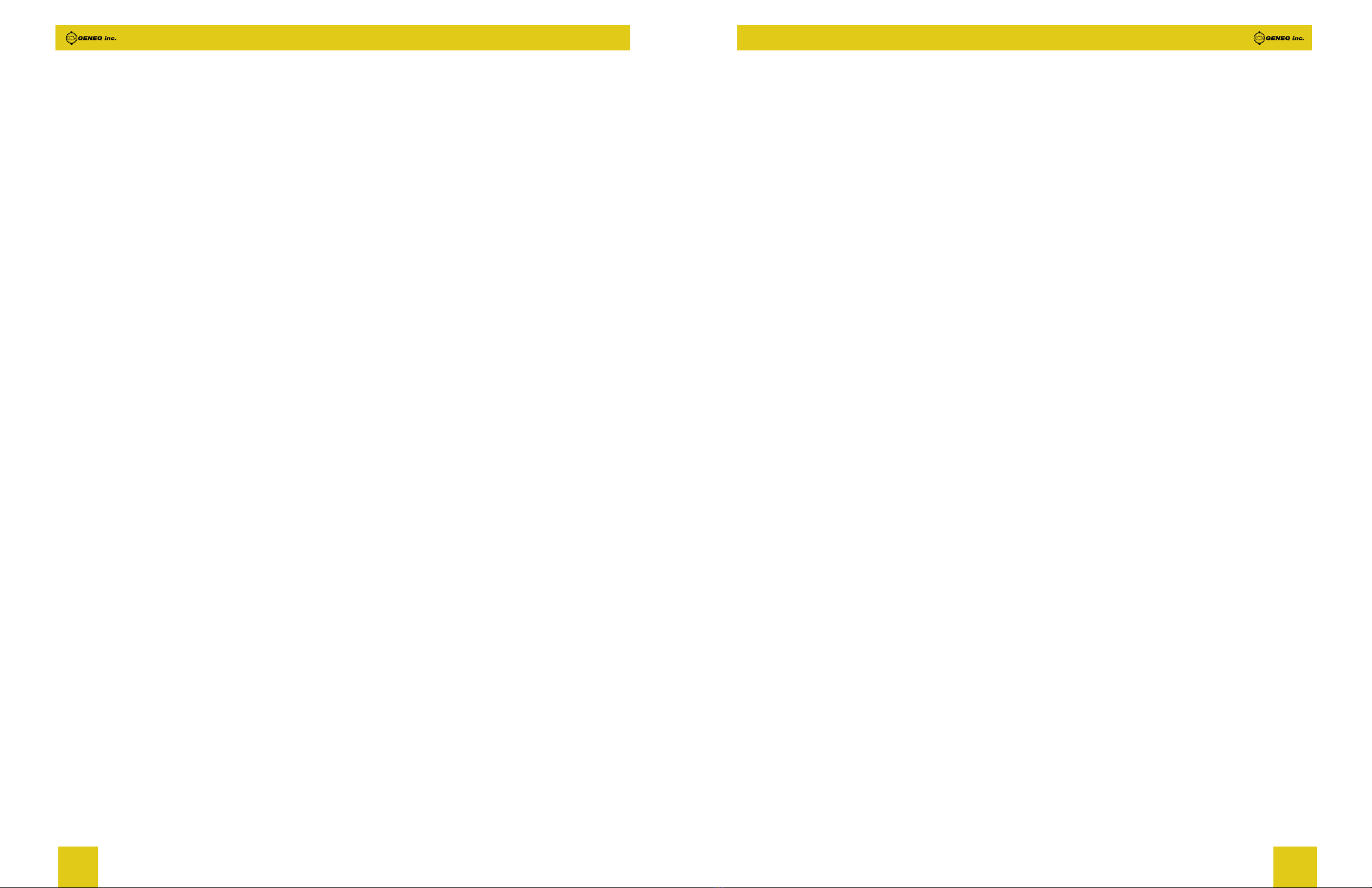
2 3
Content
1 Technical Specication............................................................................................ 5
1.1 Overview............................................................................................................................................................................ 5
1.2 Main features.................................................................................................................................................................... 5
1.3 Technical Specication.................................................................................................................................................. 5
1.3.1 Physical .................................................................................................................................................................. 5
1.3.2 Environmental ...................................................................................................................................................... 5
1.3.3 Electrical ................................................................................................................................................................. 5
1.3.4 GNSS....................................................................................................................................................................... 6
1.3.5 Ports ........................................................................................................................................................................ 7
1.3.6 Data and Storage................................................................................................................................................ 7
2 Hardware Structure ................................................................................................. 8
2.1 Receiver appearance..................................................................................................................................................... 8
2.1.1 Front panel ............................................................................................................................................................ 8
2.1.2 Back panel............................................................................................................................................................. 10
2.2 Structural drawings / mounting dimensions ......................................................................................................... 11
3 WEB UI ....................................................................................................................... 12
3.1 Summary............................................................................................................................................................................ 12
3.2 System Information ........................................................................................................................................................ 13
3.2 1 System Information............................................................................................................................................ 13
3.2.2 GPS Status............................................................................................................................................................ 13
3.2.3 Satellites................................................................................................................................................................. 14
3.2.4 Data Transmission.............................................................................................................................................. 14
3.2.5 Data Recording.................................................................................................................................................... 15
3.3 Conguration.................................................................................................................................................................... 16
3.3.1 Reference Station ............................................................................................................................................... 16
3.3.2 GNSS conguration ........................................................................................................................................... 17
3.3.3 Tracking satellites ............................................................................................................................................... 17
3.3.4 Network.................................................................................................................................................................. 18
3.3.5 Ntrip Server........................................................................................................................................................... 19
3.3.6 Recording............................................................................................................................................................... 20
3.3.7 Port Conguration .............................................................................................................................................. 21
3.3.8 Alerts....................................................................................................................................................................... 22
3.3.9 Registration........................................................................................................................................................... 23
Statement
Please read carefully :
The nal interpretation of this user manual belong to Geneq.
This user manual is only for your reference. If your receiver does not match the case in user manual,
the actual situation of the receiver shall prevail.
Information in this document is subject to change without notice; Geneq reserves the right to change
or improve its products and to make changes in the content without obligation to notify any person or
organization of such changes or improvements. If you have any questions, please contact customer
service center, or contact our authorized dealers.
Please carefully read the notes and instructions in User Manual. In order to avoid unexpected damage,
you should only use original supplied parts. If you do not use the system with the correct procedure
or connect incompatible accessories, cause the equipment damage and may even endanger other
person and your safety. In this regard, the Company does not assume any responsibility.