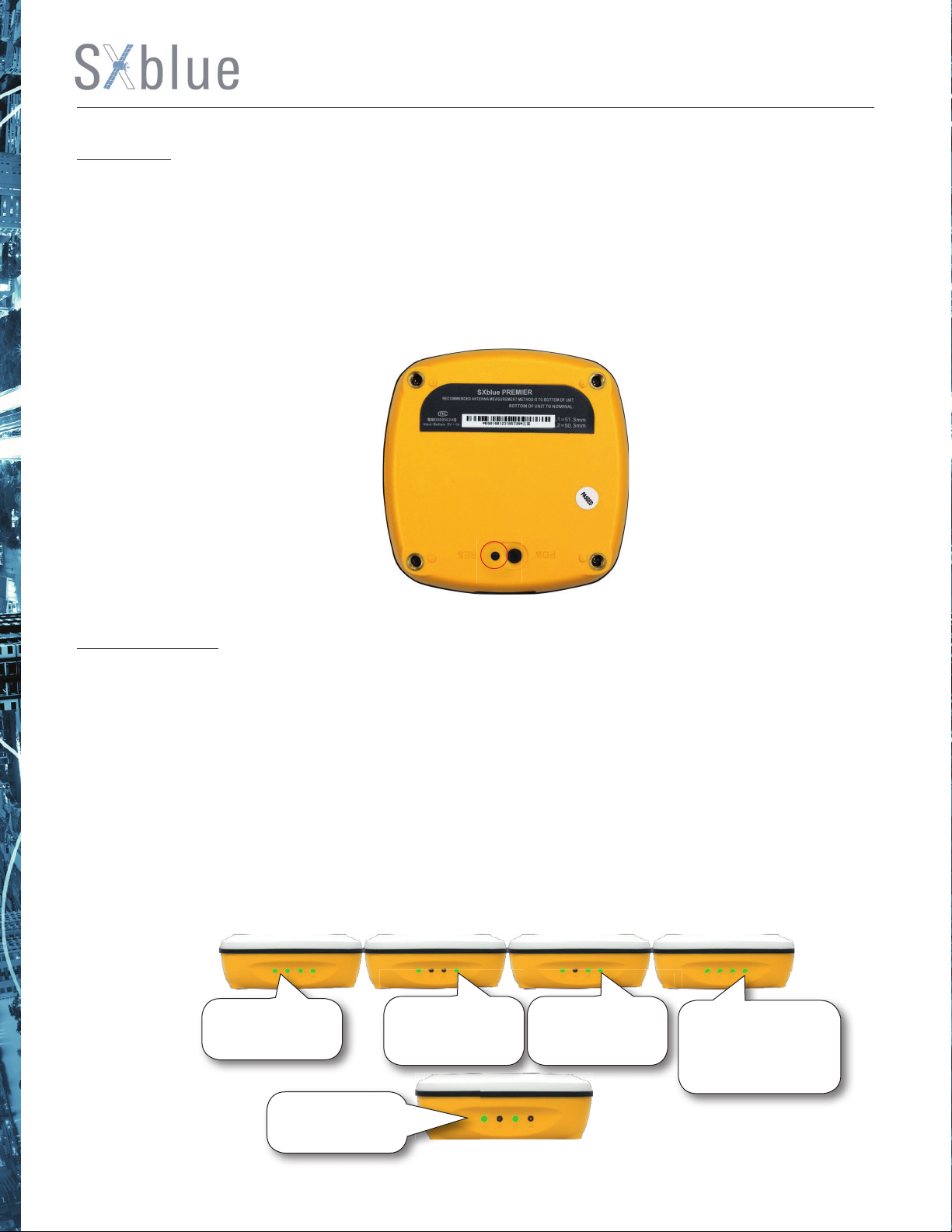2
SXblue Premier GNSS Network RTK Receiver
Directory
Table des matières
Chapter I Brief Introduction....................................................................................... 4
1.1.Introduction ........................................................................................................................................................................ 4
1.2 Main Features.................................................................................................................................................................... 4
1.2.1. Smart platform..................................................................................................................................................... 4
1.2.2. WiFi performance............................................................................................................................................... 4
1.2.3. Intelligent storage ability .................................................................................................................................. 5
1.2.4. Full satellite constellation support ................................................................................................................ 5
1.2.5. Outstanding protection capability................................................................................................................. 5
Chapter II Hardware Component ............................................................................. 6
2.1. Main Structure.................................................................................................................................................................. 6
2.2. Front Control Panel ........................................................................................................................................................ 7
2.3. Bottom Component ....................................................................................................................................................... 8
2.4. User Interface................................................................................................................................................................... 8
Chapter III Hardware Operation............................................................................... 9
3.1. Switch ON/OFF................................................................................................................................................................9
3.1.1. Switch ON ............................................................................................................................................................. 9
3.1.2. Switch OFF............................................................................................................................................................ 9
3.2. Reset ................................................................................................................................................................................... 10
3.3. Self-check.......................................................................................................................................................................... 10
3.4. Factory Reset ................................................................................................................................................................... 11
3.5. Charging............................................................................................................................................................................. 12
Chapter IV Internal Web UI Operation ................................................................... 13
4.1. Overview............................................................................................................................................................................ 13
4.1.1. WIFI hotspot connection mode ..................................................................................................................... 13
4.1.2. USB connection mode ...................................................................................................................................... 14
4.2. Web UI Main Interface.................................................................................................................................................. 18
4.2.1. Status ...................................................................................................................................................................... 20
4.2.2. Confi guration........................................................................................................................................................ 23
4.2.3. Satellite Information........................................................................................................................................... 30
4.2.4. Data Record.......................................................................................................................................................... 32