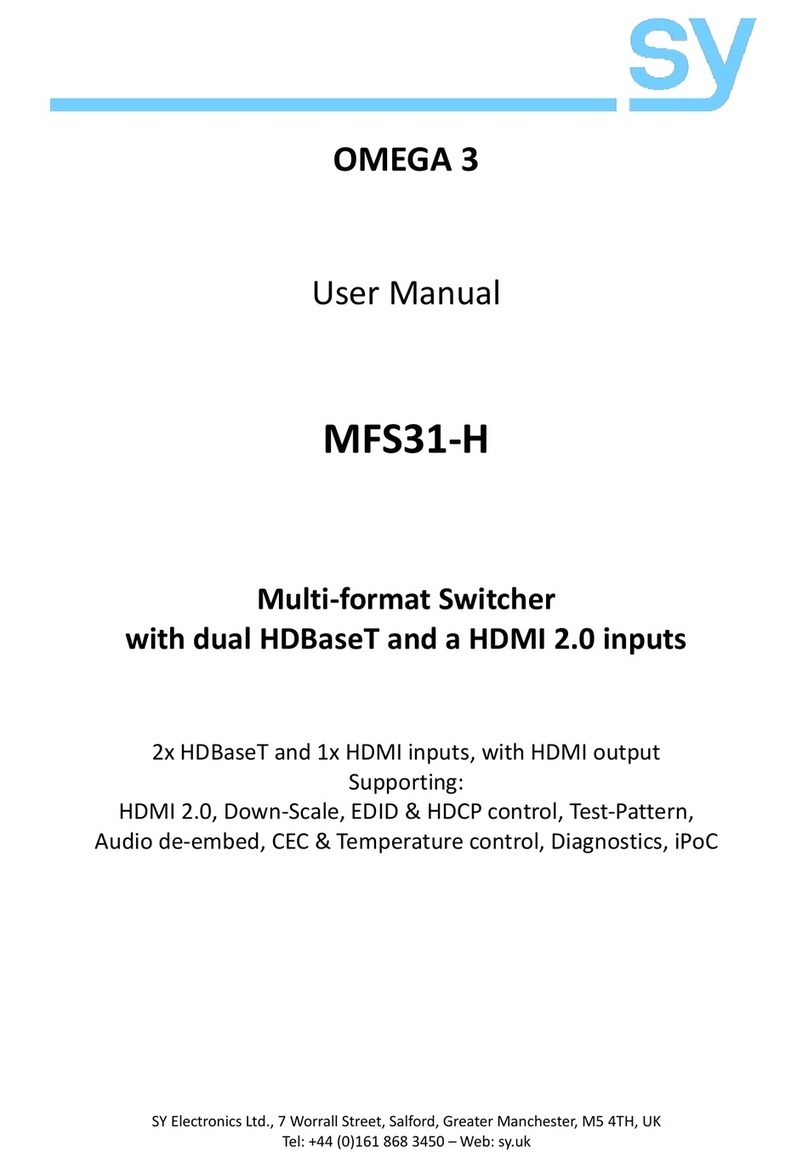V1.0 5sy.uk
Auto Switching Modes
The MFS51-18G has three Auto Switching modes that can be set using either RS232 commands
or from the WebGUI interface:
Last Connected Mode
oThe most recently connected input will always be selected. When the currently selected
input is removed, the first available input, starting from input 1, will be selected.
First Connect Mode
oThe first connected input is selected, any subsequent inputs that are connected will not
be automatically selected. When the currently selected input is removed, that input will
remained selected.
Priority Mode
oAny input number that is lower than the currently selected input will always be selected
when it is connected. The MSF51-18G will not automatically select a newly connected
input that is higher than the currently selected input. . When the currently selected input
is removed, the first available input, starting from input 1, will be selected.
Using the Built-In Menus
The menu is activated by pressing down the MENU/OK button.
Menu navigation and value changes are done by using the arrowed buttons.
To accept a menu setting press the MENU/OK button
To exit the menus press the AUTO/EXIT button repeatedly until the OSD menu screen
closes.
The built-in menu also provides access to a single colour test pattern mode for White, Red,
Green, Blue and Black. The test pattern can be used to confirm that a video signal can be seen
on the HDMI and HDBaseT outputs.
Adjusting Volume Levels
The MIC input level and the Audio Output level can be independently set, using the MIC+/MIC-
and the VOL+/VOL- buttons as required. Volume levels can only be changed from the front panel
when the OSD menu is not being displayed.
RS232 Control
The default RS232 settings are:
115200 baud, 8 data bits, no parity and one stop bit.
The baud rate can be changed using the built-in menu or the WebGUI interface to one of the
following settings:
4800, 9600, 19200, 38400, 57600, or 115200.
All commands are in lowercase and any spaces shown must always be included. Commands
should be sent as a single burst as manual typing will often result in the response invalid
command !
Every command must end with both the exclamation mark (!) and a carriage-return (0x0d). An
optional line-feed character (0x0a) can be sent which will be ignored by the MFS51-18G.
Every response message will terminate with a carriage-return and line-feed (0x0d 0x0a)
character sequence.