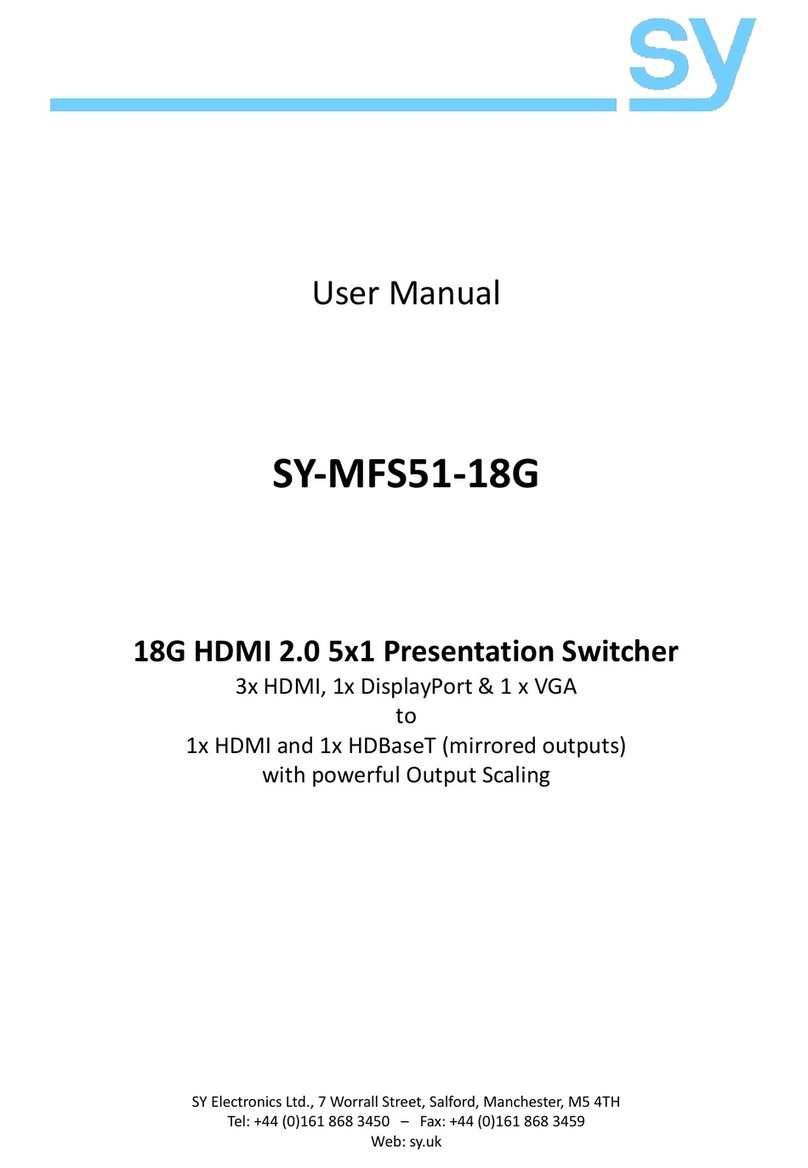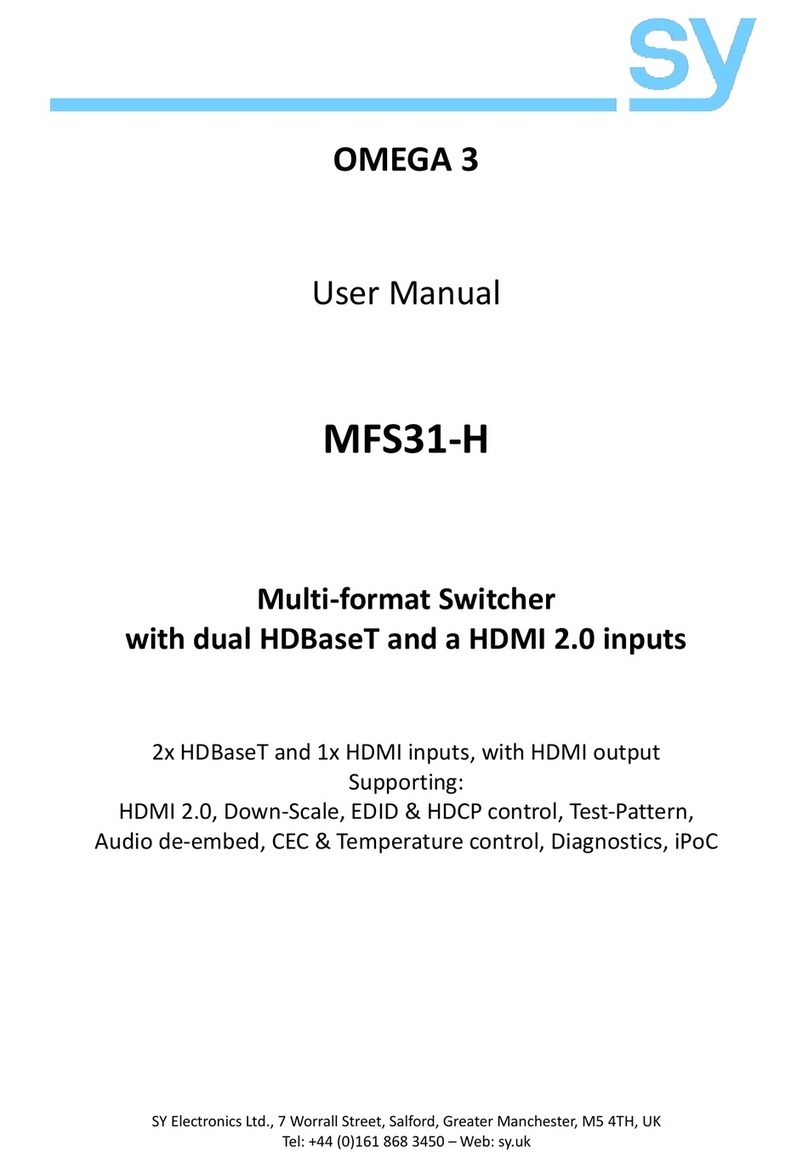SY-MS51 / SY-MS51-AP
www.sy.co.uk 4
Using the HDMI Video Switcher
Connect up to 3 HDMI video sources to the HDMI INPUT connectors and up to 2 VGA sources to the VGA
connectors. Connect an HDMI cable from the HDMI output to an HDMI display device. The HDBT-PoC
output from SY-MS51-AP provides additional simultaneous HDMI signal to a remote display as far as 70m
using the SY-HDBT-70PR receiver (cat6 cabling).
Whenever the SY-MS51 or SY-MS51-AP is powered up, it will restart in the last state it had before being
switched off.
Manual Selection Mode
To use Manual selection mode, the System Monitor LCD must be displaying MANUAL after the current
input selection. If the System Monitor is displaying AUTO, then press and hold the SOURCE button for
more than 8 seconds to turn off the Auto mode before making manual selections. Manual selection are
made by briefly pressing the SOURCE button until the desired input is selected.
The selection sequence is: HDMI 1, HDMI 2, HDMI 3, VGA1 then VGA2.
Manual input selection can also be done by using the IR remote control or by sending the respective RS232
selection command detailed in RS232 Control Commands below.
Auto Selection Mode
The SY-MS51 / SY-MS51-AP has an automatic input selection mode. The auto selection mode ensures that
there will be an image shown on the HDMI display device whenever an input source cable is removed,
provided that there is still at least one functioning HDMI or VGA input signal still connected.
To enable the auto selection mode, press the SOURCE button for more than 8 seconds, until the System
Monitor text changes from MANUAL to AUTO. In this mode the SY-MS51 / SY-MS51-AP behave in the
following manner:
1. It will automatically select to the next highest available input whenever the currently selected
input source stops providing a signal.
2. When a new signal appears at any input, that input is automatically selected.
3. If the signal for a non-selected input is stopped, the unit will switch to the first lowest
numbered input that has a valid signal.
Manual selection in not possible while the System Monitor LCD is displaying AUTO. To return to manual
switching mode you must press the SOURCE button for more than 8 seconds until the System Monitor LCD
changes from AUTO to MANUAL.
Auto selection can also be activated by using the AUTO button in the INPUT SOURCE section of the IR
remote control or by sending the RS232 selection command detailed in RS232 Control Commands below.
Auto Resolution Mode
Pressing the Resolution button for more than 8 seconds instructs the SY-MS51 or SY-MS51-AP to read the
EDID information from the remote display, if present, or from the local display if there is no remote
display. If the display has a compatible default timing resolution that matches one of the MS51 resolutions
then that will be the output resolution chosen, otherwise the output resolution remains unchanged.
In manual mode the output resolution is set by briefly pressing the Resolution button repeatedly until the
desired output resolution is displayed on the System Monitor LCD.