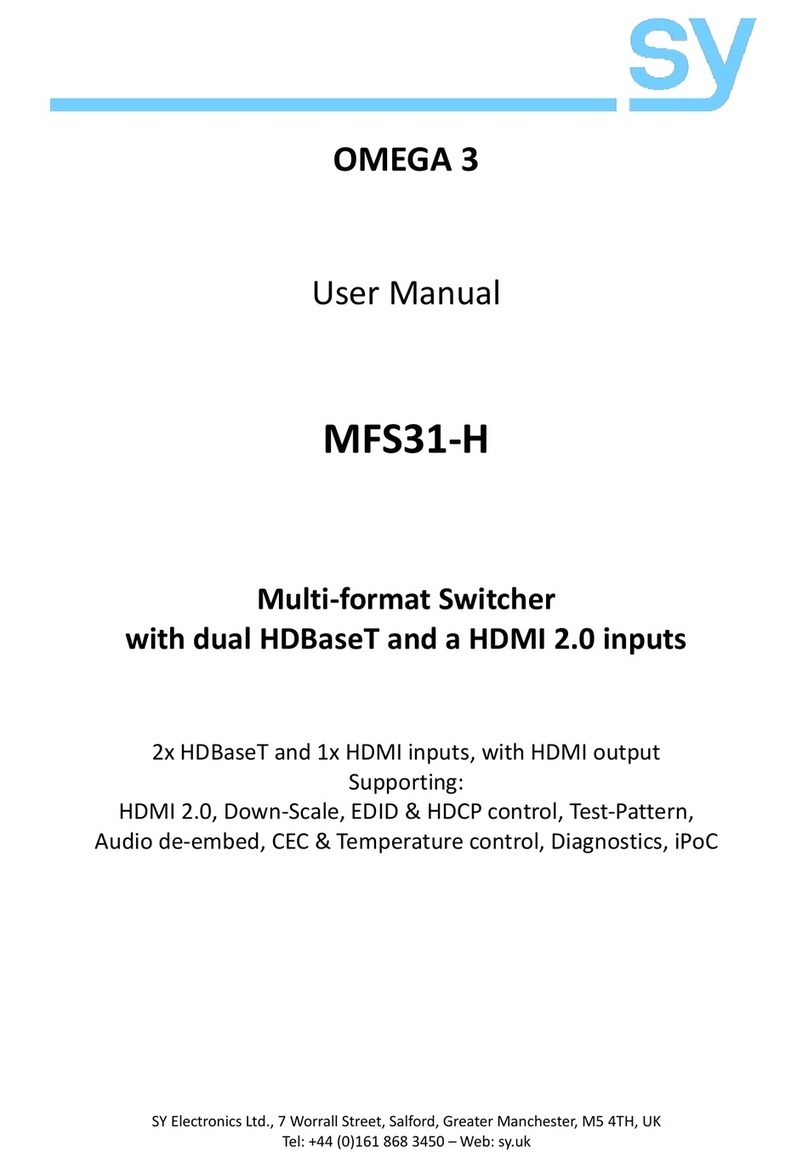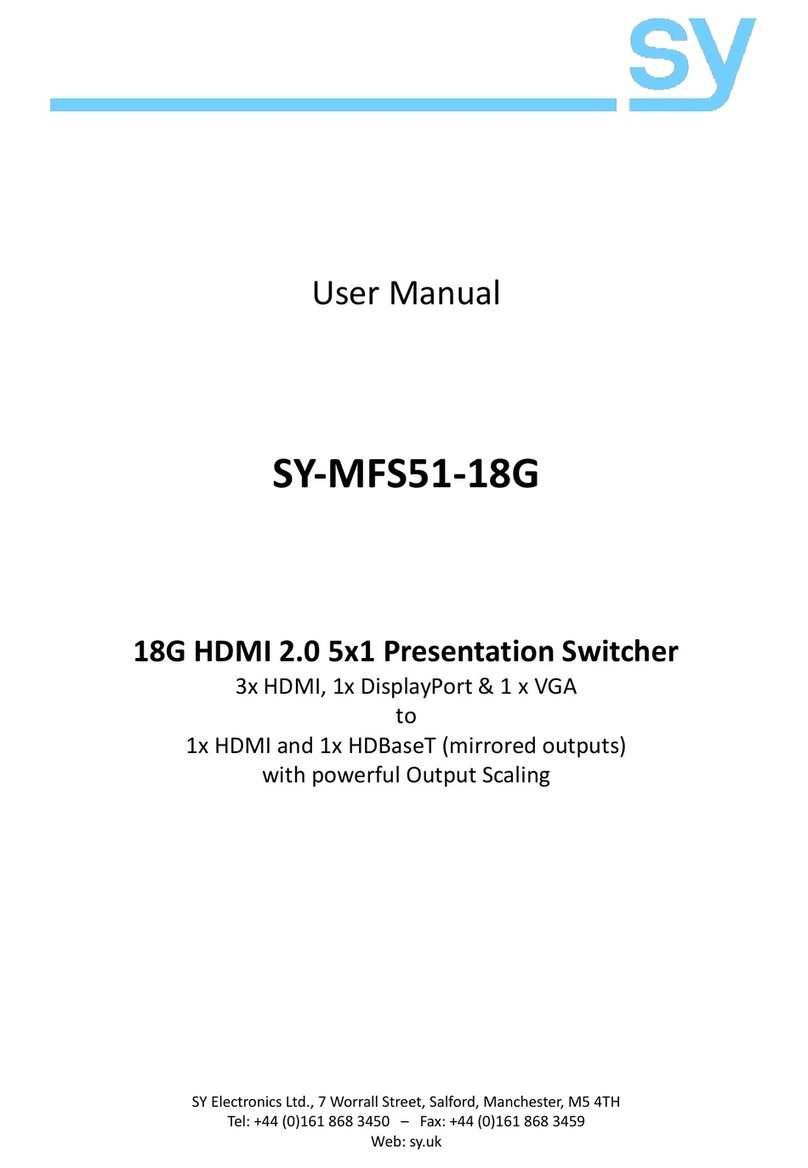sy.uk 6V1.3
Front Panel Controls
The two front panel buttons allow for video input selection to the two outputs, enabling or
disabling the auto input detection mode as well as changing the EDID setting for each input.
Local Button
The LOCAL button selects the signal source to send to the HDMI output of the MFT62. When the
Local AUTO mode is off, repeated presses of the LOCAL button will switch sequentially through all
the inputs, even if there is no signal present. When the Local AUTO mode is ON, only inputs with
video signal present are selectable.
To enable or disable the Local AUTO mode, press and hold the LOCAL button until the LOCAL AUTO
LED changes state (~ 3s).
Remote Button
The REMOTE button selects the signal source to send to the HDBaseT output of the MFT62. When
the Remote AUTO mode is off, repeated presses of the REMOTE button will switch sequentially
through all the inputs, even if there is no signal present. When the Local AUTO mode is ON, only
inputs with video signal present are selectable.
To enable or disable the Local AUTO mode, press and hold the REMOTE button until the REMOTE
AUTO LED changes state (~ 3s).
AUTO Detection Mode
With the Auto Mode enabled for either the LOCAL or REMOTE outputs, the MFT62 will only switch
between inputs that have an active input signal. If a new input source is detected, the MFT62 will
immediately switch to that input.
Should the currently selected input signal go off or become disconnected, then the MFT62 will
automatically switch to the next available input signal. The direction in which this switching can be
set using an RS232 command.
Input LED Modes
The Input LEDs (HD1-4, DP, and VGA) provide visual feedback as to the selected input for both the
LOCAL and REMOTE outputs. An OFF LED indicates input is not selected. They also provide
information about the input signal status as detailed in the following table:
Selected - Input signal present / Active
Selected - Input signal missing / Off
De-embedded Audio output
Either the Local HDMI or the Remote HDBaseT output can be de-embedded and presented on the
phoenix L/R Stereo output. Only PCM stereo audio streams are extracted in this way. RS232
commands allow for selection of the video output the audio is taken from, as well as enabling or
disabling the analogue audio output.