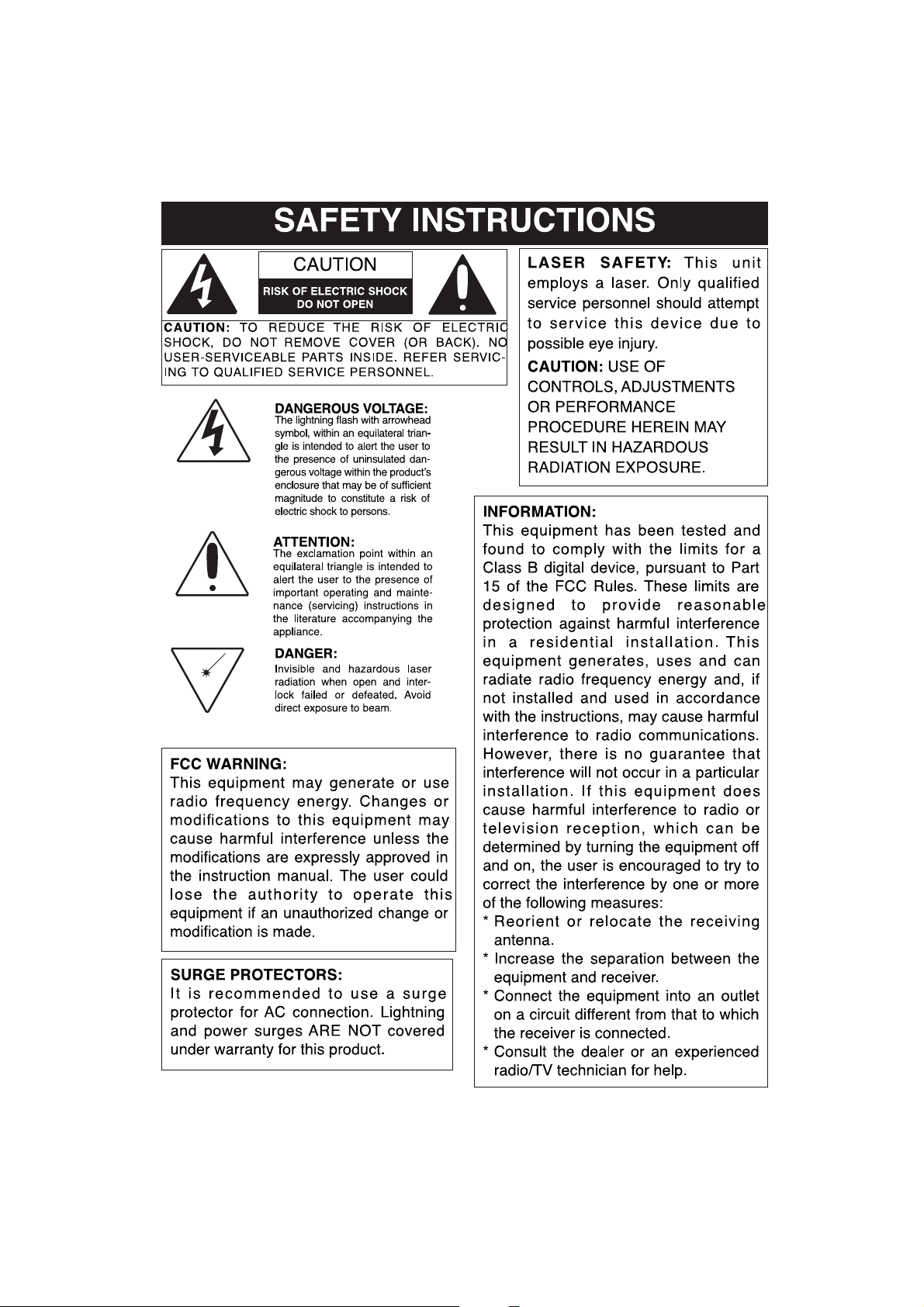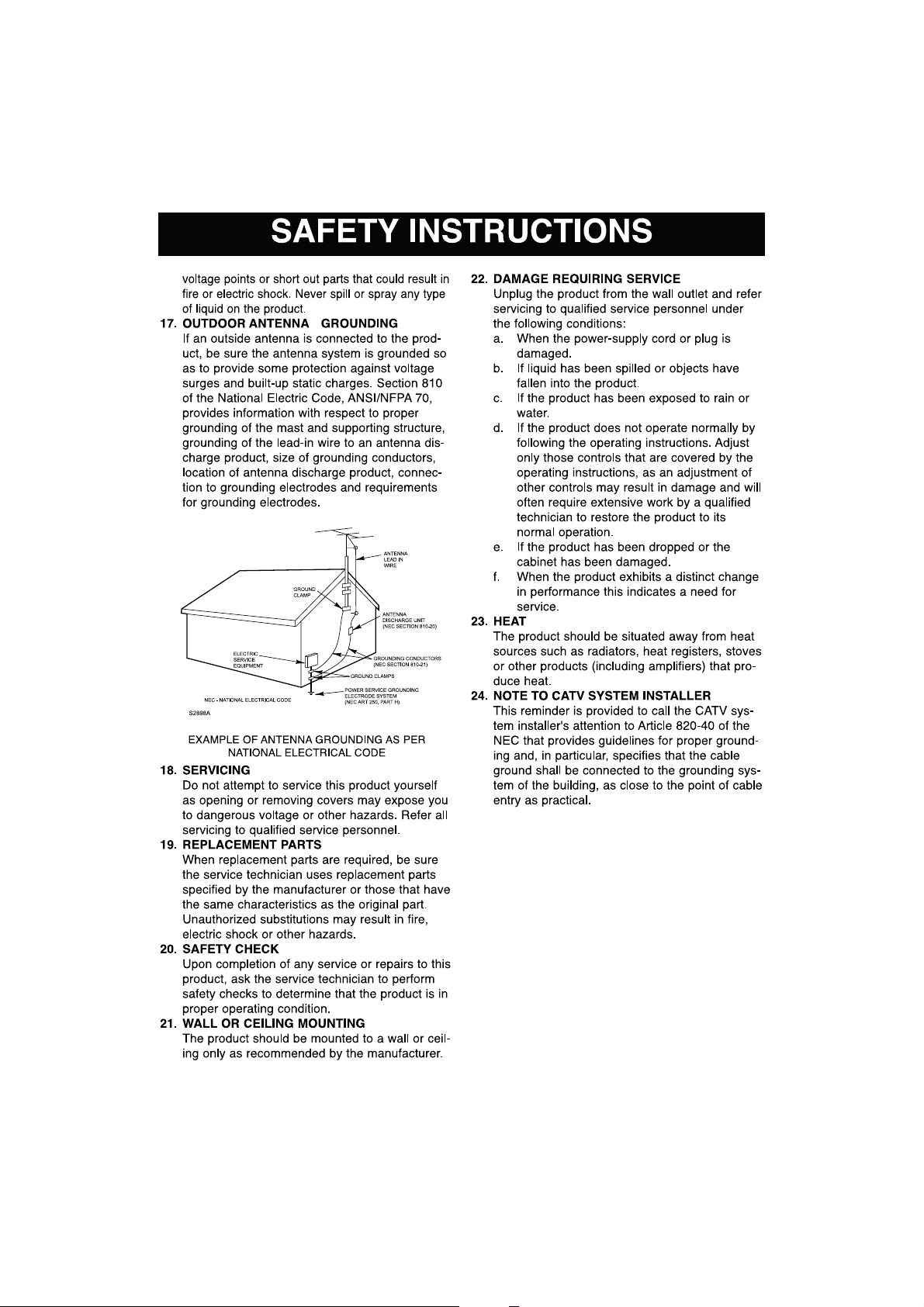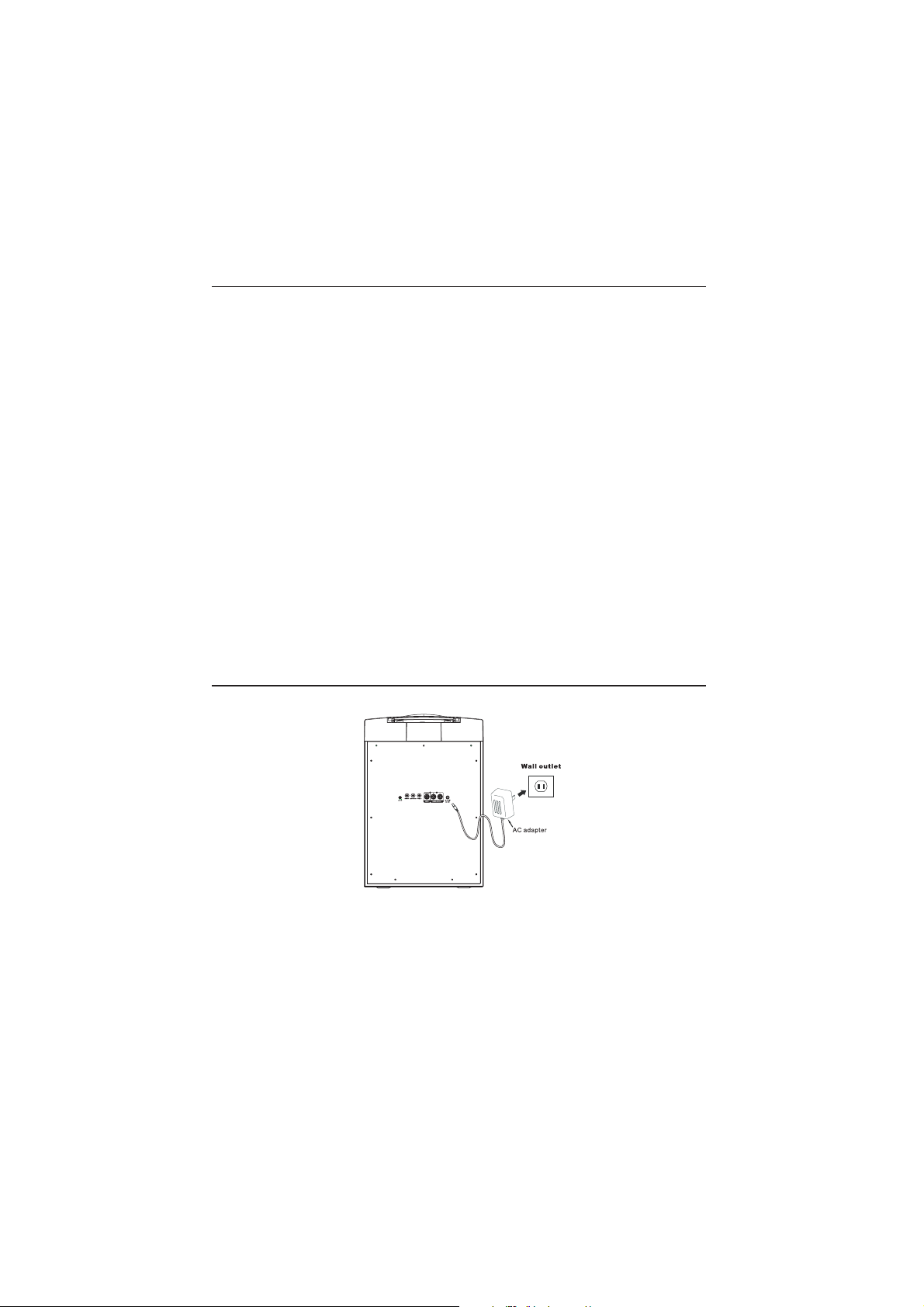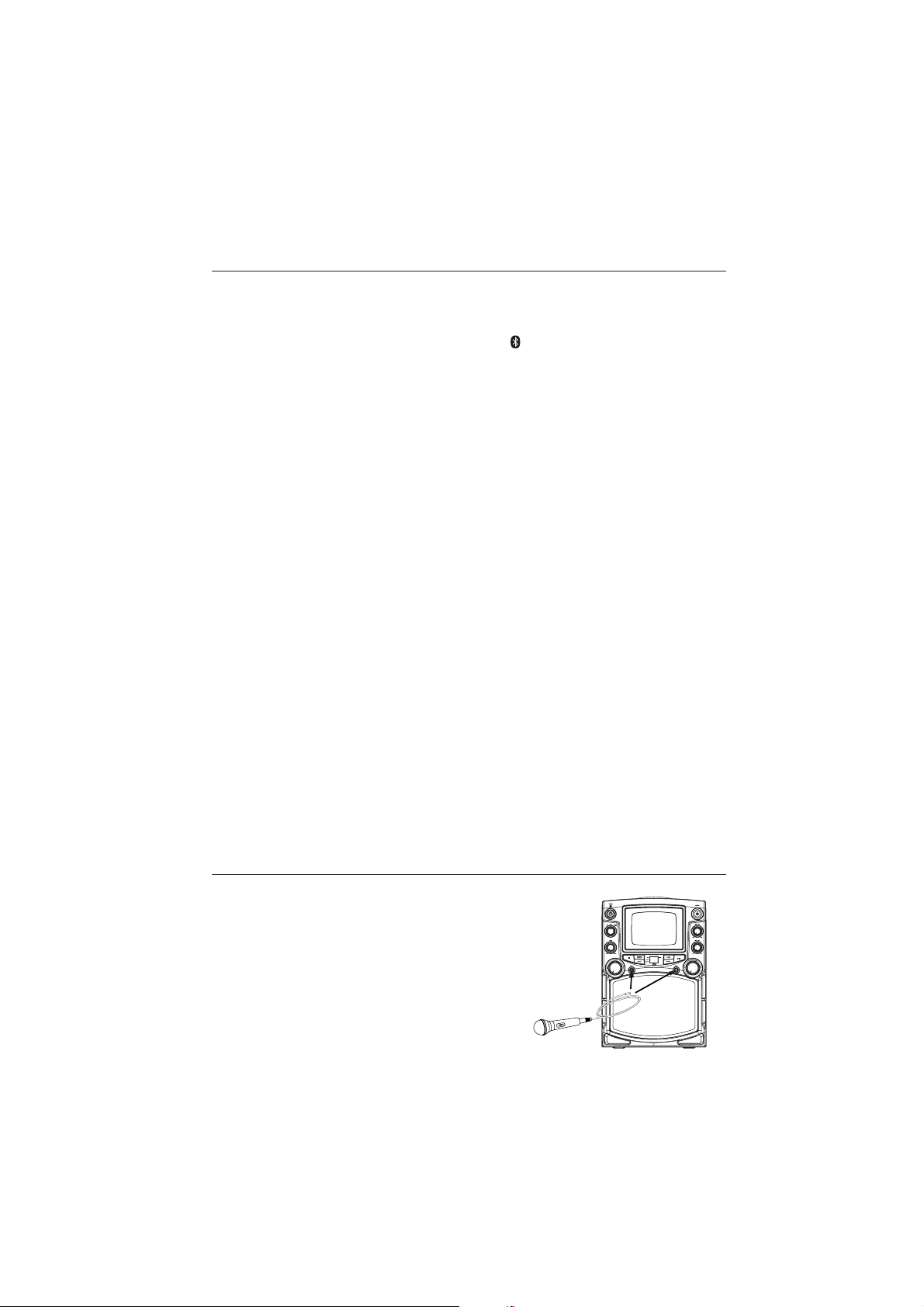Pairing a Bluetooth Device for the First Time
1. Power on the unit by pressing the Power button.
2. Set the Source Switch on the front of the unit to and press and hold the Pairing button.
The pairing indicator will flash blue quickly. When pairing, remain within 3 feet of the unit.
3. Using the native controls on your Bluetooth device, select the SKAR122BT in your Bluetooth
settings to pair. If your device requests a password, enter the default password “0000”.
Refer to the user’s manual for your specific device for instructions on pairing and connecting
Bluetooth devices.
4. When successfully paired and connected, a beep will issue from the unit and the Bluetooth
Indicator will display a solid blue light.
After initial pairing, the unit will stay paired unless unpaired manually by the user or erased
due to a reset of the device. If your device should become unpaired or you find it is unable to
connect, repeat the above steps.
Playing Audio Wirelessly
1. After pairing to a Bluetooth device, use the native controls on the connected Bluetooth
Device to select a track.
2. Play, pause or skip a selected track using the native controls on the connected Bluetooth
Device or the controls on the karaoke machine.
3. Audio played through the connected Bluetooth Device will now be heard through the
speakers.
Using the Auxiliary input
3.5mm audio input cable not included.
1. Plug one end of a 3.5mm audio input cable into the AUX IN input on the rear of the unit, and
plug the other end of the cable into the audio output on the MP3 Player or other source.
2. Press the Power button to power the unit on.
3. Set the Source Switch on the front of the unit to AUX IN.
4. Audio played through the connected device will now be heard through the speaker.
Requires a microphone (included)
1. Plug the microphone into the MIC 1 INPUT or MIC 2 INPUT.
2. Adjust the power switch on the microphone to the ON position.
3. Use the MICROPHONE VOLUME dial to adjust the volume of
audio amplifed from the microphone.
9
Bluetooth & Auxiliary Input
Connecting a Microphone