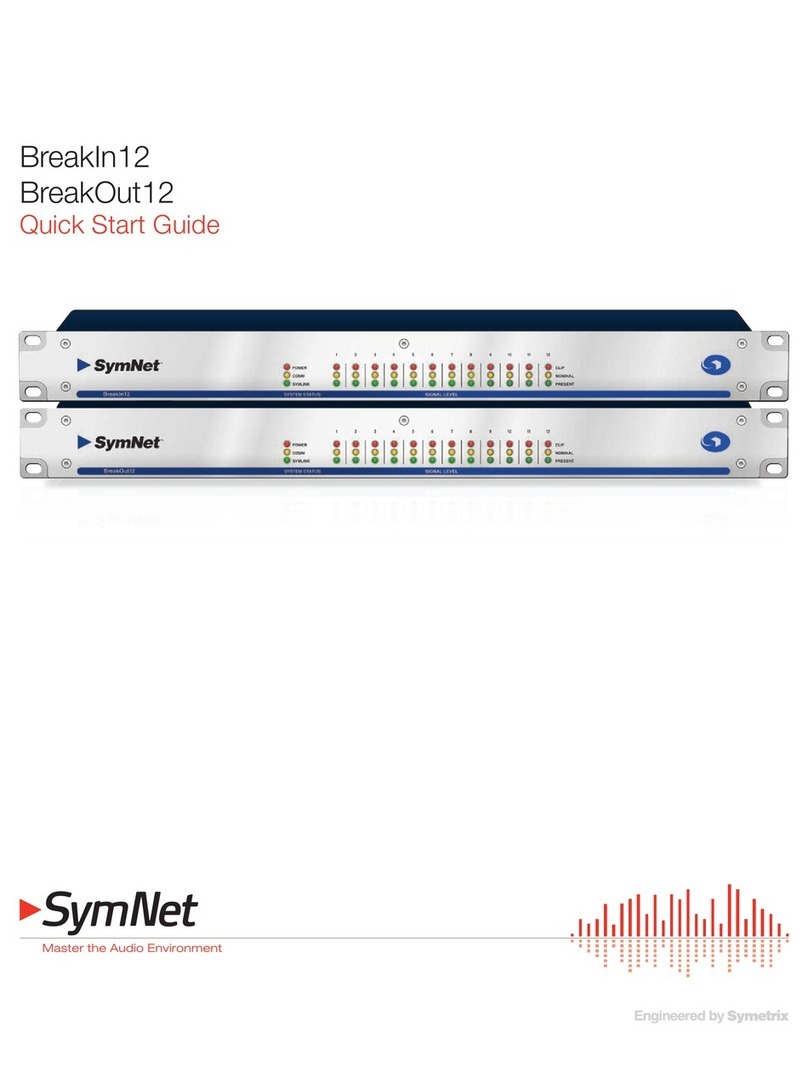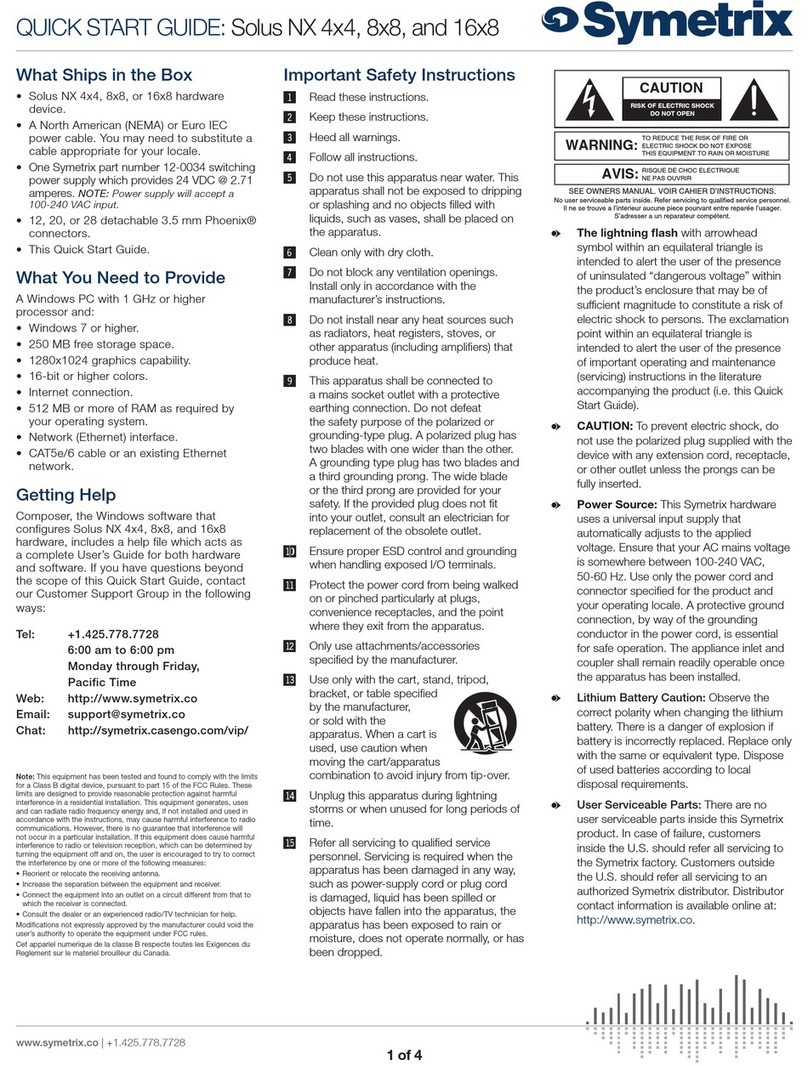3
6408 216th Street SW |Mountlake Terrace, WA 98043 USA
T+1.425.778.7728 F+1.425.778.7727 |www.symetrix.co
Jupiter
GThe lightning flash with arrowhead
symbol within an equilateral triangle is
intended to alert the user of the presence
of uninsulated “dangerous voltage”
within the product’s enclosure that may
be of sufficient magnitude to constitute
a risk of electric shock to persons. The
exclamation point within an equilateral
triangle is intended to alert the user of
the presence of important operating and
maintenance (servicing) instructions in the
literature accompanying the product (i.e.
this Quick Start Guide).
GCAUTION: To prevent electric shock,
do not use the polarized plug supplied
with the device with any extension cord,
receptacle, or other outlet unless the
prongs can be fully inserted.
GPower Source: This Symetrix hardware
uses a universal input supply that
automatically adjusts to the applied
voltage. Ensure that your AC mains
voltage is somewhere between 100-240
VAC, 50-60 Hz. Use only the power
cord and connector specified for the
product and your operating locale. A
protective ground connection, by way of
the grounding conductor in the power
cord, is essential for safe operation. The
appliance inlet and coupler shall remain
readily operable once the apparatus has
been installed.
GLithium Battery Caution: Observe the
correct polarity when changing the lithium
battery. There is a danger of explosion if
battery is incorrectly replaced. Replace
only with the same or equivalent type.
Dispose of used batteries according to
local disposal requirements.
GUser Serviceable Parts: There are no
user serviceable parts inside this Symetrix
product. In case of failure, customers
inside the U.S. should refer all servicing to
the Symetrix factory. Customers outside
the U.S. should refer all servicing to an
authorized Symetrix distributor. Distributor
contact information is available online at:
http://www.symetrix.co.
AVIS:
NE PAS OUVRIR
Il ne se trouve a l’interieur aucune piece pourvant entre reparée l’usager.
SEE OWNERS MANUAL. VOIR CAHIER D’INSTRUCTIONS.
S’adresser a un reparateur compétent.
RISQUE DE CHOC ELECTRIQUE
No user serviceable parts inside. Refer servicing to qualified service personnel.
CAUTION
WARNING:
TO REDUCE THE RISK OF FIRE OR
ELECTRIC SHOCK DO NOT EXPOSE
THIS EQUIPMENT TO RAIN OR MOISTURE
DO NOT OPEN
RISK OF ELECTRIC SHOCK
Important Safety
Instructions
!Read these instructions.
@Keep these instructions.
#Heed all warnings.
$Follow all instructions.
%Do not use this apparatus near water.
This apparatus shall not be exposed to
dripping or splashing and no objects
filled with liquids, such as vases, shall be
placed on the apparatus.
^Clean only with dry cloth.
&Do not block any ventilation openings.
Install only in accordance with the
manufacturer’s instructions.
*Do not install near any heat sources such
as radiators, heat registers, stoves, or
other apparatus (including amplifiers) that
produce heat.
(This apparatus shall be connected to
a mains socket outlet with a protective
earthing connection. Do not defeat
the safety purpose of the polarized or
grounding-type plug. A polarized plug has
two blades with one wider than the other.
A grounding type plug has two blades
and a third grounding prong. The wide
blade or the third prong are provided for
your safety. If the provided plug does not
fit into your outlet, consult an electrician
for replacement of the obsolete outlet.
BL Protect the power cord from being
walked on or pinched particularly at
plugs, convenience receptacles, and the
point where they exit from the apparatus.
BM Only use attachments/accessories
specified by the manufacturer.
BN Use only with the cart, stand,
tripod, bracket, or table
specified by the manufacturer,
or sold with the apparatus.
When a cart is used, use
caution when moving the cart/apparatus
combination to avoid injury from tip-over.
BO Unplug this apparatus during lightning
storms or when unused for long periods
of time.
BP Refer all servicing to qualified service
personnel. Servicing is required when
the apparatus has been damaged in any
way, such as power-supply cord or plug
cord is damaged, liquid has been spilled
or objects have fallen into the apparatus,
the apparatus has been exposed to rain
or moisture, does not operate normally, or
has been dropped.
What Ships in the Box
• Jupiter(4,8,or12)hardwaredevice.
• JupiterCD-ROM(Windows).
• Onepartnumber12-0002-Aswitching
power supply which provides 24 VDC @
1.0 amperes. NOTE: This power supply
will accept a 100-240 VAC input.
• ANorthAmerican(NEMA)orEuroIEC
power cable. You may need to substitute
a cable appropriate for your locale.
• 12or20detachable3.81mmterminal
block connectors.
• ThisQuickStartGuide.
What You Need to Provide
• AWindowsPCwith1GHzorhigher
processor and:
• WindowsXPorhigher.
• 250MBfreestoragespace.
• 1024x768graphicscapability.
• 16-bitorhighercolors.
• CD-ROMdriveorInternetconnection.
• 512MBormoreofRAMasrequiredby
your operating system.
• Network(Ethernet)interface.
• CAT5cableoranexistingEthernet
network.
Getting Help
Jupiter software, the Windows software
that controls the hardware, includes a
help module which acts as a complete
User’s Guide for both hardware and
software. If you have questions beyond
the scope of this Quick Start Guide,
contact our Customer Support Group in
the following ways:
Tel: +1.425.778.7728
8:00 am to 4:30 pm
Monday through Friday,
Pacific Time
Web: http://www.symetrix.co
Email:
This equipment has been tested and found to comply with
the limits for a Class A digital device, pursuant to part 15
of the FCC Rules. These limits are designed to provide
reasonable protection against harmful interference when
the equipment is operated in a commercial environment.
This equipment generates, uses, and can radiate radio
frequency energy and, if not installed and used in
accordance with the instruction manual, may cause harmful
interference to radio communications. Operation of this
equipment in a residential area is likely to cause harmful
interference in which case the user is required to correct the
interference at their own expense.
This Class A digital apparatus meets all requirements of the
Canadian Interference-Causing Equipment Regulations.
Cet appareil numérique de la classe A respecte toutes
les exigences du Règlement sur le matériel brouilleur du
Canada.
Safety