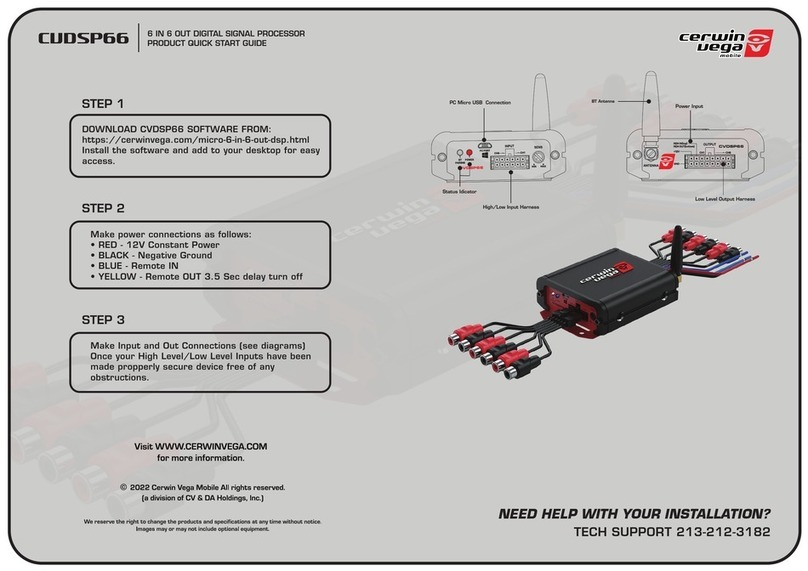Image AnyPlace User’s Manual 0020D1.01
Table of Contents
Preface.........................................................................................................................................7
Limited Warranty ...................................................................................................................................7
Return Material Authorization (RMA)............................................................................................7
FCC Statement .......................................................................................................................................7
Safety 8
Disconnecting Instructions...................................................................................................................11
1Introduction...........................................................................................................................12
1.1 General Description......................................................................................................................12
1.2 Product Variations and Nomenclature .........................................................................................14
1.3 Features and Specifications..........................................................................................................15
1.3.1 Video and Audio Signals..................................................................................................15
1.3.2 Video and Audio Processing Capability...........................................................................15
1.3.3 Controls.............................................................................................................................16
1.3.4 Physical Characteristics....................................................................................................16
1.3.5 Panel Diagrams.................................................................................................................16
2Installation and Operating Environment ............................................................................17
2.1 Setting up Your IA-200................................................................................................................17
2.2 Standby Mode ..............................................................................................................................17
2.3 Software Operating Environment.................................................................................................17
2.3.1 IA-200 Users (Keystone Correction Only).......................................................................17
2.3.2 Router Manager ................................................................................................................17
2.3.3 IA-200 Control Tool.........................................................................................................18
2.3.4 eWarp Designer 200 .........................................................................................................18
2.3.5 Edge Blending Utility 200................................................................................................18
2.3.6 Updater..............................................................................................................................18
3User Interface........................................................................................................................19
3.1 IR Remote Control.......................................................................................................................19
3.1.1 OSD Navigation Buttons..................................................................................................20
3.1.2 Video Source Selection Buttons .......................................................................................20
3.1.3 IA-200 Special Feature Selection Buttons........................................................................20
3.2 Operational Modes.......................................................................................................................20
4On Screen Display................................................................................................................25
4.1 OSD Menu Structure....................................................................................................................25
5Keystone and Geometry Correction...................................................................................36
5.1 Operation of Keystone Control....................................................................................................36
5.2 User Warp Maps...........................................................................................................................36
6Aspect Ratio Treatment .......................................................................................................38
© Flexible Picture Systems Page 5 of 49