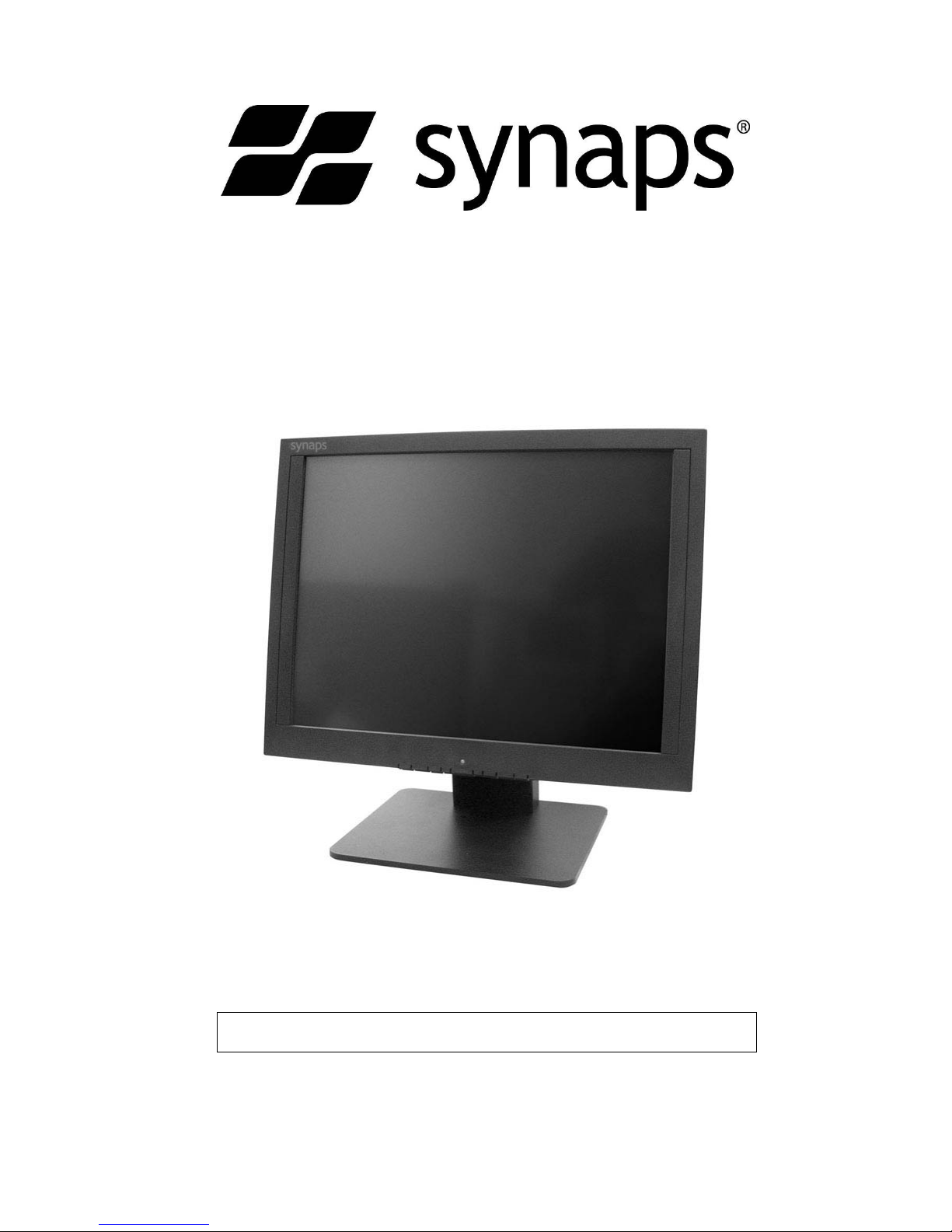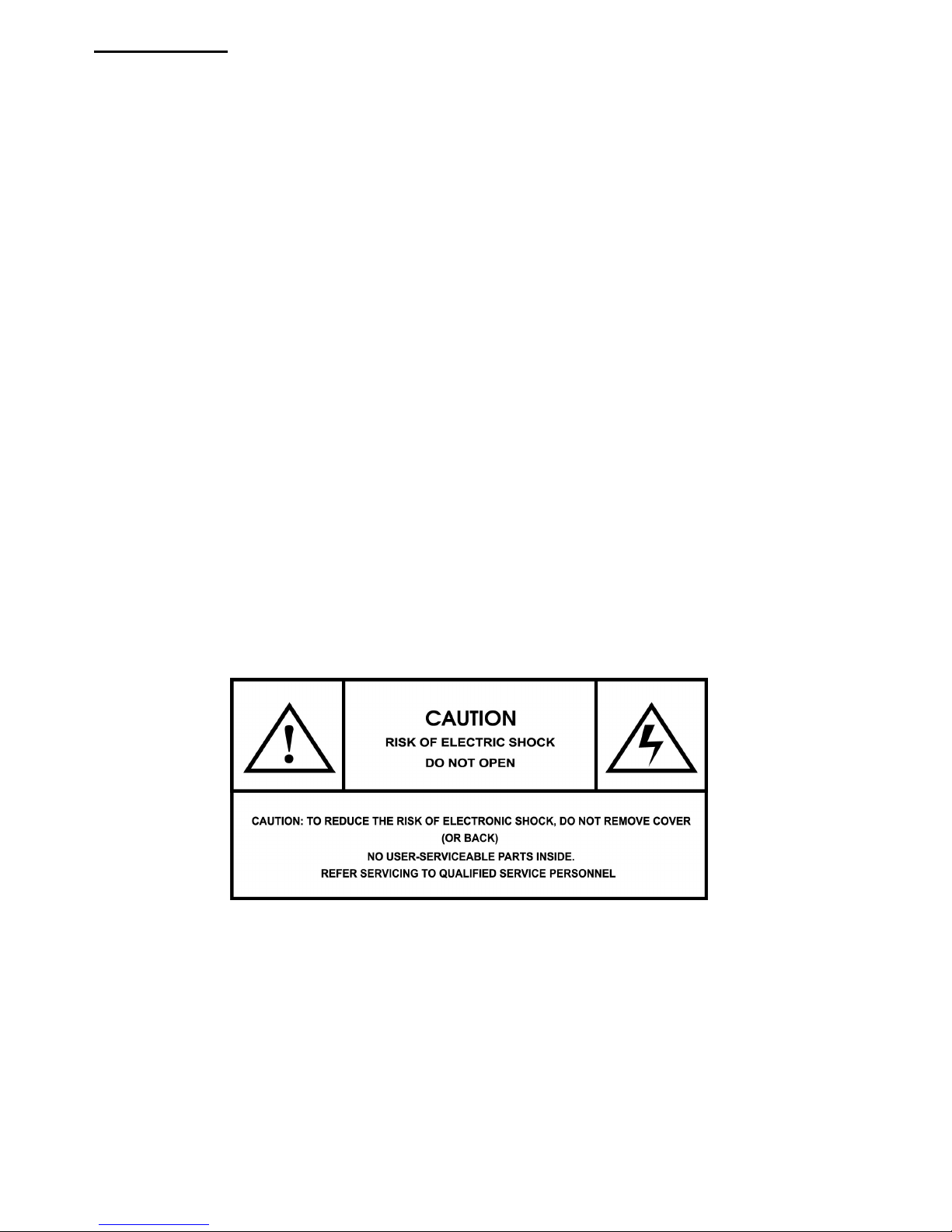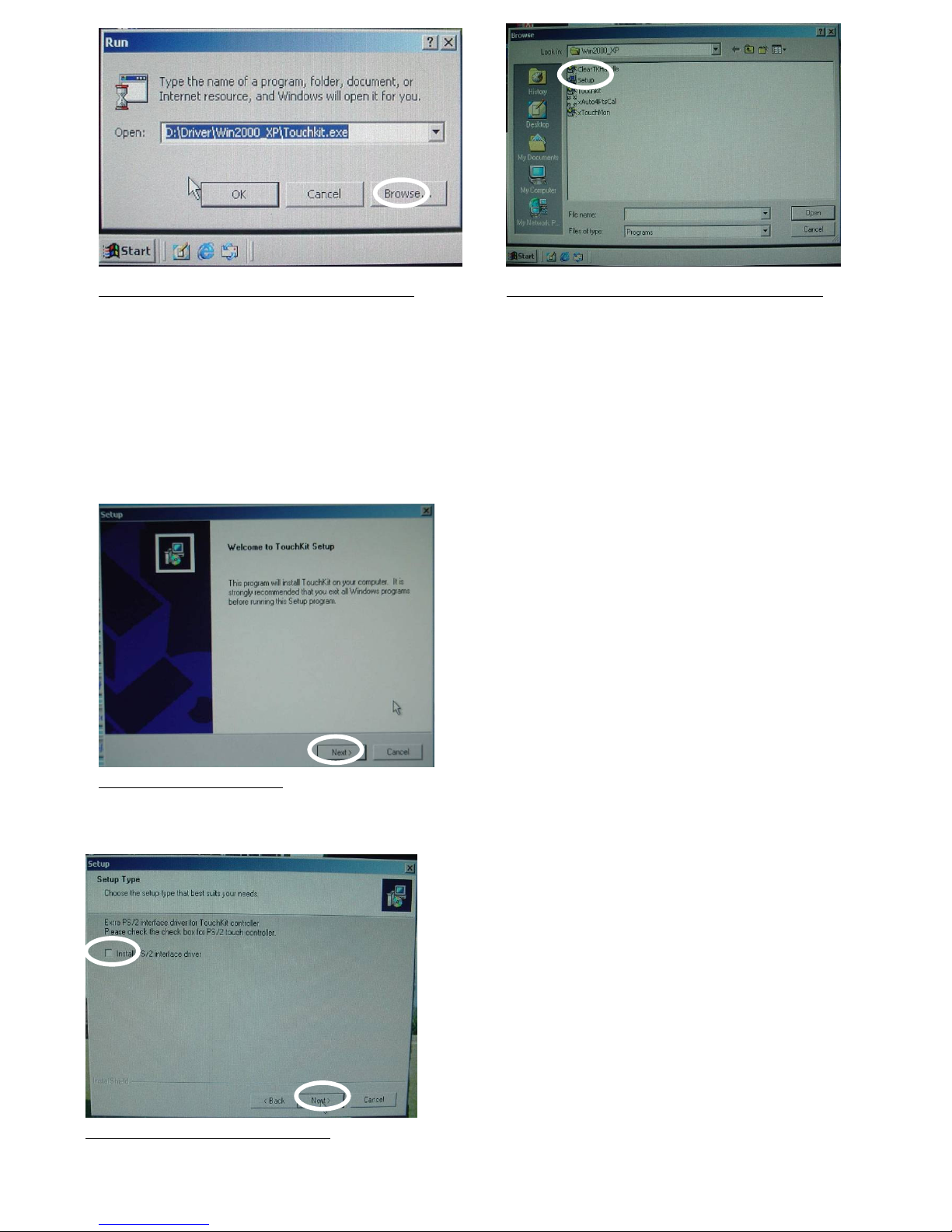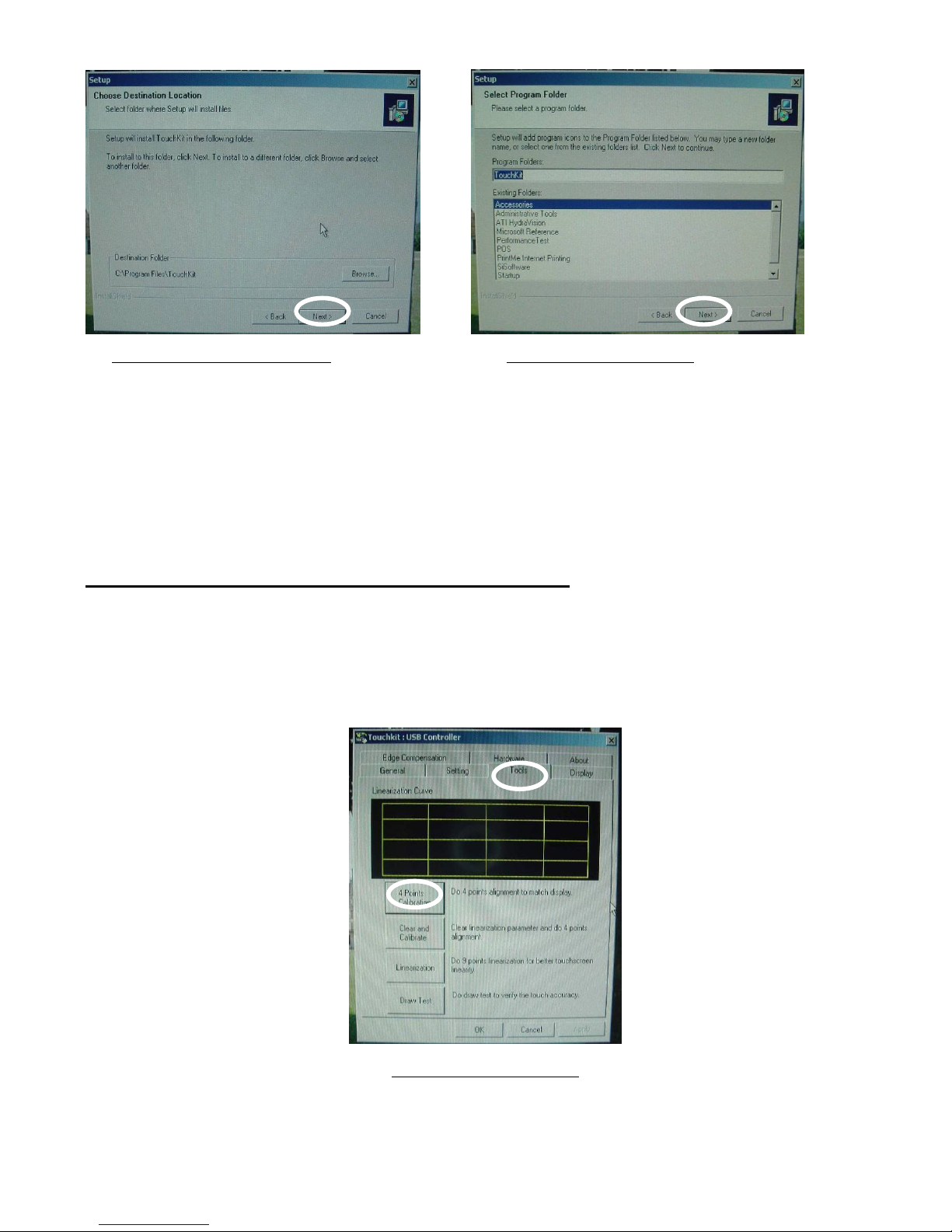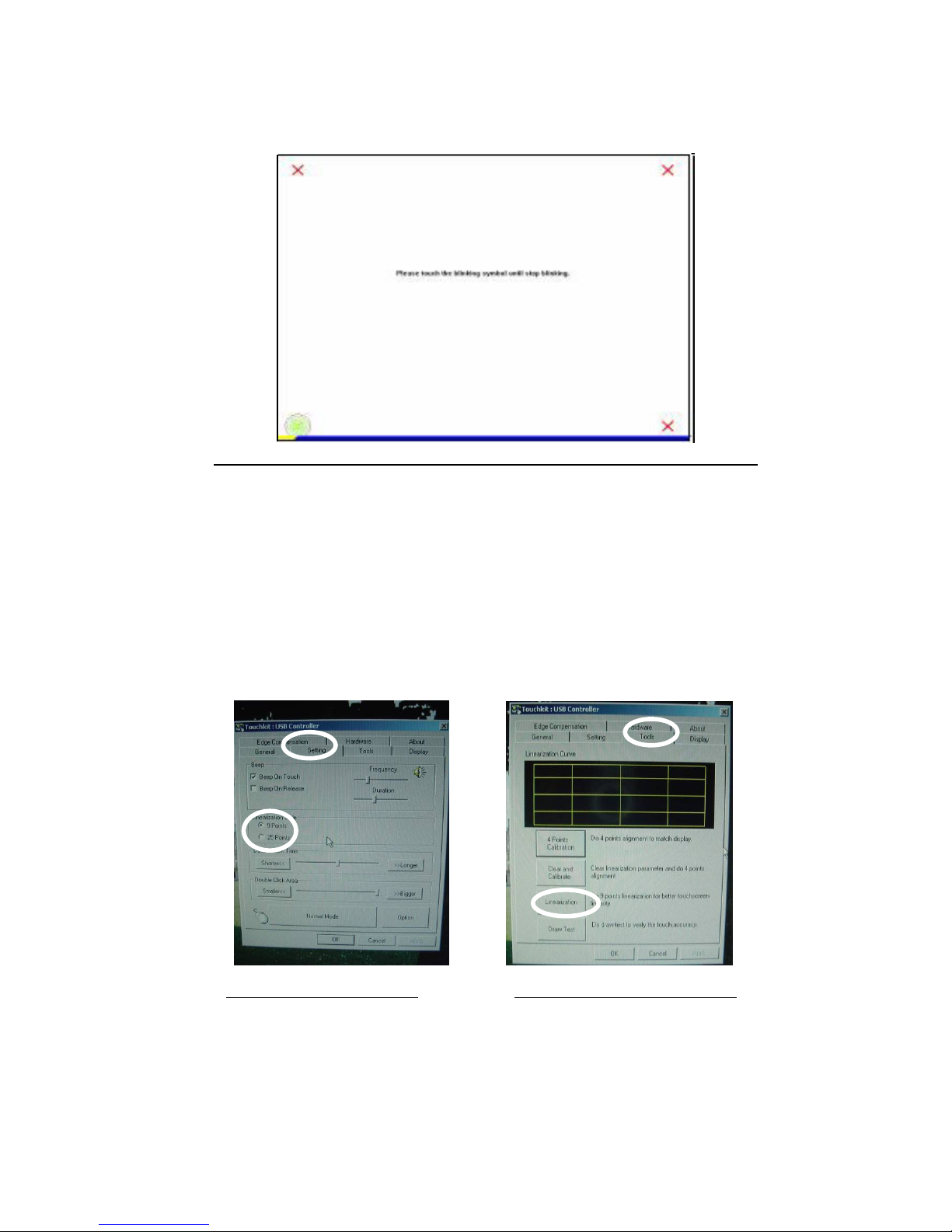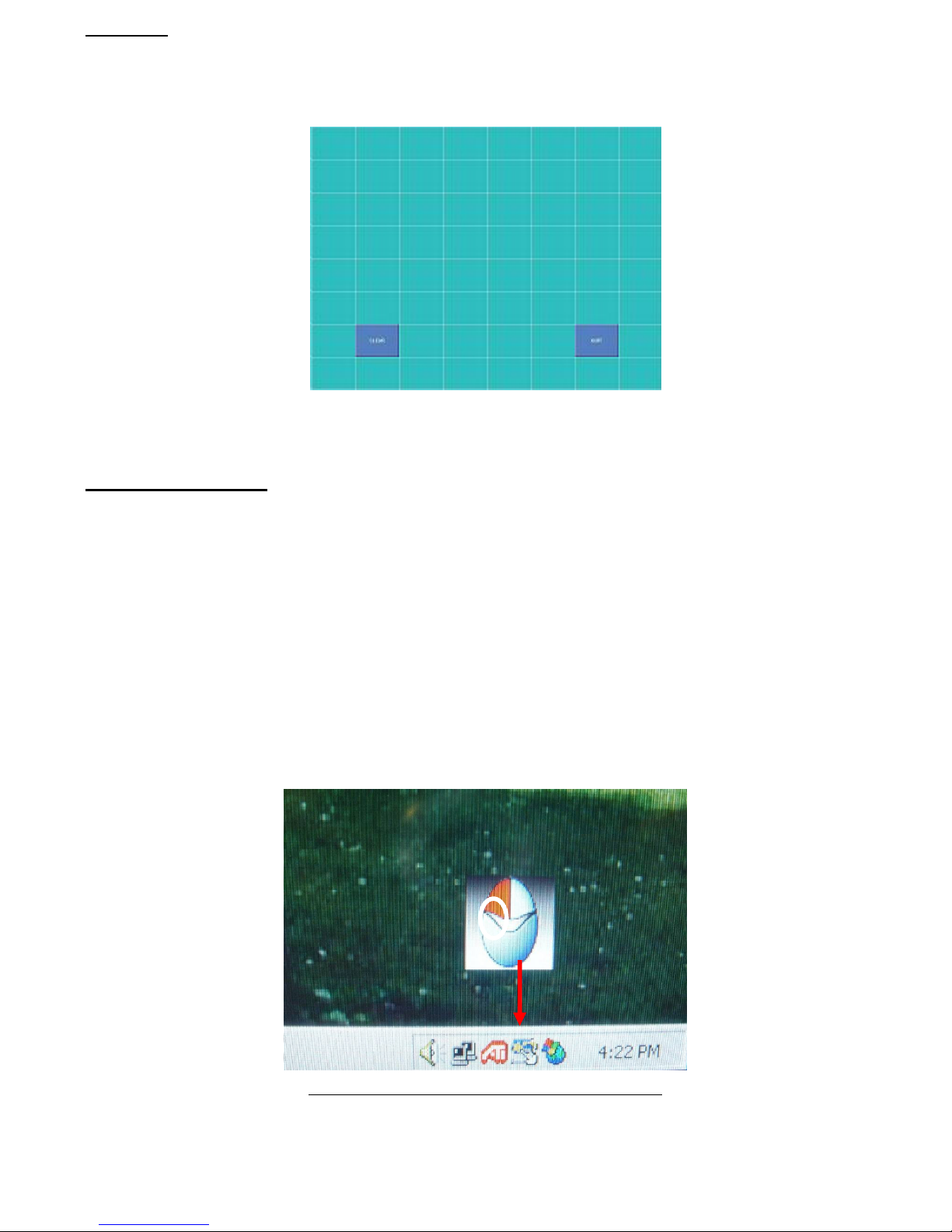3. Please follow the guide on your monitor screen to touch and hold the blinking Xsymbol in the calibration window until it
stops blinking. This will assure that the utility can gather essential location data for computation to take place. You may
notice that a time line bar is shown in the bottom of the window to indicate the time elapsed from the moment you touch
the X. If you do not touch the X on the screen before the time line bar finishes going from left to right across the bottom of
the screen the calibration task will be terminated and you will have to repeat this step.
4. If during regular touch screen operation you see that the location of the touch spot is lost, you can re-calibrate the monitor
using this process.
Touch the blinking symbol on the panel until it beeps or stops blinking.
Touch Screen Monitor Linearization process
1. We suggest that you use the 9 or 25 point Linearization Style function if you plan to use a commercial software application,
to assure the most accurate performance of the monitor to the touch points on the screen.
2. The Linearization (9 or 25 points calibration) function is used to coordinate the Touch screen horizontally and vertically
across the monitor screen. After the linearization process is completed, the linearity of the touch screen will be shown in
the Linearity curve window.
3. To select the 9 or 25 point calibration open the Touch Kit software, click on the “Settings” tab select the linearization style
of 9 or 25 points and then click on the “Tools” tab and press on the “Linearization” button, a new window will pop-up
showing you the guide in order to perform the 9 or 25 points calibration process (as shown below).
Select the Linearization Style. Click on the “Linearization” button.
4. Pressing this button, a new window will pop-up at the location where the touch screen was mapped to show this area in
order to guide the user to perform the 25 point calibration. You should follow the guide to touch and hold the blinking X
symbol in the calibration window until it does not blink to make sure that the utility can gather enough data for computation.
In addition, a time line bar is shown at the bottom of the window to indicate time elapsed. If the touch screen was not
touched before the time line bar finishes moving from left to right , the calibration task will be terminated automatically.