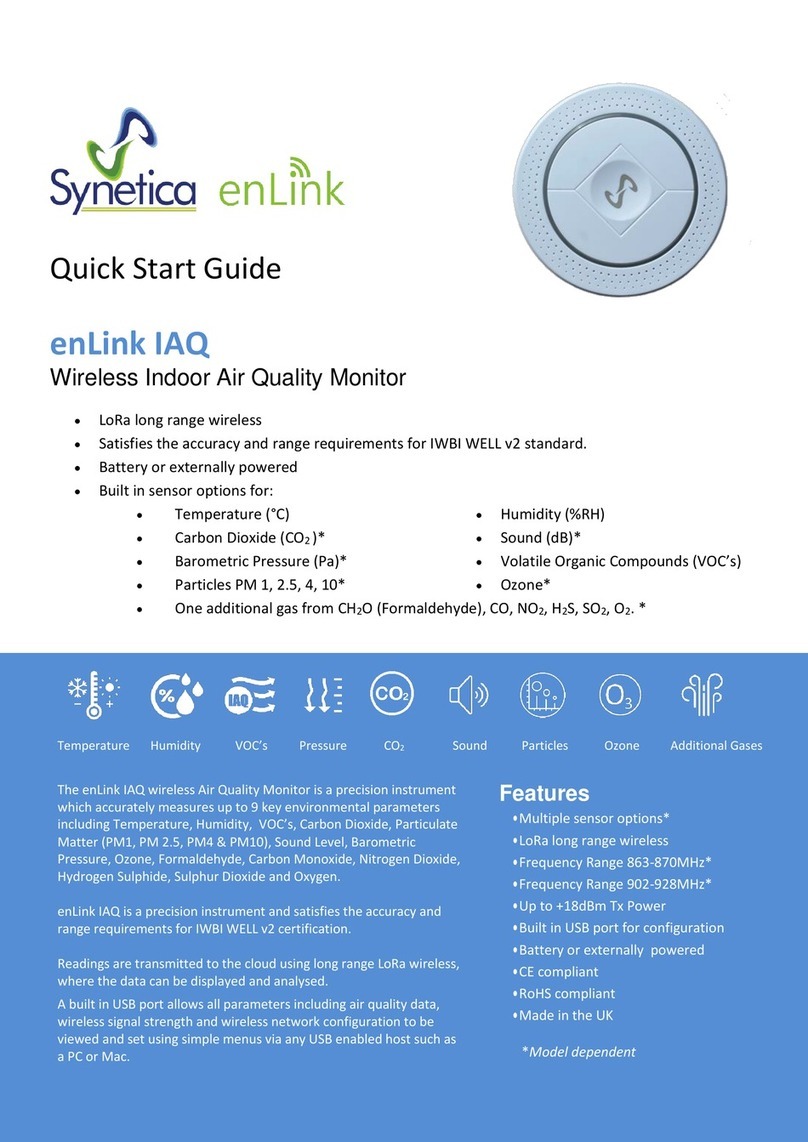Introduction
LoRa devices can be configured using OTAA (Over-the-Air-Activation) or ABP (Activation-by-Personalisation).
OTAA is the most secure way to connect a device to the LoRa network. In OTAA, the device performs a Join-procedure with the
network, during which a dynamic DevAddr (device address) is assigned and security keys are negotiated with the device.
ABP allows you to set the DevAddr as well as the security keys in the module. This is simpler than OTAA as there is no Join
procedure, however, it is less secure than OTAA.
This guide will illustrate using OTAA as it is the most secure and flexible method.
The OTAA configuration requires the following parameters to be correctly set:
•DevEUI: End-device Identifier. It is unique for every device and is set at device manufacture.
•AppEUI / JoinEUI*: Application Identifier. Used to identify the end application.
•AppKey: Application key. Used to create the session keys.
*Note: In LoRaWAN 1.1, AppEUI was renamed to JoinEUI.
For many applications Synetica can supply enLink AQ units with the above parameters pre-configured, so providing the LoRa
gateway has the matching keys the join process will happen automatically once the enLink AQ unit is in wireless range and
switched on.
The DevEUI is always set at device manufacture and is unique. The device AppEUI and AppKey can easily be set via the USB
connection if required and the process is detailed later in this document.