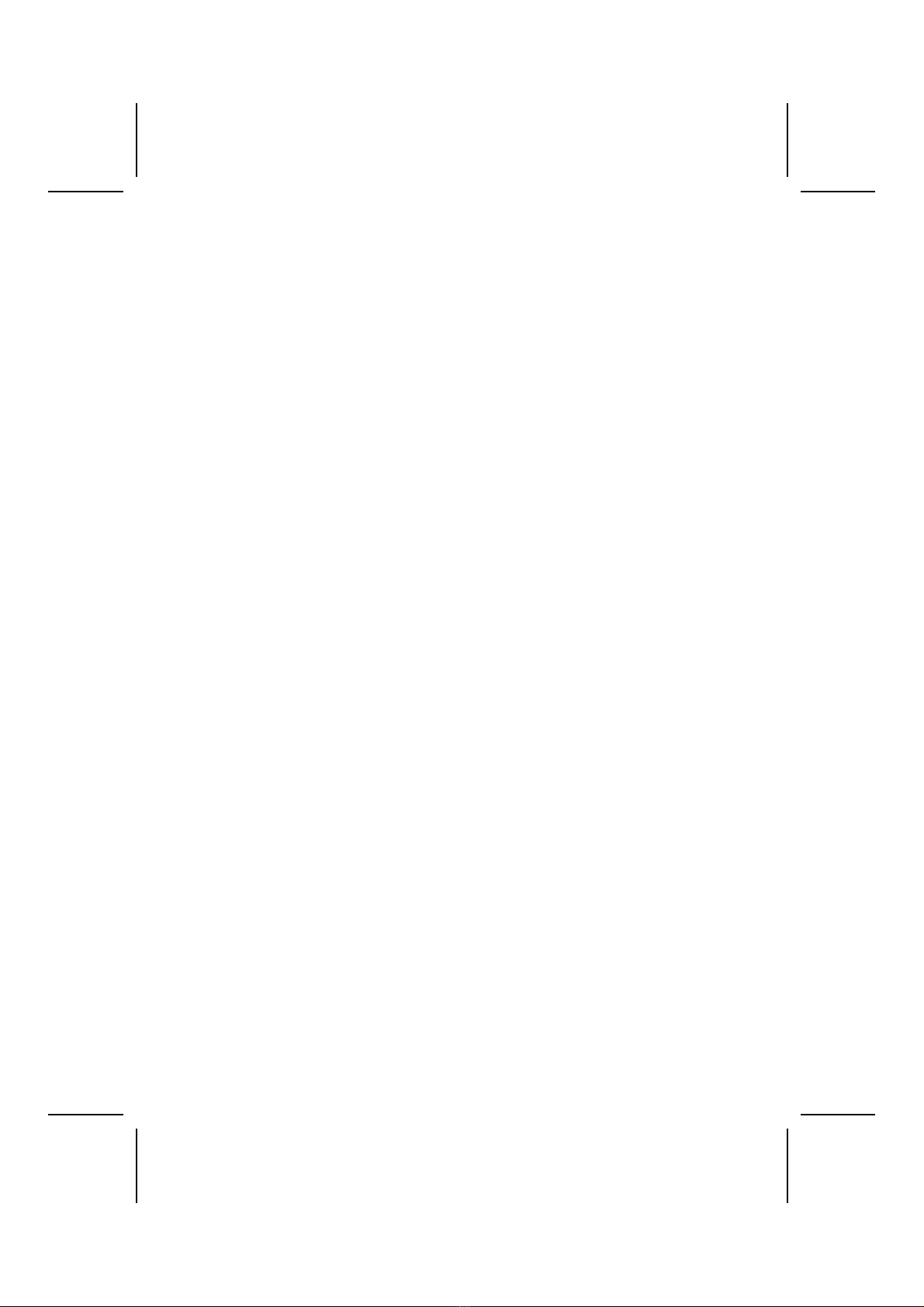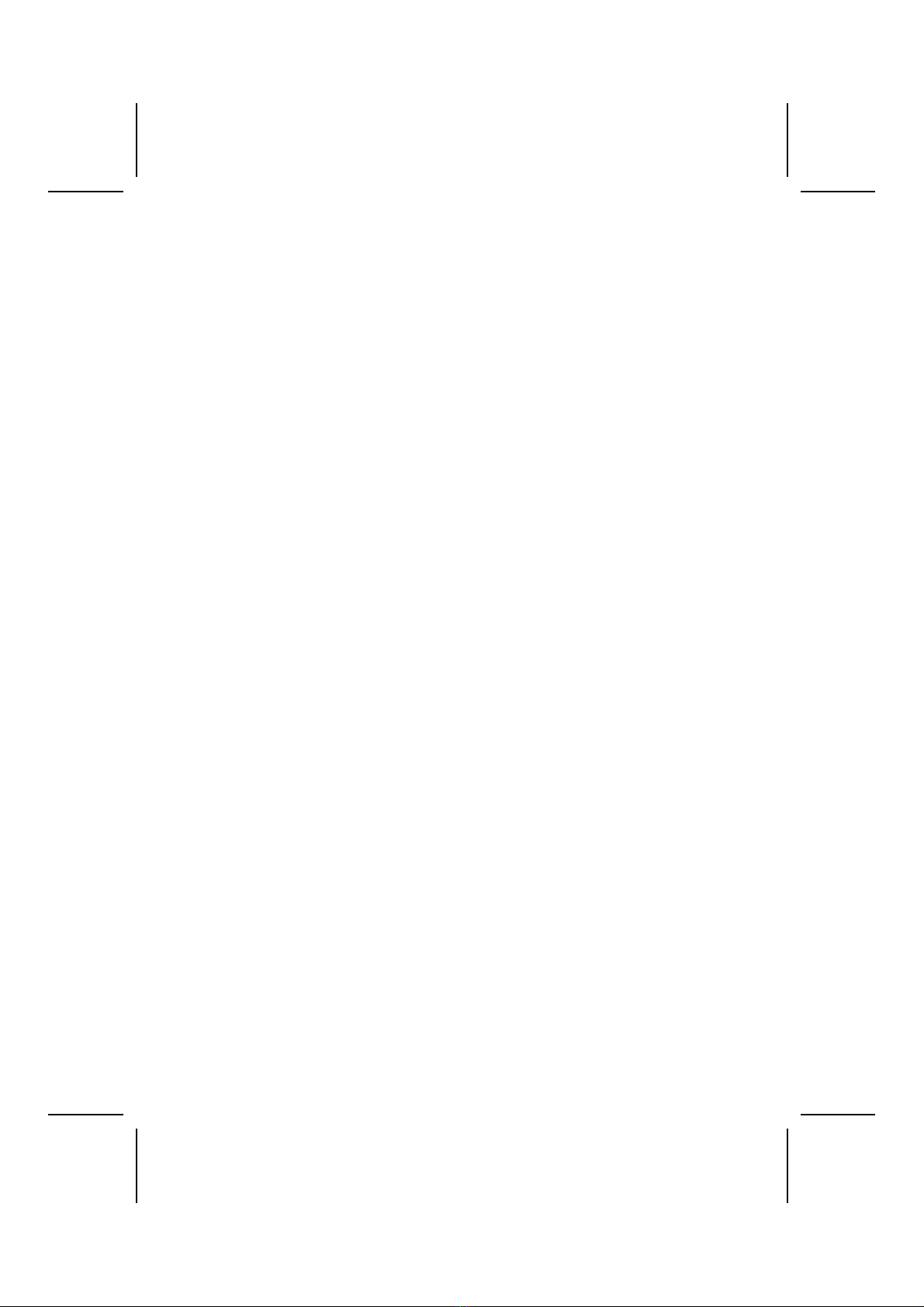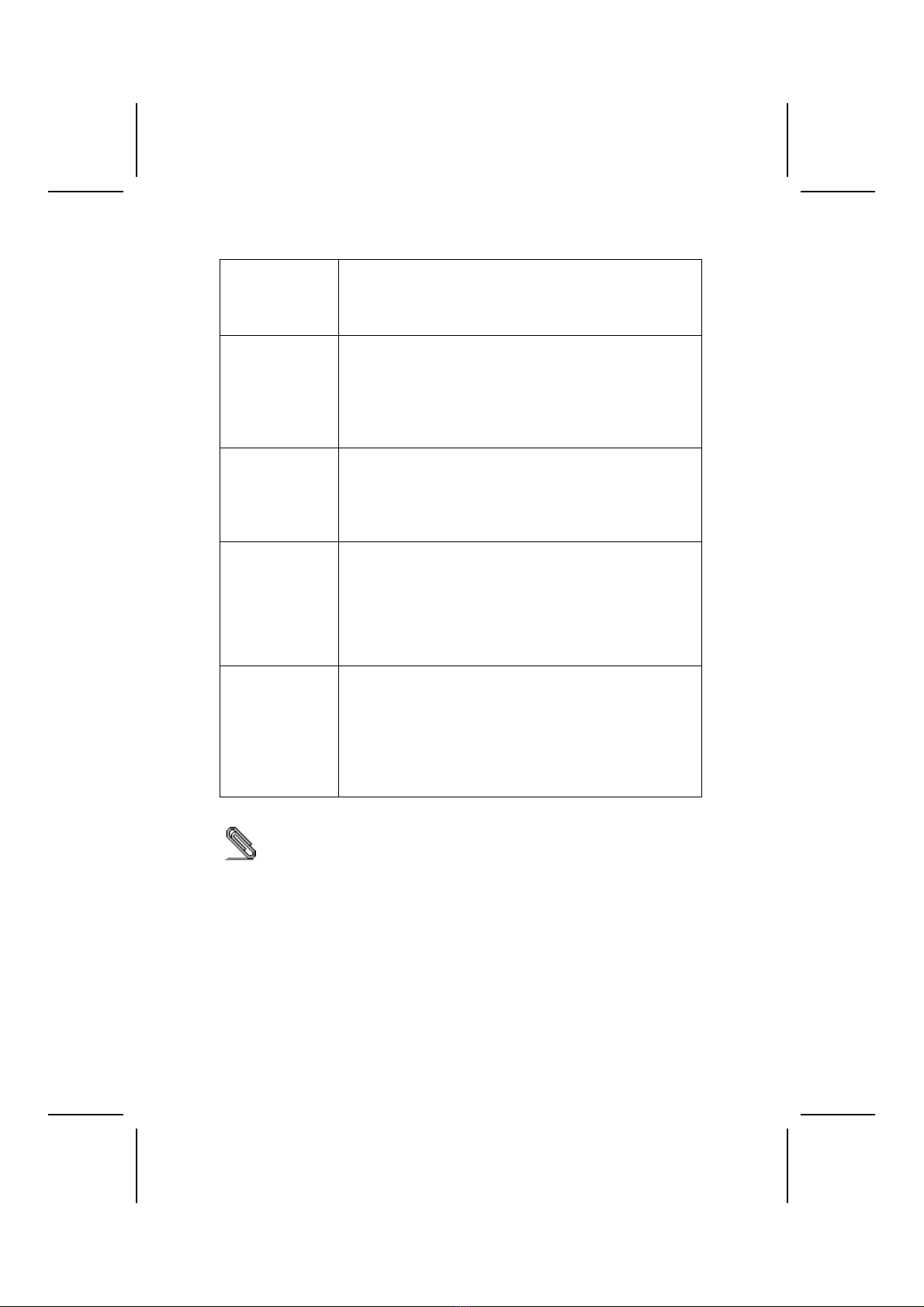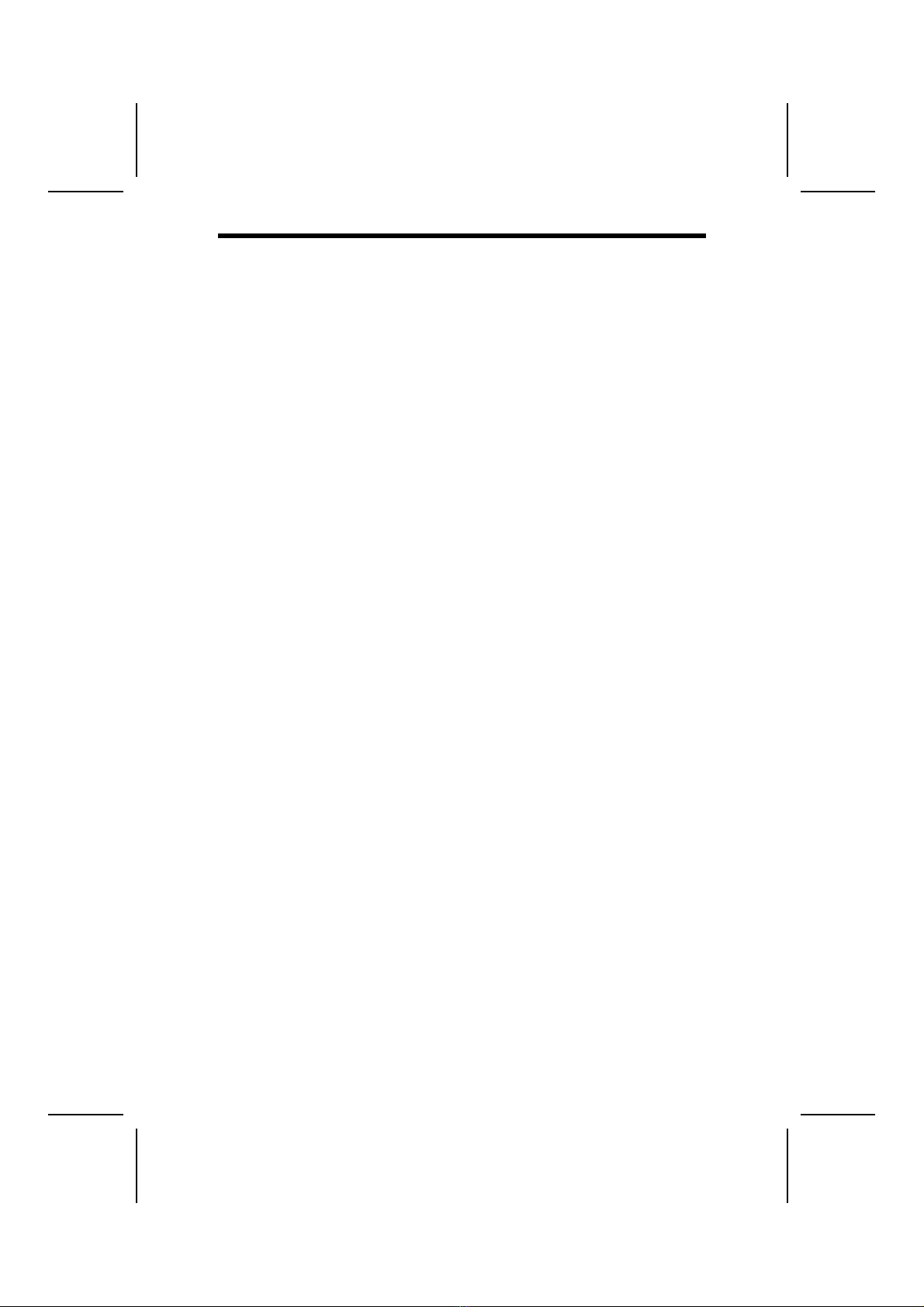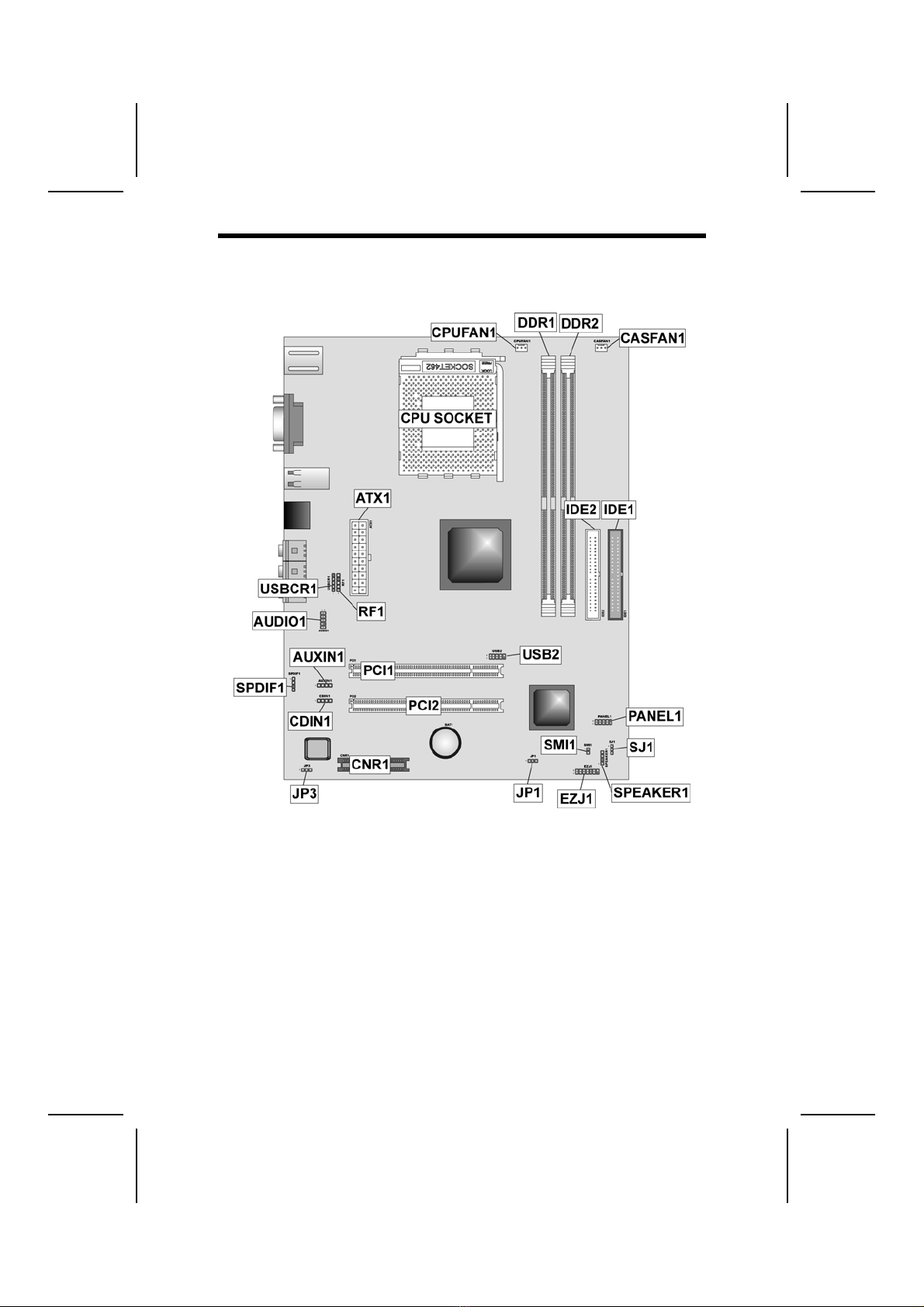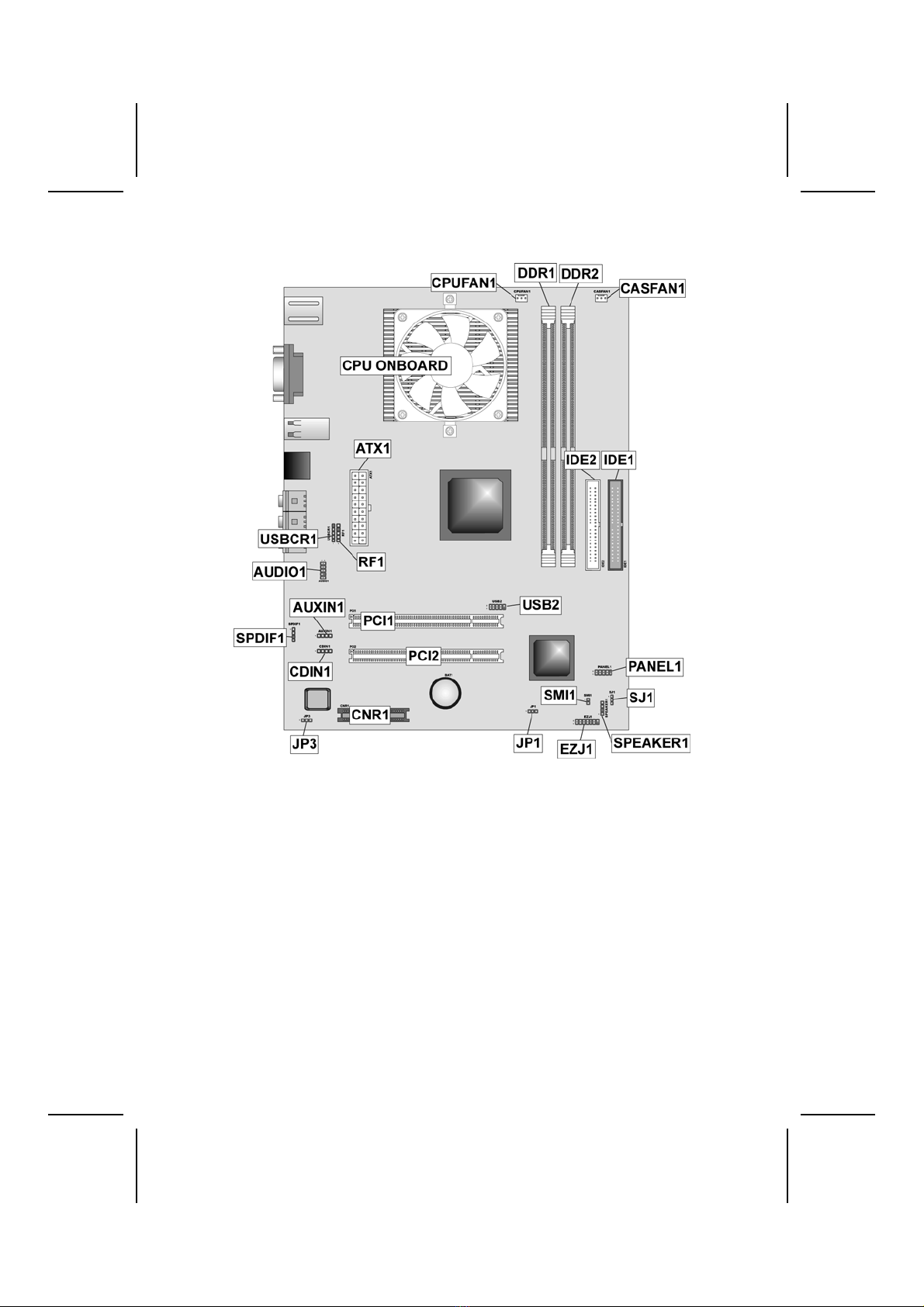2
F
Fe
ea
at
tu
ur
re
es
s
• Supports AMD 462-pin Socket A
• Supports AMD Athlon XP/Athlon/Duron processors
• Supports 100/133 MHz frontside bus (FSB)
Processor
• Supports onboard AMD Athlon XP/Athlon/Duron
processors
• Supports 100 MHz frontside bus (FSB)
Chipset The SiS740 Northbridge and SiS962L Southbridge chipsets
are based on an innovative and scalable architecture with
proven reliability and performance. A few of the chipset’s
advanced features are:
• Integrated DRAM controller supports memory bus up to
266 MHz
• A 16-bit bi-directional data bus provides high I/O throughput
• Integrated 2D/3D accelerator providing high graphics
performance
• A low 2.5-volt DDR266 SDRAM power consumption
which makes it an excellent solution for notebooks and
desktops with a small footprint
• Built in GDI+ accelerator
• An ATA 133 interface on the chipset, which helps boost
system performance by providing a high-speed
connection to ATA 133 Hard Disk Drives, delivering
maximum sustained data transfer rates of 133 MB/sec
Additional key features include support for six USB ports, an
AC 97 link for audio and modem, hardware monitoring, and
ACPI/OnNow power management.
USB 2.0 The USB 2.0 Controller is compliant with Universal Serial Bus
Specification Revision 2.0.
The USB 2.0 supports data transfer rates up to 480MB/sec for
high-speed devices and specifies a microframe that will be
1/8th of a 1msec frame. This allows the USB 2.0 devices to
have small buffers even at high data rates.
The USB 1.1 connectors and other full speed cables can
support the higher speed of USB 2.0 without any changes.
The chipset has the following advanced USB features:
• Compliant with Enhanced Host Controller Interface
(EHCI) Specification Revision 0.95 and Universal Host
Controller Interface (UHCI) Specification Revision 1.1
• PCI multi-function device consists of two UHCI Host
Controllers for full/low-speed signaling and one EHCI Host
• Controller core for high-speed signaling
• Supports PCI-Bus Power Management Interface
Specification release 1.1
• Legacy support for all downstream facing ports
Memory The mainboard accommodates DDR200/266 DDR SDRAM
(Double Data Rate Synchronous DRAM) up to 2 GB using two
2.5V unbuffered DIMM modules.