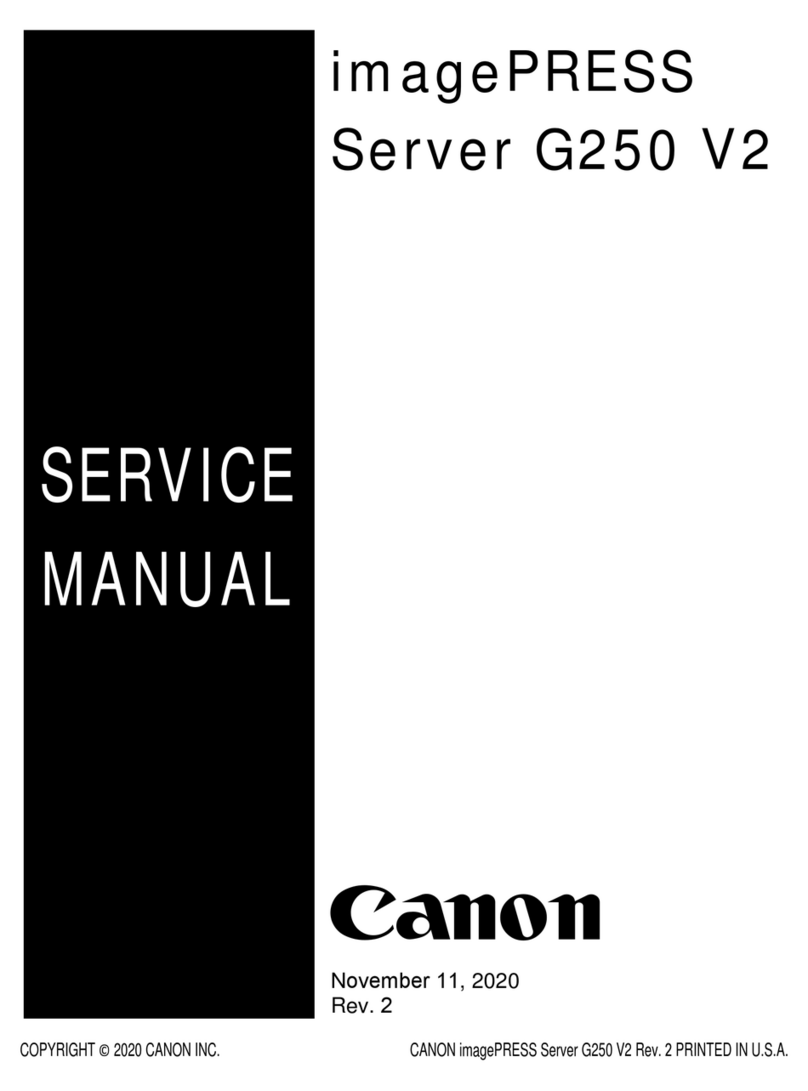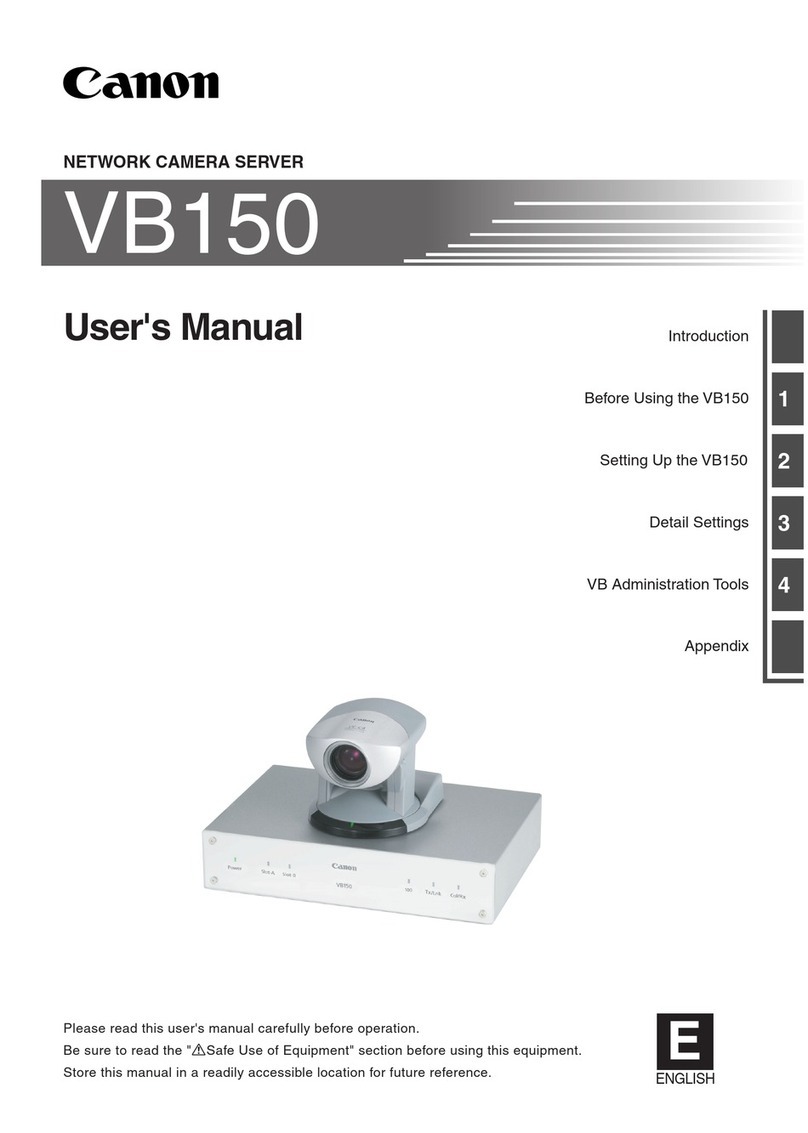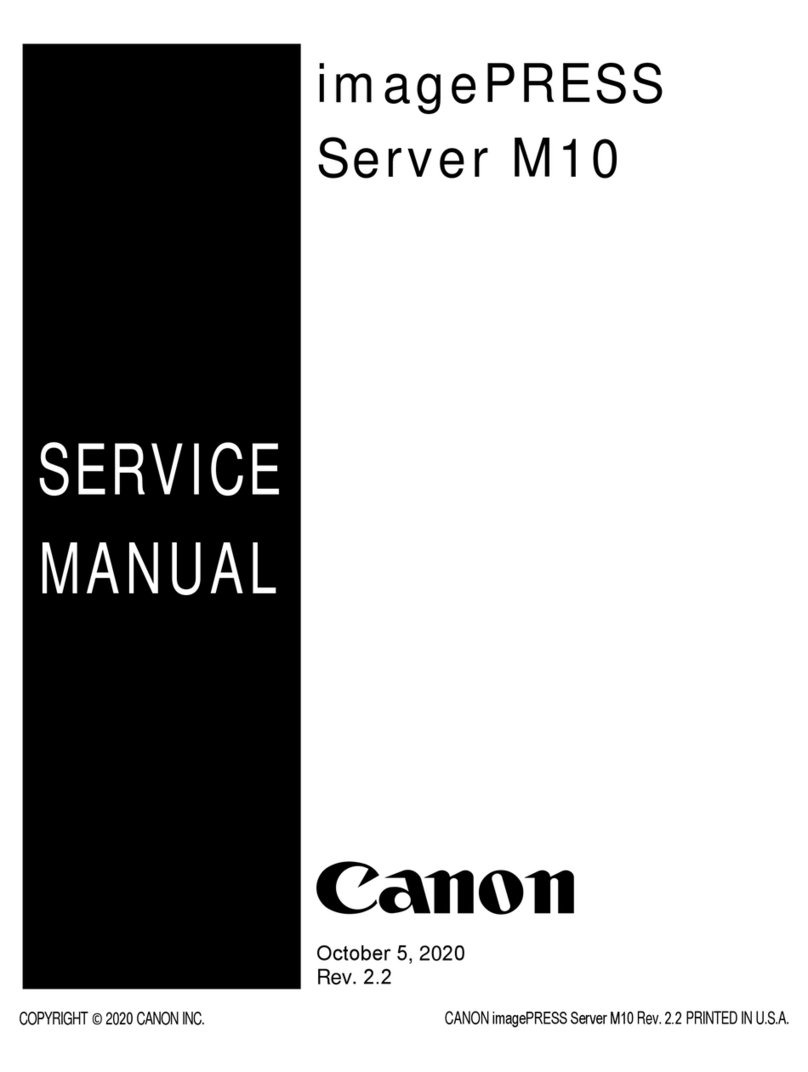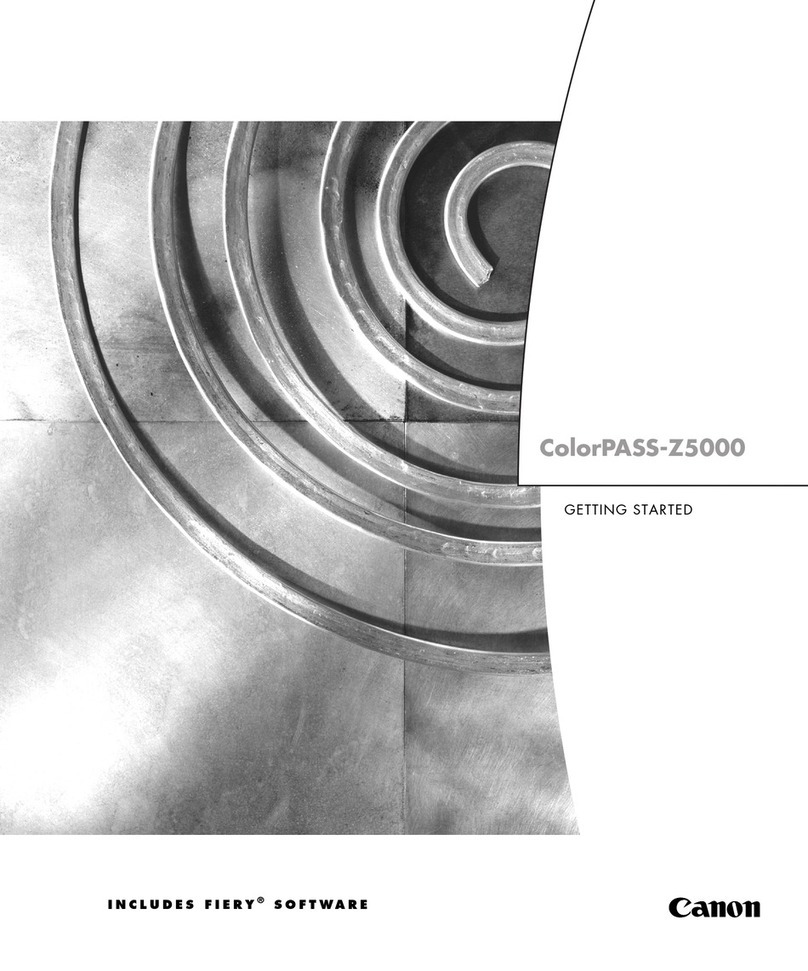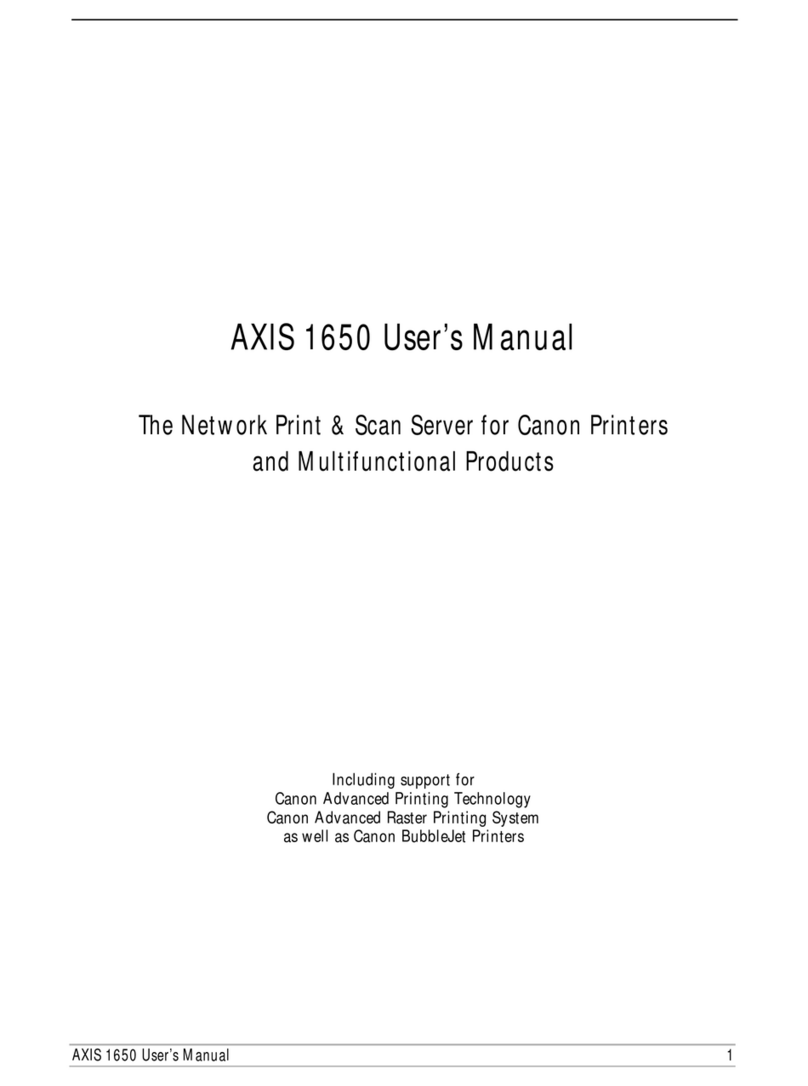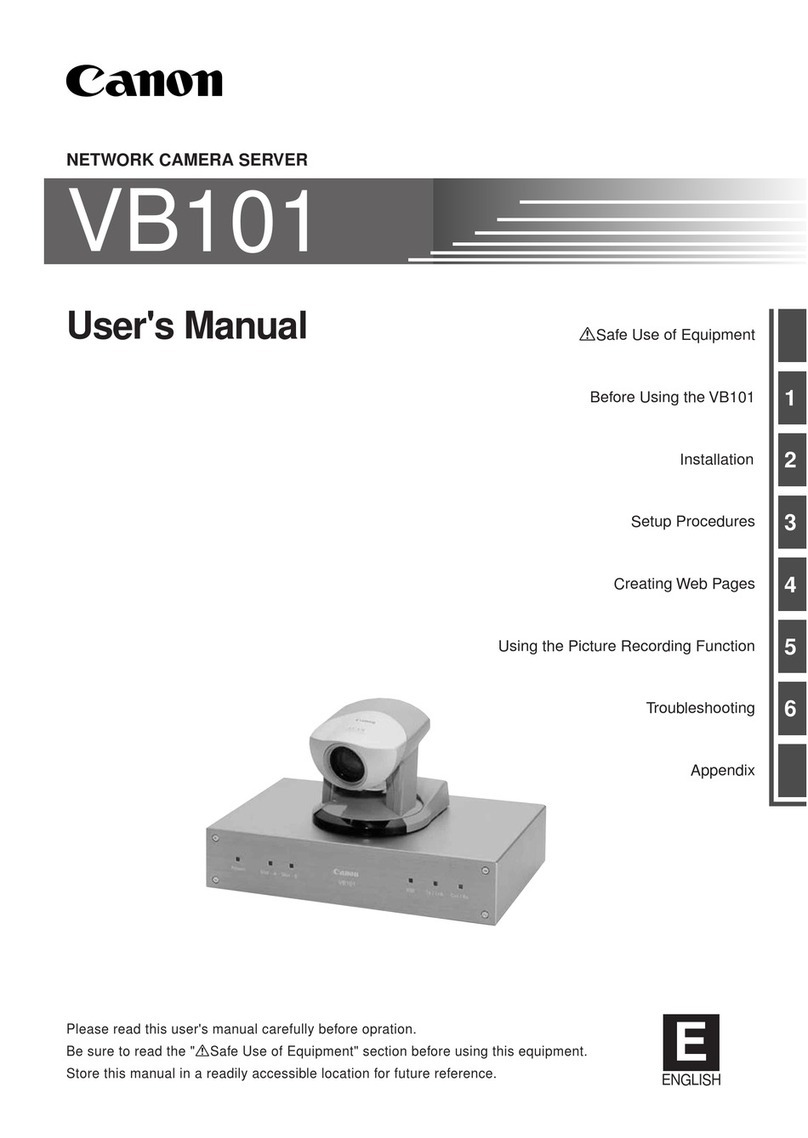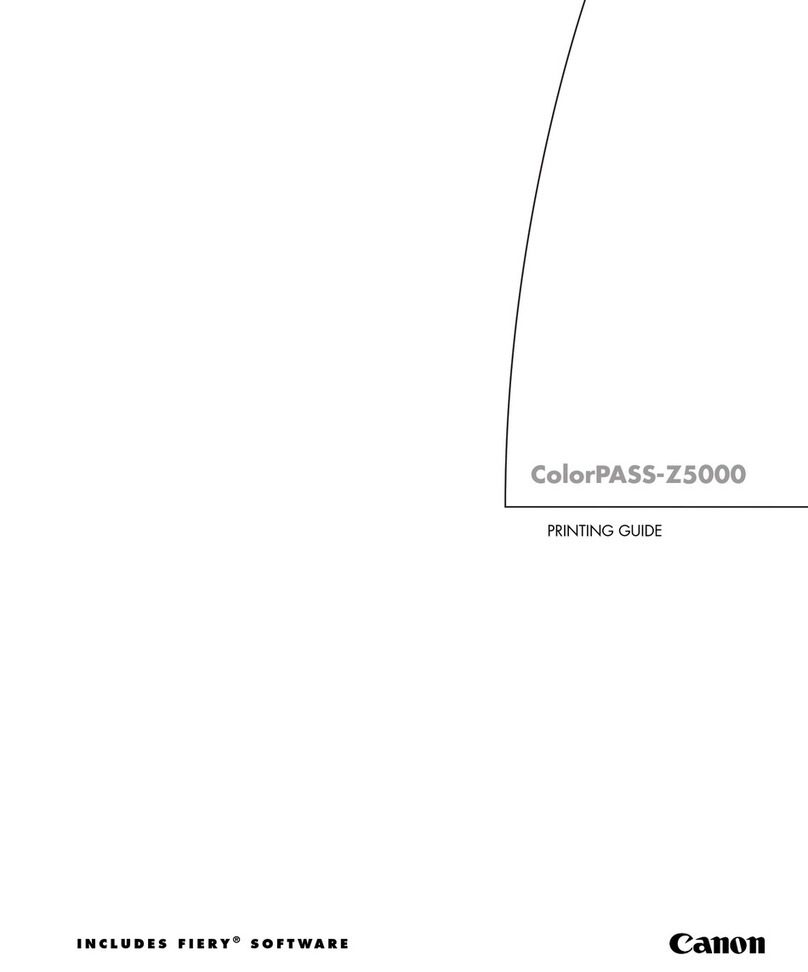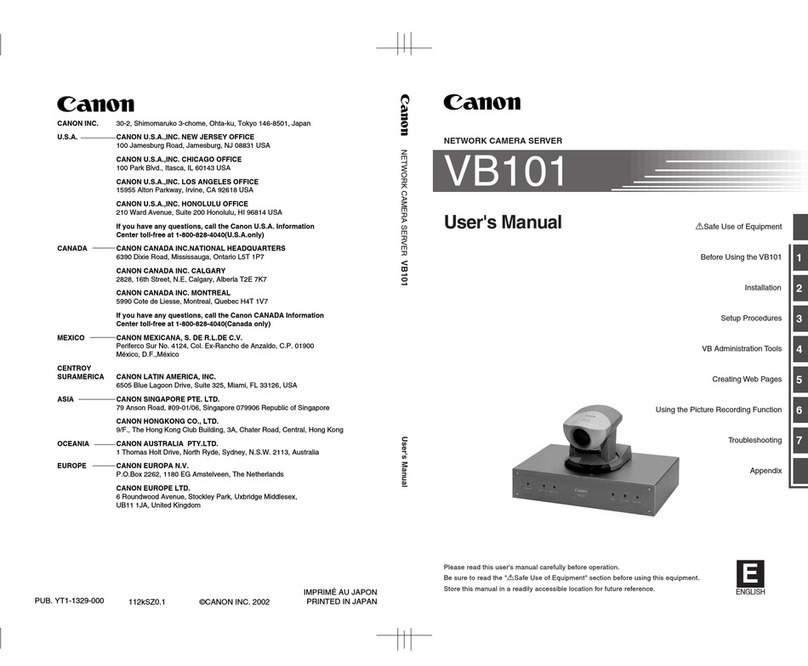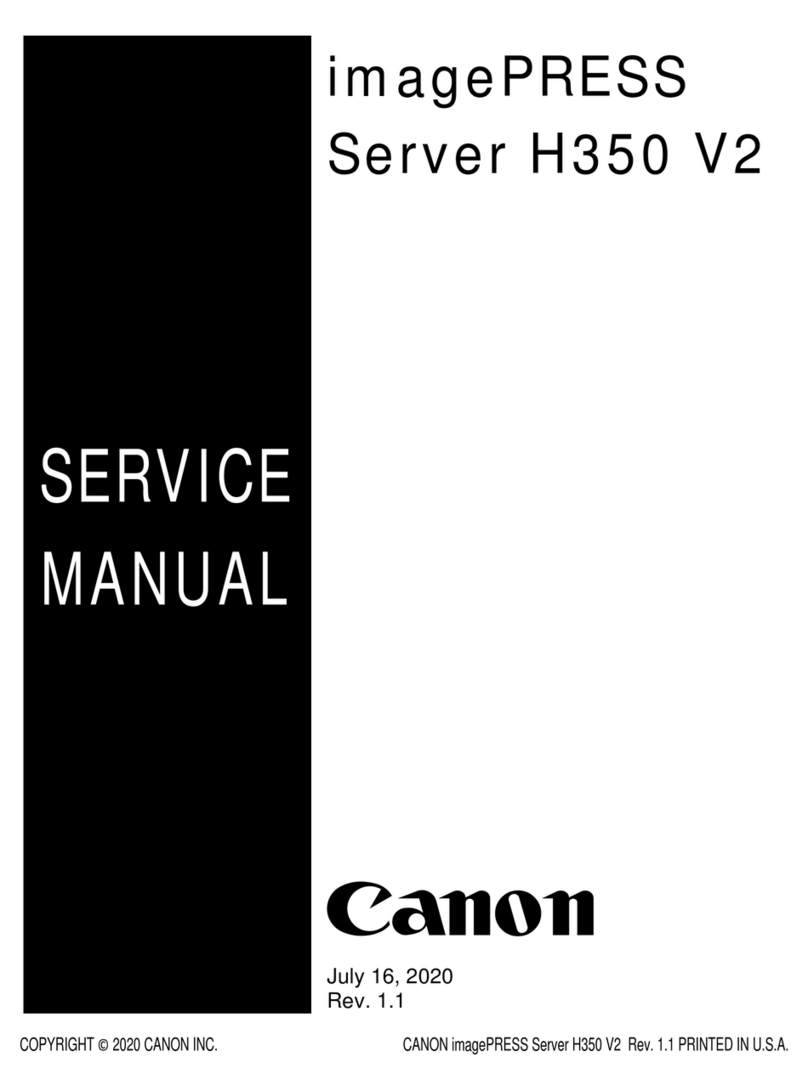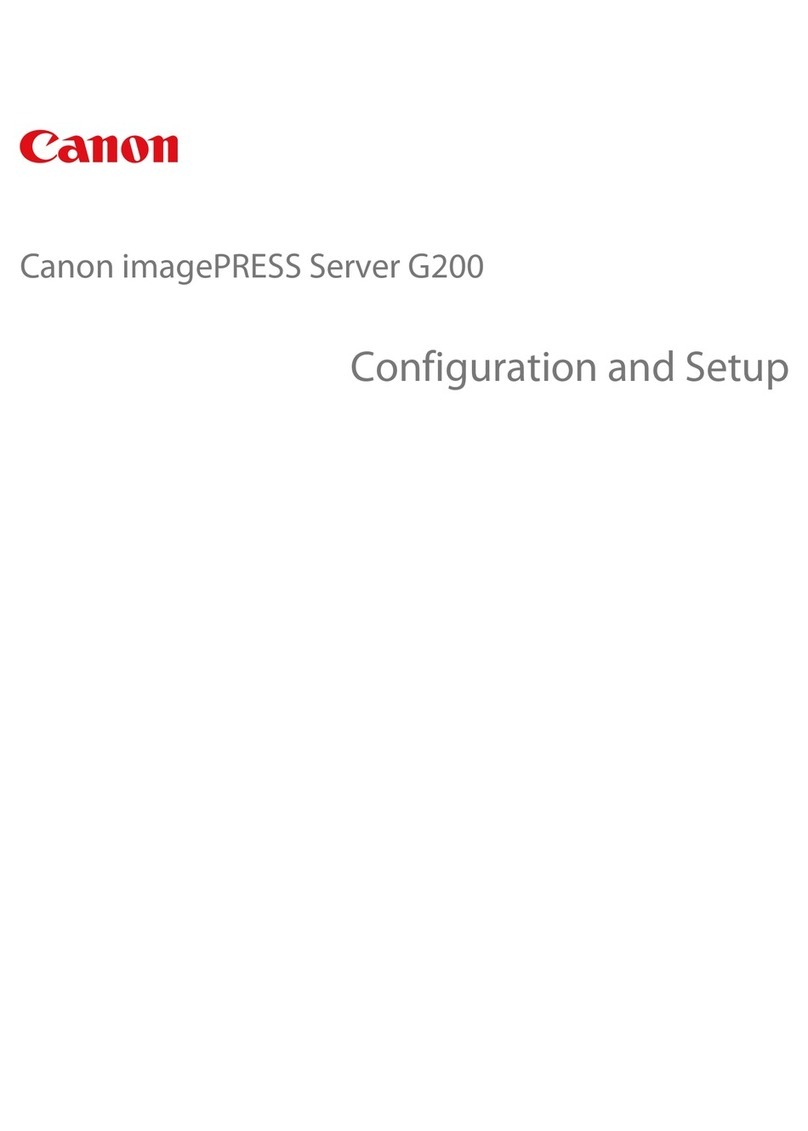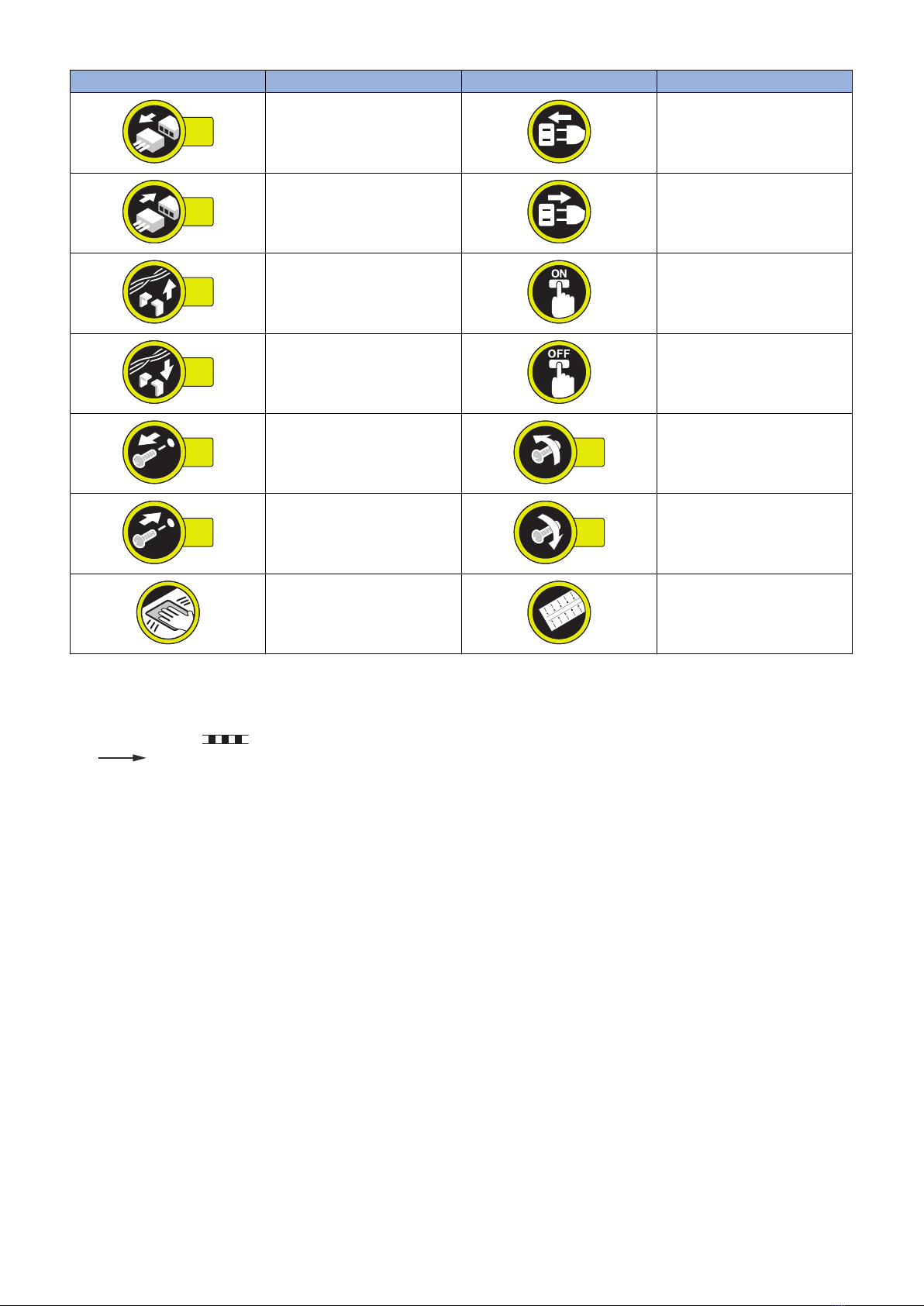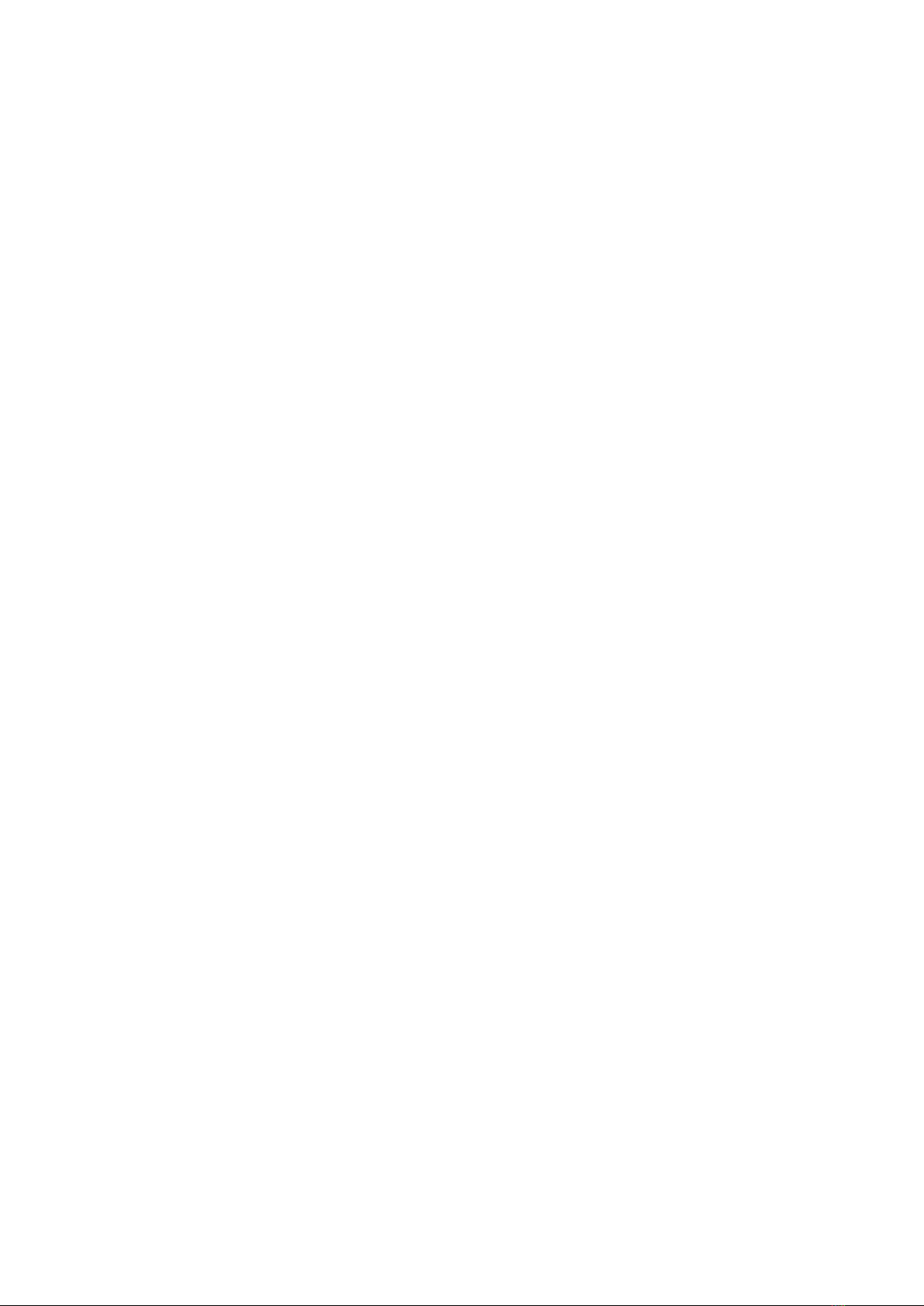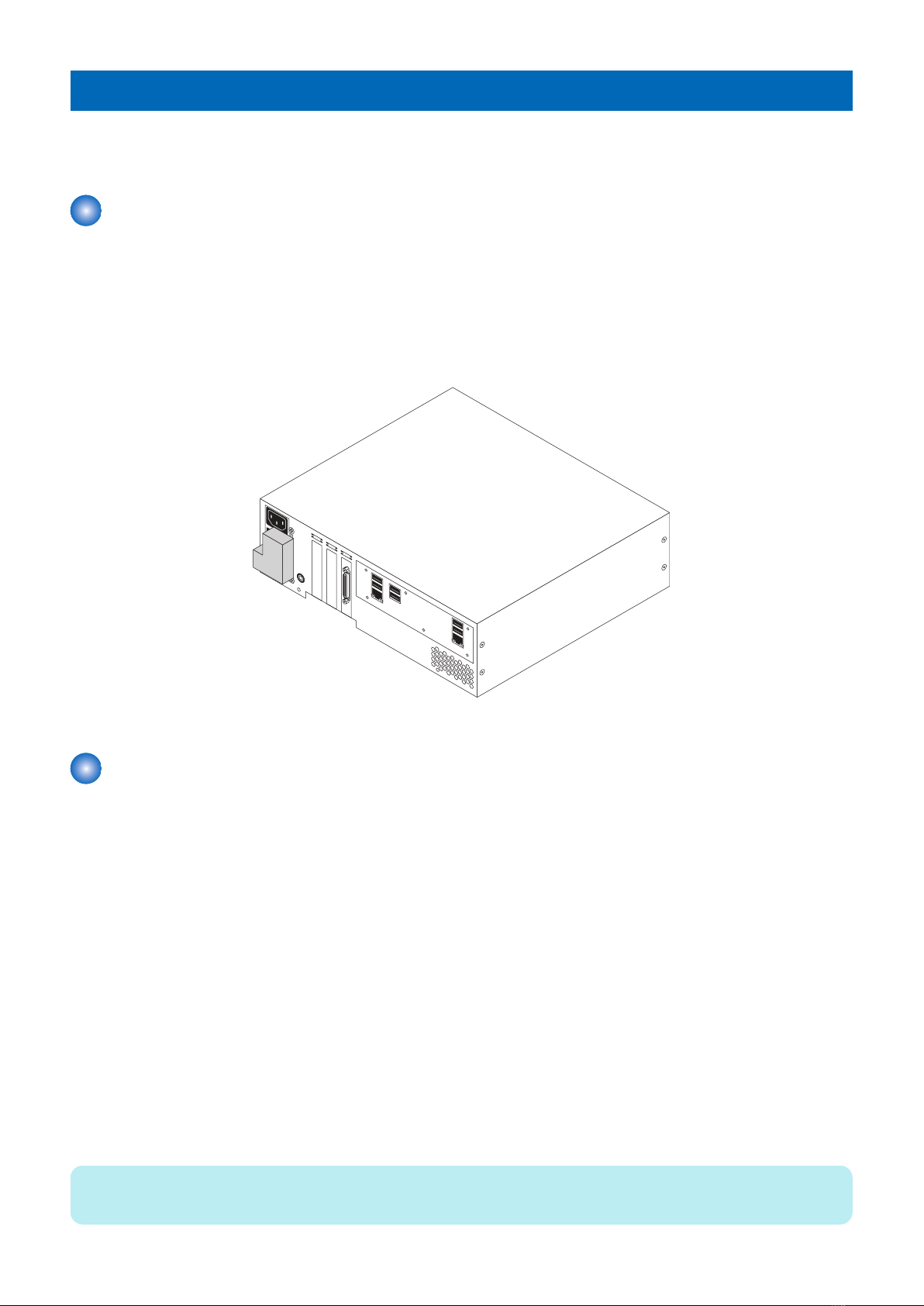Contents
1. Introduction...................................................................................................... 1
Introduction..........................................................................................................................................2
About the imagePRESS Server..............................................................................................................2
About this document..............................................................................................................................2
How the imagePRESS Server operates..................................................................................................3
Preparing for hardware installation or parts replacement..........................................................................3
Precautions ......................................................................................................................................... 3
Tools you will need................................................................................................................................5
2. USING THE IMAGEPRESS SERVER...............................................................6
Using the imagePRESS Server...........................................................................................................7
Starting, shutting down, rebooting, and restarting the imagePRESS Server.............................................. 7
3. REPLACING PARTS.........................................................................................9
Replacing Parts.................................................................................................................................10
Overview............................................................................................................................................ 10
imagePRESS Server components........................................................................................................10
imagePRESS Server connector panel and LED diagnostic codes...........................................................11
Accessing the imagePRESS Server..................................................................................................... 13
Checking imagePRESS Server internal connections..............................................................................14
Removing and replacing imagePRESS Server components...................................................................15
DIMM................................................................................................................................................. 17
Motherboard....................................................................................................................................... 18
Replacing the motherboard..................................................................................................................23
CPU and CPU cooling assembly.......................................................................................................... 24
Service board..................................................................................................................................... 28
Chassis fan.........................................................................................................................................28
Power supply...................................................................................................................................... 30
Hard disk drive (HDD)......................................................................................................................... 32
Restoring imagePRESS Server functionality after service...................................................................... 34
Cleaning the imagePRESS Server....................................................................................................36
4. INSTALLING SYSTEM SOFTWARE.............................................................. 37
Installing System Software................................................................................................................38
System software installation reminders.................................................................................................38
Backing up and restoring the system configuration................................................................................ 38
Using Fiery System Restore.................................................................................................................40
To create a backup..............................................................................................................................42
To restore from the backup image........................................................................................................ 42
To restore the system by booting from a bootable USB flash drive..........................................................42
Installing system software using a USB flash drive................................................................................ 42
Printing the Configuration pages.......................................................................................................... 46
Contents
i