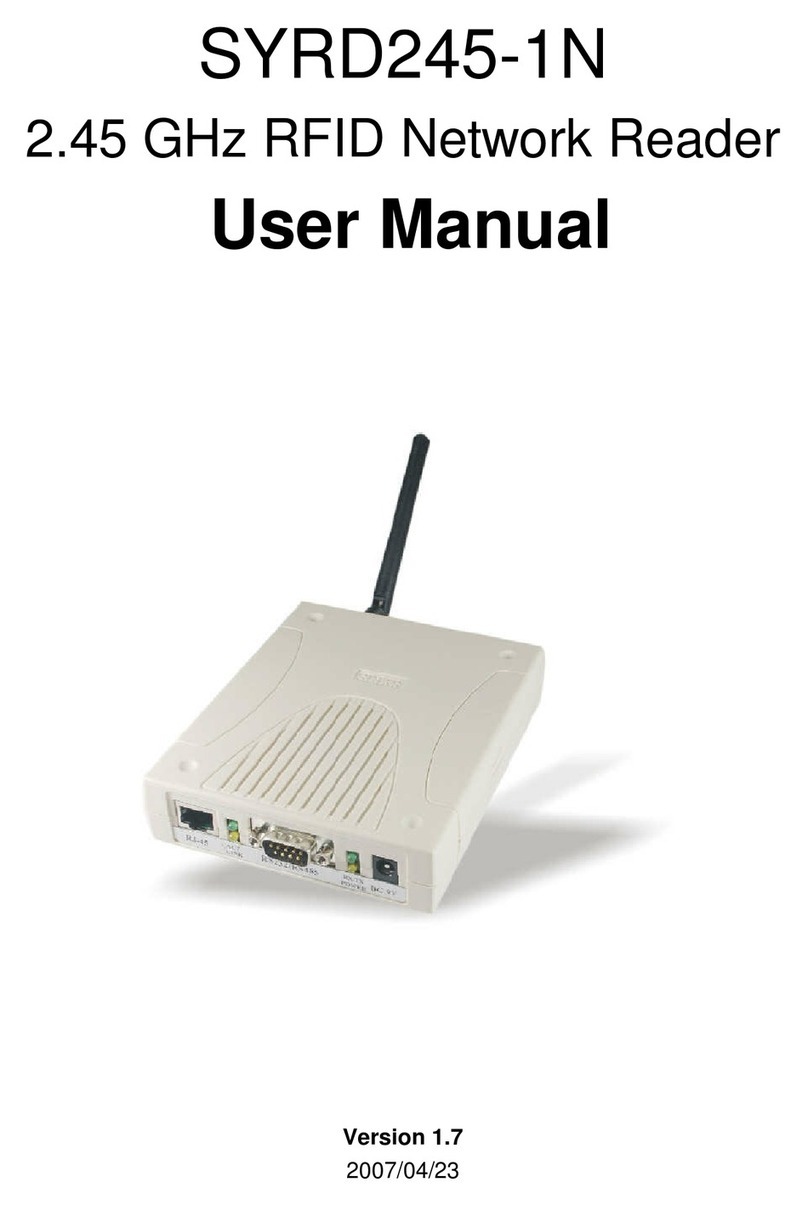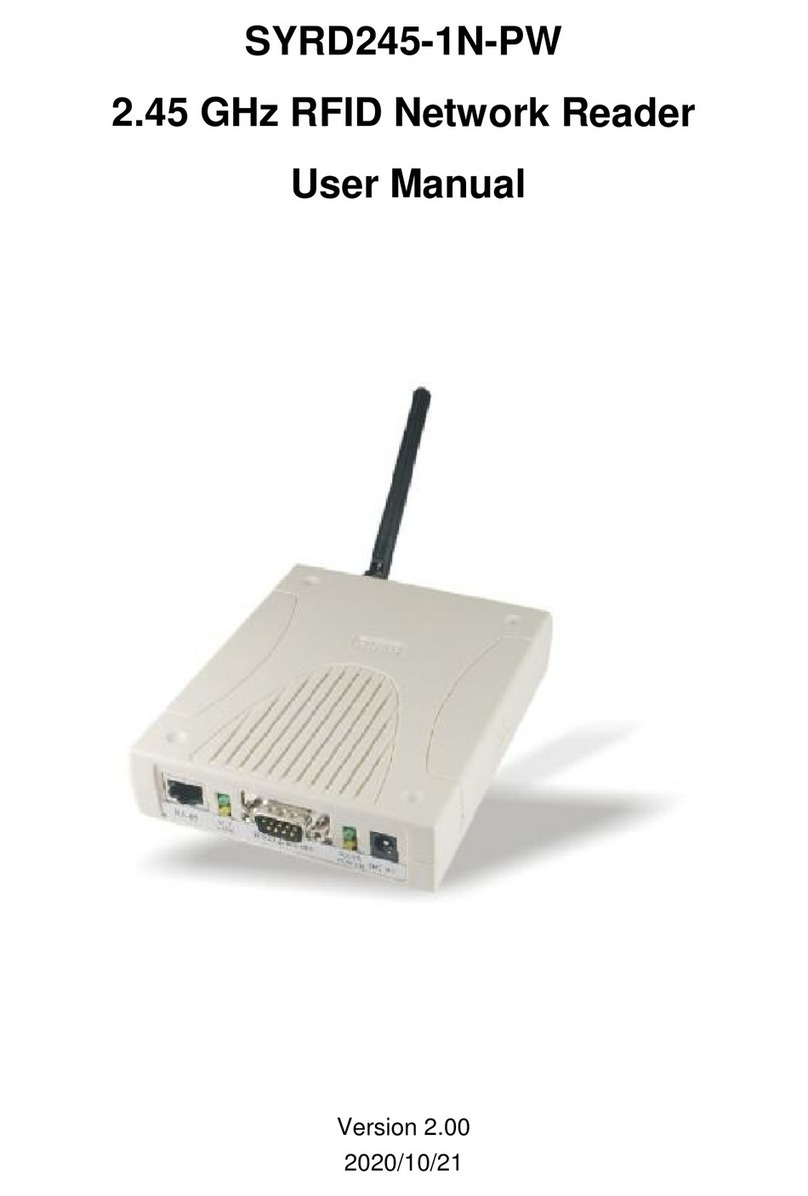SYRD245-1N-Mactive RFID NetworkReaderUserManual
6
5.TheConfiguration windowhas9tabs: Basic,Network, Serial, Operating
Mode,AccessibleIPs,Auto Warning, IP Address Report, Passwordand
DigitalIO.
SYRIS SYRD245-1Nserieswill use3tabsinnetworkmodule. (Network,
SerialandOperatingMode), wewillshowmoredetail withtheseparts
below.
6.Network: You mustassignavalidIP addresstonetworkmodulebeforeit
will workinyournetworkenvironment. Yournetworksystemadministrator
shouldprovide you withanIP address andrelated settingsforyour
network. The IP address mustbeuniquewithinthenetwork. You can
choosefromfourpossibleIP Configurationmodes:Static, DHCP,
DHCP/BOOTP and BOOTP.
Method Function Definition
Static Userdefined IPaddress, Netmask, Gateway.
DHCP DHCPServerassigned IPaddress, Netmask,
Gateway, DNS,and TimeServer
DHCP/BOOTP DHCPServerassigned IPaddress, Netmask,
Gateway, DNS,and TimeServer, orBOOTPServer
assigned IPaddress
BOOTP BOOTPServerassigned IPaddress