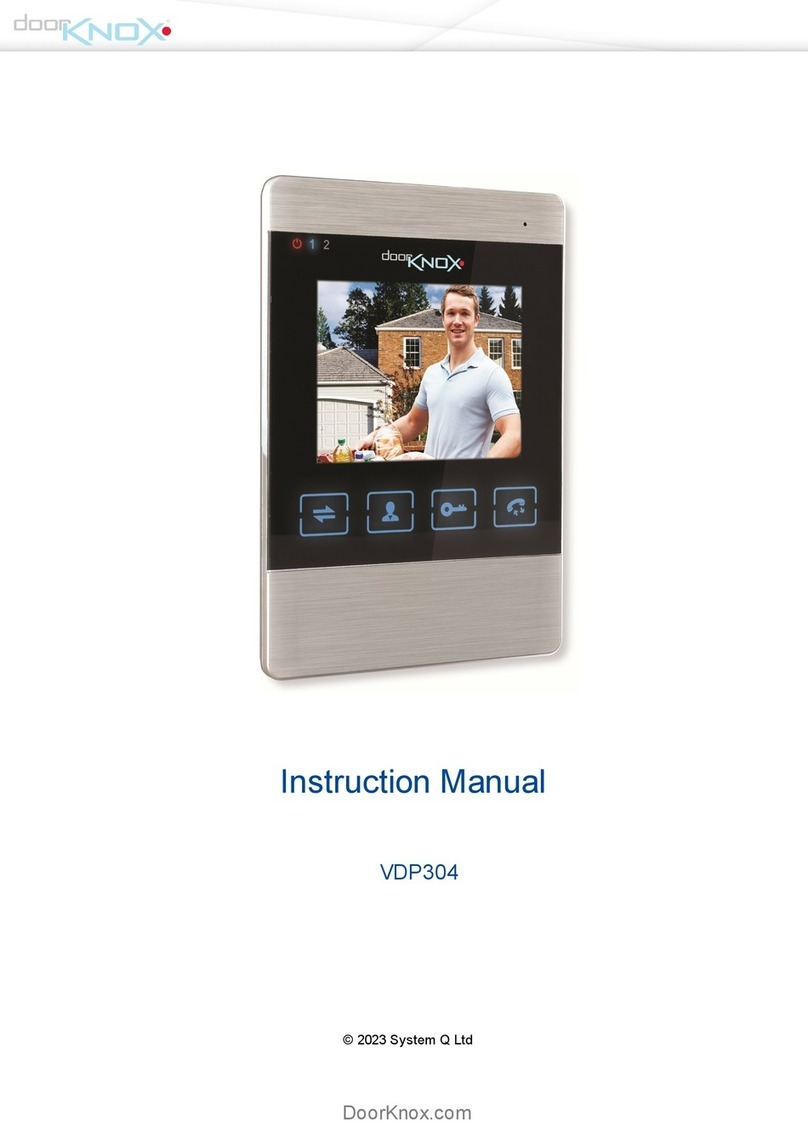Quick Start Guide - qVDP300 Copyright 2021 System Q Ltd
2This symbol indicates that equipment must not be mixed with general household waste. For treatment, recovery and recycling please return to your local designated
WEE/CG0783SS collection point as defined by your local council.
All specifications are approximate. System Q Ltd reserves the right to change product specifications or features without notice. Whilst every effort is
made to ensure that these instructionsare complete and accurate, System Q Ltd cannot be held responsible for any losses,no matter how they arise,
from errorsor omissionsin these instructions,or the performance or non-performance ofthe equipment refered to.
PhoneSEE WiFI DoorKnox Box
DoorKnox is a registered trademark of System Q Ltd
Tuya App
1. Download “Tuya Smart” app via the Apple store or Google Play
store.
2. Open the app and register an account.
EZ Mode (WiFi Setup)
1. Press the S-link to start the EZ pairing. The WiFi
LED will flash slowly when in pairing mode
2. Open the "Tuya Smart"app, select “Add Device”
or press the “+” at the top right to add a device
3. Select "Video Surveillance" category on the left,
then select "Smart Doorbell"
4. At the top right, select "EZ Mode"
5. Tick "Next Step", then select Next
6. Select the WiFi Hub (Router or Access point)
and enter the WiFi password, then select Next
7. The WiFi LED will flash quickly once it starts
pairing
8. Once paired the app will show the device is
Added
2x Door Cameras / 2x Auxiliary Cameras
2x Door Cameras / 2x Auxiliary Cameras
Micro SD / 2GB – 32GB Class 10TD
(H) 25 x (W) 140 x (D) 90mm