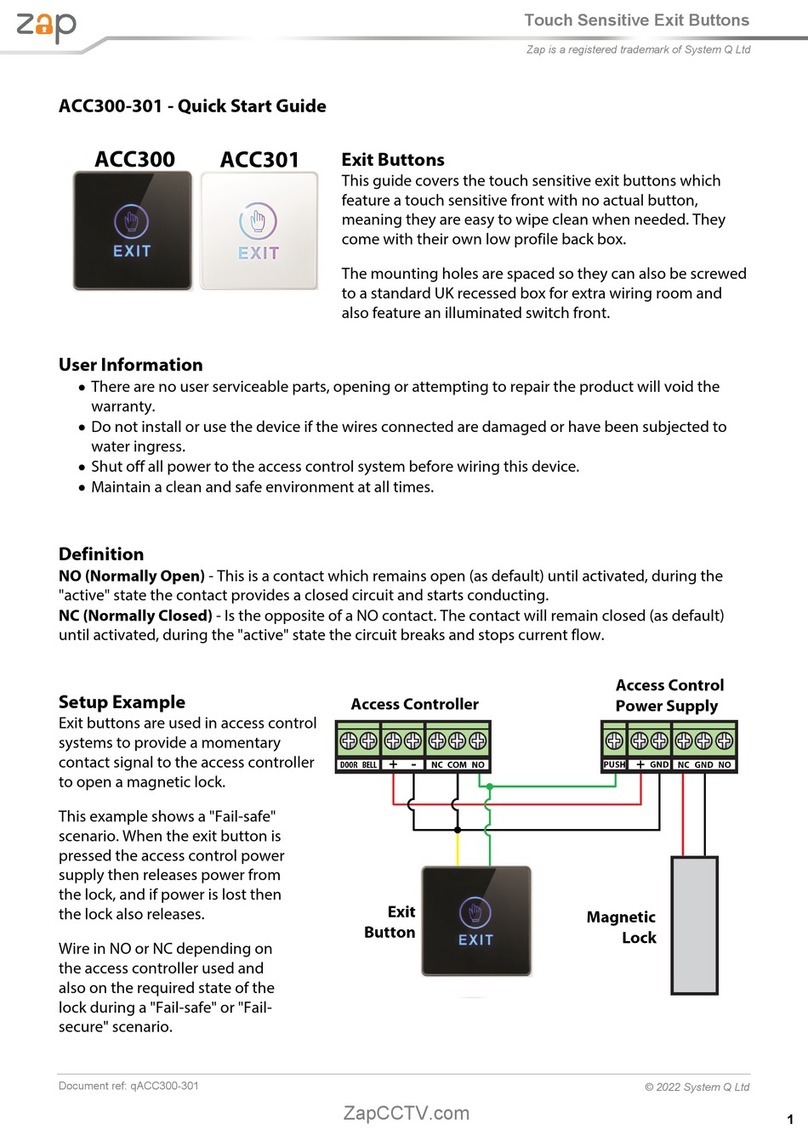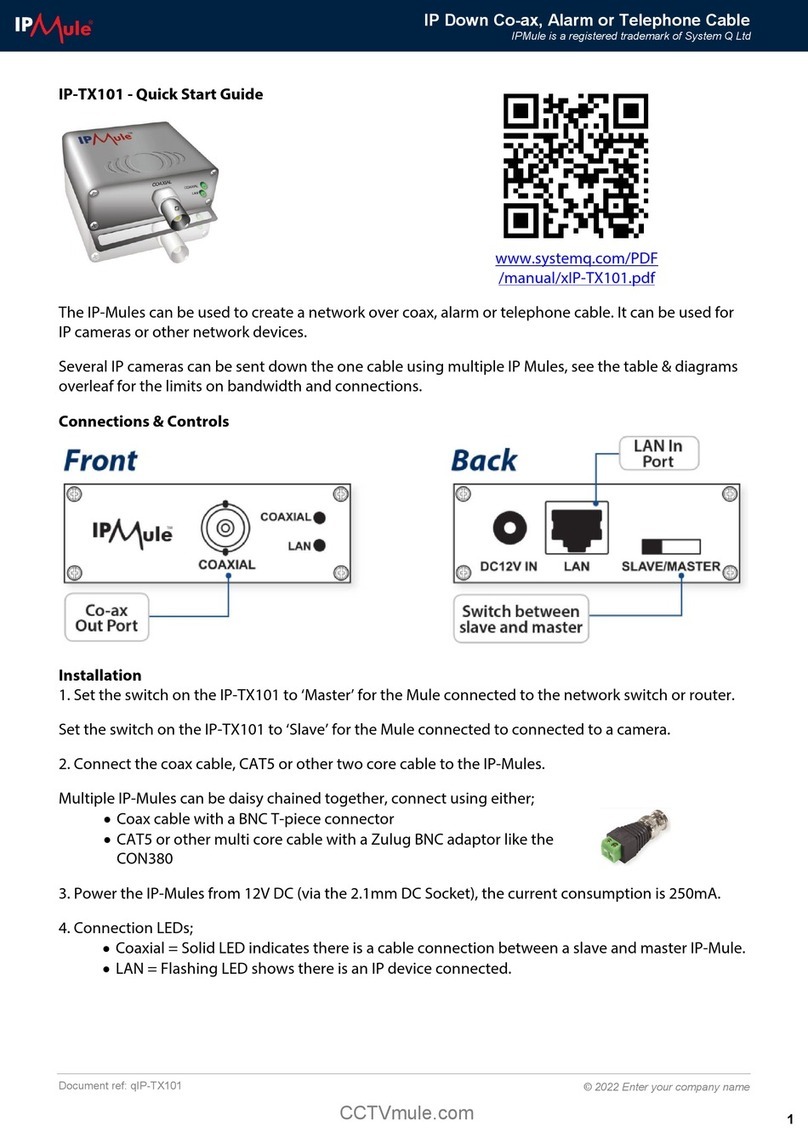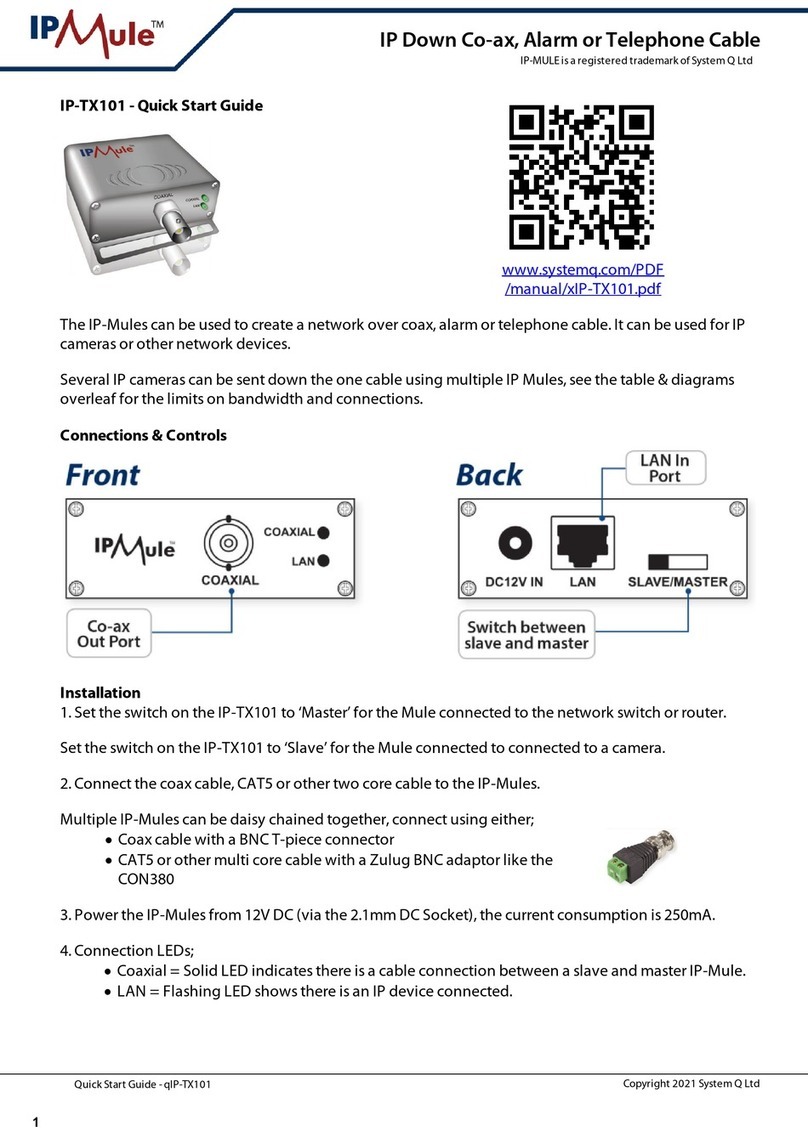This symbol indicates that equipment must not be mixed with general household waste. For treatment, recovery and recycling please return to your local designated
WEE/CG0783SS collection point as defined by your local council.
© 2022 System Q Ltd
2
Spare CCTVmatePoE Injector - LCD390/LCD400K
ScatterBox is a registered trademark of System Q Ltd
Document ref: qPOE399
All specificationsare approximate.System Q Ltd reserves the right to change product specificationsor features without notice. Whilst every effort is
made to ensure that these instructionsare complete and accurate, System Q Ltd cannot be held responsible for any losses,no matter how they arise,
from errorsor omissions in these instructions, or the performance or non-performance of the equipment referedto.
Monitor Battery Indicators
LED Status Indicators
The injector is receiving power
The injector is not receiving power / short on cable
Troubleshooting
Check power to device from external source. Check that
the power lead (IEC lead) is plugged in to the PSU and
the PSU is plugged into the switch.
Check that the power lead (IEC lead) is plugged in to
the PSU and the PSU is plugged into the switch.
Connected devices
not powering
Poor quality cable or
termination
Check the Ethernet cabling to your device is of good
quality and is terminated correctly
Total power
consumption exceeded
Check the load devices are not above the total power
consumption of the switch.
Check the distance of Ethernet cable to your device.
Ethernet cables have a 100m maximum length.
Slow flashing LEDs,
No network on load
devices
Turn the power off to the switch & unplug the load
devices (Check Ethernet cabling to load devices). Leave
the switch turned off for 10 seconds and then power
the switch back up, plug each device back into switch
individually to help troubleshoot the suspect cable.
Specifications