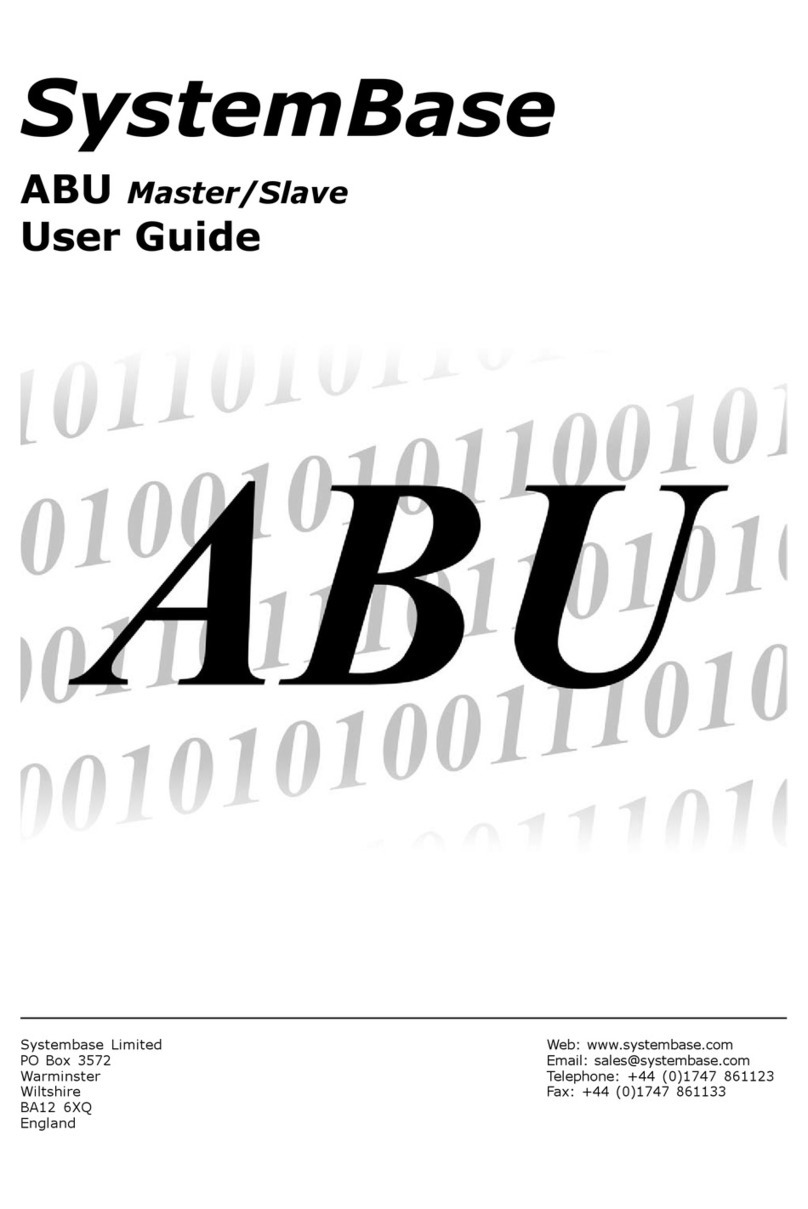3
Index
1. uCAN View......................................................................................................................................... 5
1.1. Introduction ................................................................................................................................................5
1.2. uCAN..............................................................................................................................................................5
1.3. Device Recognition..................................................................................................................................6
1.4. System Requirement...............................................................................................................................7
2. Installation and Execution ........................................................................................................... 8
2.1. Installation ...................................................................................................................................................8
2.2. Execution................................................................................................................................................... 11
3. Main Window..................................................................................................................................12
4. Menu...................................................................................................................................................13
4.1. File................................................................................................................................................................ 13
4.2. Function..................................................................................................................................................... 13
4.2.1. Exerciser....................................................................................................................................... 14
4.2.2. Sort................................................................................................................................................. 16
4.2.3. Filter............................................................................................................................................... 17
4.3. Help ............................................................................................................................................................. 18
5. Control Bar.......................................................................................................................................19
5.1. Connect / Disconnect Button.......................................................................................................... 19
5.2. Count .......................................................................................................................................................... 20
5.3. Clear............................................................................................................................................................. 20
5.4. Page............................................................................................................................................................. 20
5.5. Setup........................................................................................................................................................... 21
6. View.....................................................................................................................................................22
6.1. Frame.......................................................................................................................................................... 22
6.2. Detailed Frame View............................................................................................................................ 23
7. Status Bar..........................................................................................................................................24