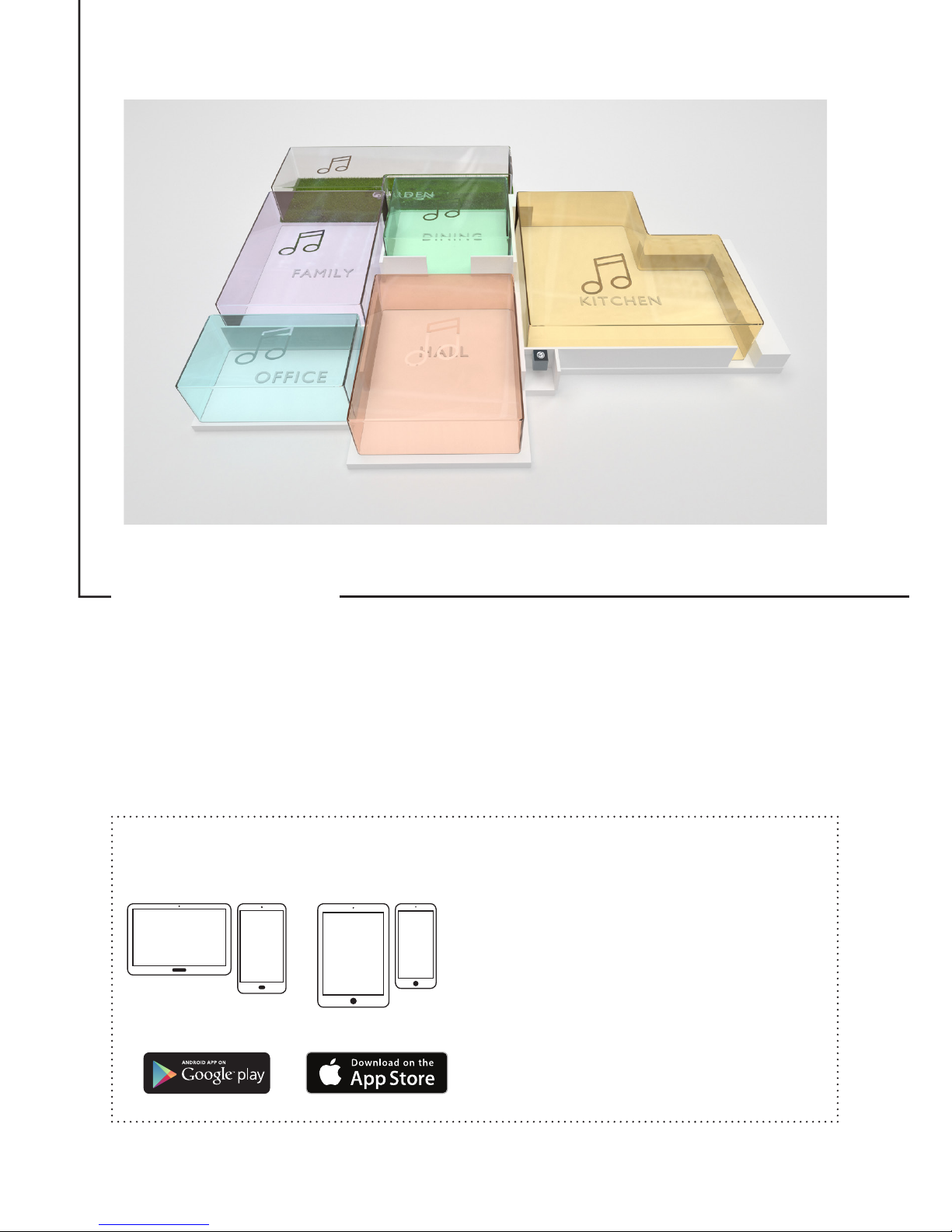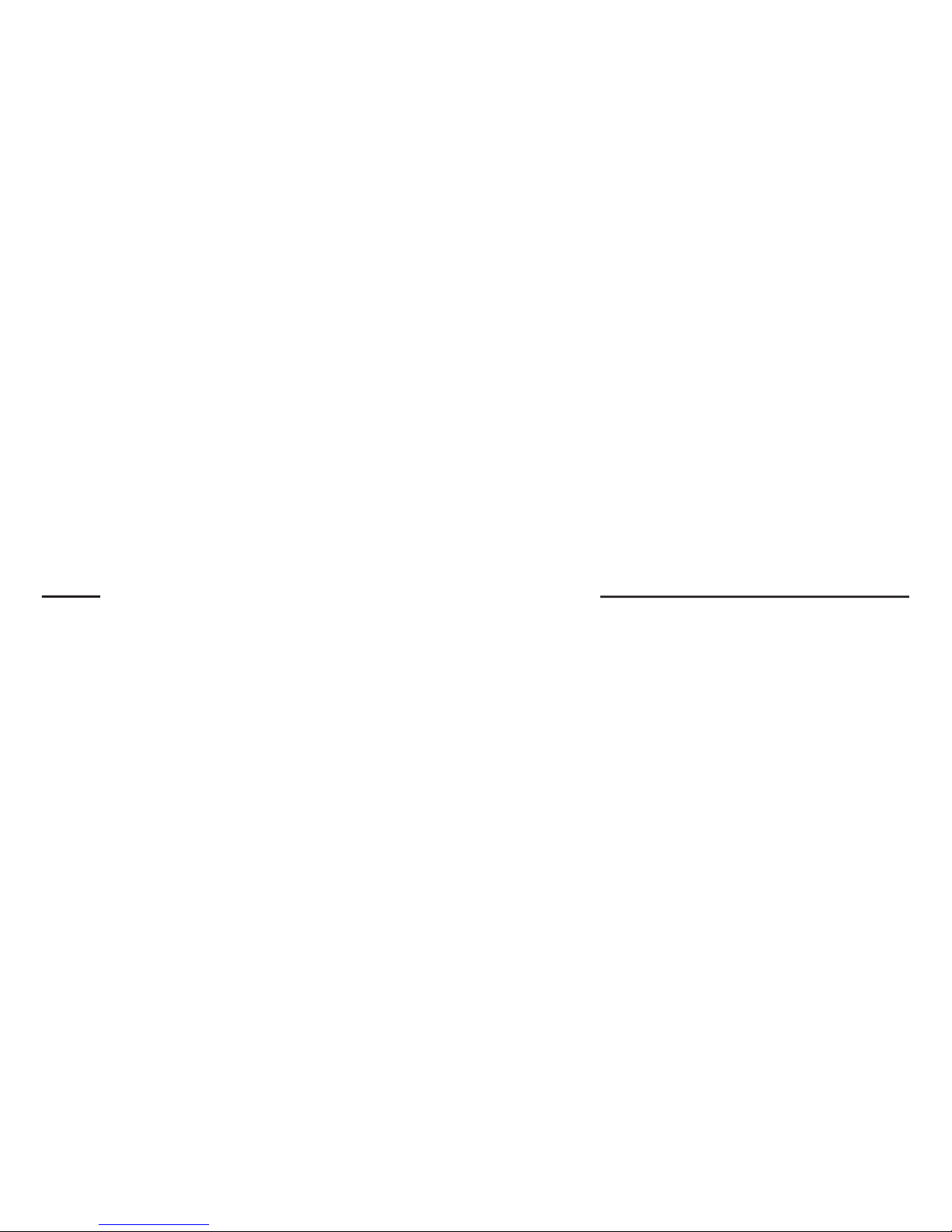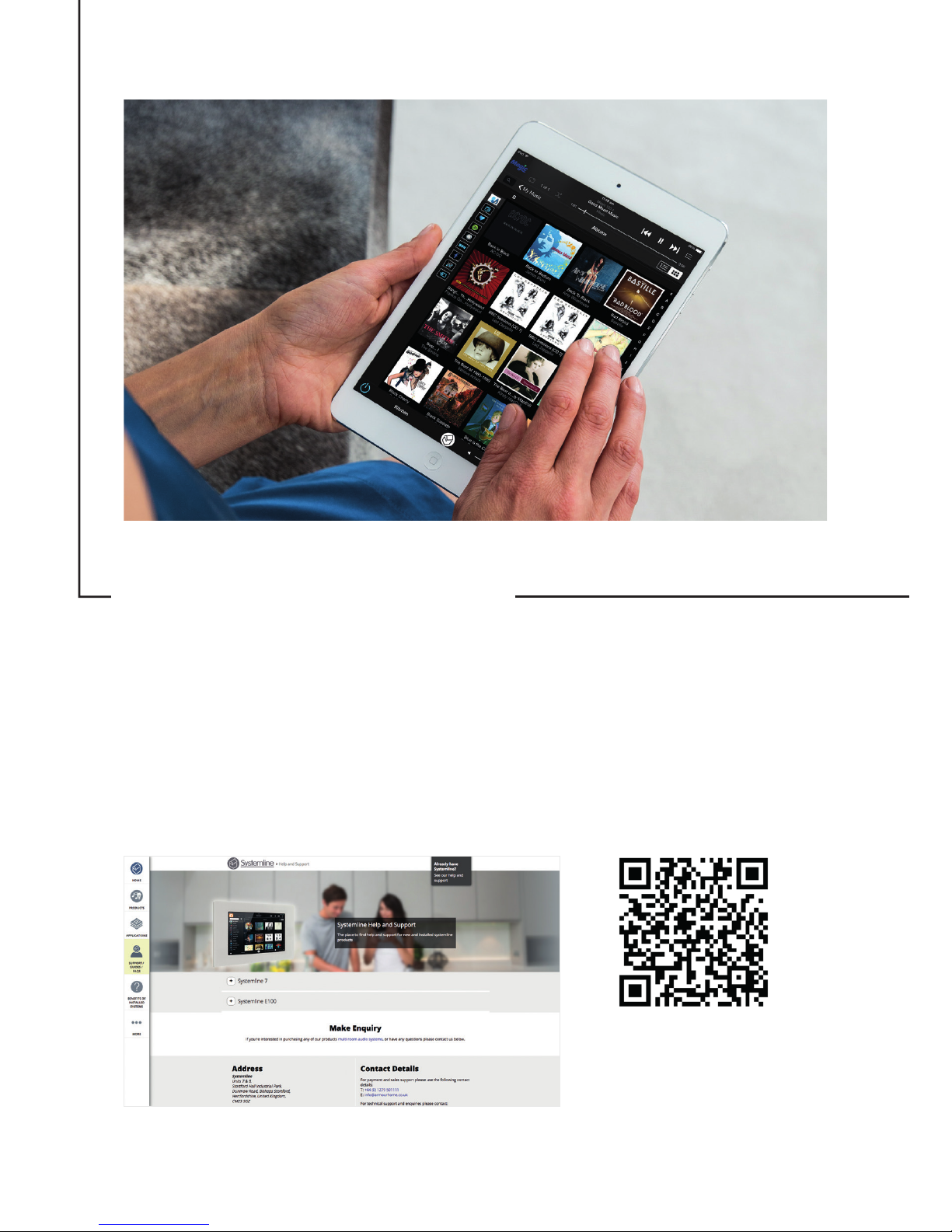5
The Netserver
The Netserver is the digital music
storage box and enables access to
internet services. It is the repository
for all of your stored music files
(up to 24bit/192Kz). It boasts a
capacity of more than 1 million
tracks and is the gateway for all of
the internet services. The NetServer
also supports automatic CD ripping
& album art detection in addition to
the transfer of existing digital music
files over your network. iTunes
integration is supported via a 3rd party
application called SuperSync and it is
recommended that your iTunes library
is mirrored to the NetServer drive.
The Amplifier
This unit is a compact
Hi-Fi amplifier & zone* controller.
The NetAmp unit connects to
the NetServer via a direct digital
connection with a provision for two
further inputs and it provides stereo
Hi-Fi amplification and control for
each room. Each NetAmp services
two rooms and Systemline 7 supports
fully independent choice of music in
up to 24 different rooms.
*A zone is typically a room but may also
cover a larger open plan area