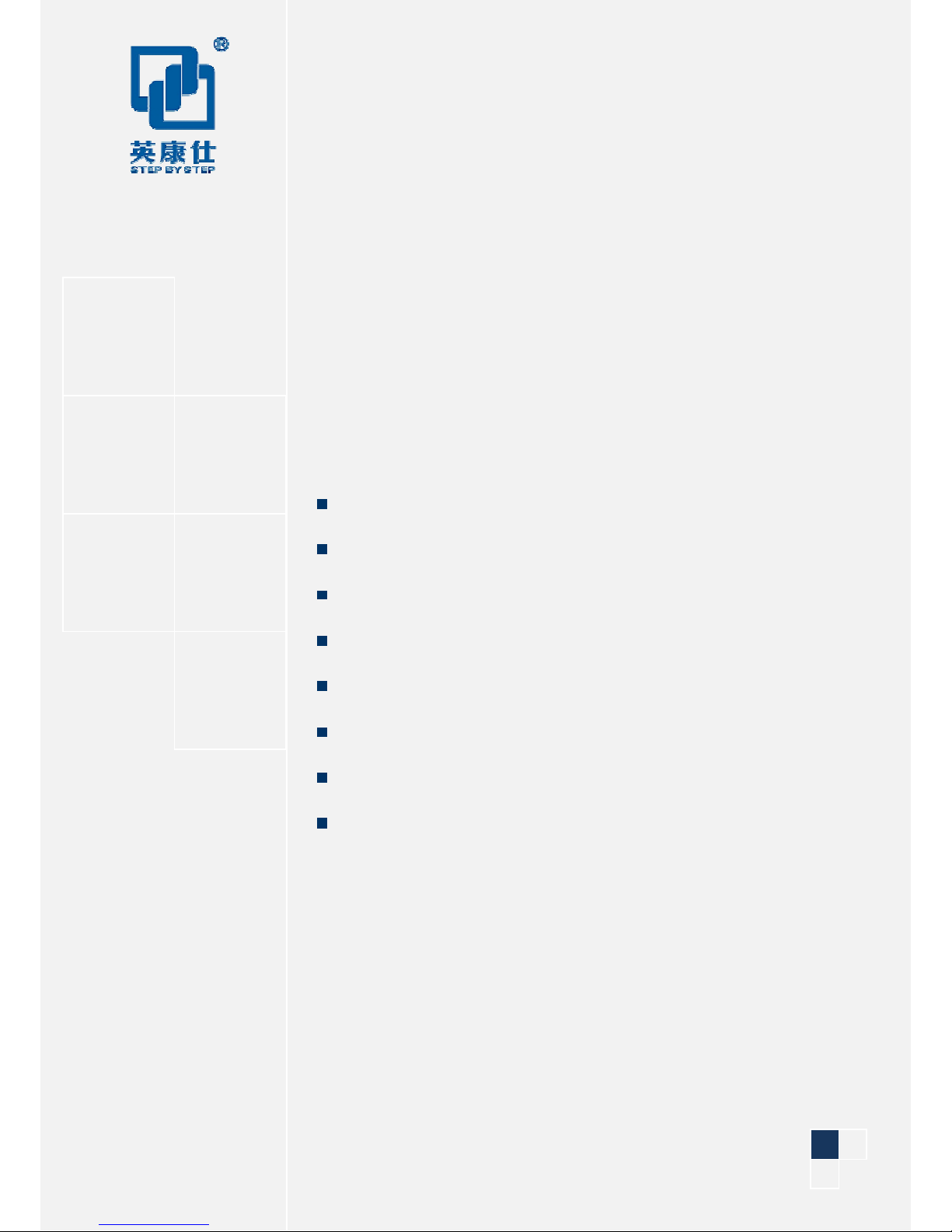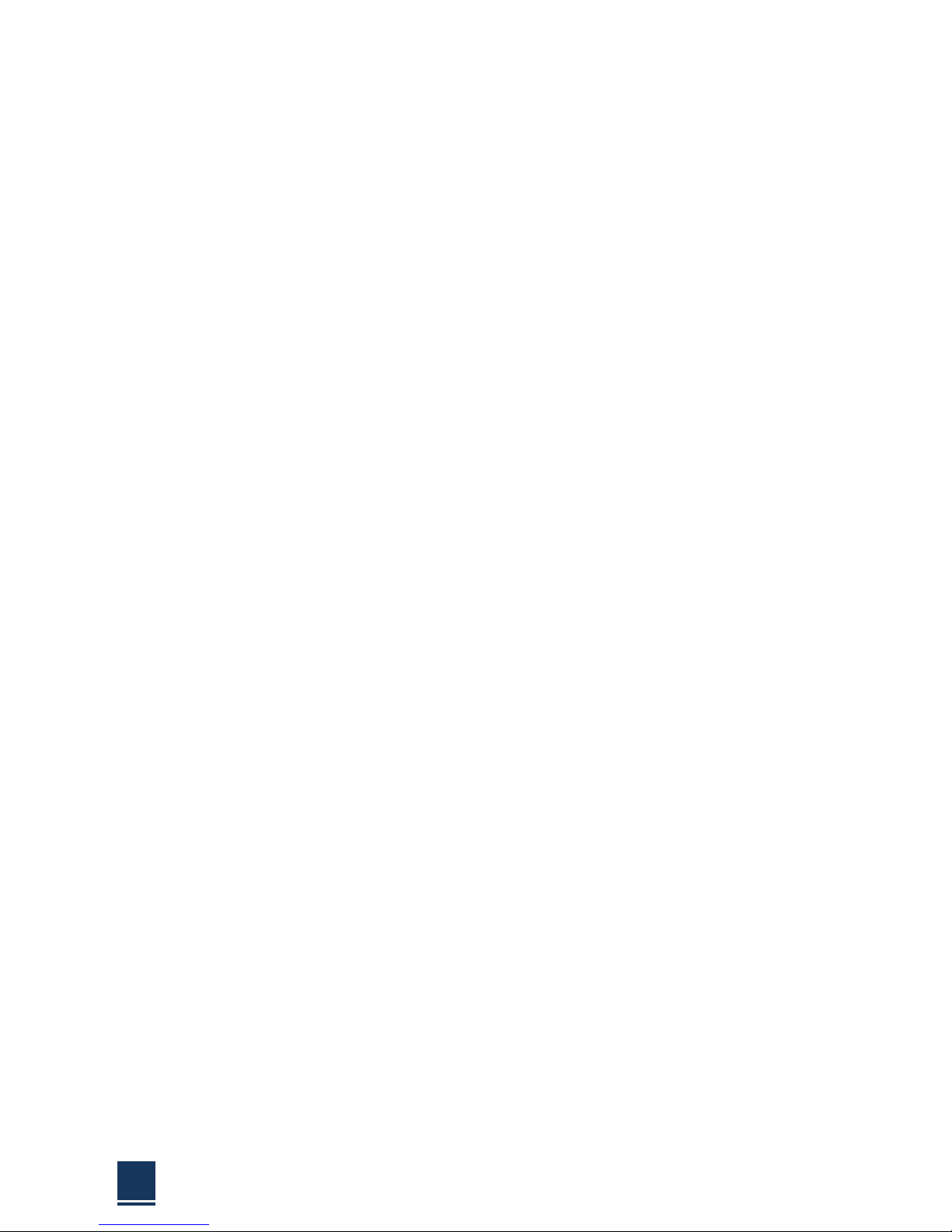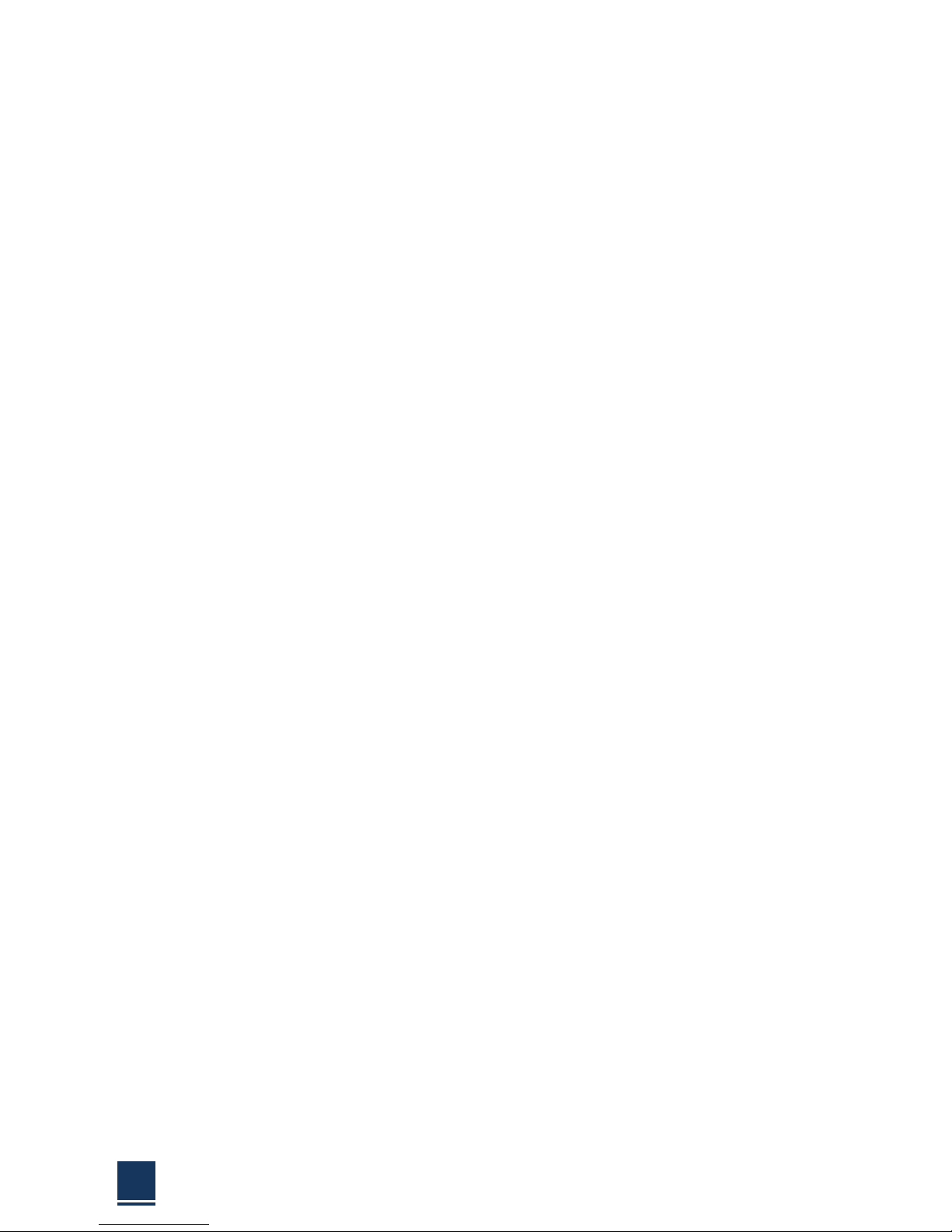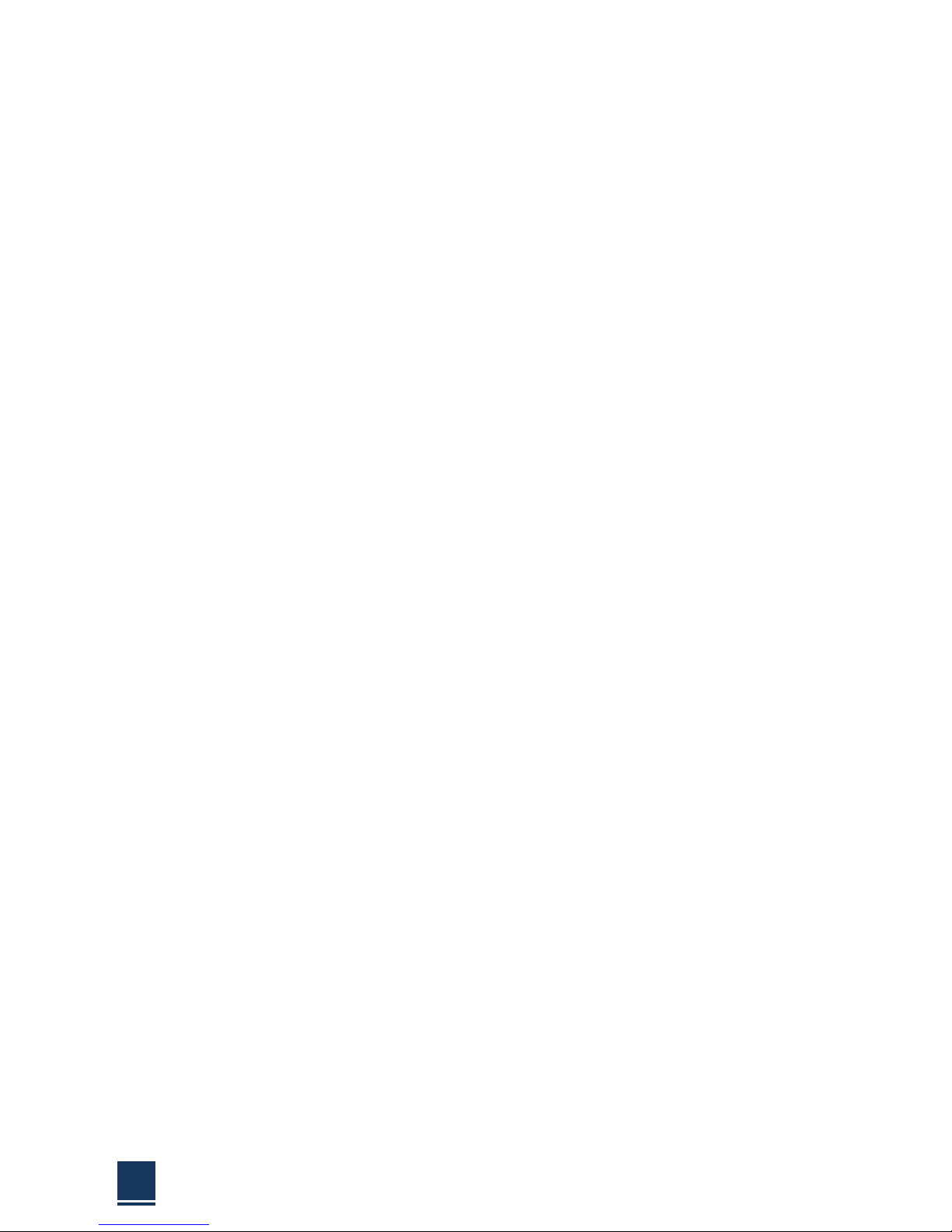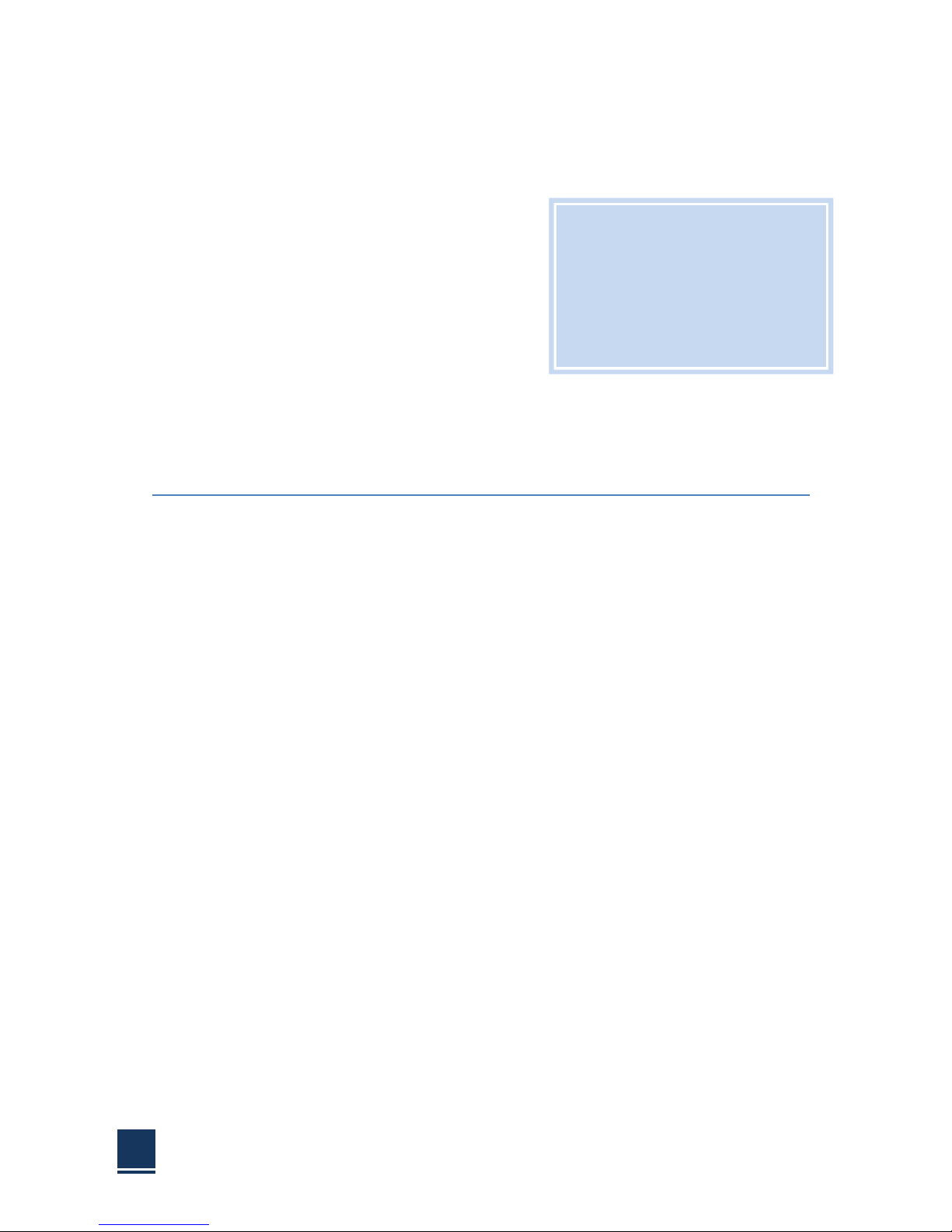Product Warranty (1 years)
SZICS warrants to you, the original purchaser, that each of its products will be free from
defects in materials and workmanship for one years from the date of purchase.
This warranty does not apply to any products which have been repaired or altered by
persons other than repair personnel authorized by SZICS, or which have been subject to
misuse, abuse, accident or improper installation. SZICS assumes no liability under the
terms of this warranty as a consequence of such events.
Because of SZICS’s high quality-control standards and rigorous testing, most of our
customers never need to use our repair service. If an SZICS product is defective, it will be
repaired or replaced at no charge during the warranty period. For out of warranty repairs,
you will be billed according to the cost of replacement materials, service time and freight.
Please consult your dealer for more details.
If you think you have a defective product, follow these steps:
1. Collect all the information about the problem encountered. (For example, CPU
speed, SZICS products used, other hardware and software used, etc.) Note anything
abnormal and list any onscreen messages you get when the problemoccurs.
2. Call your dealer and describe the problem. Please have your manual, product,and
any helpful information readily available.
3. If your product is diagnosed as defective, obtain an RMA (return merchandise
authorization) number from your dealer. This allows us to process your return more
quickly.
4. Carefully pack the defective product, a fully-completed Repair and Replacement
Order Card and a photocopy proof of purchase date (such as your sales receipt) in a
shippable container. A product returned without proof of the purchase dateis not
eligible for warranty service.
Declaration of Conformity
FCC Class A
Note: This equipment has been tested and found to comply with the limits for a Class
A digital device, pursuant to part 15 of the FCC part15,CE E50252E,GB9254
Rules. These limits are designed to provide reasonable protection against harmful
interference when the equipment is operated in a commercial environment. This
equipment generates, uses, and can radiate radio frequency energy and, if not
installed and used in accordance with the instruction manual, may cause harmful
interference to radio communications. Operation of this equipment in a residential
area is likely to cause harmful interference in which case the user will be required
to correct the interference at his own expense.