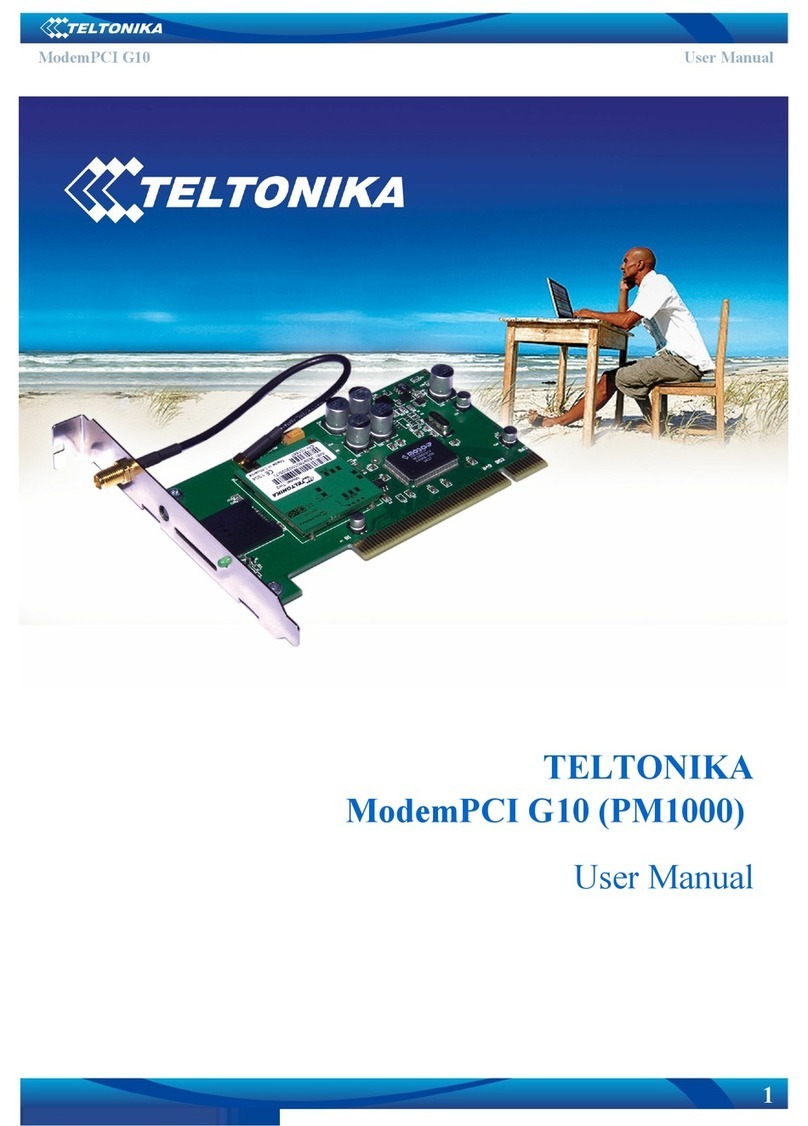Teltonika 3.5G User manual
Other Teltonika Modem manuals

Teltonika
Teltonika T-Wireless COM User manual
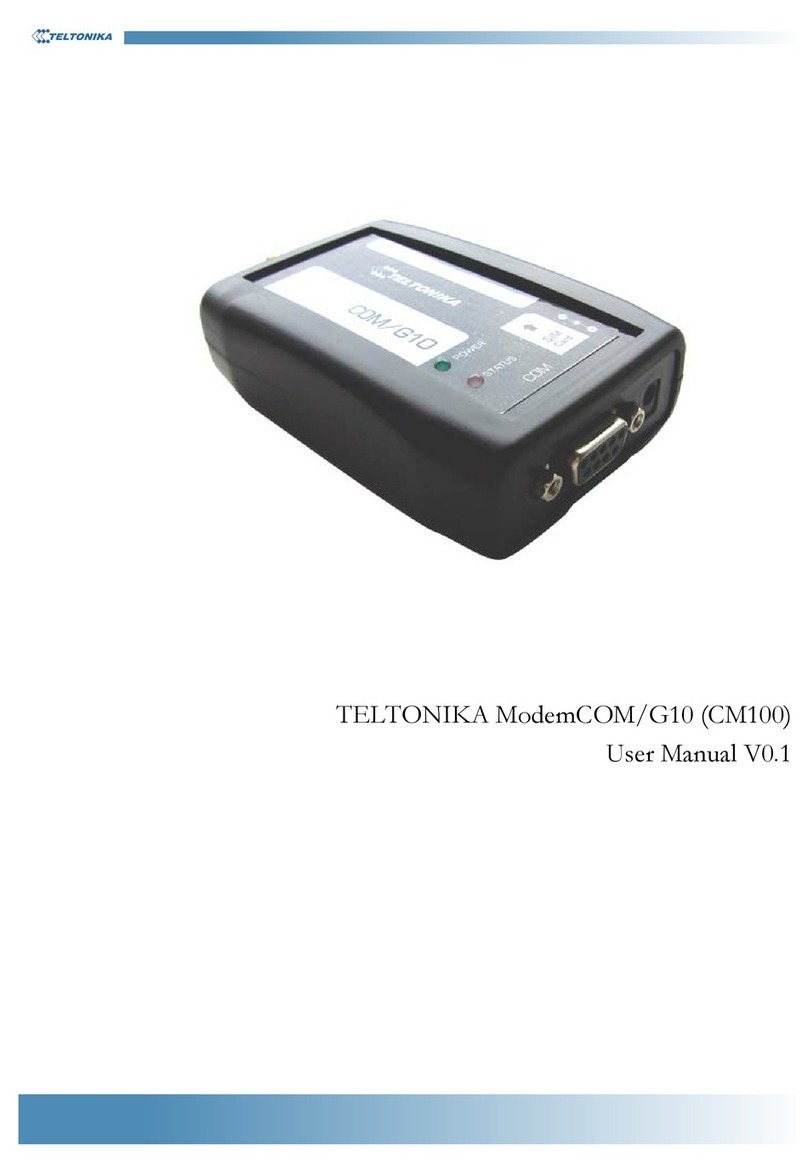
Teltonika
Teltonika CM100 User manual

Teltonika
Teltonika ModemUSB TMU-10 Series User manual

Teltonika
Teltonika ModemPCI G10 User manual

Teltonika
Teltonika UM6225 User manual
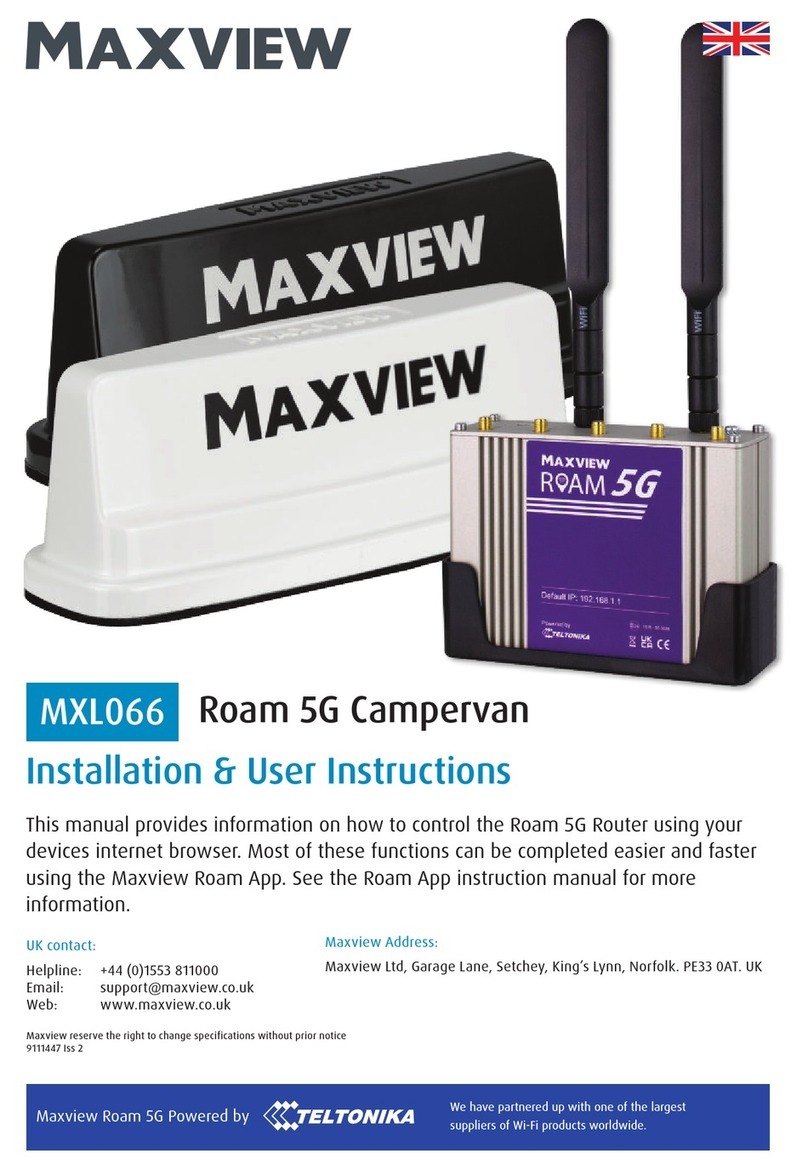
Teltonika
Teltonika Maxview MXL066 Assembly Instructions

Teltonika
Teltonika E10 User manual

Teltonika
Teltonika TMU-102 User manual

Teltonika
Teltonika ModemCOM/G10 User manual

Teltonika
Teltonika TMU-10x User manual

Teltonika
Teltonika ModemPCI G10 User manual

Teltonika
Teltonika 3.5G User manual

Teltonika
Teltonika H1.8 User manual

Teltonika
Teltonika ModemCOM/G10 User manual

Teltonika
Teltonika ModemCOM User manual

Teltonika
Teltonika U3G150 User manual
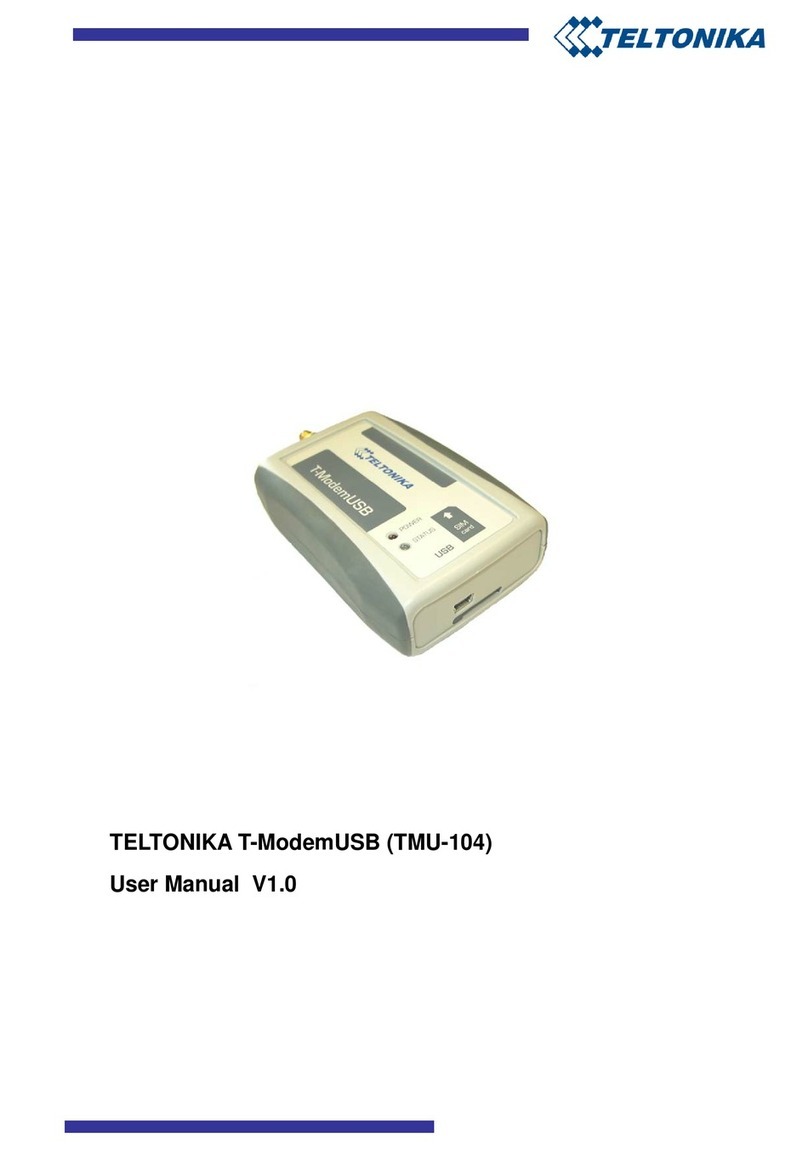
Teltonika
Teltonika T-ModemUSB User manual

Teltonika
Teltonika GM6225 User manual

Teltonika
Teltonika ModemCOM/G10 User manual

Teltonika
Teltonika U3G150 User manual