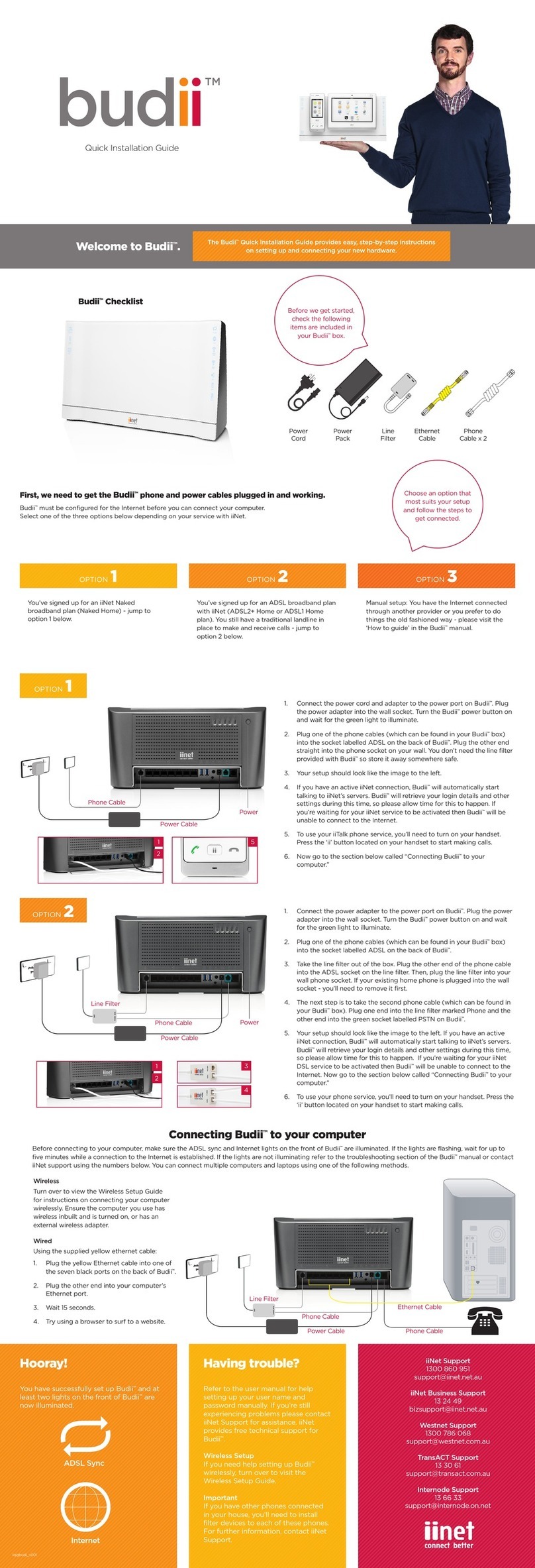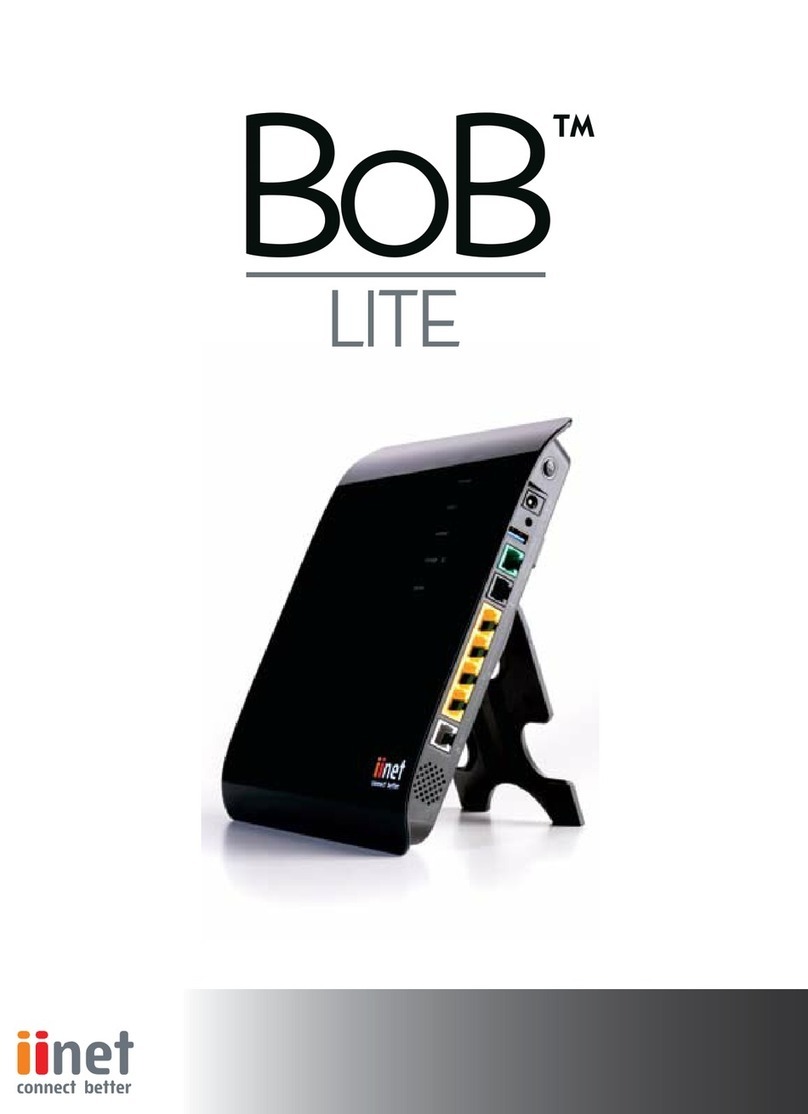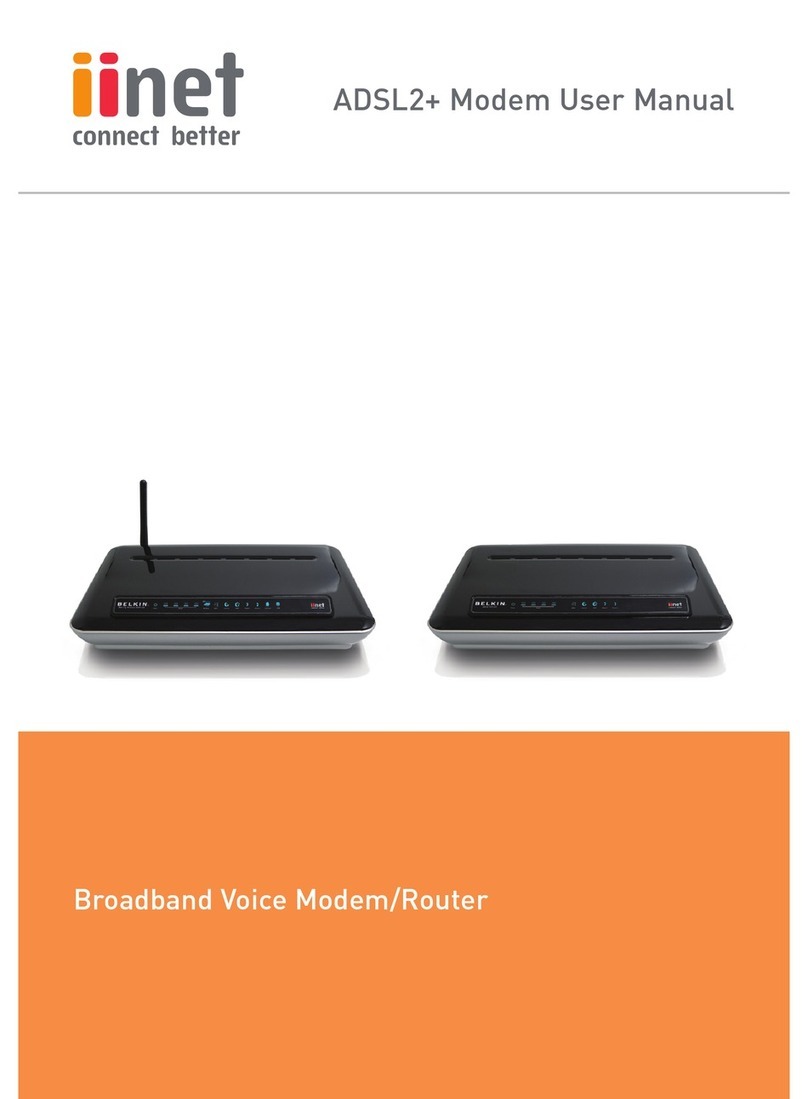BoB Lite™NBN™Satellite setup
This general setup advice may help you set up your NBN™ Satellite Connection Box
with a BoB Lite™ modem router so you can wirelessly connect devices to your iiNet
NBN™ Satellite broadband service.
Plugging in and connecting computers
Before you begin, make sure your new NBN™ Satellite equipment has been installed
and you've received an email/SMS from us advising that your new NBN™ Satellite
service has been activated and is ready to use.
Find the NBN™ Satellite Connection Box in your home. Make sure it's plugged
directly into an electrical outlet that's turned on - do not use a double adaptor or
extension cord.
You'll also need another available electric outlet for your BoB Lite. If you need to
use a double-adapter, power board or extension cord this should be okay, but if
your BoB Lite ever seems to have power issues the first thing you should try is
plugging the power supply cable directly into the electrical outlet.
Take your BoB Lite's power supply cable and use it to connect your router's
power port to an electrical outlet. You may turn it on now or wait until you've
finished plugging in the other cables.
Take your Ethernet cable (this is typically yellow, blue or grey but other colours
are possible) and plug it into the active UNI-D port on your Satellite Connection
Box. The active port is typically UNI-D1; if this port doesn't work for you and
you're not sure which port to use, please call us on 13 22 58 and we'll check our
records.
Plug the other end of the Ethernet cable into any one of the yellow wired ports
- for simplicity, we recommend wired port 1.
If you have a computer nearby that you'd like to connect via Ethernet, take an
additional Ethernet cable and plug one end into any one of the remaining yellow
wired ports.