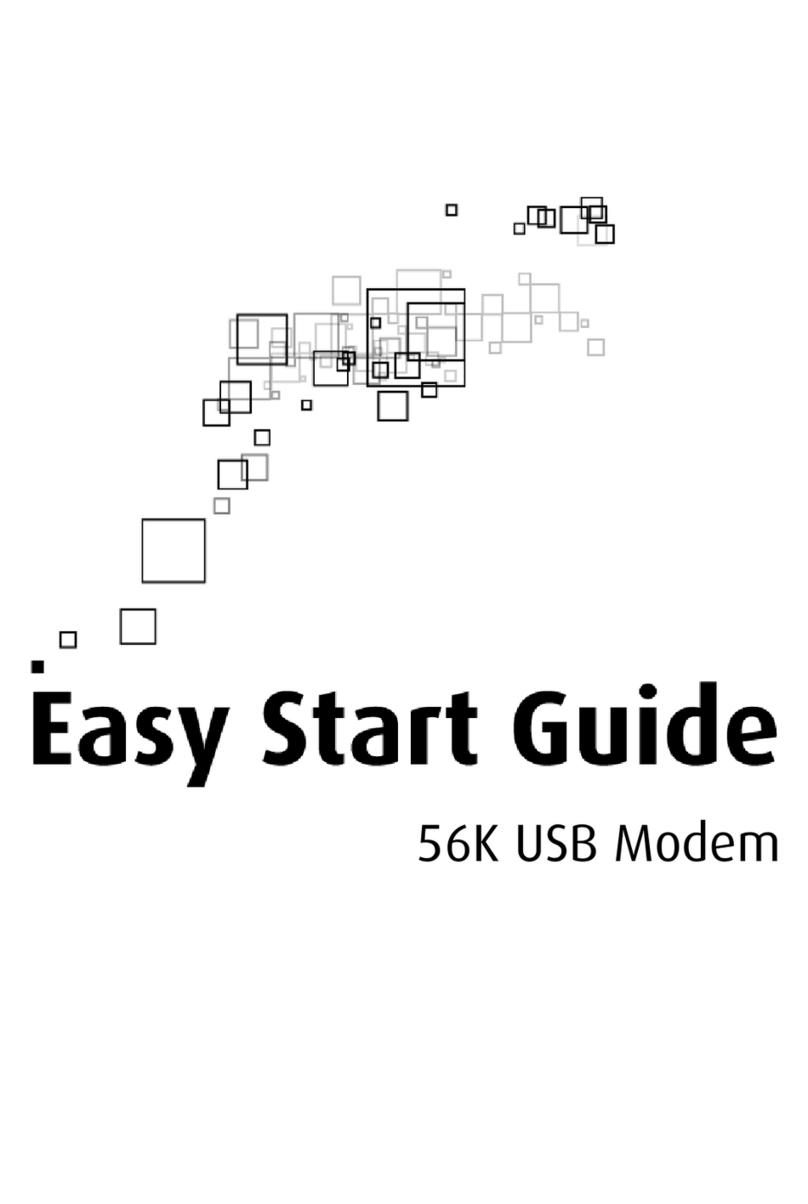Aztech DSL500U Instructions for use
Other Aztech Modem manuals

Aztech
Aztech PCI 56K Instructions for use
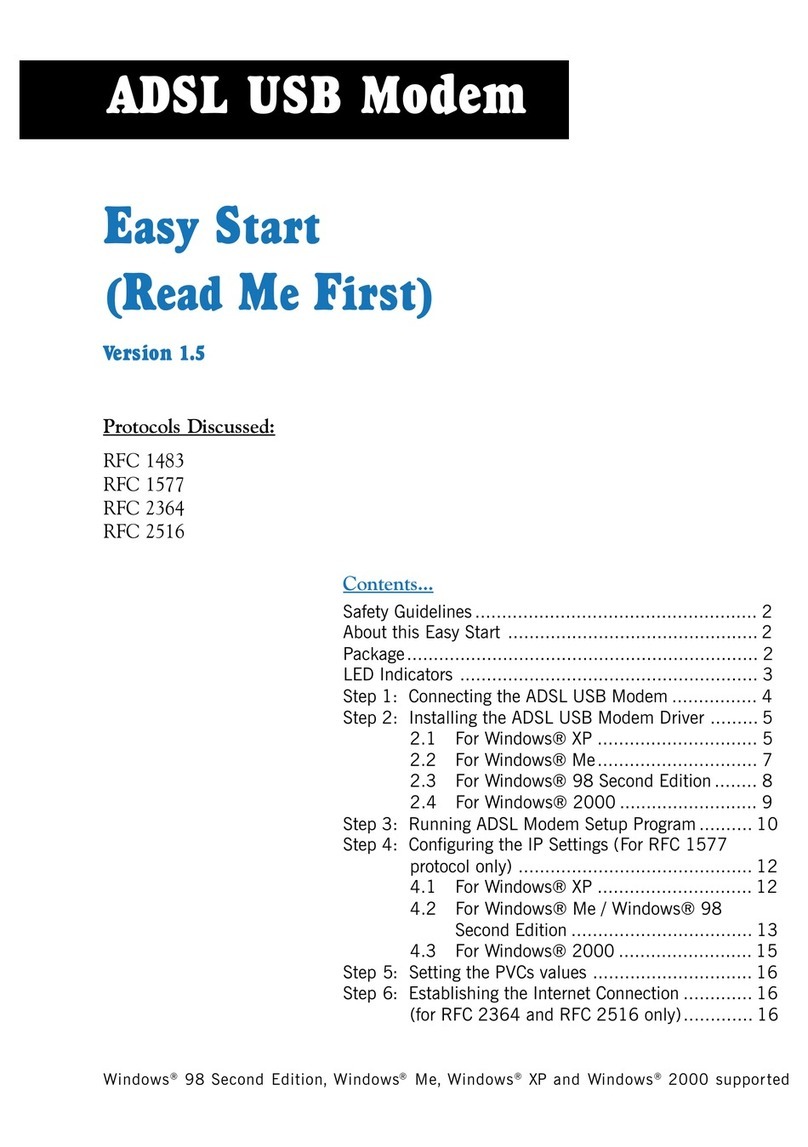
Aztech
Aztech 100U Product information sheet
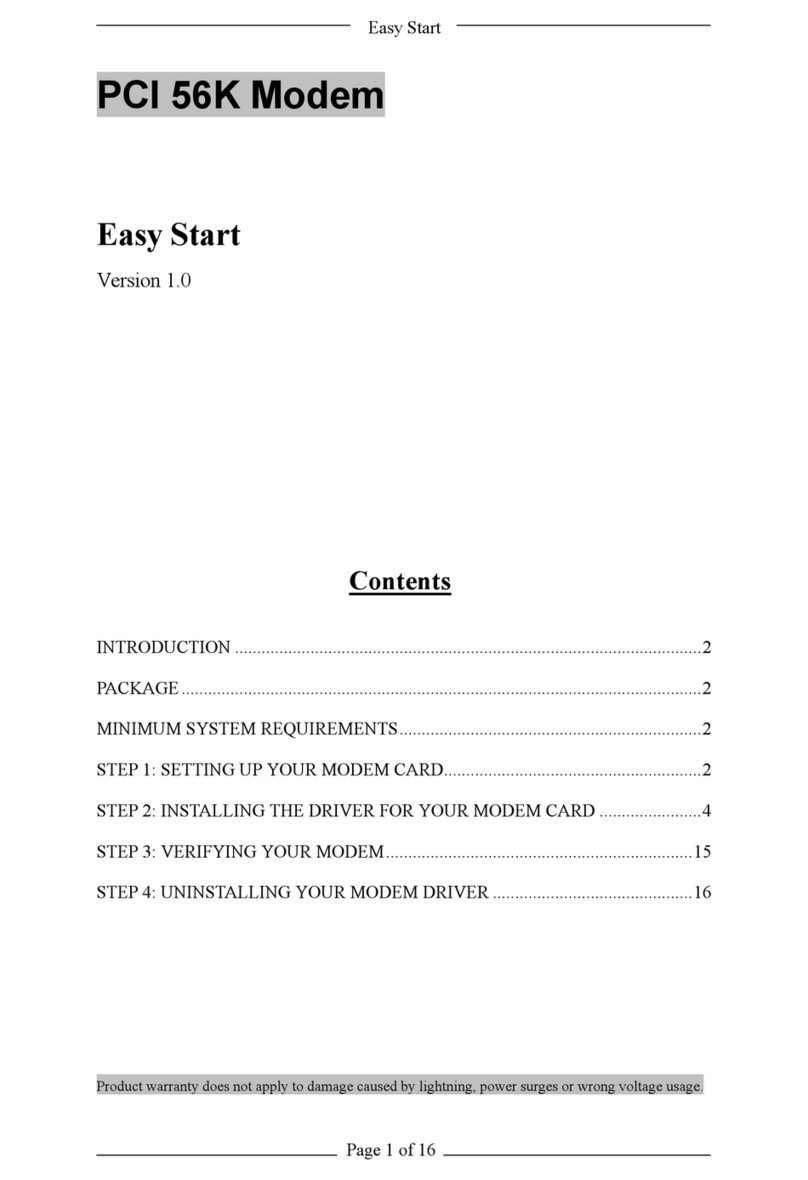
Aztech
Aztech PCI 56K Product information sheet

Aztech
Aztech HL109EP Instructions for use

Aztech
Aztech 56K External Modem Product information sheet

Aztech
Aztech MDP7800 User manual

Aztech
Aztech DSL Turbo 900 Package User manual
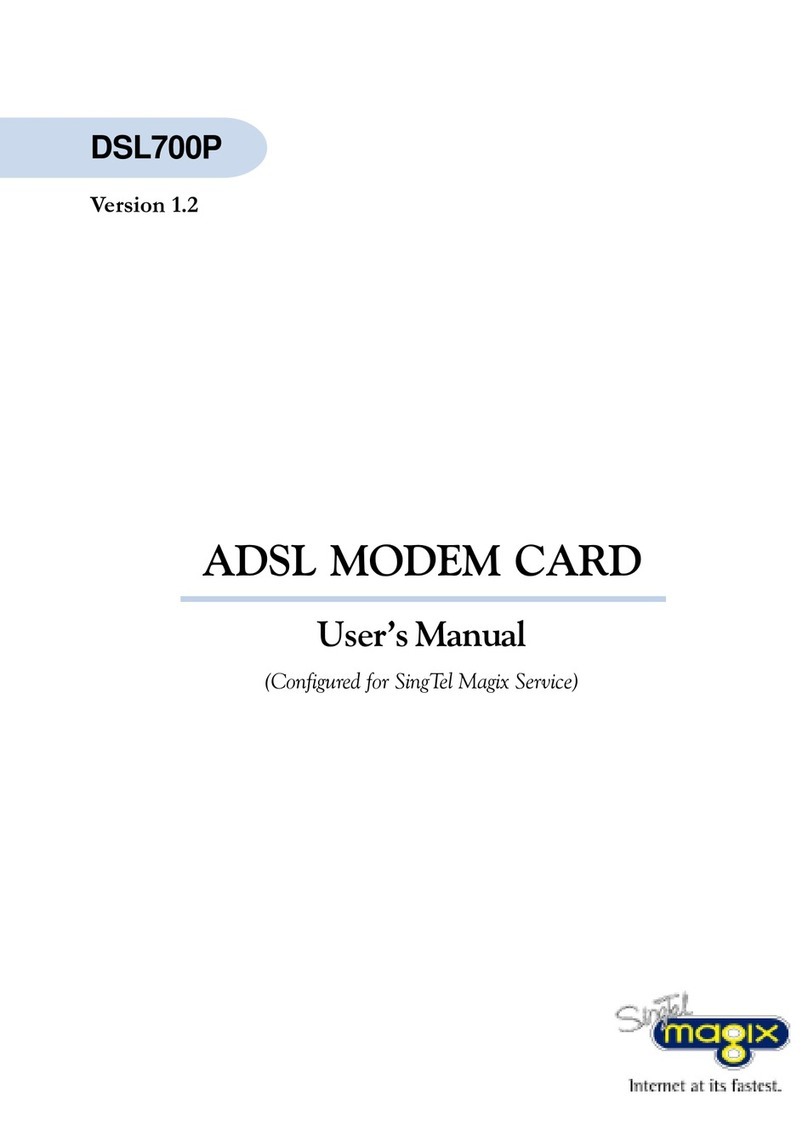
Aztech
Aztech DSL700P User manual

Aztech
Aztech MR2800-W User manual

Aztech
Aztech FG7003GRV(AC) User manual

Aztech
Aztech 56K External Modem Product information sheet
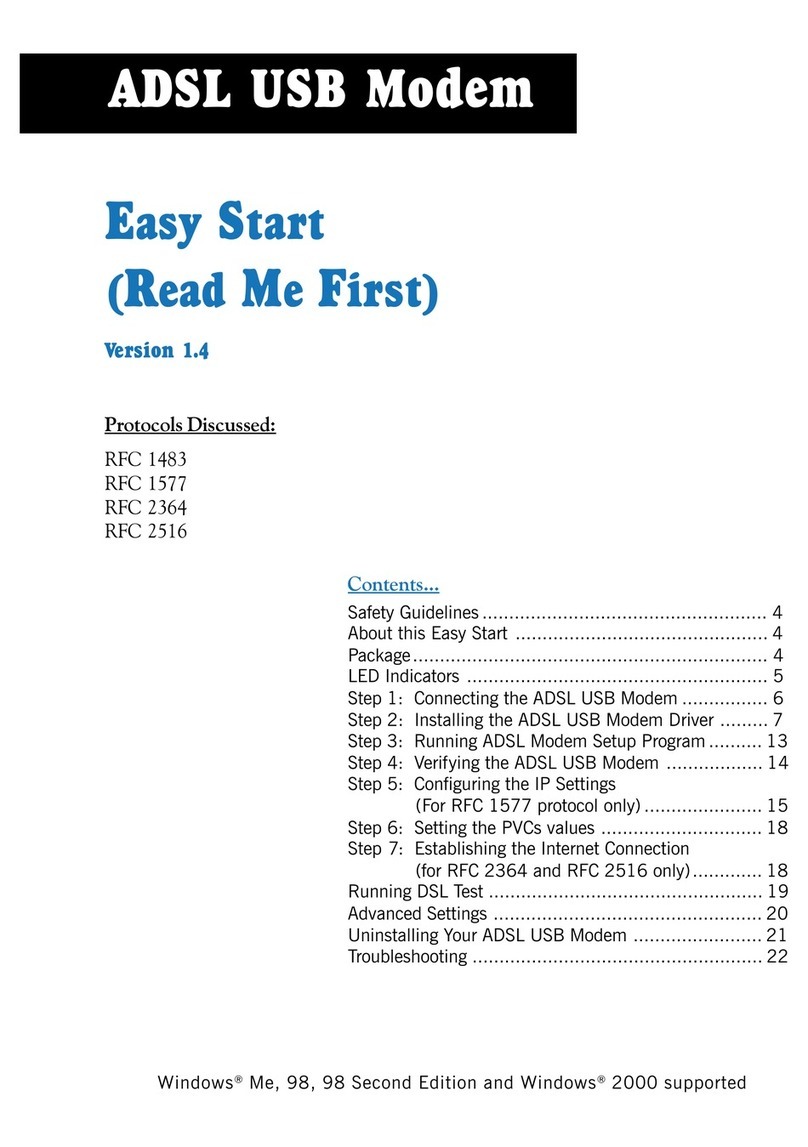
Aztech
Aztech 100U Product information sheet

Aztech
Aztech HW550-3G Instructions for use
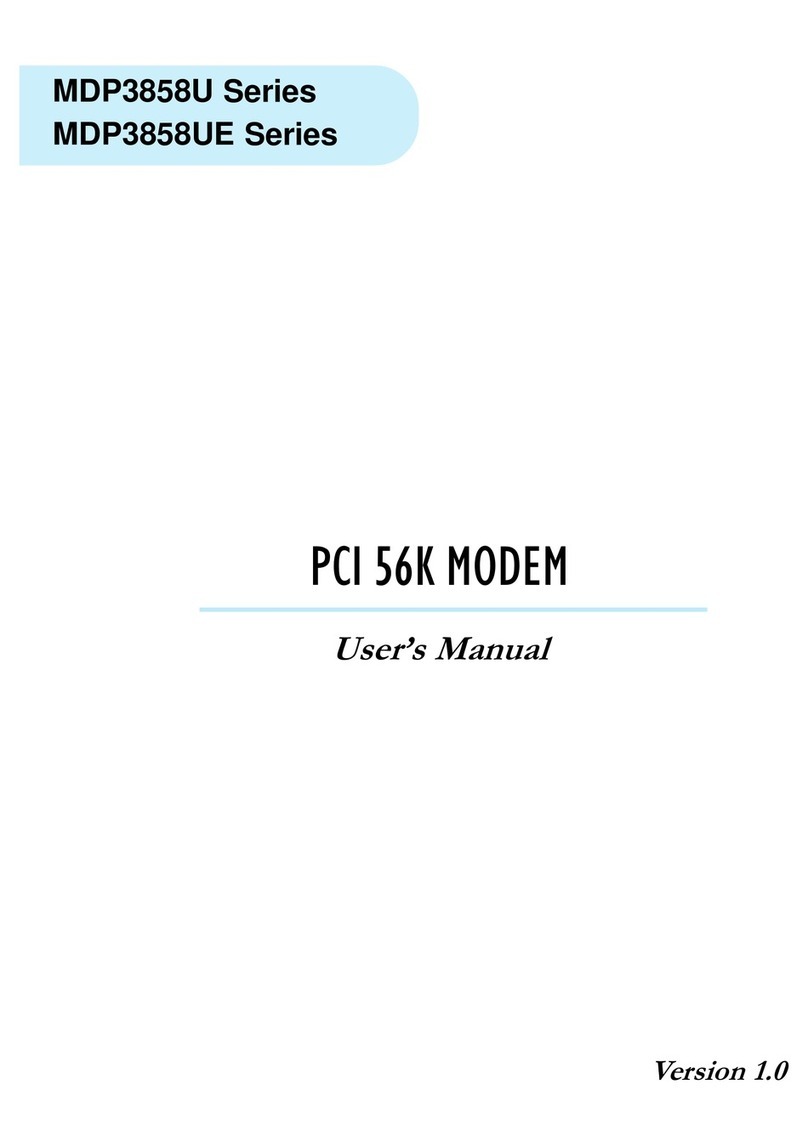
Aztech
Aztech MDP3858U Series User manual
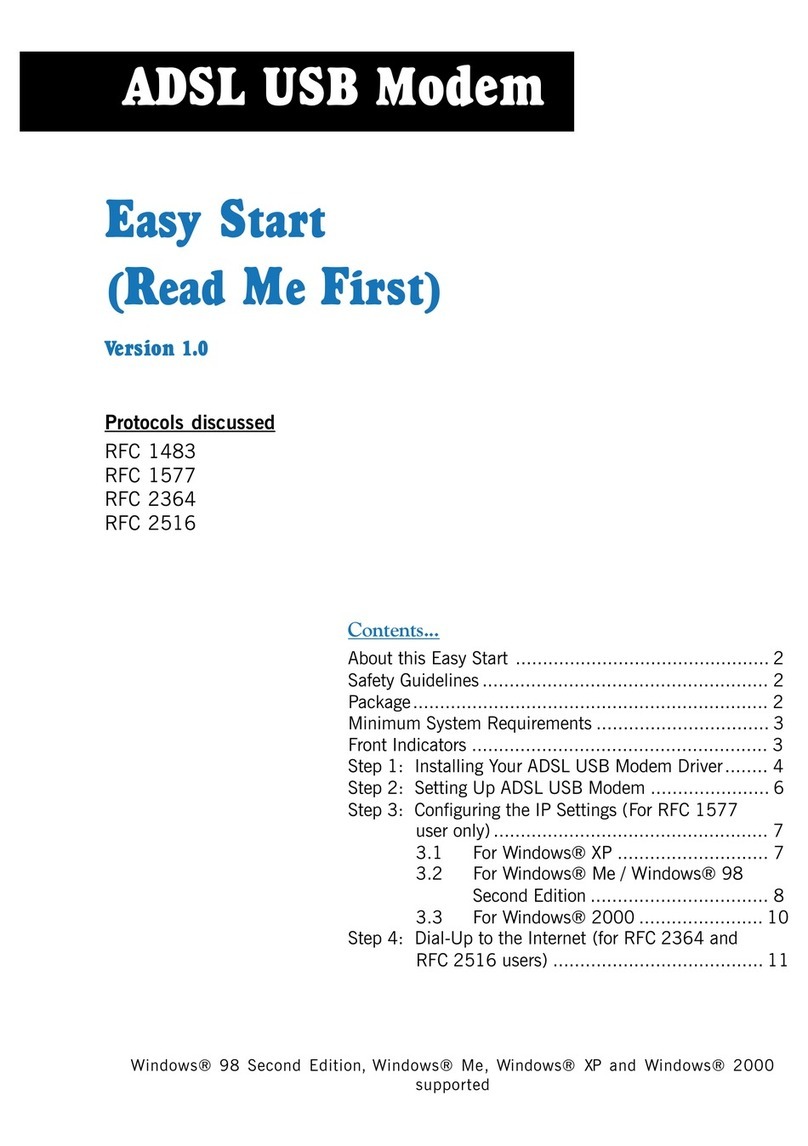
Aztech
Aztech ADSL USB Modem Product information sheet
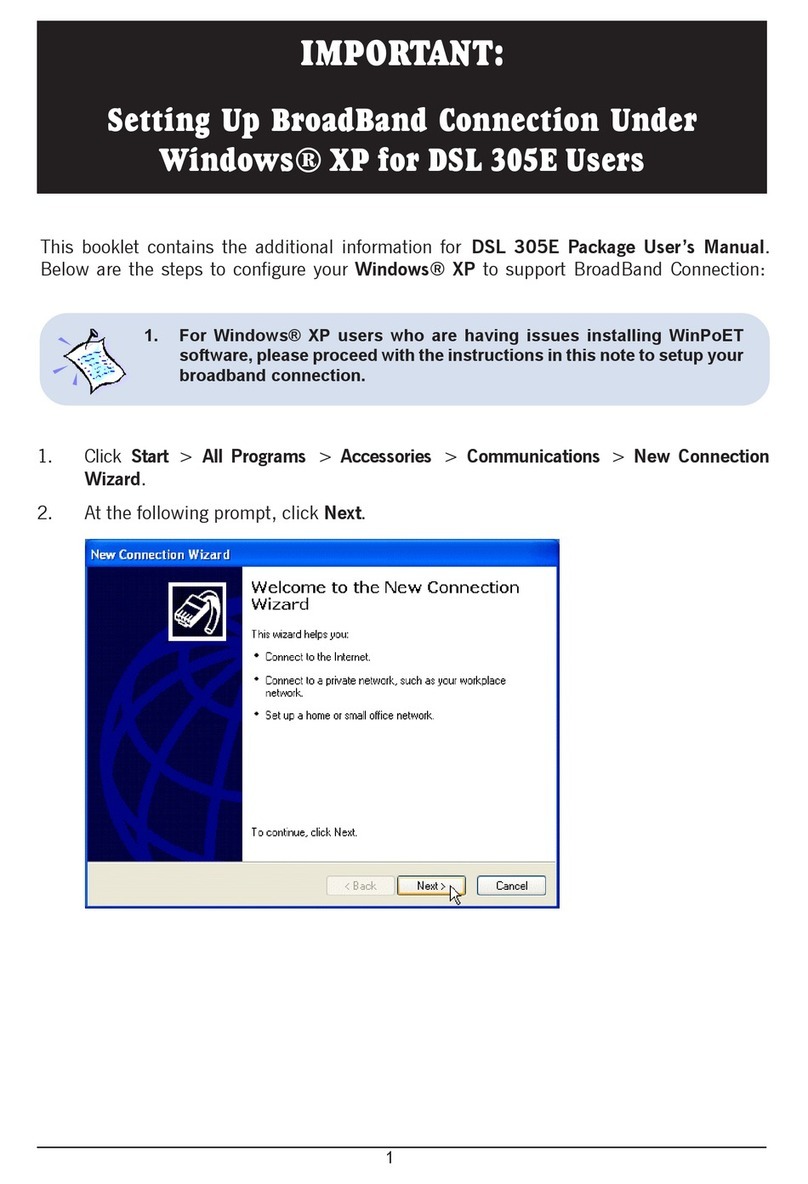
Aztech
Aztech 305E User manual

Aztech
Aztech MDP3858A Series User manual
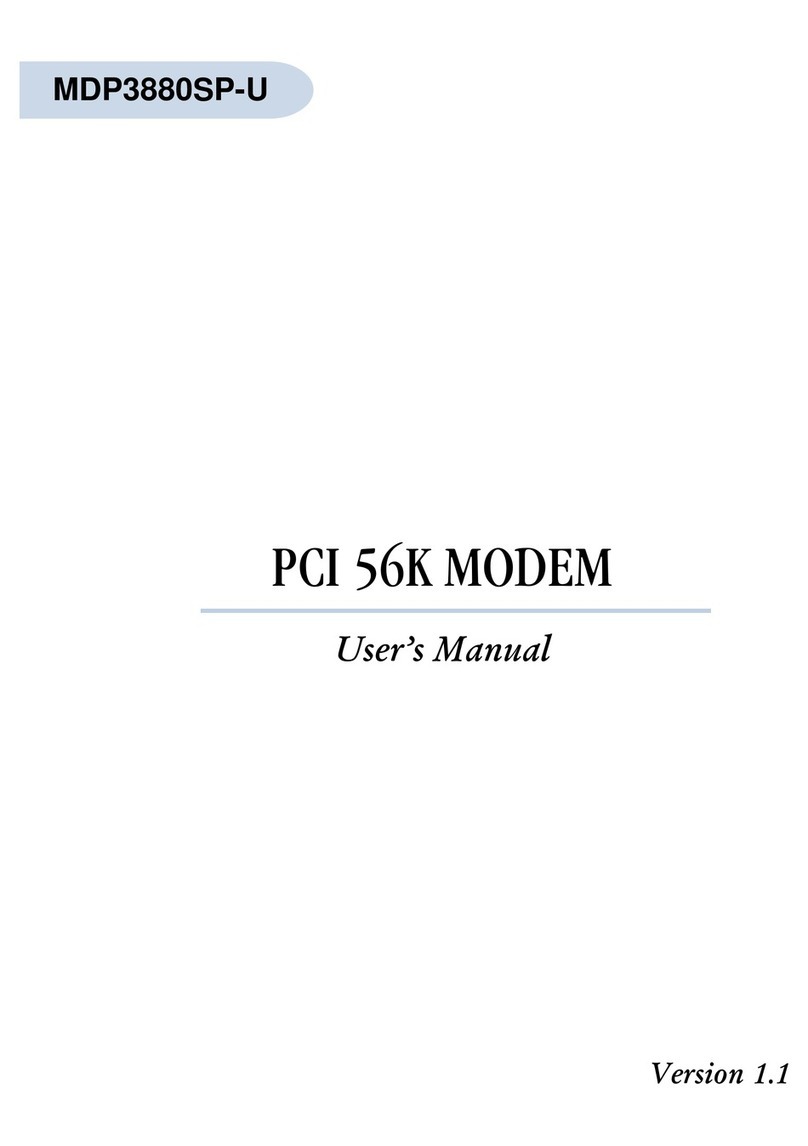
Aztech
Aztech MDP3880SP-U User manual
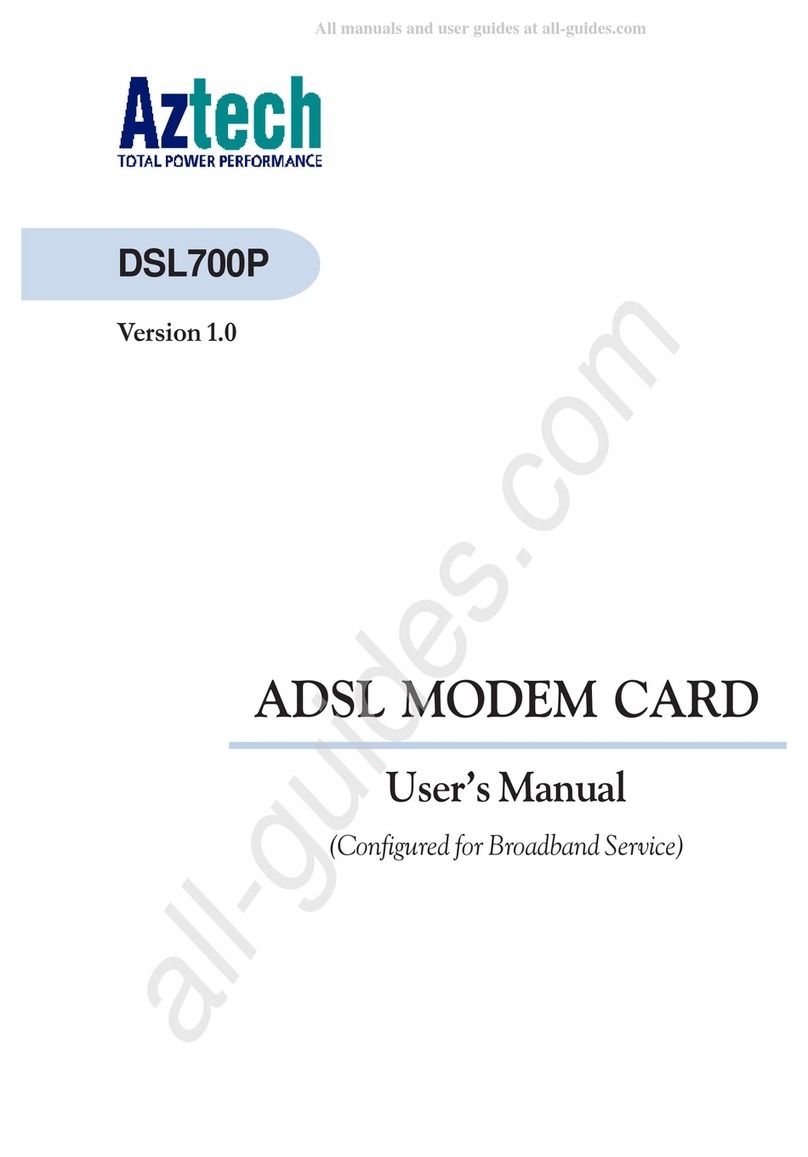
Aztech
Aztech DSL700P User manual

Aztech
Aztech DSL705EU Manual