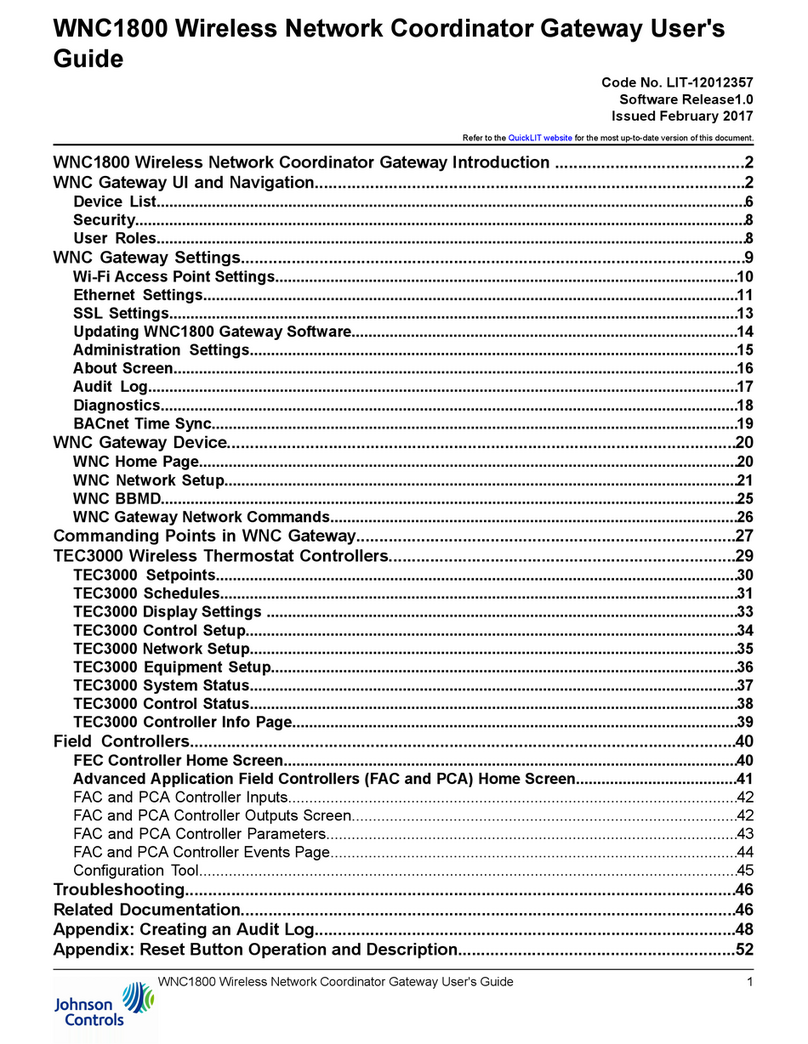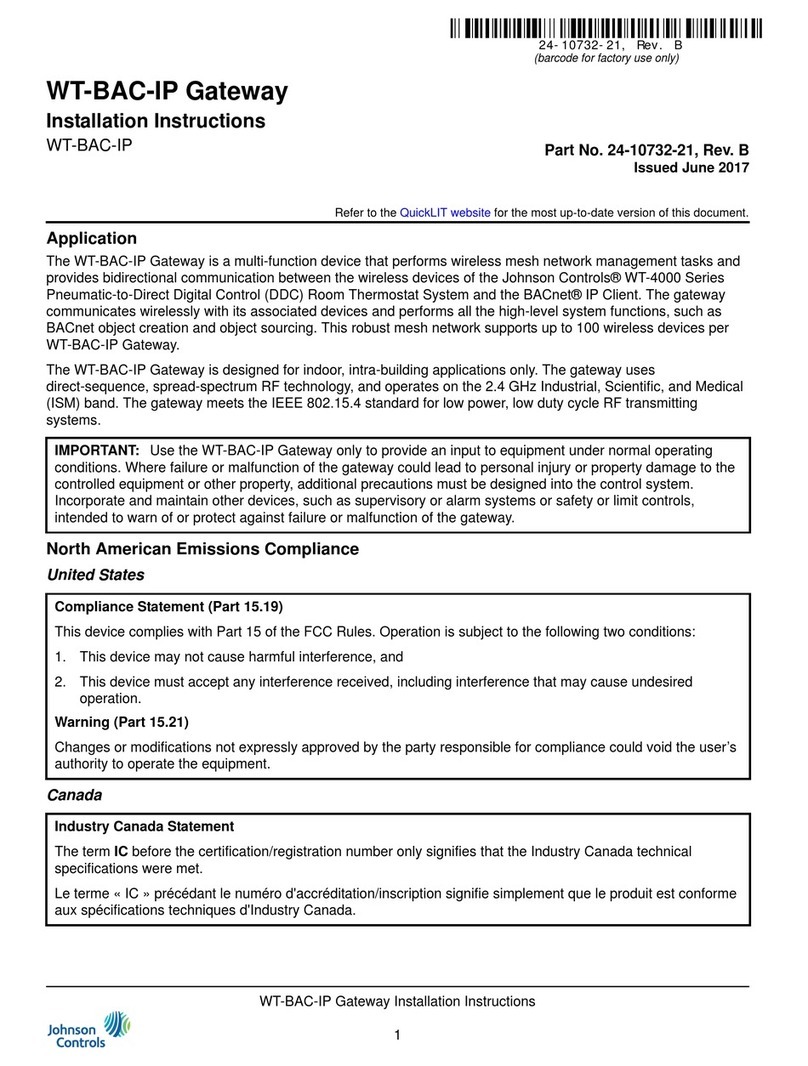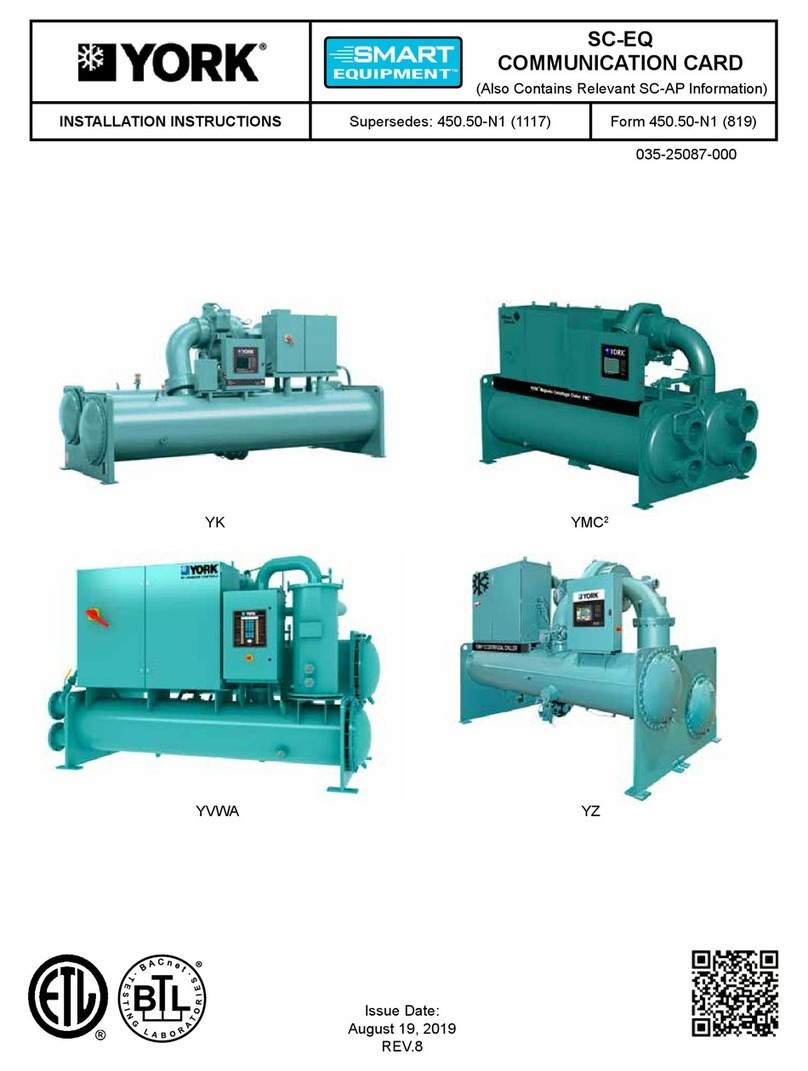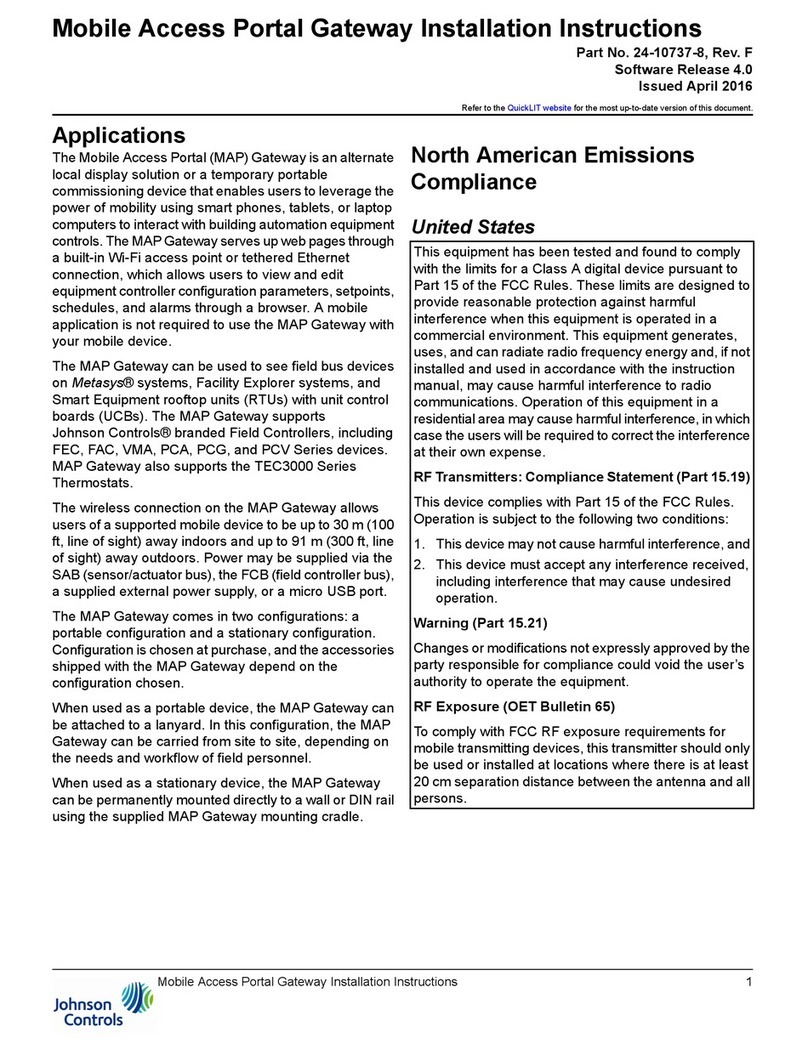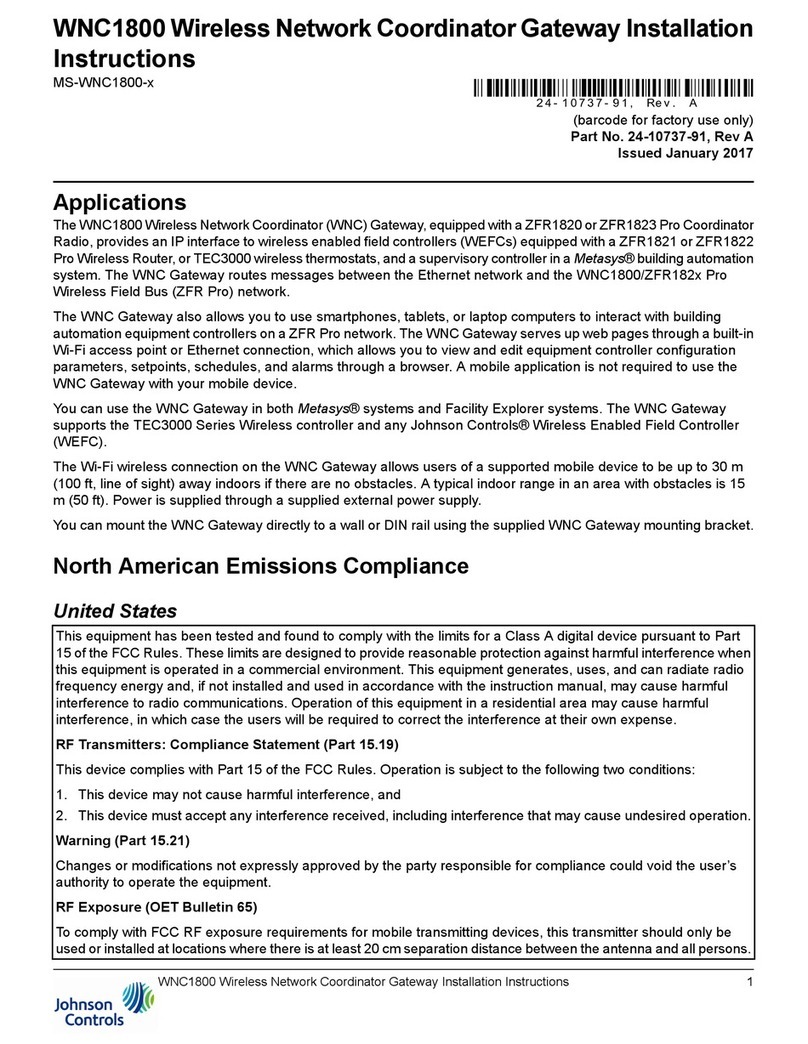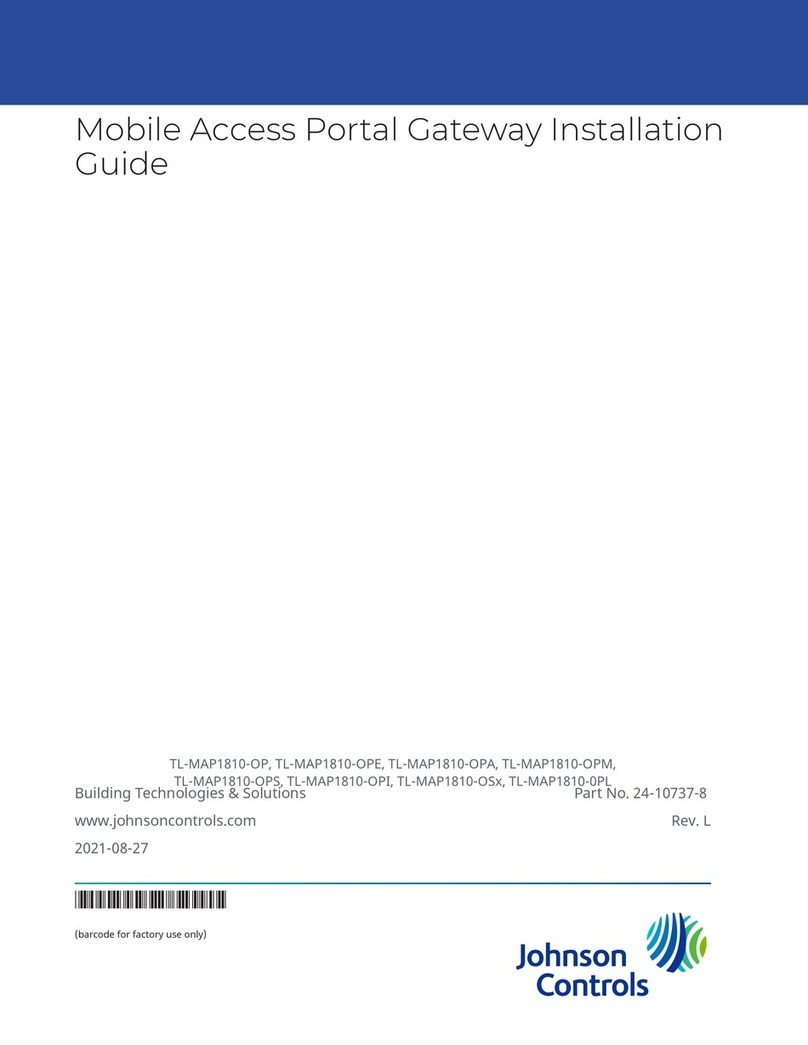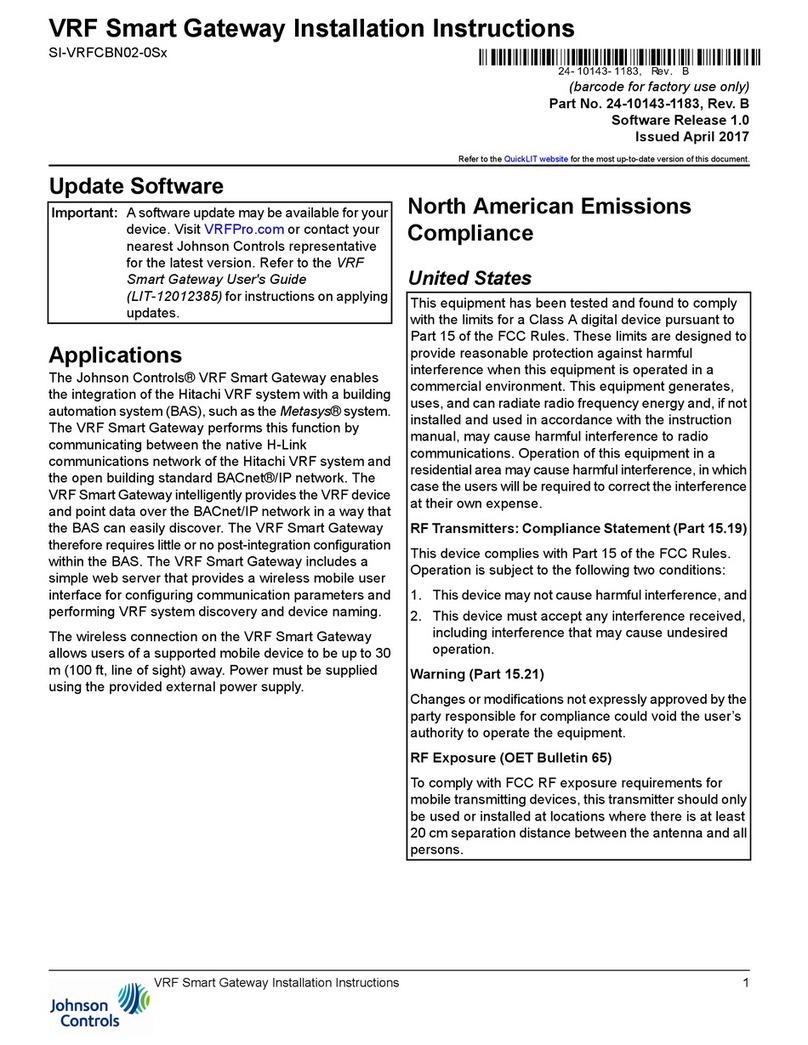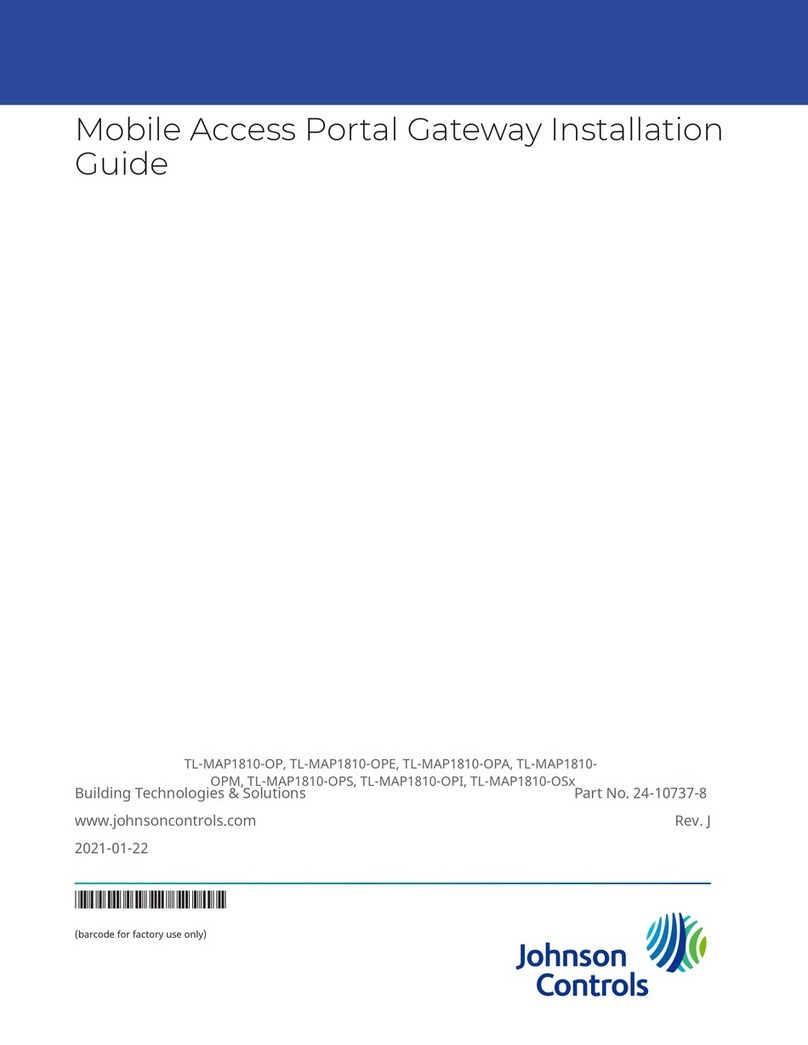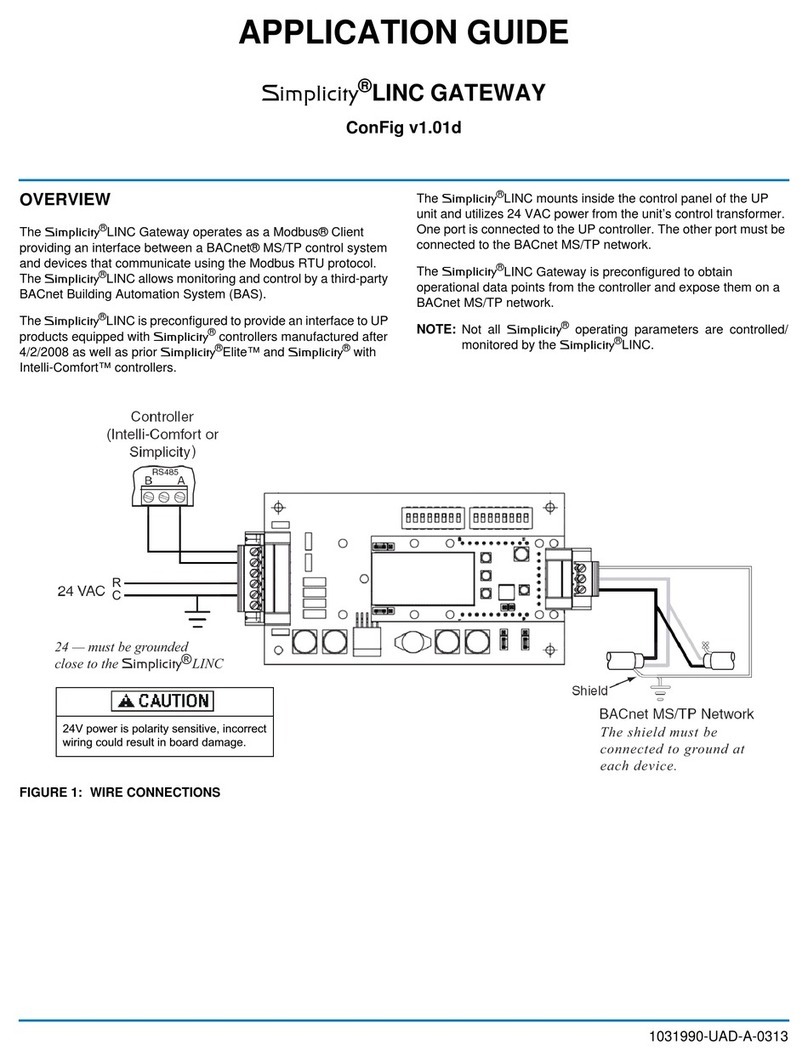GETTING STARTED
Refer to the WNC Access Portal Gateway Installation Instructions (Part No. 24-10737-91) for important product application information.
Connect the WNC Gateway to a the
ZFR Pro and Ethernet Networks
Connect devices as follows:
a. Set the PAN ID dip switches on the ZFR1820 or
ZFR1823 Pro Coordinator Radio.
b. Connect the ZFR1820 or ZFR1823 to the Wireless
Port on the WNC Gateway.
c. To connect to a supervisory device, connect the
Ethernet port to a network switch using either Cat 5
or Cat 6 cable.
d. Apply power to the WNC Gateway.
The WNC Gateway LEDs flash
when the device is initializing.
When the Fault LED turns off
and the Wi-Fi LEDs flash in suc-
cession, the WNC Gateway is
ready to use.
Connect to the WNC Gateway
Wi-Fi Network
In the Wi-Fi settings of your mobile device or
laptop, select the WNC Gateway Wi-Fi SSID and con-
nect using the following default credentials:
IMPORTANT: Get approval from the site’s IT Admin-
istrator before connecting to the Ethernet network.
Place Label
Here.
SSID:
Passphrase:
Open a Web Browser
Direct your browser to www.wncgwy.com to
open the WNC Gateway browser interface. A security
warning appears, which can be safely ignored. Click Pro-
ceed when prompted. The WNC Gateway ships with a
private wncgwy.com SSL certificate installed to ensure
secure communication with the WNC Gateway. However,
this certificate does not indicate that it is trusted in a
browser. If you wish to install your own certificate, refer to
Installing a Security Certificate on a Client That is Con-
necting to MAP Gateway in the Mobile Access Portal
Gateway Network and IT Guidance Technical Bulletin
(LIT-12012015) for more information.
Log in to the WNC Gateway
Use the following default Admin login
credentials:
Read and accept the WNC Gateway license agreement.
Change Passwords
The first time you log in to the WNC Gateway,
the Change Password and Passphrase page appears.
You must change the Admin password and Wi-Fi pass-
phrase. Consult with your site's IT department, if avail-
able, to choose a password in accordance with local
security policies. A strong password should use a mix of
numbers, symbols, and upper and lowercase letters,
should be unrelated to personal information, and different
for each account.
Place Label
Here.
Username:
Password:
a. Replace the default password in the New Admin
Password field. Confirm the change by entering the
new password in the Verify New Admin Password
field.
b. Replace the Wi-Fi Passphrase in the New Wi-Fi
Passphrase field and click Save.
Set up Ethernet Communications
To set up Ethernet communications:
a. In the WNC Gateway UI, navigate to Settings >
Ethernet.
b. In the Ethernet drop-down list, select On to enable
the WNC Gateway Ethernet port.
c. Click Save on the bottom of the screen.
d. Note the address in the IP Address field. By default,
the WNC Gateway is configured to dynamically
receive an IP address from your network using
DHCP. If the IP address does not appear, refresh
the screen.
e. You may enter this IP address in your computer’s
browser address bar to access the WNC Gateway
over an Ethernet network.
Refer to the Mobile Access Portal Gateway Network and
IT Guidance Technical Bulletin (LIT-12012015) for more
options.
Continue ...
IMPORTANT: After you change the Wi-Fi passphrase
or SSID, the web server restarts and you must
rejoin the WNC Gateway Wi-Fi network using the
new passphrase. On some mobile devices and
laptops, you must select and forget the original WNC
Gateway Wi-Fi network before rejoining the network
with the new passphrase.