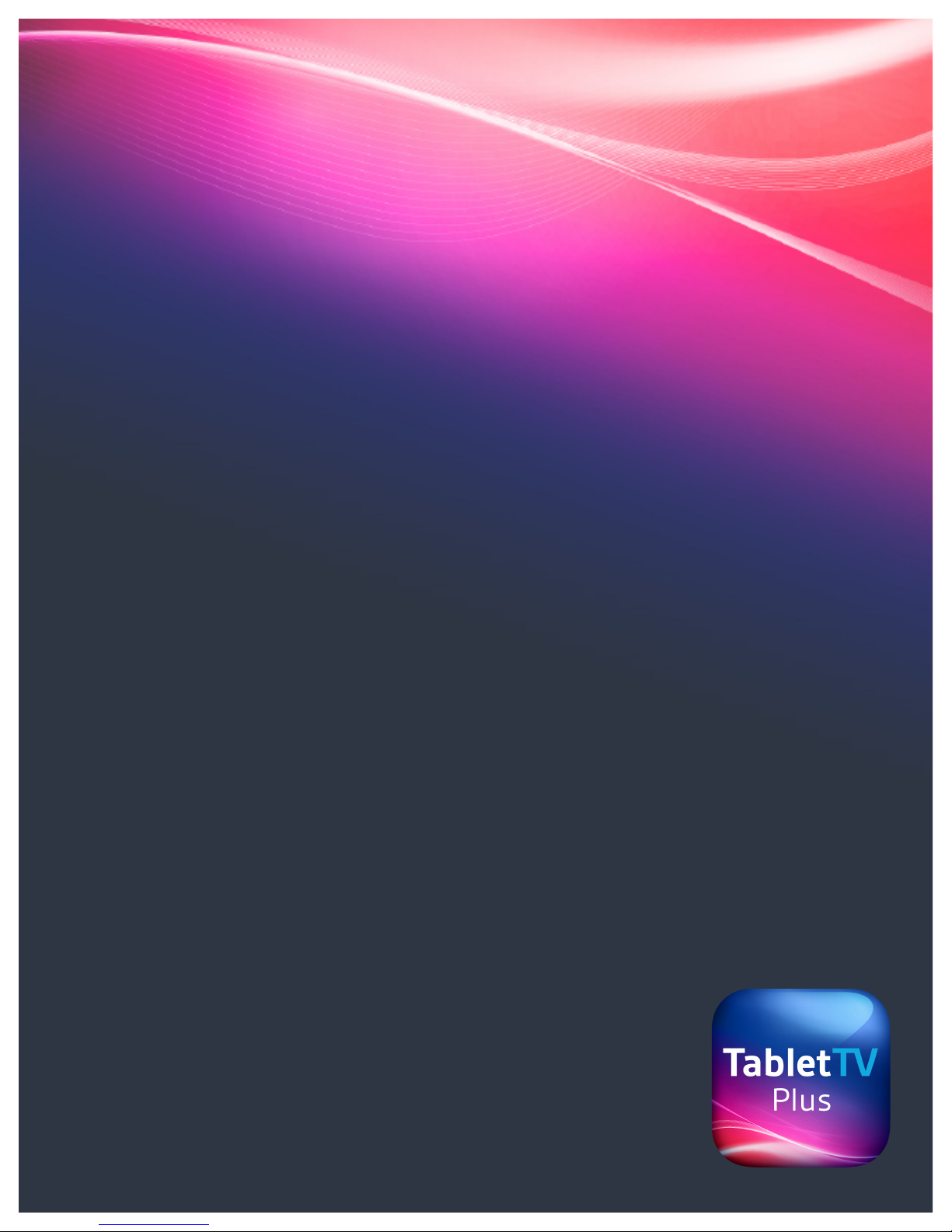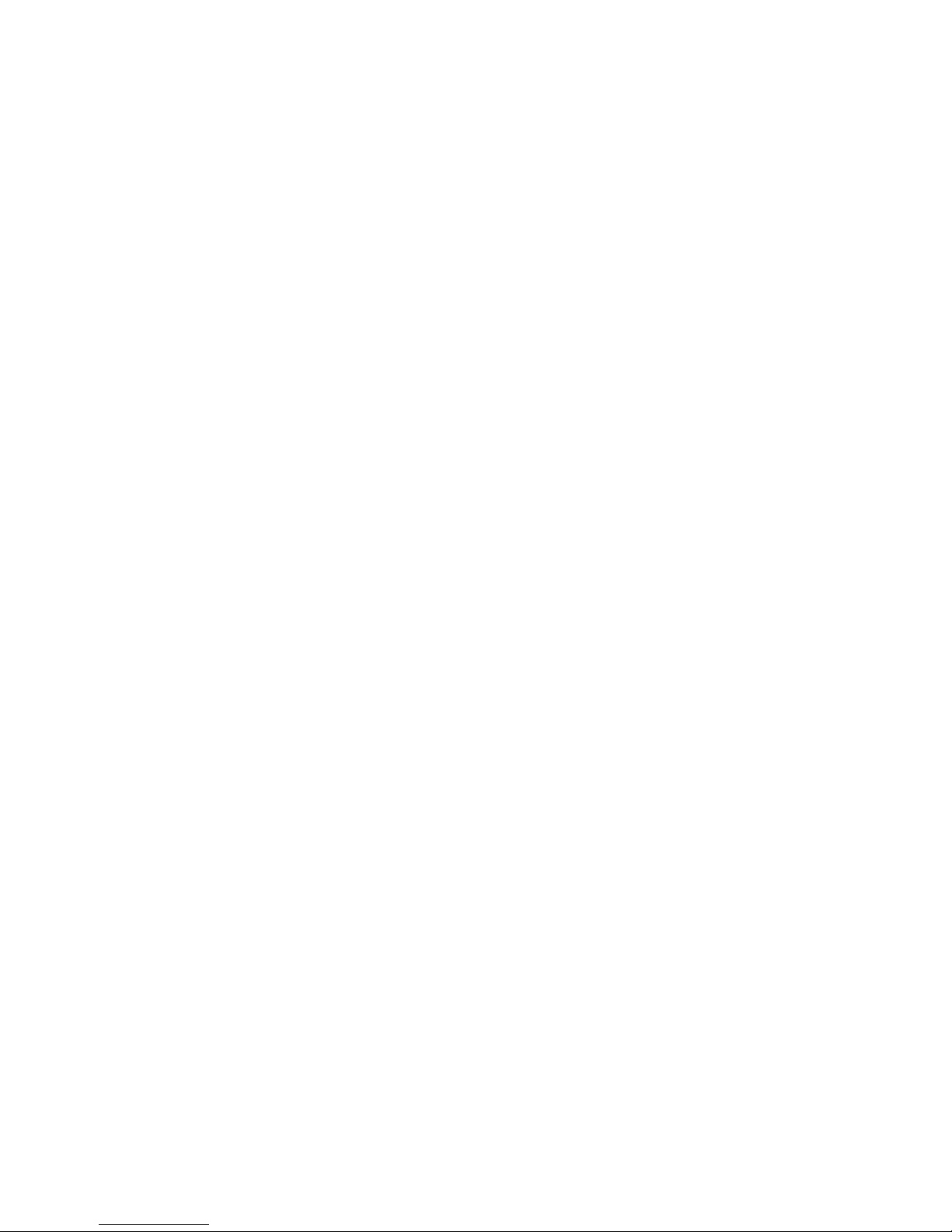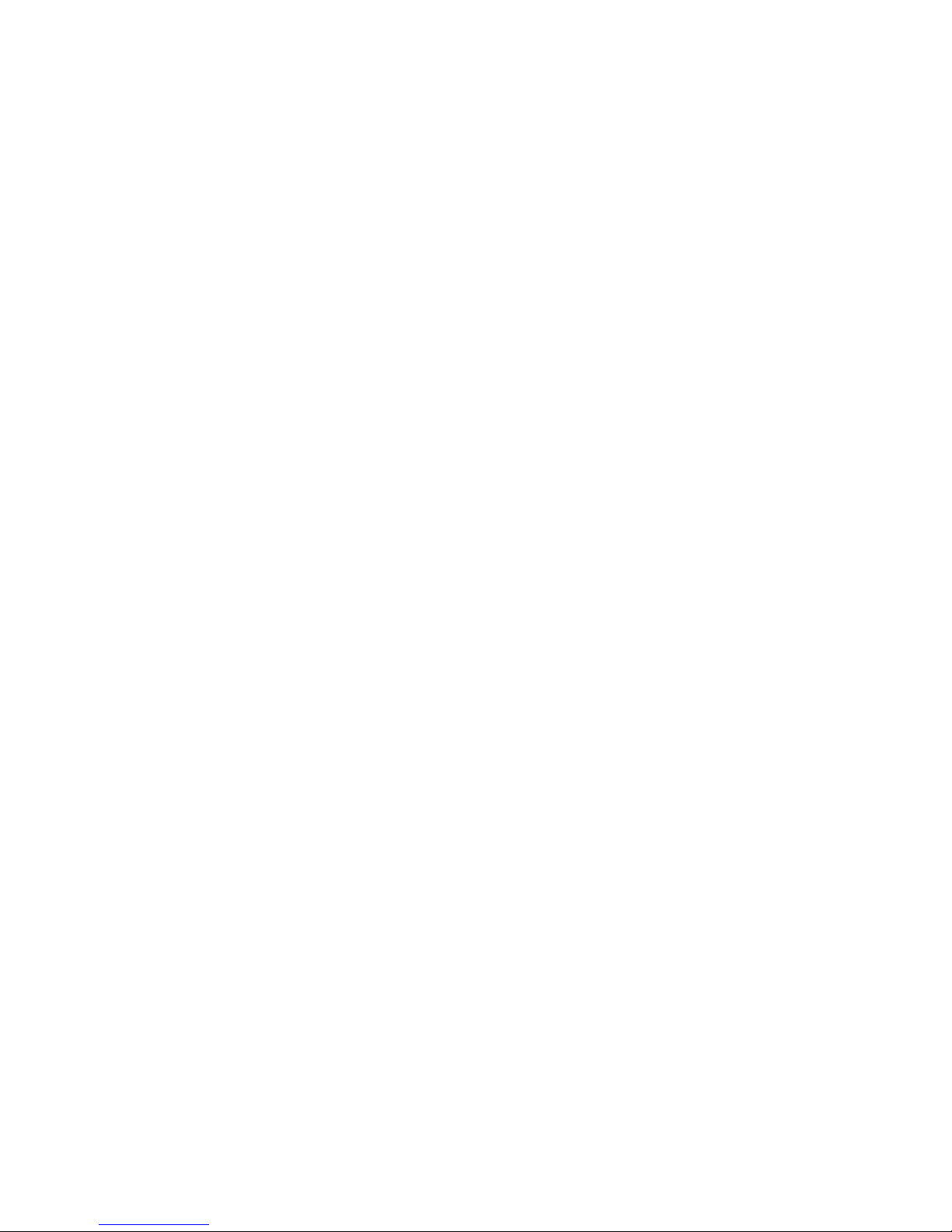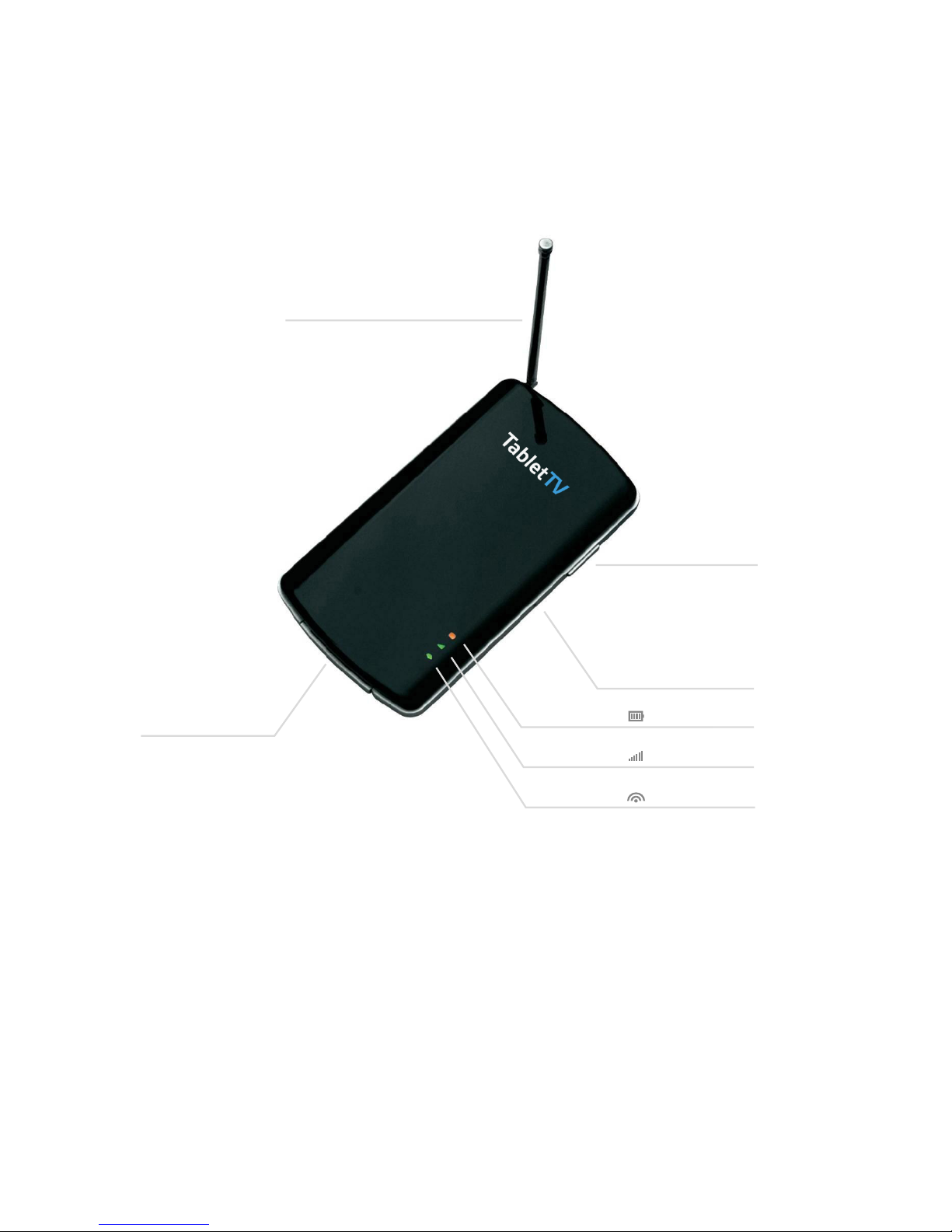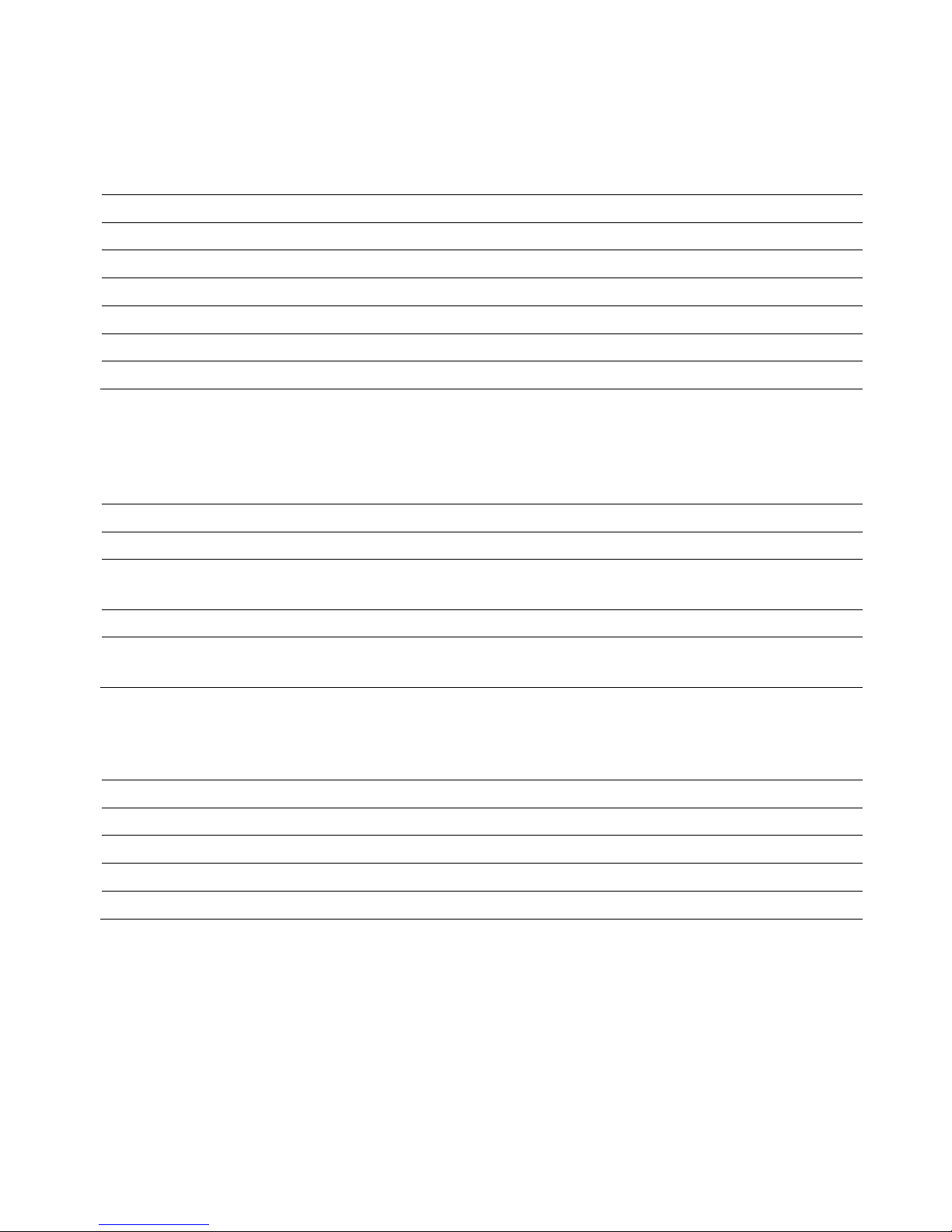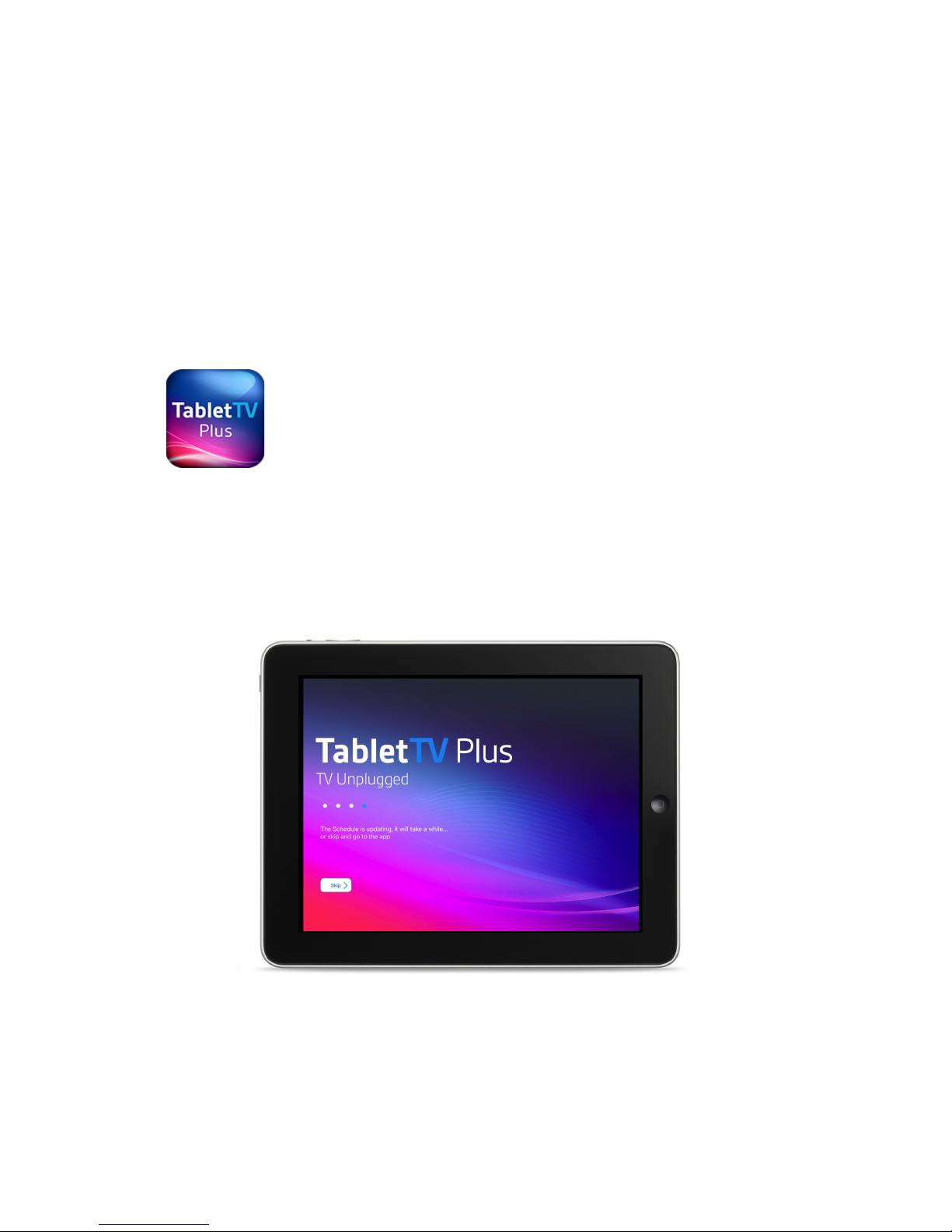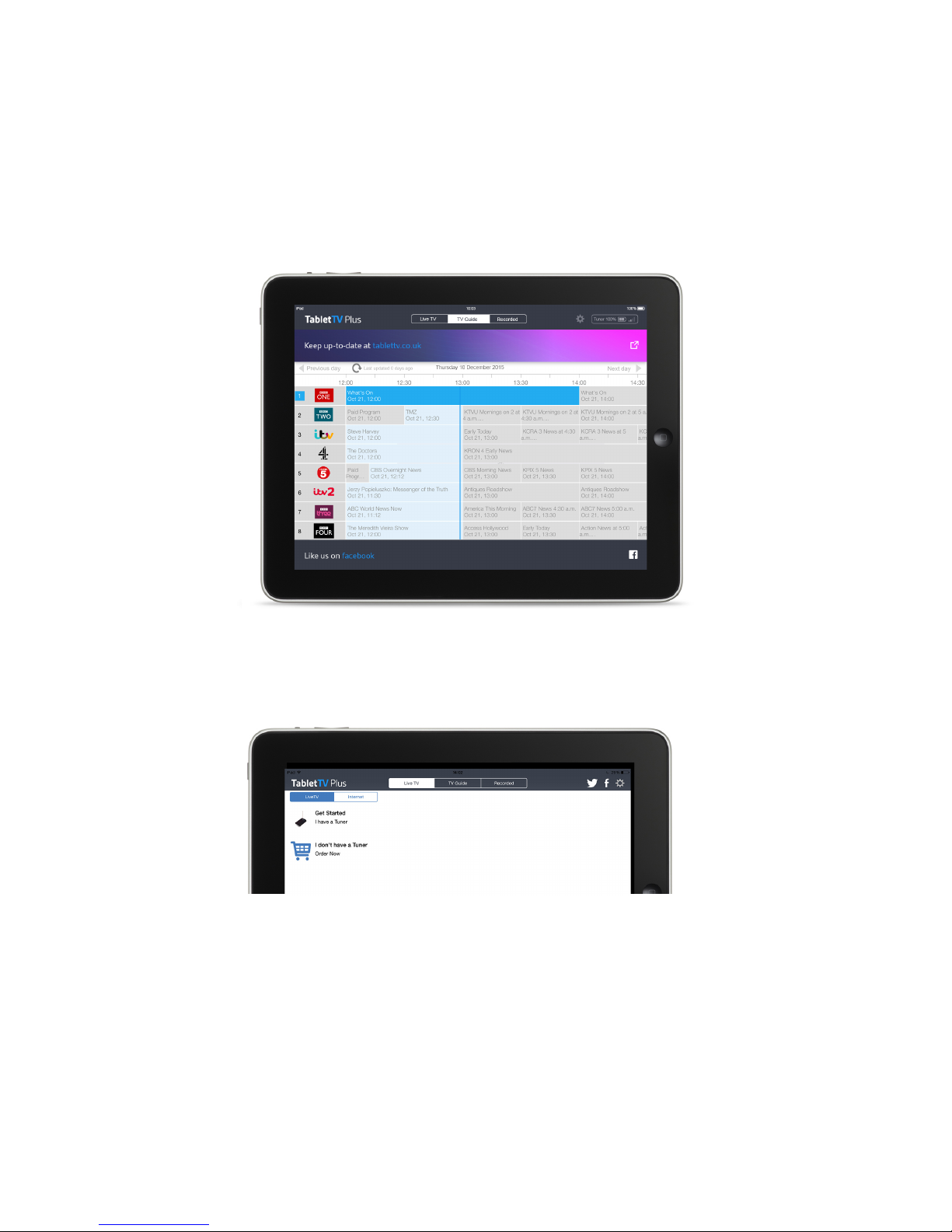TabletTV Plus User Guide
___________________________________________________________________________________________________________!
!
___________________________________________________________________________________________________________
Page 3 of 33
Welcome to Welcome to TabletTV Plus!..................................................................................................................... 1!
Getting Started .............................................................................................................................................................. 4!
Getting to know your Tuner..........................................................................................................................................5!
Power and battery indicator .....................................................................................................................6!
Status indicator.........................................................................................................................................6!
Wi-Fi indicator ..........................................................................................................................................6!
Reset hole .................................................................................................................................................6!
Charging the Tuner .........................................................................................................................7!
Installing the battery................................................................................................................................. 7!
Recharging the battery ............................................................................................................................. 7!
Installing the TabletTV Plus app ................................................................................................................................. 8!
Logging into TabletTV Plus .............................................................................................................9!
New User ..................................................................................................................................................9!
Existing User........................................................................................................................................... 10!
Setting Up your Tuner.................................................................................................................................................. 11!
Connecting the Tuner to your tablet ............................................................................................. 12!
Connecting to the Home Network................................................................................................. 15!
Scanning for channels ................................................................................................................... 18!
Using the TabletTV Plus navigation window............................................................................................................19!
Navigating the TV Guide............................................................................................................... 20!
Viewing and Recording Programmes ........................................................................................... 20!
Watching a programme.......................................................................................................................... 21!
Recording a current programme............................................................................................................. 21!
Viewing a recorded programme..............................................................................................................22!
Deleting recorded programmes .............................................................................................................. 23!
Using TabletTV Plus with the Internet ..................................................................................................................... 24!
Watching Live TV while using the Internet....................................................................................24!
Customizing your Internet channel list..........................................................................................24!
Using TabletTV Plus with Apple TV Airplay............................................................................................................. 26!
Using TabletTV Plus Settings..................................................................................................................................... 27!
Location and Channel.................................................................................................................... 27!
Network Management...................................................................................................................28!
Parental Control ............................................................................................................................28!
System ..........................................................................................................................................28!
Tuner information...................................................................................................................................29!
Restore factory settings..........................................................................................................................29!
Help...............................................................................................................................................30!
Quick Help .....................................................................................................................................................................31!