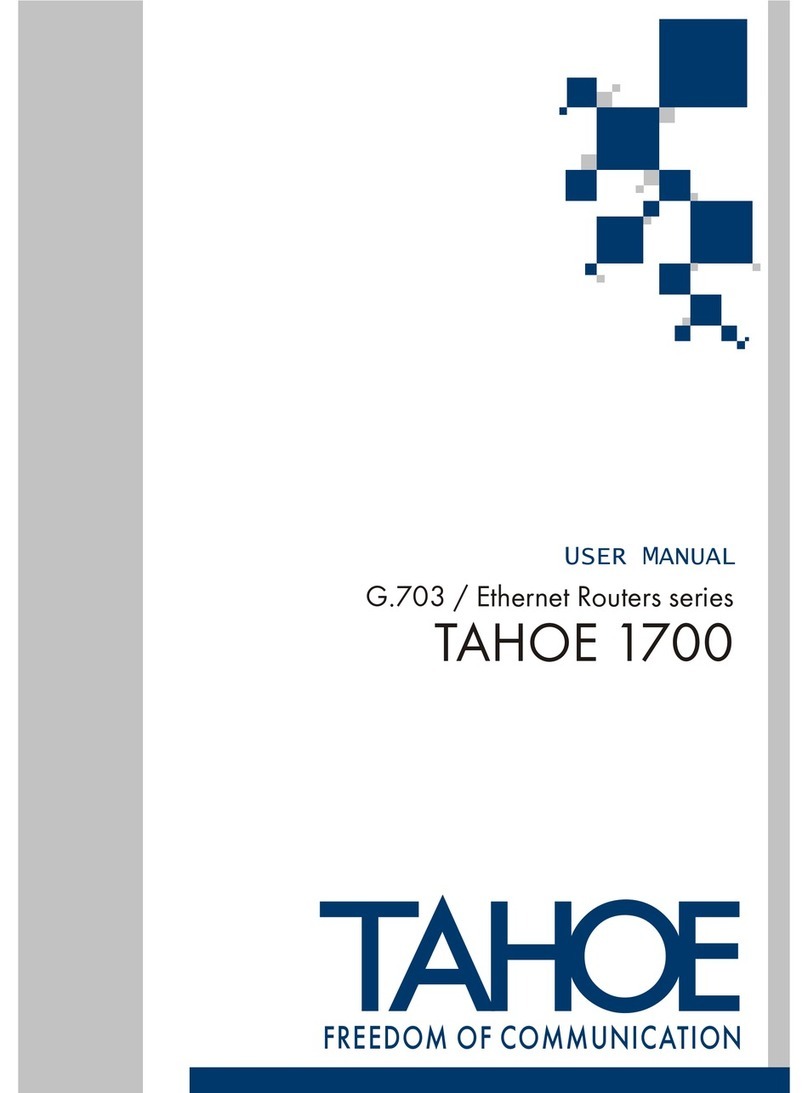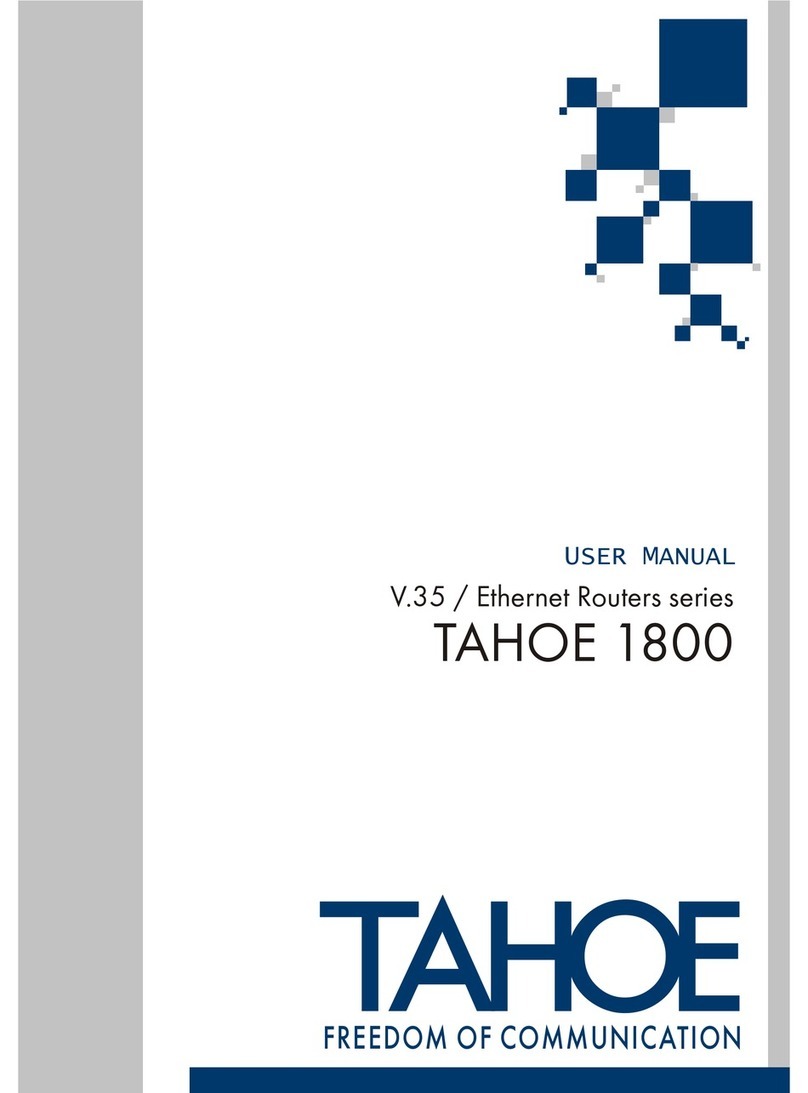IV
Tahoe 289 E3/T3/Ethernet Bridge
Contents
Introduction.................................................................................................................................. 1
G.703 interface ...................................................................................................................................... 1
Ethernet interface ................................................................................................................................. 2
LED indicators ...................................................................................................................................... 2
Management ................................................................................................................................. 3
LCD Menu ............................................................................................................................................. 3
Serial Console........................................................................................................................................ 3
Control and settings ..................................................................................................................... 5
G.703 settings ........................................................................................................................................ 5
Ethernet settings................................................................................................................................... 6
Advanced options................................................................................................................................. 7
Reset counters ....................................................................................................................................... 7
Restore settings ..................................................................................................................................... 7
Save settings........................................................................................................................................... 8
Reboot..................................................................................................................................................... 8
Statistics ........................................................................................................................................ 9
Appendix A, Troubleshooting.....................................................................................................11
Appendix B, Technical Specication ......................................................................................... 12
Appendix C, Declaration of Conformity................................................................................... 13