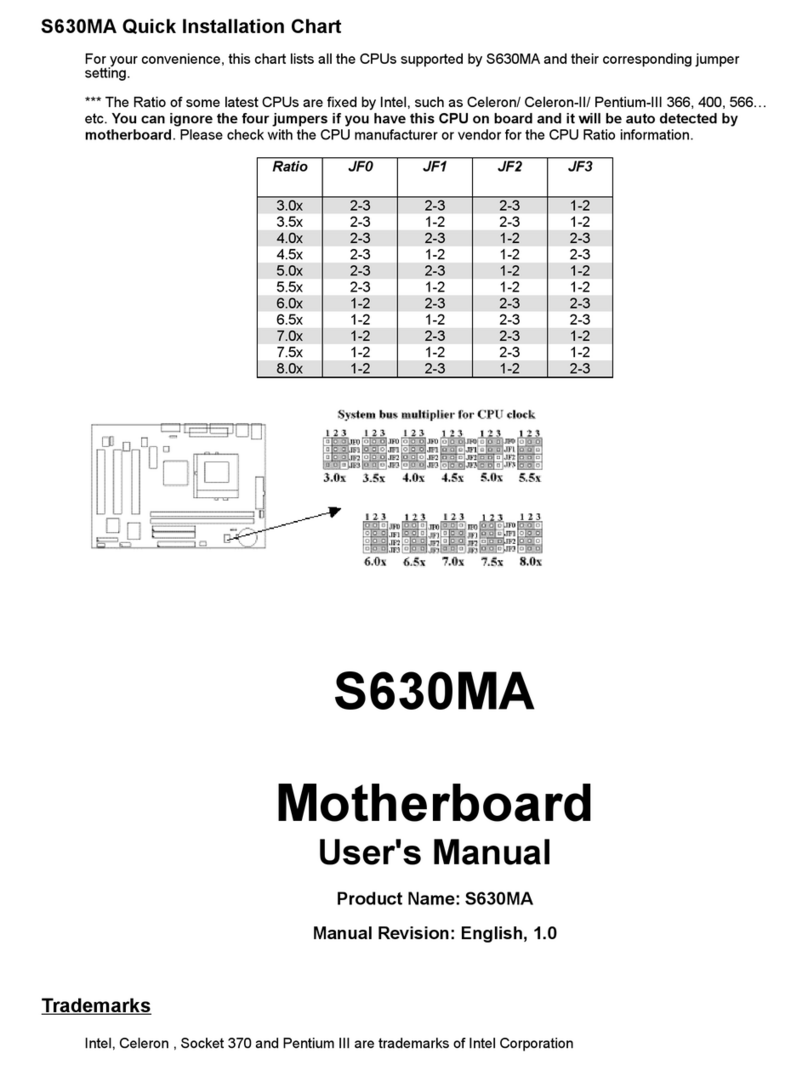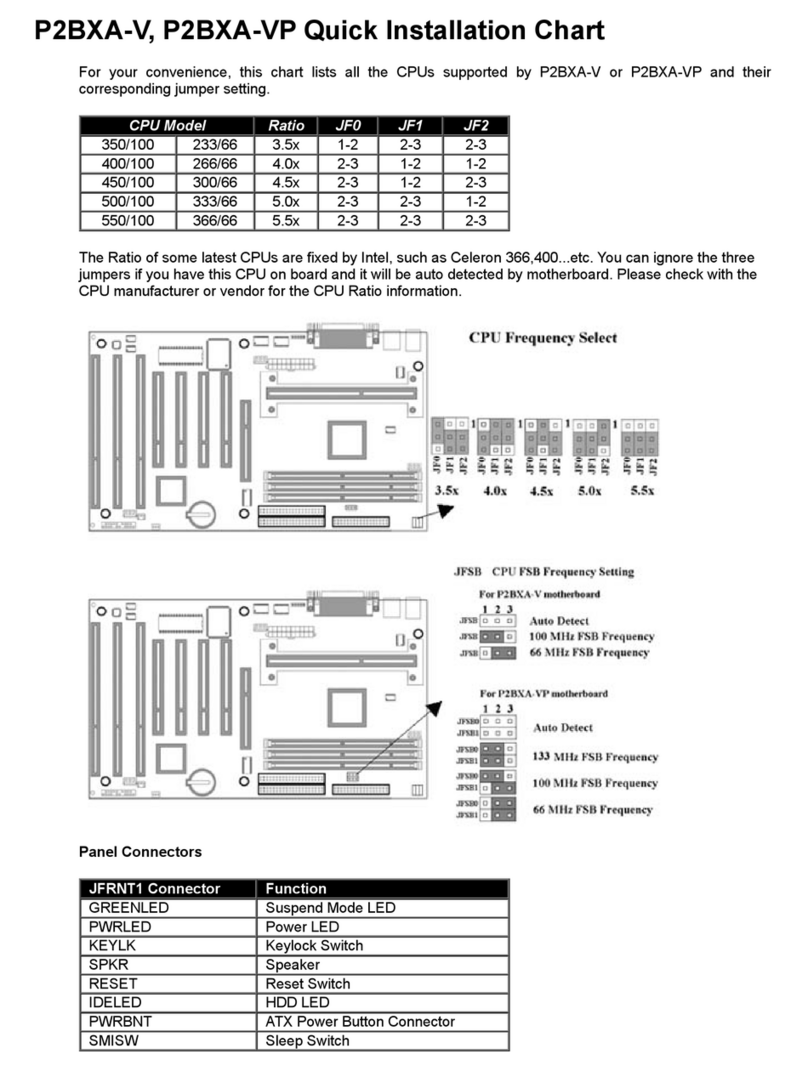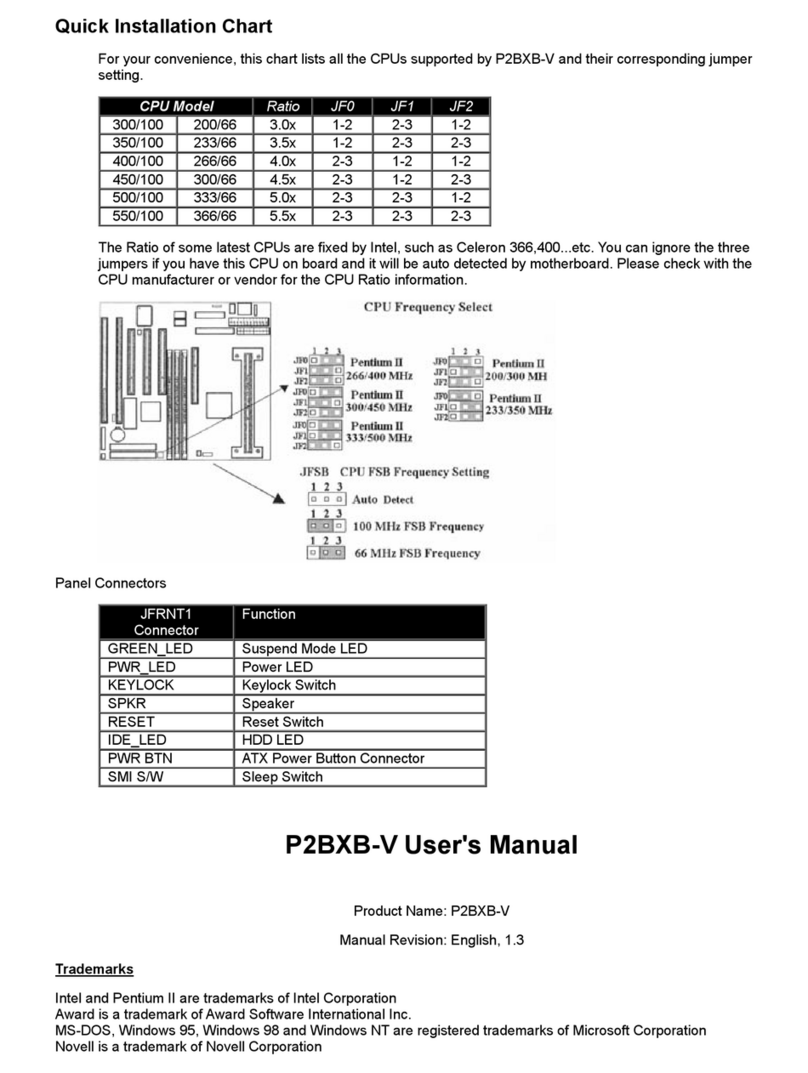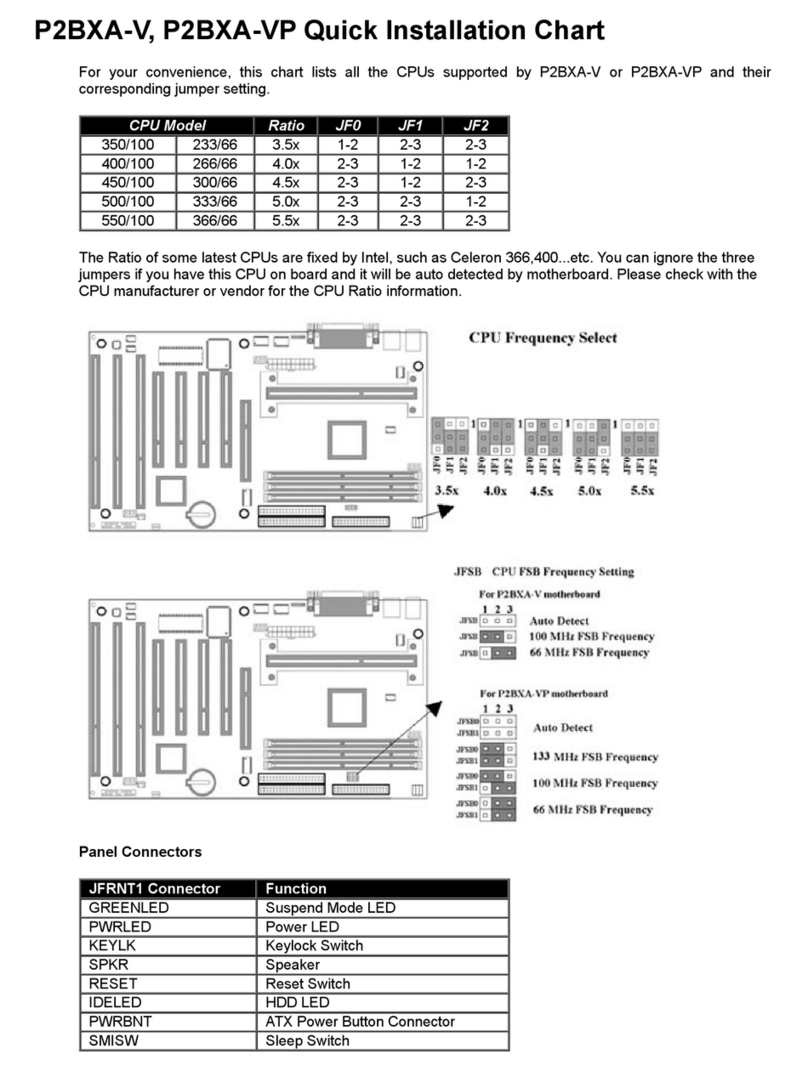hardware and software, such as CPUs, memory, display cards, CD ROMs, Novell, MS Office….etc and
compliance with Year 2000.
We have set high standards on our quality control, with absolute confidence, we believe this product is the
wisest choice.
This manual is composed of three sections. The first section is the introduction of this motherboard, and the
second section explains the proper procedure to setup the motherboard, the third section provides information
on how to setup the CMOS. The last section states the installation for driver and utility.
1.2 Features:
Wake up on LAN.
Wake up on Modem.
Support Ultra DMA 66.
Support NCR SCSI BIOS.
Modem Remote Ring On.
Support Suspend to RAM.
Support 133MHz FSB frequency.
Support Advanced Configuration Power Interface (ACPI).
BIOS Green feature function, and “Plug & Play” Flash ROM.
Support Desktop Management Interface (DMI) through BIOS.
RTC Wake Up Alarm: Program the date/time to wake up your system.
Both the BIOS and hardware levels of the motherboard meet PC '99 compliant.
Support AGP cards for high performance, component level inter-connection targeted at 3Dgraphical
applications supporting 133MHz 4X mode.
1.3 Specifications
CPU: -Supports Intel Socket 370, Celeron , Pentium II, Pentium III and VIA Cyrix
III CPU with 66/100/133MHz Front Side Bus Processors.
Chipset: -VIA VT82C694X & VT82C686A.
DIMM: -Supports 3.3V PC100/133 compliant SDRAM in 3 168-pin banks, each
bank consists of 1x168-pin 64-bit DIMM socket, which can support
memory sizes of 8/16/32/64/128/256/512 MB modules.
-Supports up to a maximum of 1.5GB system memory.
IDE: -Dual channel PIO and PCI Bus Master IDE ports support up to 4 EIDE
devices for HDD or CD-ROM
-Supports PIO Mode 4 with data transfer rate up to 14 MB/ Sec
-Supports Ultra DMA 33/66(UDMA) with data transfer rate up to 33/66
MB/Sec
BIOS: -Award BIOS V.6.00 with built-in Anti-Virus, DMI support, and green
function (Plug-and-Play BIOS)
-Supports CD-ROM/HD/SCSI/Floppy/LS120/ZIP and LAN boot up
-Supports NCR SCSI BIOS.
I/O Devices: -One FDD control port supports two of the 5.25” or 3.5” floppy drives up to
2.88 MB.
-Two high-speed 16550 UART compatible serial ports
-One parallel ports with ECP/ EPP compatibility.
-One PS/2 mouse port
-One PS/2 Keyboard connector
IR Port: -One IrDA/ASKIR compatible Infrared interface port.(Cable optional)
USB Ports: -Four Universal Serial Bus (USB) ports support up to 127 peripheral
devices. ( Cable optional )
Sound : -AC '97 Rev 2.1 compliant
-18-bit Stereo Full-Duplex Codex
-Variable Sampling Rate (VSR) up to 48kHz in 1Hz resolution
-3D Stereo expansion for simulated surround
-4 stereo and 2 mono analog line-level inputs
-MIC level input switchable from two sources
-Second line-level output with volume control
-3.3V, 5V or split analog/digital power supply