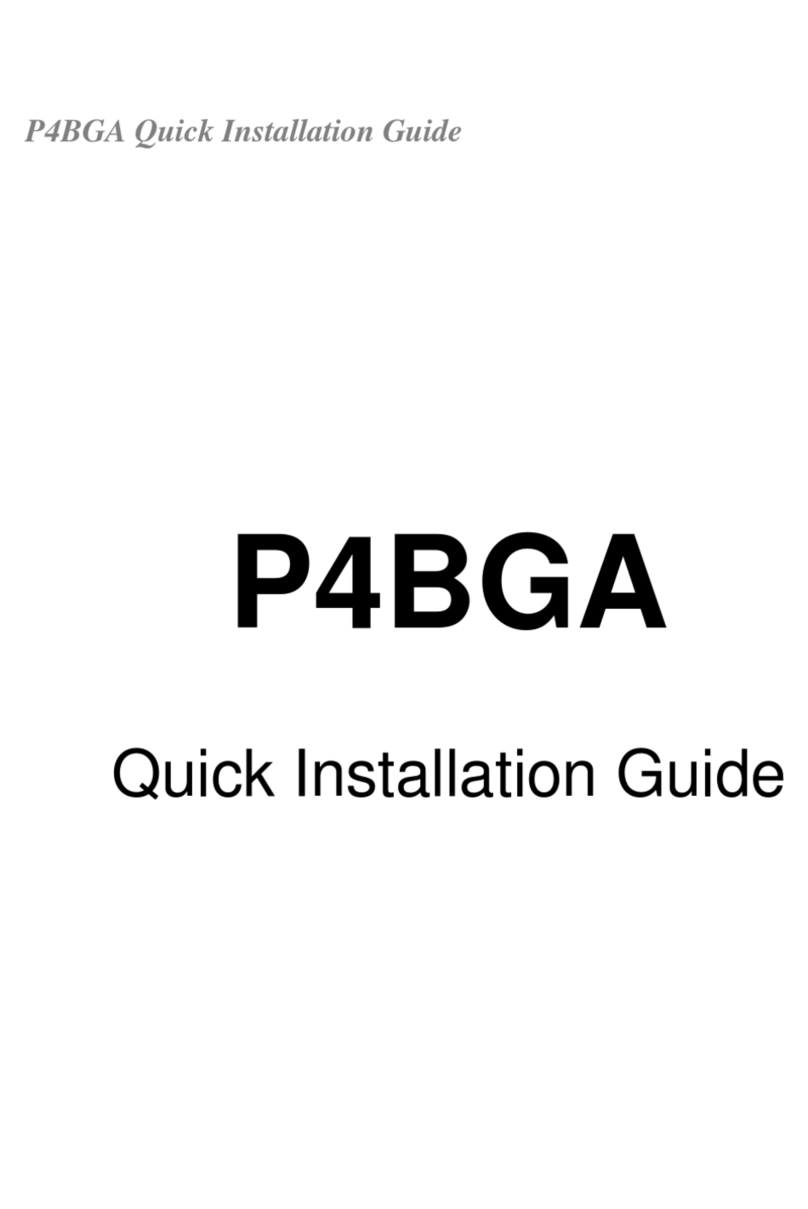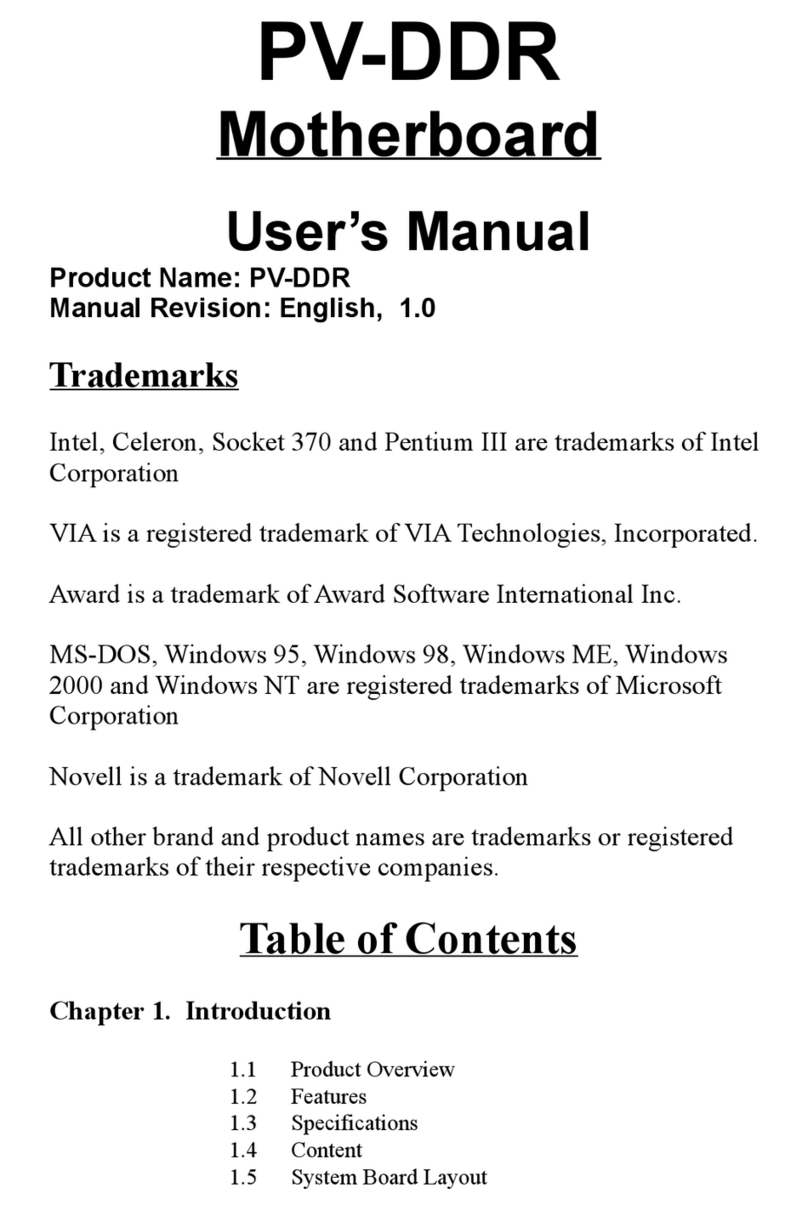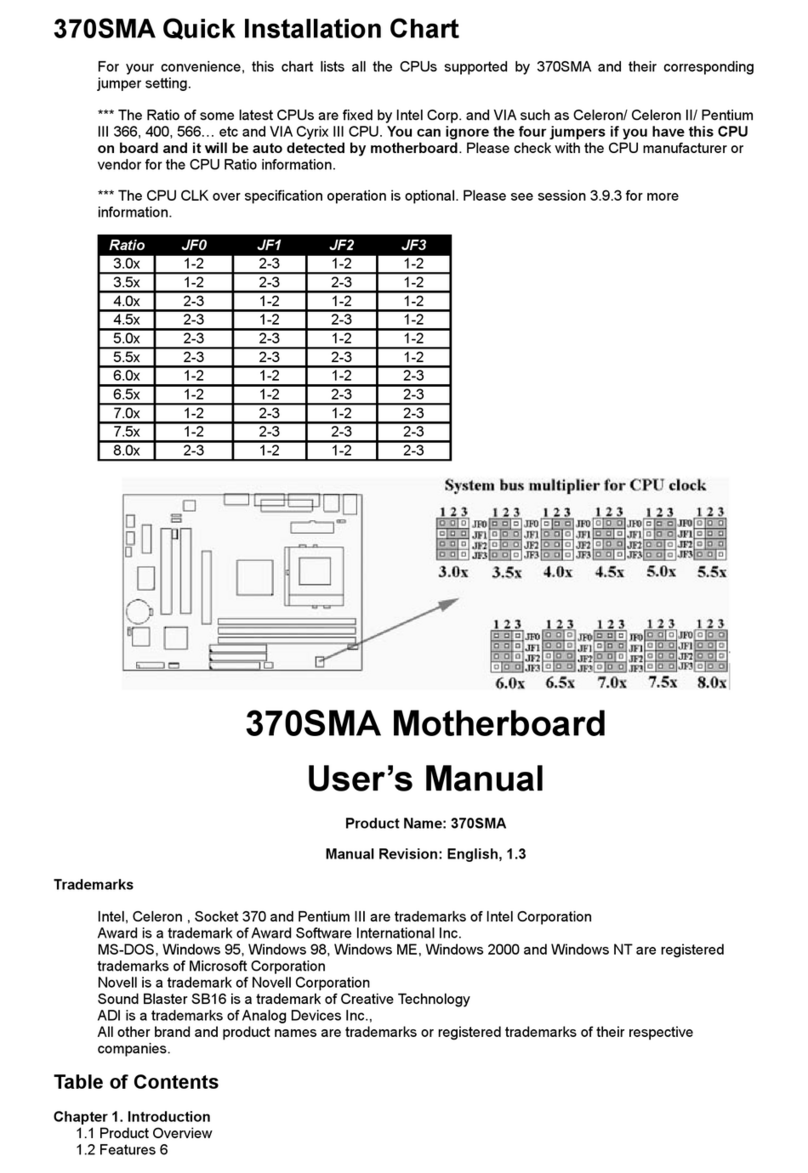4.3 IDE & AGP Driver Installation
Appendix A Using the Suspend to RAM Function
Chapter 1. Introduction
1.1 Product Overview
Thank you for purchasing the 370PMA Series motherboard. This motherboard utilizes VIA's
latest technology, namely ProSavageTM VT8605 or VT8604 & VT82C686A or VT82C686B chipset.
We have conducted a motherboard compatibility test with a variety of hardware and software,
such as CPUs, memory, display cards, CD ROMs, Novell, MS Office...etc and compliance with
Year 2000.
We have set high standards on our quality control, with absolute confidence, we believe this
product is the wisest choice.
This manual is composed of three sections. The first section is the introduction of this
motherboard, and the second section explains the proper procedure to setup the motherboard,
the third section provides information on how to setup the CMOS. The last section states the
installation for driver and utility.
Ordering Codes
370PMA Uses VIA ProSavageTM PM133 VT8605 & VT82C686A chipset. Support AGP slot for
external AGP (1X/2X/4X) graphics card upgrade. Support Ultra DMA 33/66.
370PMA-L Uses VIA ProSavageTM PL133 VT8604 & VT82C686A chipset. Support Ultra DMA
33/66.
370PMA-H Uses VIA ProSavageTM PM133 VT8605 & VT82C686B chipset. Support AGP slot for
external AGP (1X/2X/4X) graphics card upgrade. Support Ultra DMA 33/66/100.
370PMA-LH Uses VIA ProSavageTM PL133 VT8604 & VT82C686B chipset.Support Ultra DMA
33/66/100.
1.2 Features:
Wake up on LAN.
Support Ultra DMA 100 ( for 370PMA-H & 370PMA-LH only ).
Modem Remote Ring On.
Support Suspend to RAM.
Support NCR SCSI BIOS.
Support Hardware Monitor function.
Support 66/100/133MHz FSB frequency.
Support Advanced Configuration Power Interface (ACPI).
BIOS Green feature function, and "Plug & Play" Flash ROM.
Support Desktop Management Interface (DMI) through BIOS.
RTC Wake Up Alarm: Program the date/time to wake up your system.
Both the BIOS and hardware levels of the motherboard meet PC '99 compliant.
Support AGP slot for external AGP (1X/2X/4X) graphics card upgrade( for 370PMA-H & 370PMA only ).
Integrated Savage4 AGP 4X graphics core.
1.3 Specifications
CPU:
Supports Intel Socket 370 Celeron or Pentium III in the Plastic Pin Grid Array (PPGA) or
Flip-Chip PGA package and VIA Cyrix III Processors with 66/100/133MHz Front Side Bus.
Chipset:
VIA VT8605 & VT82C686A chipset for 370PMA.