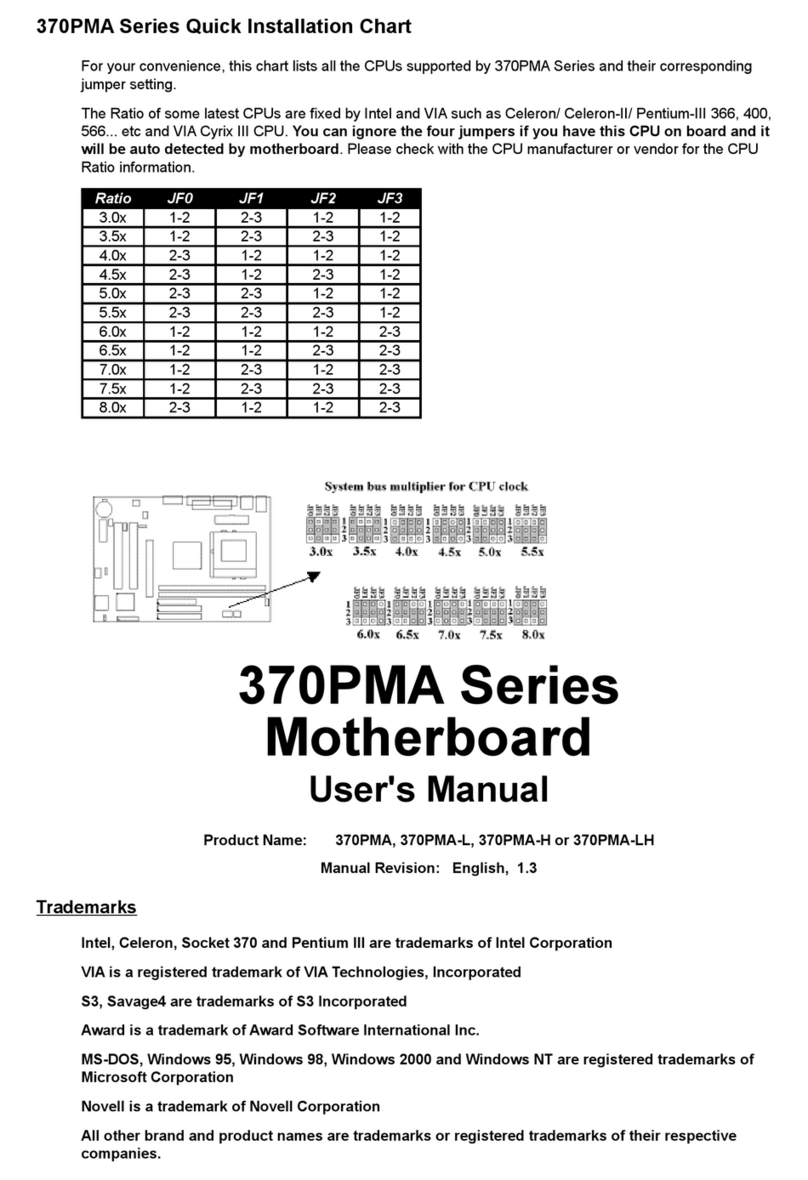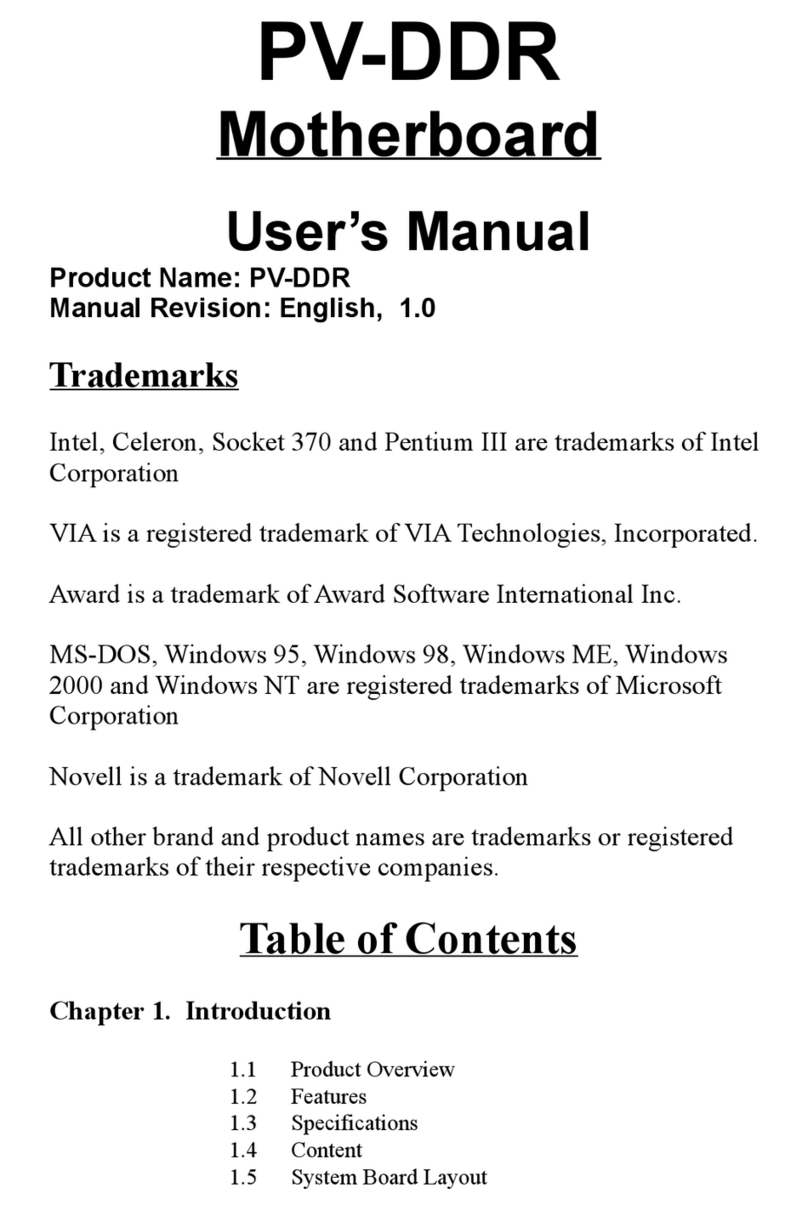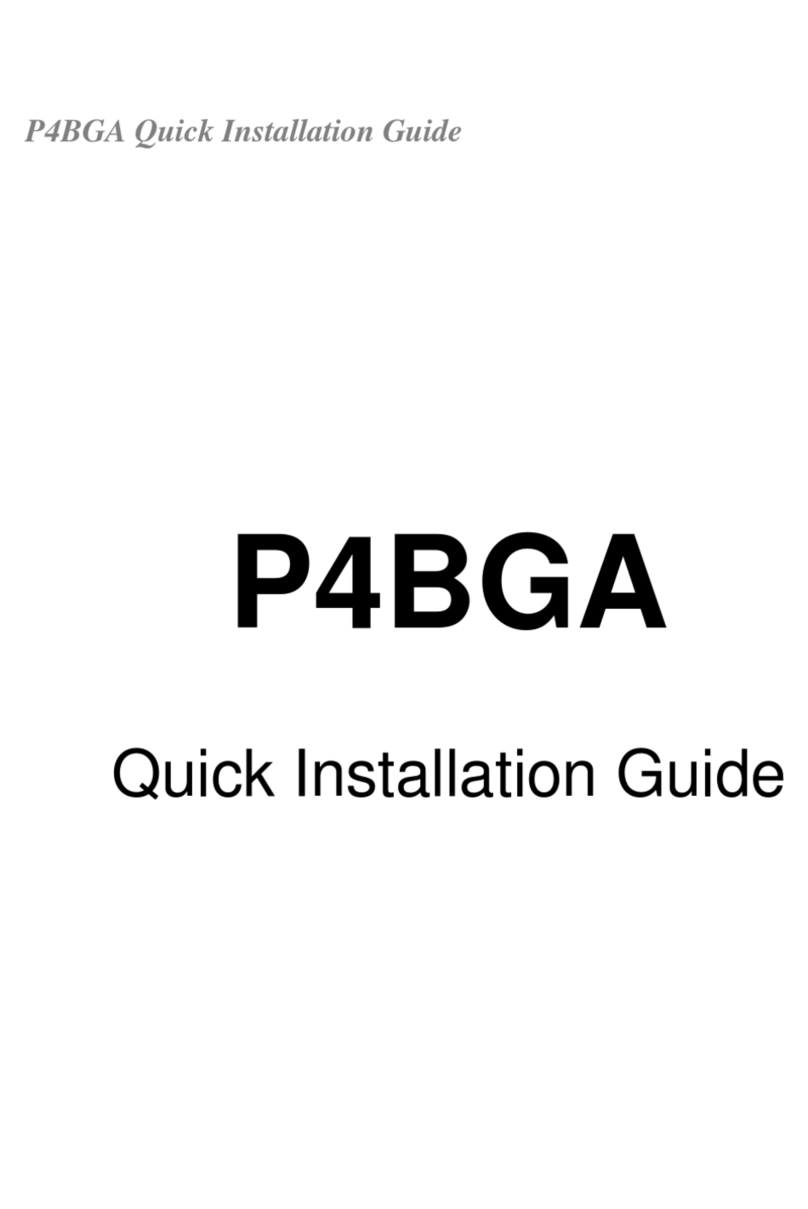Thank you for purchasing the 370SMA motherboard. This motherboard utilizes Intel's latest
Accelerated Hub Architecture technology. It uses FW82815 and FW82801AA controller Hub. We have
conducted a motherboard compatibility test with a variety of hardware and software, such as CPUs,
memory, display cards, CD ROMs, Novell, MS Office ....etc and compliance with Year 2000.
We have set high standards on our quality control, with absolute confidence, we believe this product is
the wisest choice.
This manual is composed of four sections. The first section is the introduction of this motherboard, and
the second section explains the proper procedure to setup the motherboard, the third section provides
information on how to setup the CMOS. The last section is the installation of the device drivers &
utilities.
1.2 Features
Wake up on LAN.
Wake on Keyboard.
Support Ultra DMA 66.
Modem Remote Ring On.
Support NCR SCSI BIOS.
Support Suspend to RAM.
Support Hardware Monitor function.
Support 66/100/133MHz FSB frequency.
ADI AD1881A Audio CODEC on board.
Allows CPU settings and easy overclocking of frequency.
Support Advanced Configuration Power Interface (ACPI).
Support Desktop Management Interface (DMI) through BIOS.
Low-power sleep modes, and 4Mbits “Plug & Play” Flash ROM.
RTC Wake up Alarm: Program the date/time to wake up your system.
PC100 SDRAM system memory can be scaled to PC133 system memory.
Integrated 2D/3D graphics accelerator or AGP (2X/4X) discrete graphics card.
Both the BIOS and hardware levels of the motherboard meet PC '99 compliant.
1.3 Specifications
CPU : - Supports Intel Socket 370 Celeron or Pentium III in the Plastic Pin Grid Array (PPGA) or
Flip-Chip PGA package and VIA Cyrix III Processors with 66/100/133MHz Front Side
Bus.
Chipset : - Intel FW82815 and FW82801AA.
VGA : - Competitive internal graphics can be scaled via an AGP card interface.
- The local graphics memory can up to 4MB display cache with AGP Inline Memory
Module (AIMM) and install it to the AGP slot. The components populating the AIMM
must be at least PC100 compliant and rated to operate at 133MHz.
- Integrated 24-bit 230MHz RAMDAC graphics controller.
- Full 2D/3D/DirectX acceleration.
- Hardware Motion Compensation assist for software MPEG/DVD decode.
- Shared System Memory Area 1MB. 60MB Dynamic Video Memory Allocation.
DIMM : - Supports 3.3V PC100/133-compliant SDRAM in 3 168-pin banks, each bank consists of
1x168-pin 64-bit DIMM socket, which can support memory sizes of 32/64/128/256/512
MB modules.
- Supports up to a maximum of 512 MB system memory
IDE : - Dual channel PIO and PCI Bus Master IDE ports support up to 4 EIDE devices for HDD
or CD-ROM
- Supports PIO Mode 4 with data transfer rate up to 14 MB/Sec
- Supports Ultra DMA 33/66 with data transfer rate up to 33/66 MB/Sec.